When searching for a compact all-in-one which is easy to setup and use, then the HP Deskjet F380 all-in-one printer is worth your money. This printer supports USB connectivity and has the capability to deliver professional-quality prints. However, to get the best performance from this HP all-in-one printer you must install it by using its genuine HP printer and scanner drivers.
In this driver download guide, we are sharing the HP Deskjet F380 driver download links for Windows, Mac and Linux operating systems. Apart from the genuine HP printer and scanner drivers we have also shared their detailed installation guides so that you can install them properly on your computer.
Advertisement

Steps to Download HP Deskjet F380 Driver
Select the operating system in our OS list whose driver you want to download, then use its download link to have your HP Deskjet F380 driver setup file.
Driver Download Links
- HP Deskjet F380 driver for Windows XP (32bit) → Download
- HP Deskjet F380 driver for Windows XP (64bit) → Download
- HP Deskjet F380 driver for Windows Vista (32bit/64bit) → Download
- HP Deskjet F380 driver for Windows 7 (32bit/64bit) → Download
- HP Deskjet F380 driver for Windows 8, 8.1 (32bit/64bit) → Download
- HP Deskjet F380 driver for Windows 10 (32bit/64bit) → Download
- HP Deskjet F380 driver for Windows 11 (64bit) → Download
- HP Deskjet F380 driver for Server 2003, 2008, 2012 (32bit/64bit) → Download
- HP Deskjet F380 driver for Server 2016, 2019, 2022 (32bit/64bit) → Download
- HP Deskjet F380 driver for Mac OS 11.x, 12.x Monterey → Download
- HP Deskjet F380 driver for Mac OS 10.7 to 10.15 Catalina→ Download
- HP Deskjet F380 driver for Mac OS 10.6 – Download (131.1 MB)
- HP Deskjet F380 driver for Mac OS 10.3 to 10.5 – Download (182.6 MB)
- HP Deskjet F380 driver for Linux, Ubuntu – Not Available
OR
- Download the driver directly from the HP Deskjet F380 official website.
How to Install HP Deskjet F380 Driver
Here, we are sharing installation guides for the HP driver package and the HP INF driver. Study the guide which is related to your driver type and follow its instructions accordingly.
1) Install HP Deskjet F380 Printer Using Driver Package
In this guide, you will find the detailed installation process for the full feature HP Deskjet F380 driver. Following installation process can be used for all the versions of the Windows operating system.
- Run the driver package file and wait for its files to extract on your computer.

- In the Welcome screen, click on the ‘Install’ button to begin the driver installation.

- If the security software on your computer stops the installation of the printer driver, then choose the ‘Allow’ option to proceed with the driver installation. Click on the ‘Next’ button.

- Accept the license agreement by choosing the ‘I have reviewed and accept the installation agreements and settings’ option, then click on the ‘Next’ button.

- Wait for the installer to check your computer for the installation.

- Wait for the installer to install the necessary driver and software on your computer.

- If you want you can connect your printer with your computer by using the USB cable, or else, you can choose to connect the printer later. We have decided to connect the printer later, then click on the ‘Next’ button.

- Wait for the installer to complete the driver installation.

- Wait for the installer to configure your HP printer.

- Click on the ‘Finish’ button to close the driver installer program.

That’s it, you have successfully installed the HP Deskjet F380 driver package on your computer. You can start using your printer after you connect it with your computer via a USB cable.
2) Install HP Deskjet F380 Printer Using INF Driver
If you want to install this HP printer by using its HP Deskjet F380 basic driver, then you should study the installation guide shared below. Our guide describes in simple to understand steps the right method of installing the HP Deskjet F380 INF driver.
How to install driver manually using basic driver (.INF driver)
HP Deskjet F380 Ink Cartridge Details
This HP inkjet printer uses one Black (C9351AN) and one Tri-color (C9352AN) ink cartridge, which can print up to 190 pages and 165 pages respectively.

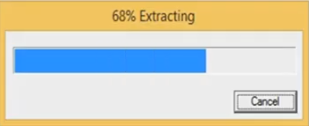

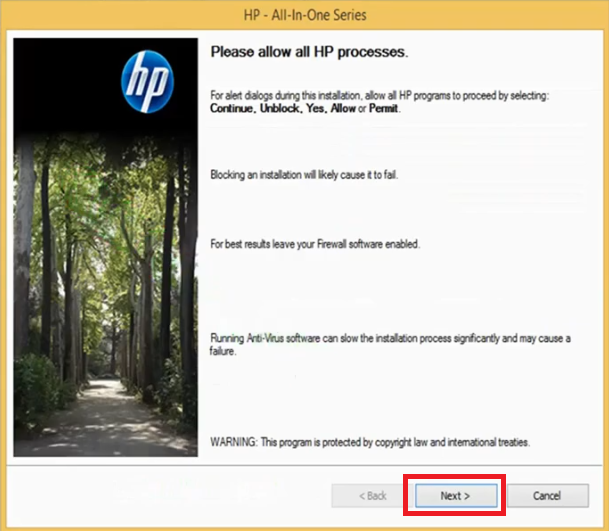


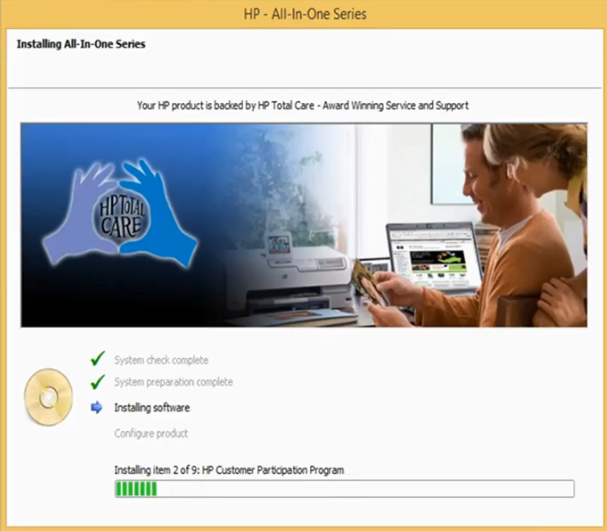

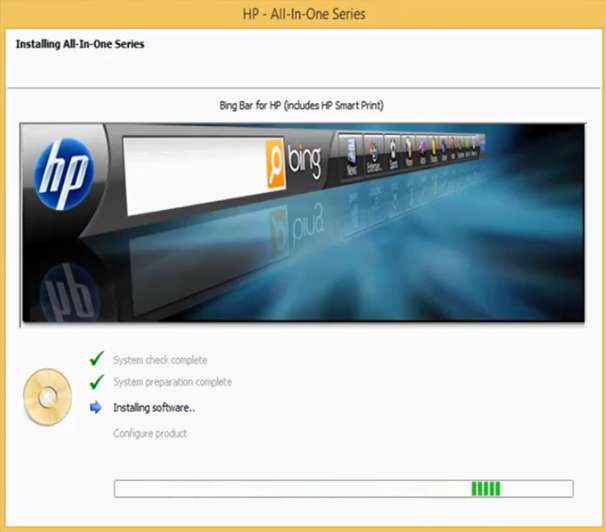



hello please, i have an f380 printer i am trying to instal software with my window 8.1 pc. But its not working. Theres error prompt coming up.
Could you please share the error message with me here so that I can check it and give you a solution to the problem.
Thanks! Finally I can install an old printer and make it work again!
Can i print from my hp Deskjet F 380 using mobile
Check out this video tutorial to know how to install it on Android: https://www.youtube.com/watch?v=Lptkt6F88Mk