If you have multiple printers installed on your computer, then you may want to change your default printer based on the print job you want to complete. However, sometimes the Windows operating system doesn’t allow you to make such a simple alteration and instead displays ‘Operation could not be completed (Error 0x00000709)’ error. This can be really annoying if you want to print a lot of pages. Therefore, in this guide, we will tell you how to fix Windows Error 0x00000709 quickly and permanently.

Advertisement
Operating could not be completeled (error 0x00000709). Double check the printer name and make sure that the printer is connected to the network
What Causes this 0x00000709 Error?
As you know, this error occurs when you try to set a new default printer, but Windows doesn’t allow you to make these changes. However, this error is caused due to a glitch in the Windows registry settings. This glitch doesn’t allow you to prioritize the new printer over the existing default printer. The only way to fix this error is by manually modifying the Windows registry settings. The steps for doing that are given below.
How to Fix “Unable to Set Default Printer Error 0x00000709”
The steps given below are the same for all Windows 7, 8 and 10 operating systems. Follow them carefully in their correct order to fix this error.
- Click ‘Start’ button and search ‘regedit’ in search box. From the search results, right click ‘regedit’ and choose ‘Run as administrator’.

- In the Registry Editor window, select ‘HKEY_CURRENT_USER’, inside that select ‘Software’, inside it choose ‘Microsoft’, inside it ‘Windows NT’, inside that ‘Current Version’ and inside it ‘Windows’. Note that each folder is a subset of the previous folder as shown below.

- Finally, the Registry Editor should look like shown below and at the bottom or top, you should see the following address: ‘computer/HKEY_CURRENT_USERSoftwareMicrosoftWindowsNTCurrentVersionWindows’.

- Now right click ‘Windows’ folder and select ‘Permissions’.

- Click ‘Add’ button.

- In the object names box type ‘everyone’ and click ‘Check Names’ button.

- Once ‘Everyone’ has been recognized, click on ‘OK’.|

- In the Permissions window, choose ‘Everyone’, check ‘Full Control’ and ‘Read’ checkboxes in ‘Allow’ column. Then, click ‘Apply’ and finally ‘OK’.

- Close Registry Editor program.

- That’s it!! You have made the necessary changes to your Windows Registry.
- Now, restart your computer and you will be able to set your preferred printer as the new default printer without encountering any error.
The Windows Error 0x00000709 is most common among users who have multiple printers installed on their computer. However, if you follow the steps given above, then you will be able to fix this problem permanently in just a few minutes.

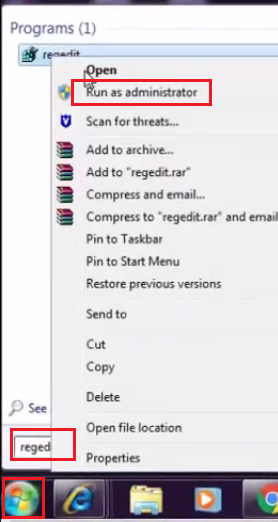

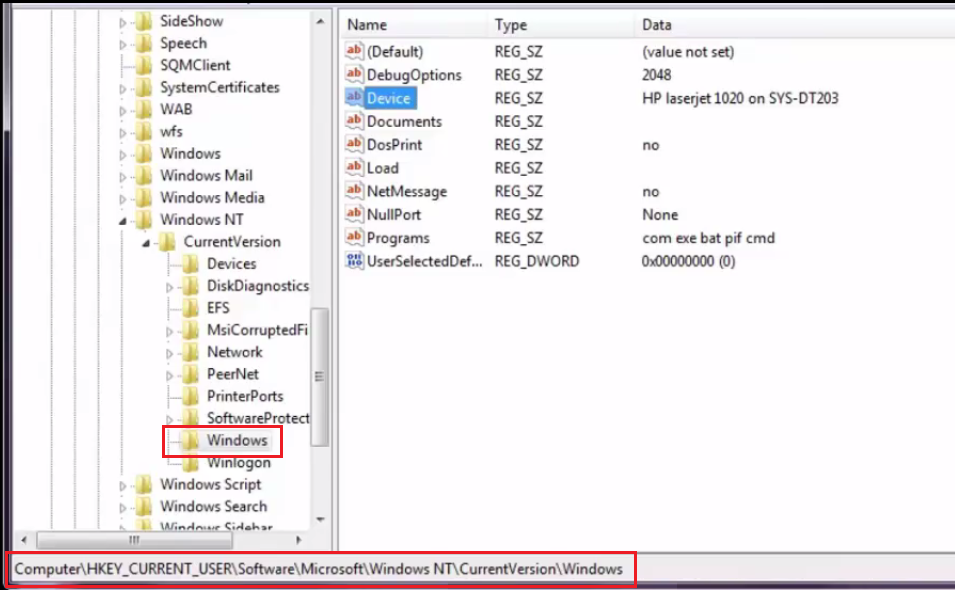







I can’t get my scanner to work on my HP Envy 5055 Printer.
I have gone to 123.hp.com/set up and followed the instructions, to the best of my ability and still can not get it to work. I need to have you take over my computer and do the installation correctly. Thank You.
It should have worked. Anyway, if it doesn’t work then you’ll have to install the scanner manually using its basic driver.
hp LaserJet m403dn has installed in windows 10 64 bit (Server system). while accessing printer from network system (windows 10 64 bit & windows 7 32 bit) error code appears cannot connect to the printer code is (0x0000052e) kindly resolve this i have tried so many times..
To fix this issue, I recommend the following video tutorial: https://youtu.be/XouW14RUJxs
I can change the default printer fine (in Windows 7) but this annoying error “unable to set default printer” keeps popping up ever few minutes from the system tray.
I had installed the HP printer drivers for my printer which is what starting this problem. I uninstalled all those drivers but still the same message. No, I unfortunately did not create a restore point, but I wouldn’t have wanted to restore anyway since a number of changes have been made in the last few days and I have not been tracking them all.
This solution may work, but I don’t want to give “everyone” permission to edit the registry since that leaves the system open to hackers.
There must be another solution and any help would be much appreciated!
This problem is related to permission for sure. It’s possible that when you had installed your HP printer earlier, the permissions might have changed due to the installer’s malfunction. If you don’t want to change it to “everyone” then you may go with “system” – allow system to change the state of your default printer.
Do let me know if this doesn’t work.
It’s worked. Thank you very much
You’re most welcome!!
This procedure works on my HP Smart Tank 615 ( OS. Windows 7). Many thanks Admin.
Thanks for sharing your experience here. Appreciated!!