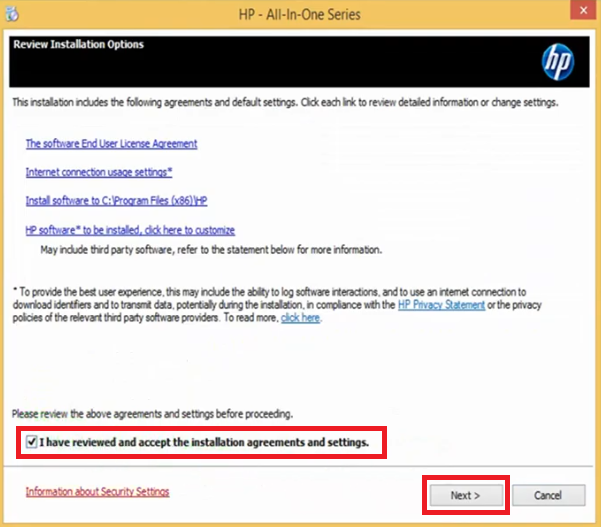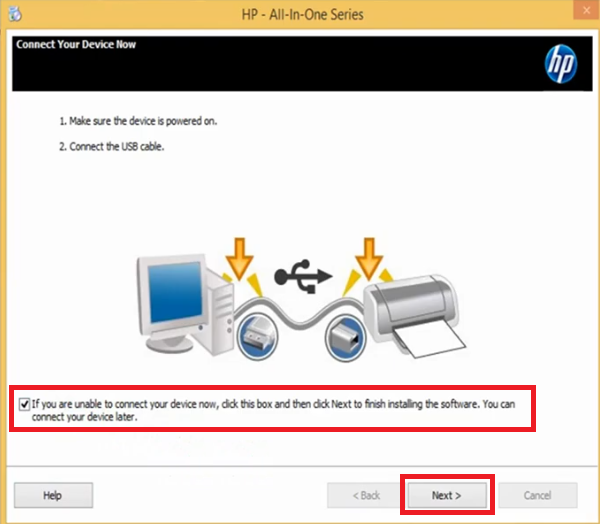If you are going to update or reinstall the drivers of your HP PSC 1315 all-in-one printer, then please ensure that the new drivers are official HP printer and scanner drivers. The HP PSC 1315 all-in-one printer has been designed for home and small office users. This inkjet printer supports USB connectivity and can be connected to PictBridge-enabled cameras.
If you are going to update or reinstall the drivers of your HP PSC 1315 all-in-one printer, then please ensure that the new drivers are official HP printer and scanner drivers. The HP PSC 1315 all-in-one printer has been designed for home and small office users. This inkjet printer supports USB connectivity and can be connected to PictBridge-enabled cameras.
In this driver download guide, you will get the HP PSC 1315 driver download links for Windows, Mac and Linux operating systems. All the drivers you will get from here are official HP printer and scanner drivers which are fully compatible with their associated OS versions. Also, for your help, we have provided below the detailed installation guides for these HP printer and scanner drivers.
Advertisement
Steps to Download HP PSC 1315 Driver
We have mentioned all the operating systems supported by this HP all-in-one in the OS list given below. Go through our OS list and choose the operating system where you want to install your HP printer, then click on the download link related to your chosen OS version to start the download of your HP PSC 1315 driver setup.
HP PSC 1315 Driver for Windows
- HP PSC 1315 driver for Windows XP (32bit) – Download (343 MB)
- HP PSC 1315 driver for Windows XP (64bit) – Not Available
- HP PSC 1315 driver for Windows Vista (32bit/64bit) – Download (163 MB)
- HP PSC 1315 driver for Windows 7 (32bit/64bit) – Download (363 MB)
- HP PSC 1315 driver for Windows 8, 8.1 (32bit/64bit) – Download (326 MB)
- HP PSC 1315 driver for Windows 10 (32bit/64bit) – Download (326 MB)
- HP PSC 1315 driver for Windows 11 – Download (326 MB)
- HP PSC 1315 driver for Server 2003 to 2022 – Not Available
HP PSC 1315 Driver for Mac
- HP PSC 1315 driver for Mac OS 11.x to 12.x – Download
- P PSC 1315 driver for Mac OS 10.9 to 10.15 – Download
- P PSC 1315 driver for Mac OS 10.6 – Download (18.6 MB)
- HP PSC 1315 driver for Mac OS 10.3, 10.4 – Download (97.9 MB)
- HP PSC 1315 driver for Mac OS 10.2 – Download (86.6 MB)
- HP PSC 1315 driver for Mac OS 9, 10.1 – Download (133 MB)
HP PSC 1315 Driver for Linux & Ubuntu
- HP PSC 1315 driver for Linux, Ubuntu – Download
OR
Download the driver directly from the HP PSC 1315 official website.
How to Install HP PSC 1315 Driver
Proper installation of the HP printer and scanner drivers is important if you want to avail the best performance of this HP all-in-one printer. Therefore, to help you, we have shared below the installation guides for the HP driver package and the HP INF driver. Choose the installation guide related to your driver type and follow its installation instructions in the correct order to properly install the HP printer and scanner drivers on your computer.
1) Install HP PSC 1315 Printer Using Driver Package
In this installation guide, we will describe the installation method for the full feature HP PSC 1315 driver. Please follow the below mentioned installation method for all the versions of the Windows operating system.
- Run the driver package file and wait for its files to extract on your computer.

- In the Welcome screen, click on the ‘Install’ button.

- Wait for the setup program to check your computer for the driver installation.

- Click on the ‘Next’ button and make sure that if the security software on your computer warns you against the installation of the drivers, then ‘Allow’, ‘Permit’ or ‘Continue’ with the installation process.

- Choose the ‘I have reviewed and accept the installation agreements and settings’ option to accept the HP license agreement, then click on the ‘Next’ button.

- Wait for the setup program to check for the updates.

- Wait as the setup program prepares your computer for the driver installation.

- Wait for the installation of the drivers and software on your computer.

- If you want, then you can connect your HP printer with your computer by using a USB cable and follow the prompts to complete the driver installation process. Otherwise, choose the ‘If you are unable to connect your device now, click this box and then click Next to finish installing the software’ option, then click on the ‘Next’ button.

- Wait for the setup program to configure your computer for the HP printer.

- When you see the message that the software installation is complete, then click on the ‘Finish’ button to close the driver setup program.

That’s it, you have successfully installed the HP PSC 1315 driver package on your computer. All you need to do is connect your HP printer with your computer via USB cable and your printer will be ready to print, scan and copy documents.
2) Install HP PSC 1315 Printer Using INF Driver
In case you want to install this HP printer by using its HP PSC 1315 basic driver, then you must study the installation guide shared below. In our guide, we have explained the complete installation process for the installation of the HP PSC 1315 INF driver on a Windows computer.
HP PSC 1315 Printer Ink
This HP inkjet printer uses one Black and one Tri-color ink cartridge for printing. The standard Black (C8727AN) and Tri-color (C8728AN) ink cartridges can print up to 280 pages and 240 pages respectively. While the high yield Black (C6656AN) and Tri-color (C6657AN) ink cartridges can print nearly 520 pages and 500 pages respectively.