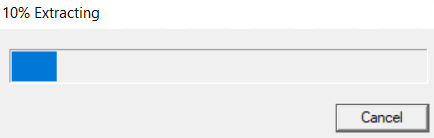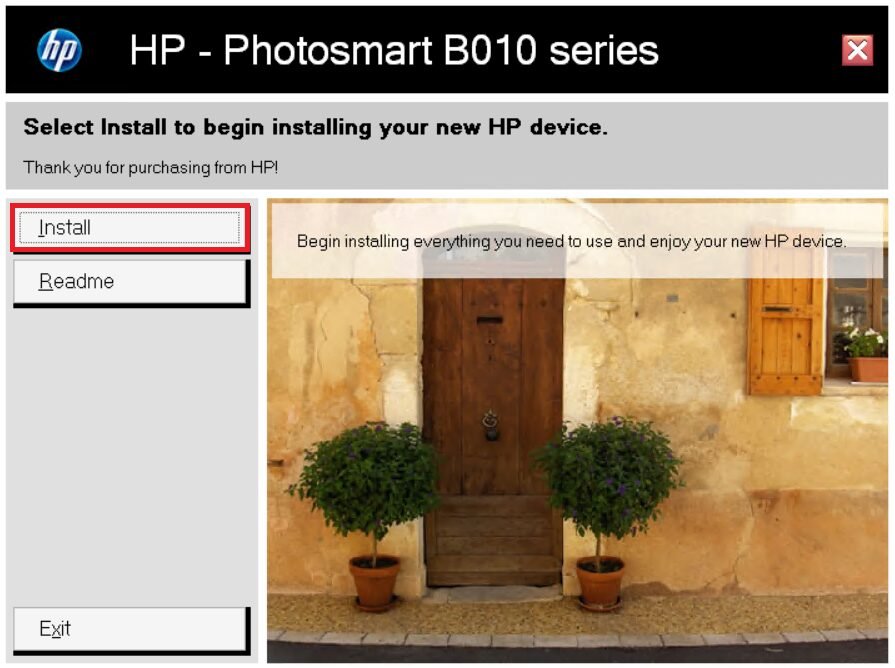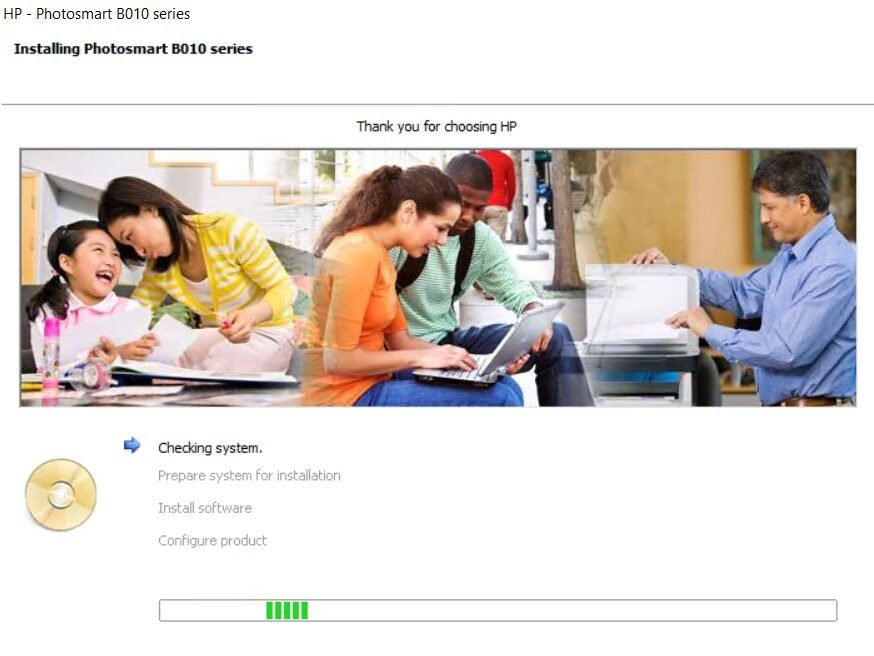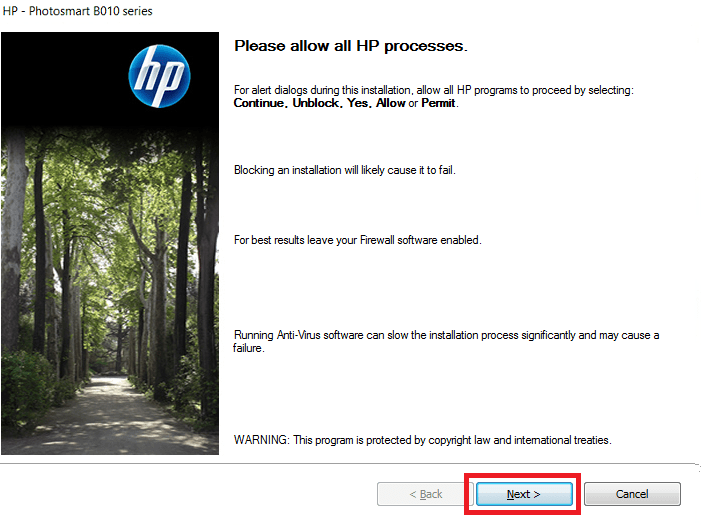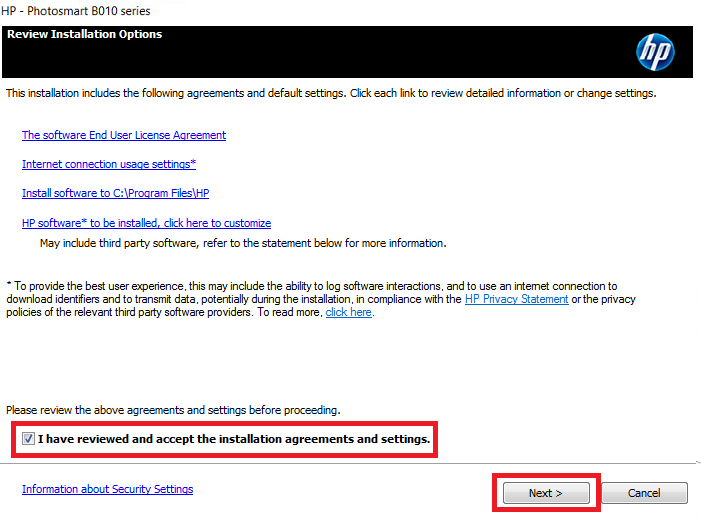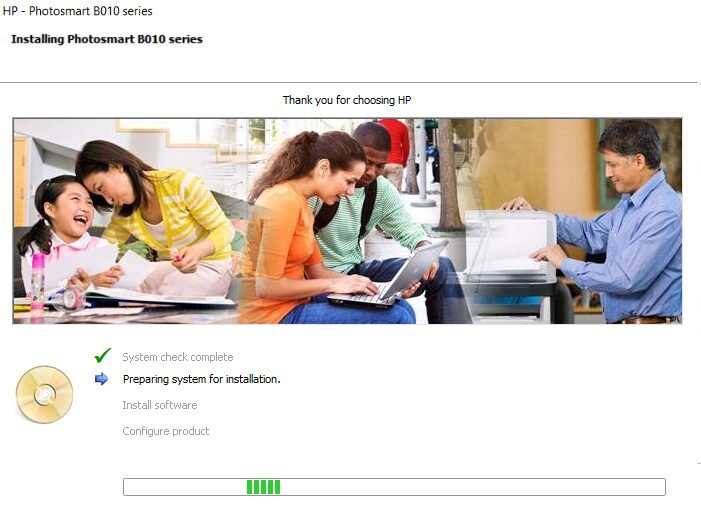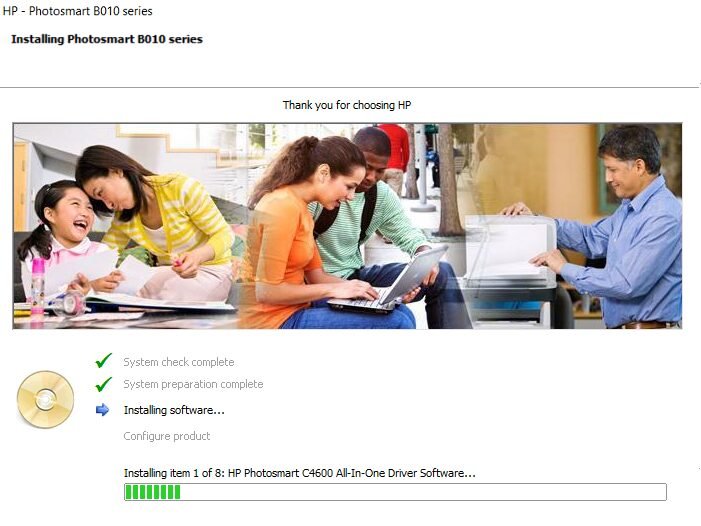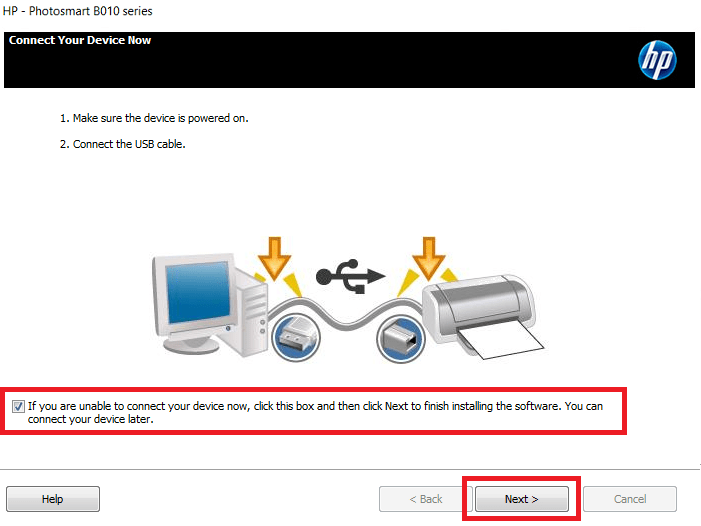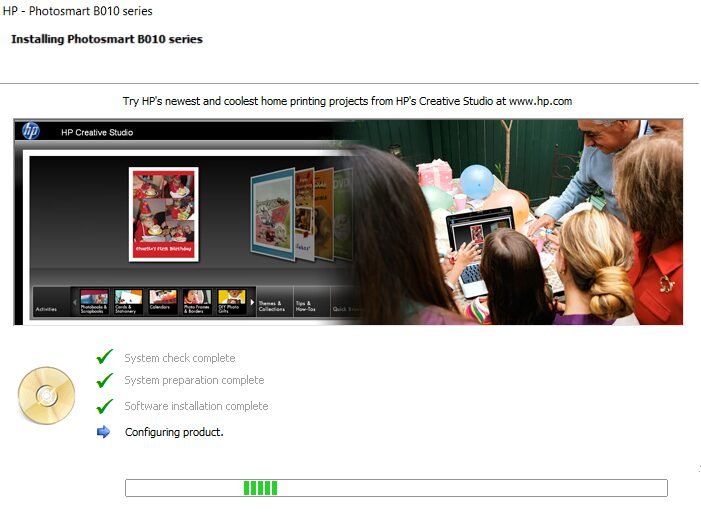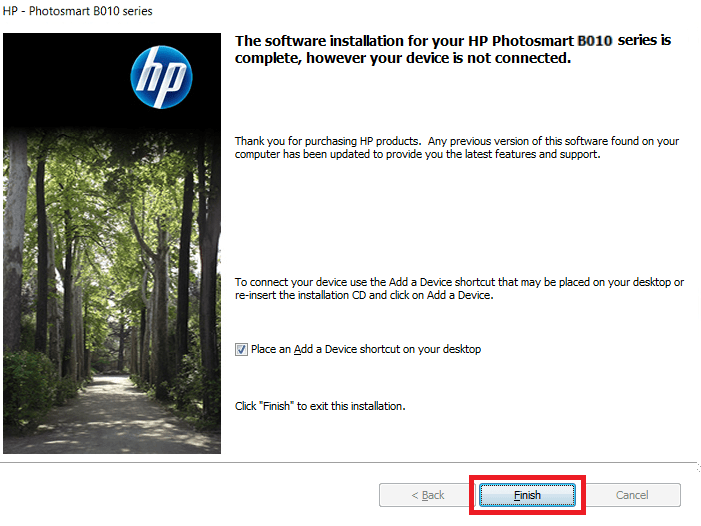Usually, HP Photosmart B010 all-in-one printer users desire professional quality photo prints from this printer, but you can get it only if you install its latest version drivers on your computer. Therefore, I have provided the latest version driver download links in the download section given below.
HP Photosmart B010 Driver for Windows
Supported OS: Windows 11, 10, 8.1, 8, 7, Vista, XP (32bit / 64bit)
Advertisement
| Driver File | Size | Download |
| Full Feature Driver for Windows 11, 10, 8.1, 8, 7, Vista, XP, Server 2000, 2003, 2008, 2012, 2016, 2019, 2022 (32bit/64bit) Driver Type: Full Feature Driver File Name: PSB010_NonNet_Full_Feature_Win_140_404.exe Version: v1.0.0.0 Language: English Driver Pack Included: Printer & scanner driver |
194 MB | Download |
| Basic Driver for 11, 10, 8.1, 8, 7, Vista, XP (32bit/64bit) Driver Type: Basic Driver File Name: PSB010_NonNet_Basic_Win_140_276.exe Version: v1.0.0.0 Language: English Driver Pack Included: Printer & scanner driver |
38.3 MB | Download |
Driver for Mac
Supported OS: Mac OS 10.x, 11.x, 12.x, 13.x, 14.x Sonoma
| Driver File | Size | Download |
| Full Feature Driver for Mac OS 10.x, 11.x, 12.x, 13.x, 14.x Sonoma File Name: hp-easy-start-mac.zip Version: v10.8 Language: English Driver Pack Included: Printer & scanner driver |
10.8 MB | Download |
| Full Feature Driver for Mac OS 10.6, 10.5, 10.4 File Name: PS_AIO_07_B010_NonNet_Full_Mac_WW_22.dmg Version: v11.2.0 Language: English Driver Pack Included: Printer & scanner driver |
116.1 MB | Download |
Driver for Linux/Ubuntu
Supported OS: Linux/Ubuntu
| Driver File | Size | Download |
| Universal driver for Linux and Ubuntu File Name: hplip.run Version: v23.8 Language: English Driver Pack Included: Printer & scanner driver |
25.9 MB | Download |
OR
Download the HP Photosmart B010 driver from HP website.
How to Install HP Photosmart B010 Driver
In this section, I have shared the detailed installation guide for the full feature driver and basic driver (inf driver). Select the guide which is appropriate for your driver type, then apply its installation method to install your HP Photosmart B010 printer drivers without any errors.
1) Using Full Feature Driver
The installation steps given below can be used for installing the full feature HP Photosmart B010 driver on a Windows computer. You can use these installation steps for all the versions of the Windows operating system.
- Run the full feature driver file and wait for the setup files to extract on your computer.

- In the Welcome screen, click on the ‘Install’ button to start the installation process.

- Wait for the setup program to check your computer for the driver installation.

- Read the information shown and follow it during the installation process, then click on the ‘Next’ button to proceed.

- Choose the ‘I have reviewed and accept the installation agreements and settings’ to accept all the agreements, then click on the ‘Next’ button.

- Wait for the setup program to prepare your computer for the driver installation.

- Wait for the setup program to install the necessary drivers and software on your computer.

- Connect your HP printer with your computer by using a USB cable and follow the steps accordingly. However, if you want to connect your printer later, then choose the ‘You can connect your device later’ option, then click on the ‘Next’ button.

- Wait for the setup program to configure your printer settings.

- When you see the message that software installation is completed, then click on the ‘Finish’ button to close the setup program.

That’s it, installation of the HP Photosmart B010 driver package has been successfully completed. You can start using your printer after connecting it to your computer via USB cable.
2) Using Basic Driver
If you have decided to install the HP Photosmart B010 basic driver on your computer, then you must read the article: How to install a printer driver manually using basic driver (.INF driver).
The information provided above is enough for the download and installation of the HP Photosmart B010 printer drivers on your computer. However, if you are encountering any problems while completing this process, then you can ask your doubts in the comments section and I will answer them asap.