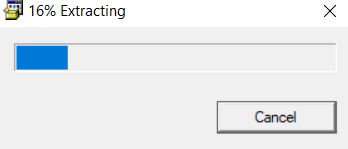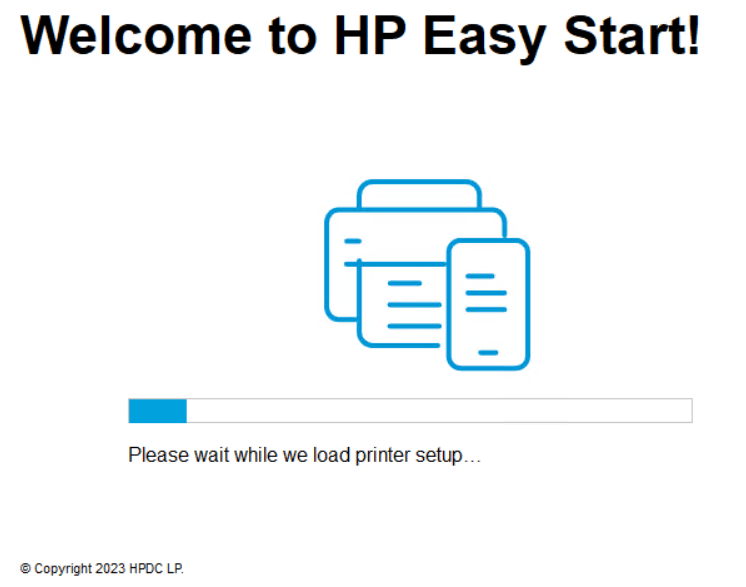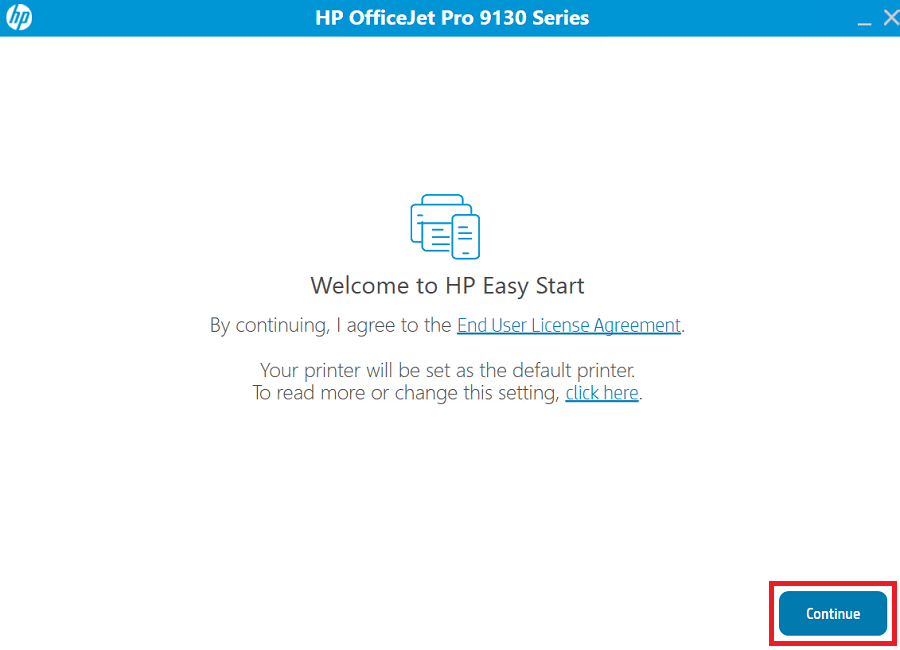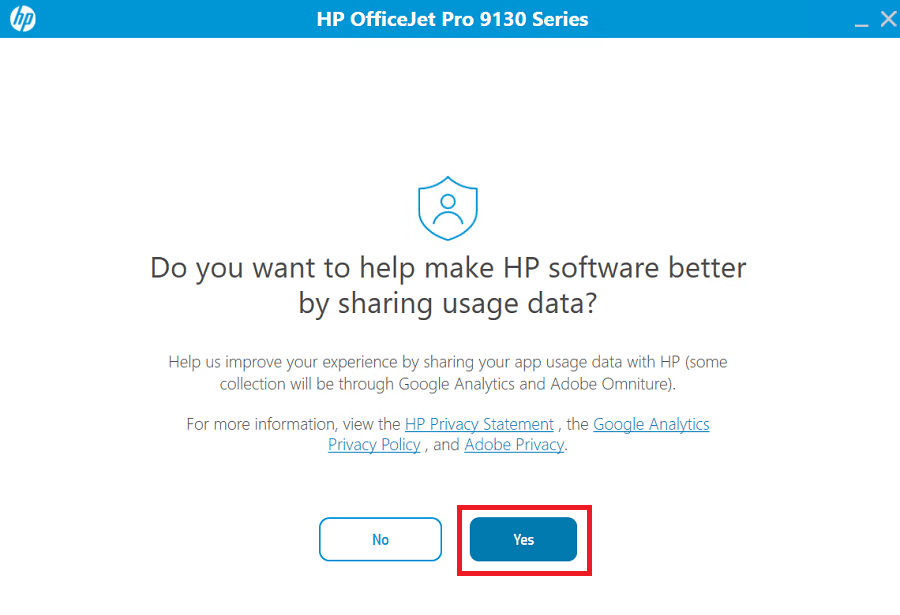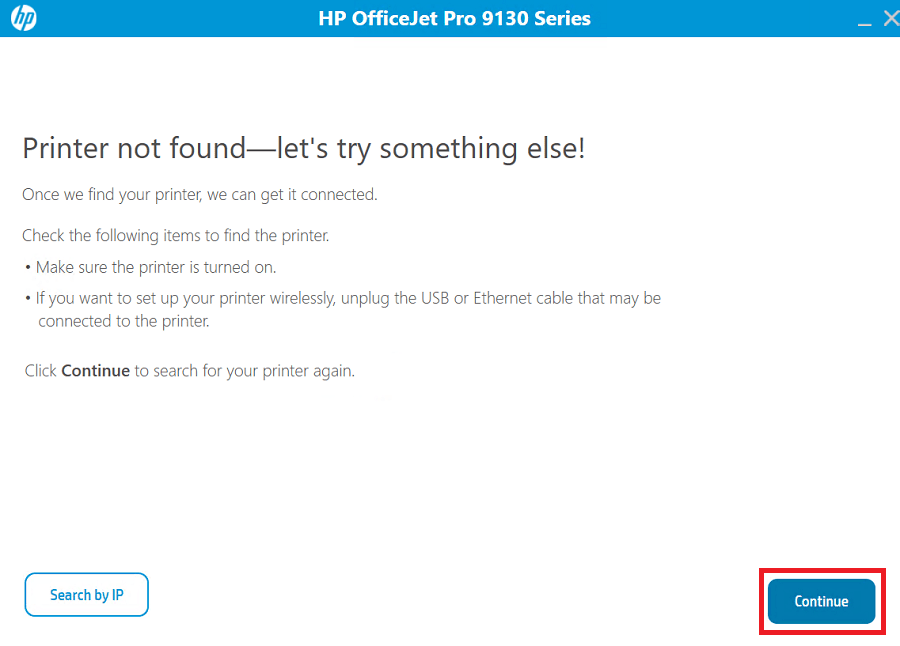The HP OfficeJet Pro 9135e all-in-one printer helps your business grow by keeping disruptions to a minimum. However, this is truly possible only when you use the latest version drivers while installing this printer. I have prepared this guide to offer free, single-click download links of the latest drivers released for this printer model.
HP OfficeJet Pro 9135e Driver for Windows
Supported OS: Windows 11, 10, 8.1, 8, Server 2022, 2019, 2016, 2012 (32bit/64bit)
Advertisement
| Driver File | Size | Download |
| Full Feature Driver for Windows 11, 10, 8, 8.1, Vista, XP, Server 2022, 2019, 2016, 2012, 2008, 2003, 2000 (32bit/64bit) | 346.0 MB | Download |
| Universal Driver Windows All Editions (32bit/64bit) | 411.2 MB | Download |
| Firmware Updater for Windows All Editions (32bit/64bit) | 125.0 MB | Download |
Driver for Mac
Supported OS: Mac OS 11.x, 12.x, 13.x, 14.x Sonoma
| Driver File | Size | Download |
| Full Feature Driver for Mac OS 11.x, 12.x, 13.x, 14.x Sonoma | 10.8 MB | Download |
| Firmware Updater for Mac OS All Editions |
129.0 MB | Download |
Driver for Linux/Ubuntu
Supported OS: Linux/Ubuntu
| Driver File | Size | Download |
| Full Feature Driver for Linux and Ubuntu | 25.9 MB | Download |
OR
Download the HP OfficeJet Pro 9135e driver from HP website.
How to Install HP OfficeJet Pro 9135e Driver
I have prepared this section to provide all the information necessary for the proper installation of the HP OfficeJet Pro 9135e drivers on your computer. Thoroughly read the detailed installation guide of the full feature driver and basic driver (inf driver) given below to avoid driver installation mistakes.
1) Using Full Feature Driver
Here, I will be describing the installation process of the full feature HP OfficeJet Pro 9135e driver on a Windows computer. You can use the below mentioned installation steps for all the versions of the Windows operating system.
- Run the driver package installer file and wait for its setup files to extract on your computer.

- HP Easy Start program will start to load on your computer. Wait for this process to complete.

- In the Welcome screen, agree with the terms of the End User License Agreement by clicking on the ‘Continue’ button.

- You can share your printer usage data with the HP, if you click on the ‘Yes’ button. In case you don’t want to share your data, then click on the ‘No’ button.

- Connect your printer with your computer by using a USB cable, switch on your printer, then click on the ‘Continue’ button. Wait for the installer program to recognize your printer, then complete the onscreen instructions to properly install your printer driver.

That’s it, installation process of the HP OfficeJet Pro 9135e driver package has completed and your printer is ready for use.
2) Using Basic Driver
Before you start the installation of the HP OfficeJet Pro 9135e basic driver you must read its installation guide shared below. Read the article: How to install a printer driver manually using basic driver (.INF driver).
Now you know the simplest way of downloading and installing the HP OfficeJet Pro 9135e printer drivers on your computer. In case you still have any questions regarding this process, then utilize the comments section given below to ask your queries and I will answer them asap.