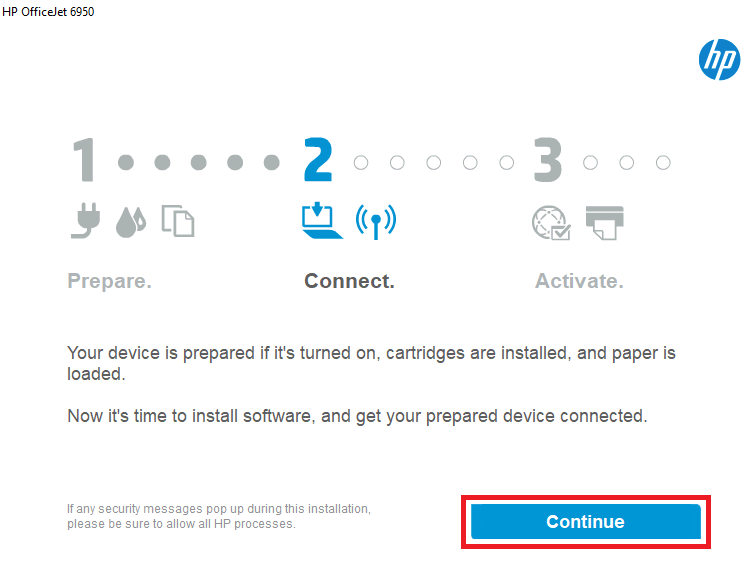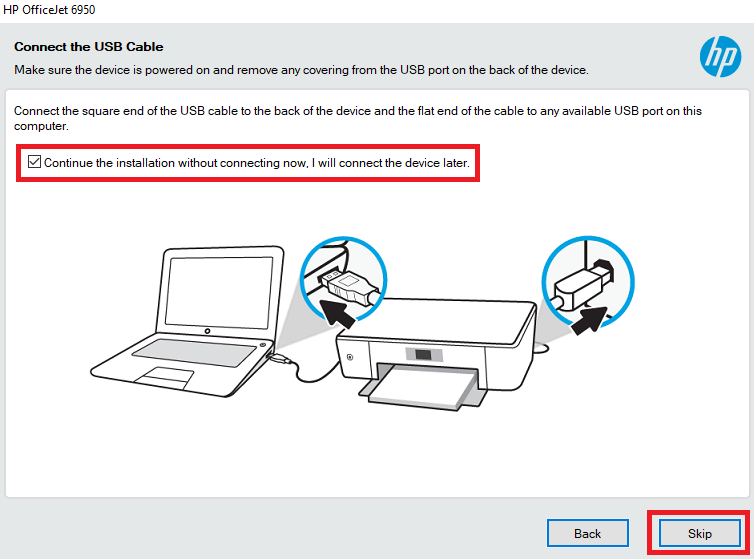When searching for an affordable home office printer which has many advanced features, then the HP OfficeJet 6950 all-in-one is a good choice. The color inkjet printer is easy to setup as it supports USB and Wi-Fi connectivity. However, you must install this printer by using its genuine HP printer and scanner drivers.
In this driver download guide, we are sharing the HP OfficeJet 6950 driver download links for Windows, Mac and Linux operating systems. Along with the genuine HP printer and scanner drivers we have also shared their installation guides.
Advertisement

Steps to Download HP OfficeJet 6950 Driver
Choose your preferred operating system from our OS list and click on its download link to get your HP OfficeJet 6950 driver setup file.
Driver Download Links
- HP OfficeJet 6950 driver for Windows XP 32bit – Download (157.7 MB)
- HP OfficeJet 6950 driver for Windows Vista 32bit – Download (157.7 MB)
- HP OfficeJet 6950 driver for Windows 7 (32bit/64bit) – Download (157.7 MB)
- HP OfficeJet 6950 driver for Windows 8, 8.1 (32bit/64bit) – Download (157.7 MB)
- HP OfficeJet 6950 driver for Windows 10 (32bit/64bit) – Download (157.7 MB)
- HP OfficeJet 6950 driver for Windows 11 (64bit) – Download (157.7 MB)
- HP OfficeJet 6950 driver for Windows Server 2003 (32bit) – Download (62.1 MB)
- HP OfficeJet 6950 driver for Windows Server 2008 (32bit) – Download (62.1 MB)
- HP OfficeJet 6950 driver for Windows Server 2008 (64bit) – Download (66.3 MB)
- HP OfficeJet 6950 driver for Windows Server 2012 (64bit) – Download (66.3 MB)
- HP OfficeJet 6950 driver for Mac OS 11.x, 12.x – Download (10.6 MB)
- HP OfficeJet 6950 driver for Mac OS 10.9 to 10.15 – Download (10.6 MB)
- HP OfficeJet 6950 driver for Linux, Ubuntu – Not Available
OR
- Download the driver directly from the HP OfficeJet 6950 official website.
How to Install HP OfficeJet 6950 Driver
In the installation guides shared below you will find the installation procedure for the HP driver package and the HP INF driver.
1) Install HP OfficeJet 6950 Printer Using Driver Package
The installation steps given below clearly explains the steps to install the HP OfficeJet 6950 driver package. You can follow these steps for all the versions of the Windows operating system.
- Run the driver setup file and wait for its files to extract on your computer.

- Click on the ‘Yes’ button.

- Wait for the number ‘2’ to turn blue, then click on the ‘Continue’ button.

- Click on the ‘Next’ button to proceed.

- Accept the license agreement and click on the ‘Next’ button.

- Click on ‘No Thanks’ to continue.

- Choose ‘Auto Update’ to keep your firmware up-to-date, then click on the ‘Apply’ button.

- Click on ‘No Thanks’ to proceed.

- Click on ‘No Thanks’ to continue.

- Wait for the driver and software to install on your computer.

- In Connection Options, choose ‘Manual Setup’ then click on the ‘Next’ button.

- Choose ‘USB’ option, then click on the ‘Next’ button.

- If you want you can connect your printer with your computer by using the USB cable, or you can choose to do it later, then click on the ‘Skip’ button.

- Click on the ‘Finish’ button to complete the installation process.

That’s it, you have successfully installed the full feature HP OfficeJet 6950 driver on your computer.
2) Install HP OfficeJet 6950 Printer Using INF Driver
In the installation guide given below you will find the installation procedure for the HP OfficeJet 6950 INF driver. Study the guide before installing your driver.
How to install driver manually using basic driver (.INF driver)
Ink Cartridge Details
This HP inkjet uses one Black (T6L98AN), one Cyan (T6L86AN), one Magenta (T6L90AN) and one Yellow (T6L94AN) ink cartridge.