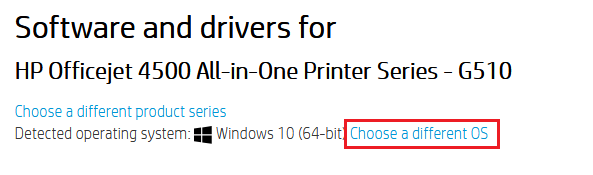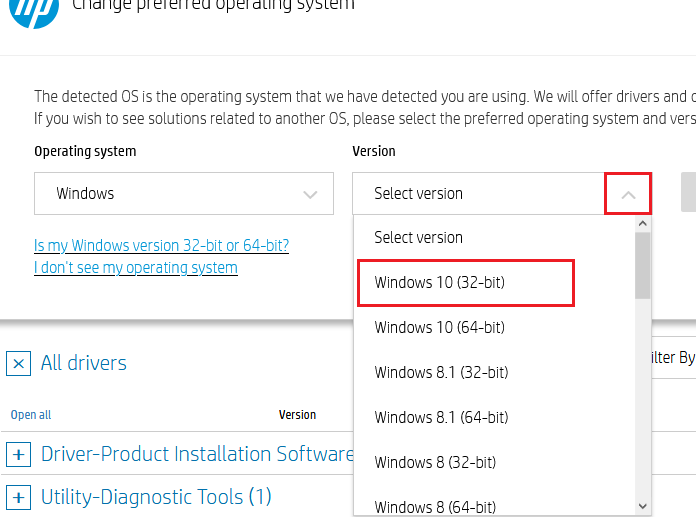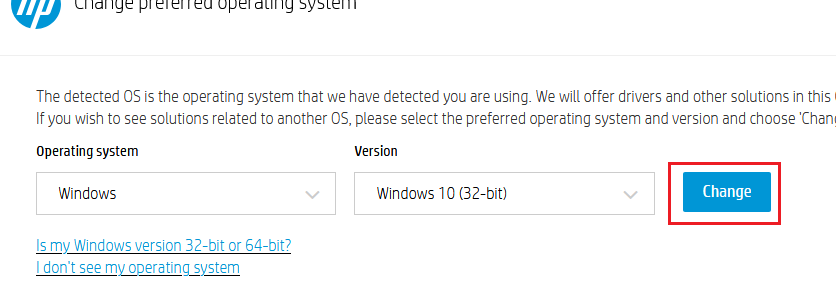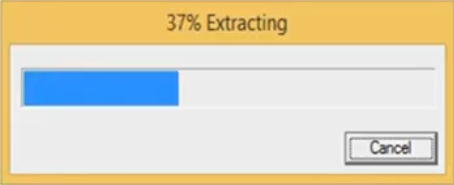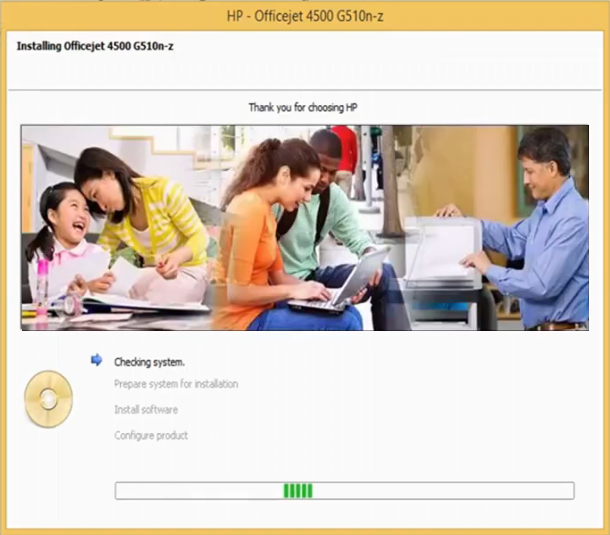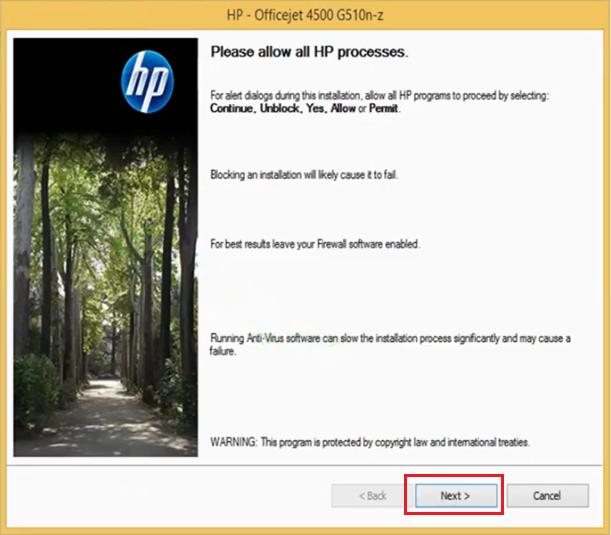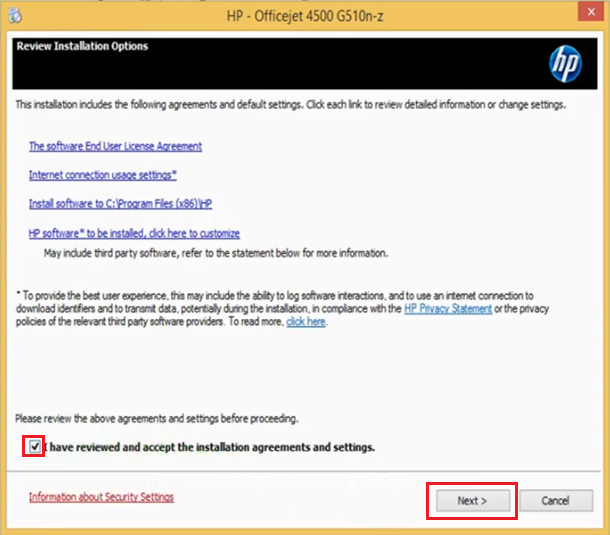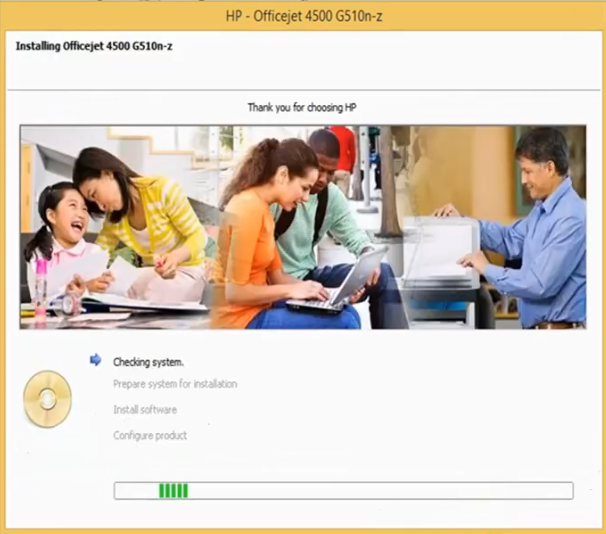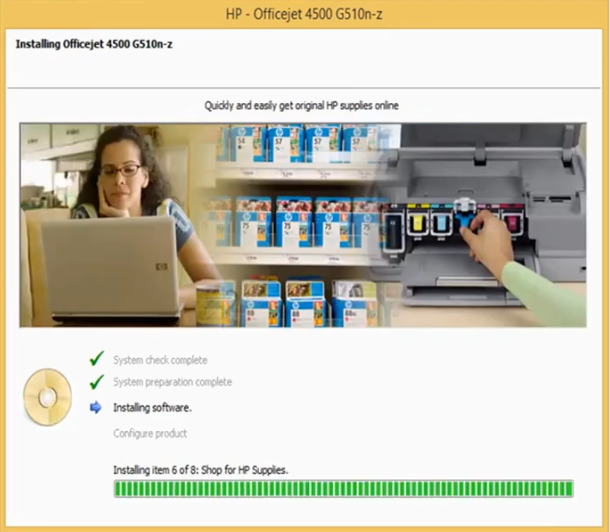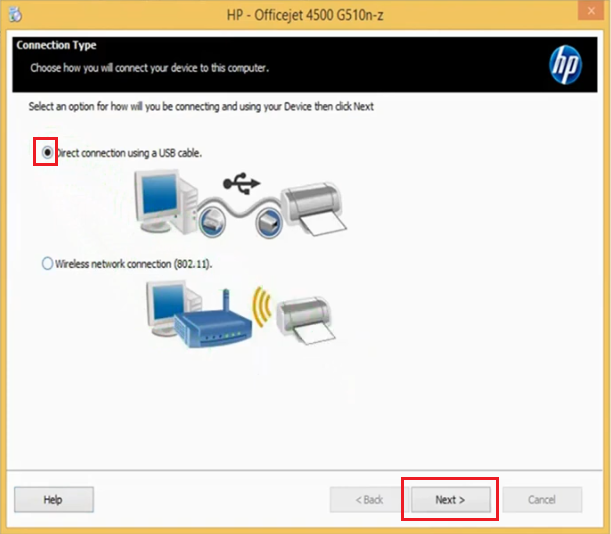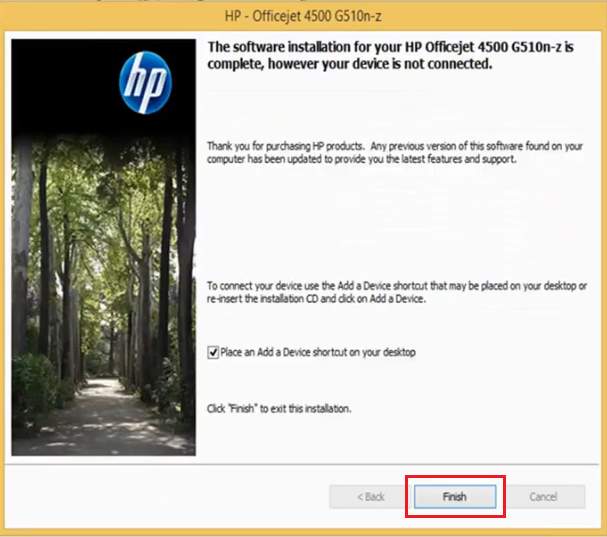HP Officejet 4500 (G510n) all-in-one printer is a great choice if you are going to use it at your home or office. The print quality, ease of use and productivity of this printer makes it a one of a kind machine. This inkjet printer supports wireless connectivity, which means you can easily print, scan, copy and fax documents using your mobile device. The one-line LCD display of this printer ensures better handling and improved functioning of this all-in-one device. This machine also supports USB and Ethernet connectivity options. However, to get the best performance on this device you must install it using its genuine HP printer drivers.
Therefore, in this HP driver download guide, we are providing HP Officejet 4500 all-in-one printer driver download links for Windows, Mac and Linux operating systems. All the drivers you will get below are genuine HP drivers, which are fully compatible with their respective operating systems. Along with the drivers, we are also sharing their installation instructions. Additionally, we are providing download steps to download genuine HP drivers and software for this printer directly from the HP website. You can follow these steps to get the HP 4500 software and driver which is unavailable on this page.
Advertisement

Steps to Download HP Officejet 4500 (G510n) Driver
All the operating systems supported by this HP printer have been mentioned in our OS list. Follow the download steps given below to get your HP Officejet 4500 (G510n) driver setup file.
- Select the operating system on our OS list where you want to install this HP printer.
- Click on the download button associated with your chosen OS version to start the download of your printer driver.
Driver Download Links
- HP Inkjet 4500 driver for Windows XP (32bit/64bit) → Download (224.8 MB)
- HP Inkjet 4500 driver for Windows Vista (32bit/64bit) → Download (224.8 MB)
- HP Inkjet 4500 driver for Windows 7 (32bit/64bit) → Download (224.8 MB)
- HP Officejet 4500 driver for Windows 8, 8.1 (32bit/64bit) → Download (225.7 MB)
- HP Officejet 4500 driver for Windows 10 (32bit/64bit) → Download (225.7 MB)
- HP Officejet 4500 driver for Windows 11 (32bit/64bit) → Download (225.7 MB)
- HP Officejet 4500 driver for Server 2003, 2008 (32/64bit) → Download (231MB)
- HP 4500 driver for Server 2012, 2016, 2019, 2022 (32,64bit) → Download (231MB)
- HP Officejet 4500 driver for Mac OS 10.8 → Download (187.2 MB)
- HP Officejet 4500 driver for Mac OS 10.7 → Download (181.4 MB)
- HP Officejet 4500 driver for Mac OS 10.4, 10.5, 10.6 → Download (177.7 MB)
- HP Officejet 4500 driver for Mac OS 10.7 to 10.15, 11 Big Sur → Download (177.7 MB)
- HP Officejet 4500 driver for Linux and Ubuntu (32/64bit) → Not Available
Steps to Download from the HP download page
We have shared the full feature HP Officejet 4500 (G510n) driver for various operating systems in the download links given above. However, if you were searching for any other software or driver of this printer, then you should follow the download steps given below to download your preferred software and driver directly from the HP website.
- Download the driver directly from the HP Officejet 4500 official website.
- Click on the link to choose a different OS on the page.

- Click ‘Down’ arrow beneath the Operating system to view the list of OS supported by this HP printer. In that OS list choose your preferred operating system. We have chosen ‘Windows’.

- Click ‘Down’ arrow below the Version field to view the list of OS versions supported by this HP printer. From that version list choose your preferred OS version. We have chosen ‘Windows 10 (32-bit)’.

- Click ‘Change’ button to apply the changes and view the list of software and drivers compatible with your chosen OS version.

- We have already shared the HP Officejet 4500 (G510n) printer driver above. So, let’s download the HP Print and Scan Doctor software. To do this, click on the ‘Plus’ sign in front of the ‘Utility Diagnostic Tools’ option.

- For downloading the HP Print and Scan Doctor software click on the ‘Download’ link. If you want additional information about the working of this software, then click on the ‘blue triangle’ in front of the software name. We clicked on the ‘Download’ link.

- Click ‘Save File’ to start the download of your HP diagnostic software.

- You can follow the download steps given above to download any other software or driver you want from this HP Officejet 4500 (G510n) website.
How to Install HP Officejet 4500 Driver
We have described two methods of installing the HP Officejet 4500 (G510n) printer. The first one is by using the driver package and the second one is by using the INF driver file. Choose a method that suits your needs and follow its instructions properly.
1) Install HP Officejet 4500 Driver Using Driver Package
To install your HP Officejet 4500 (G510n) driver package, you must follow the steps given below. We have described the installation process for Windows 10 OS, but you can follow the same steps for other Windows OS as well.
- Run the newly downloaded HP driver package and wait for its files to extract.

- Click ‘Install’ button to begin the driver installation.

- Wait as your system is prepared for the installation.

- Make sure that your computer’s Firewall is unblocked and click on ‘Next’ to continue.

- Accept the installation agreement and click ‘Next’ to proceed.

- Wait for the process to complete.

- Click ‘Next’ to start the setup guide.

- Wait for the software installation to complete.

- Select ‘Direct connection using a USB cable’ option and click on ‘Next’ button.

- Now, you can either connect your HP printer with your computer using a USB cable or you can do it later. We will do it later so we selected ‘If you are unable to connect your device now, click this box and then click Next to finish installing the software. You can connect your device later’. Then, click ‘Next’.

- Wait as the software gets installed and printer is configured.

- Click on ‘Finish’ button to complete the installation.

- That’s it, you have successfully installed HP Officejet 4500 printer driver. All you have to do is connect your HP printer with your computer and it’s ready for use.
Install HP Officejet 4500 Driver Using INF Basic Driver
If you want to install HP Officejet 4500 (G510n) INF driver, then you should read the printer driver installation guide given below. Our guide describes the proper way of installing the INF driver.
How to install driver manually using basic driver (.INF driver)
Ink Cartridge Details
This HP inkjet printer uses one Black (CC653AN) and one Tri-color (CC656AN) ink cartridge, which can print up to 360 pages and 200 pages respectively. The Black ink cartridge also comes in high yield (CC654AN) size, which can print up to 700 pages.