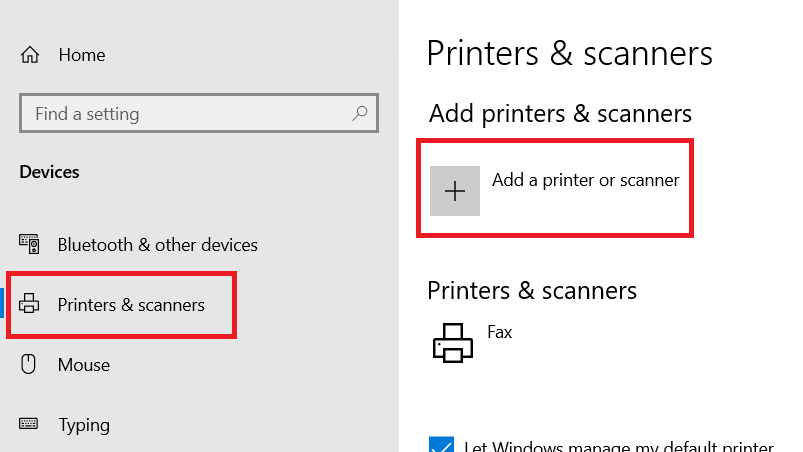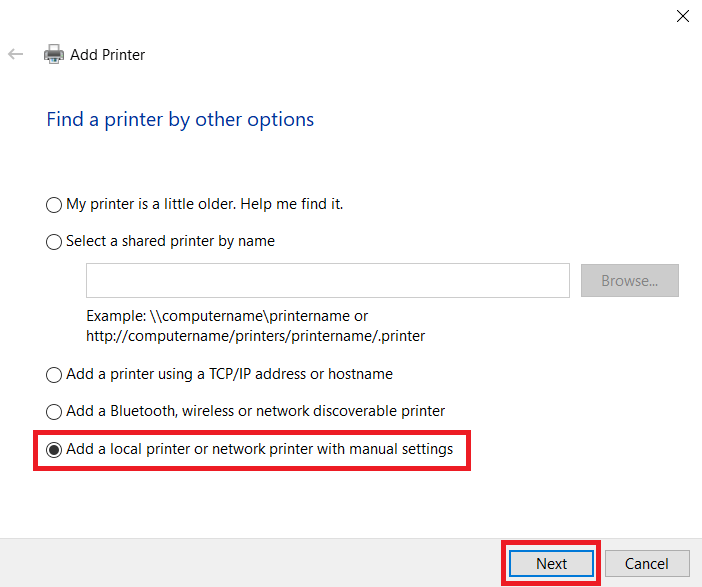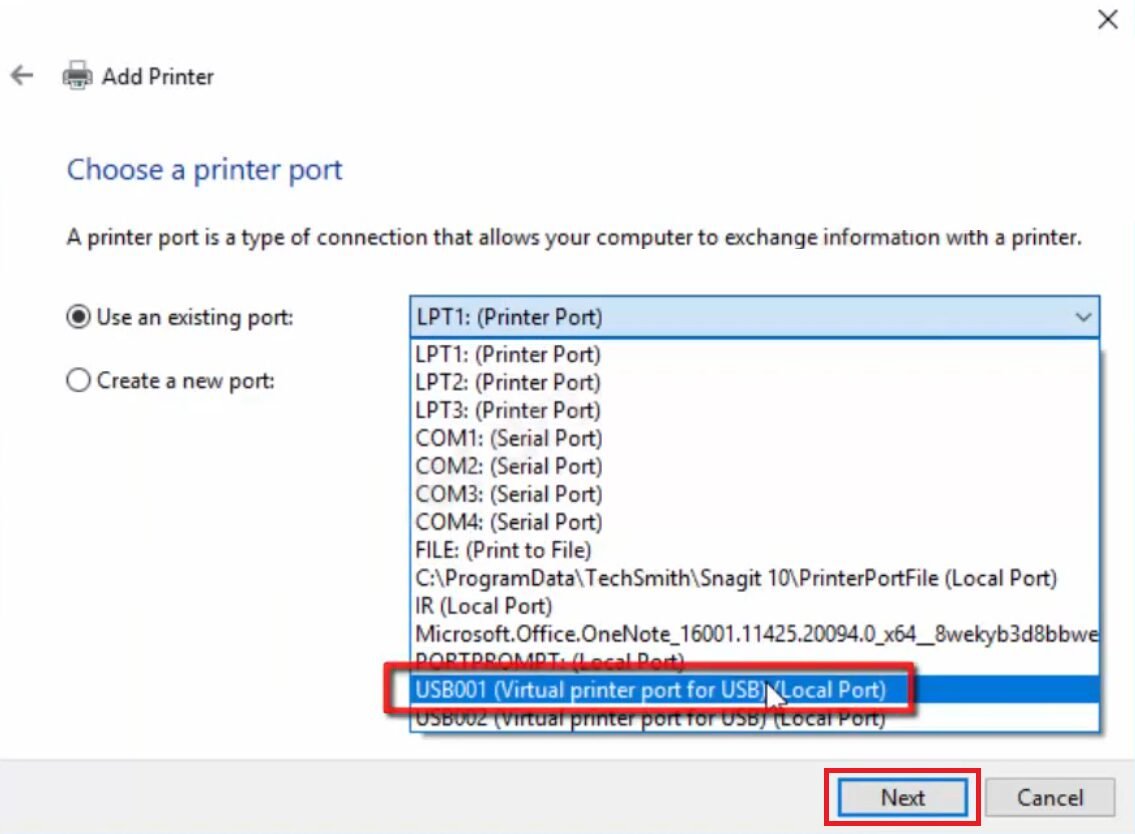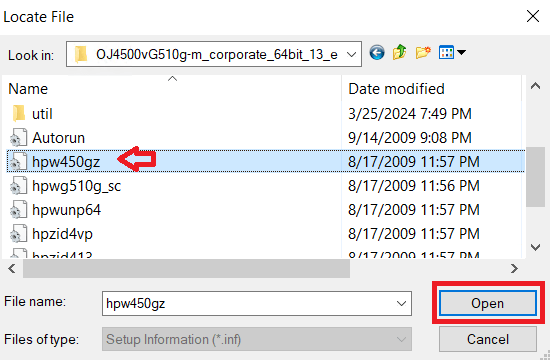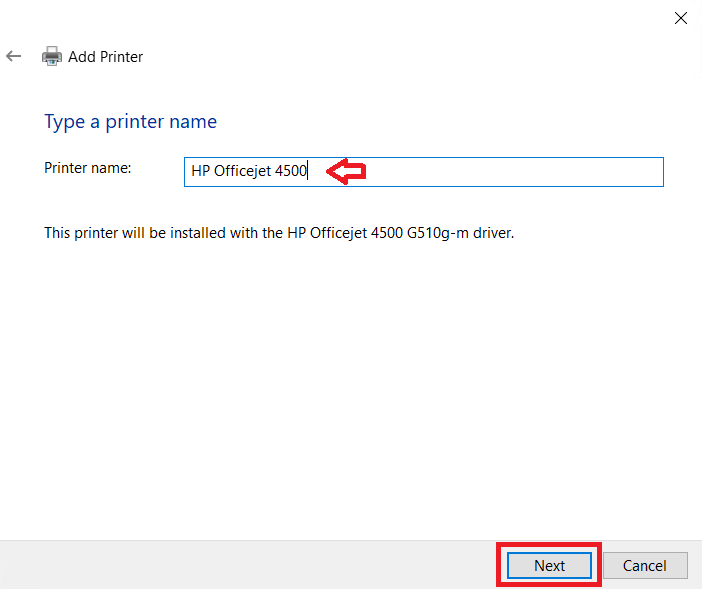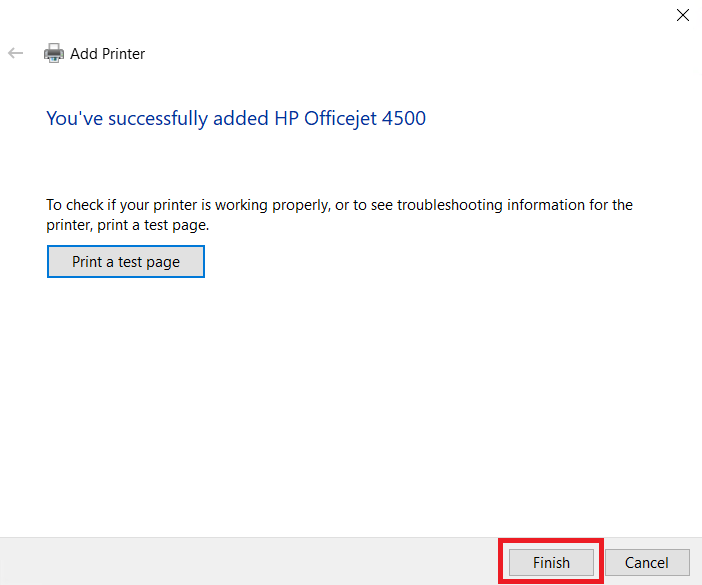For your convenience, I have provided in this guide, free download links of the latest HP Officejet 4500 (G510h) printer drivers along with their installation instructions.
Advertisement
HP Officejet 4500 Printer Driver for Windows
Supported OS: Windows 11, 10, 8.1, 8, 7, Vista, XP, Server 2008, 2003 (32bit/64bit)
| Driver File | Size | Download |
| Full Feature Driver for Windows 7, Vista, XP (32bit/64bit) | 225 MB | Download |
| Enterprise Driver for Windows 8.1, 8.0 (32bit) | 45.4 MB | Download |
| Enterprise Driver for Windows 8.1, 8.0 (64bit) | 47.1 MB | Download |
| Full Feature Driver for Windows 11, 10 (32bit/64bit) | 47.1 MB | Download |
| Basic Driver for Windows 10, 8.x, 7, Vista, XP (32bit) | 26.7 MB | Download |
| Basic Driver for Windows 11, 10, 8.x, 7, Vista, XP (64bit) | 30.1 MB | Download |
| Basic Driver for Server 2008, 2003 (32bit) | 26.7 MB | Download |
| Basic Driver for Server 2008, 2003 (64bit) | 30.1 MB | Download |
| Full Feature Driver for Server 2022, 2019, 2016, 2012 | 47.1 MB | Download |
Driver for Mac
Supported OS: Mac OS 10.4, 10.5, 10.6, 10.7, 10.8, 10.9, 10.10, 10.11, 10.12, 10.13, 10.14, 10.15, 11.x, 12.x, 13.x, 14.x Sonoma
| Driver File | Size | Download |
| HP Easy Start Driver for Mac OS 10.9, 10.10, 10.11, 10.12, 10.13, 10.14, 10.15, 11.x, 12.x, 13.x, 14.x Sonoma | 10.8 MB | Download |
| Full Feature Driver for Mac OS 10.8 | 187.2 MB | Download |
| Full Feature Driver for Mac OS 10.7 | 181.3 MB | Download |
| Full Feature Driver for Mac OS 10.4, 10.5, 10.6 | 180.6 MB | Download |
Driver for Linux/Ubuntu
Supported OS: Linux/Ubuntu
| Driver File | Size | Download |
| Full Feature Driver for Linux and Ubuntu | 25.9 MB | Download |
OR
Download the HP Officejet 4500 (G510h) printer driver from HP website.
How to Install HP Officejet 4500 Driver
Proper functioning of the HP Officejet 4500 (G510h) all-in-one printer is possible only when you properly install its printer driver. Therefore, you must read the detailed installation guide for the full feature driver and basic driver (inf driver) shared below, before you start the installation of your HP 4500 printer driver.
1) Install HP Officejet 4500 Printer Using Its Full Feature Driver
If you want to install this HP printer by using its driver package, then read the installation guide shared below as it clearly describes the right installation process of the full feature HP Officejet 4500 (G510h) driver on a Windows compute. Read the article: How to install a printer driver automatically using its setup file using full feature driver (driver package).
2) Install HP Officejet 4500 Printer Using Its Basic Driver
In this guide, I will explain the installation process for the HP Officejet 4500 (G510h) all-in-one basic driver on a Windows computer. You can follow the installation steps given below for all the versions of the Windows operating system.
- Click on the ‘Start’ button, then click on the ‘Settings’ option.

- In the Settings page, click on the ‘Devices’ option.

- Select ‘Printers & scanners’ in the left pane, then click on the ‘Add a printer or scanner’ option.

- Wait for the ‘The printer that I want isn’t listed’ link to appear, then click on it.

- Select the ‘Add a local printer or network printer with manual settings’ option, then click on the ‘Next’ button.

- Select the ‘USB’ port in the list of available ports, then click on the ‘Next’ button.

- Click on the ‘Have Disk’ button.

- Click on the ‘Browse’ button.

- Go to the folder where basic printer driver files were extracted, then select the ‘hpw450gz’ inf file. Finally, click on the ‘Open’ button.

- Click on the ‘OK’ button.

- Select the ‘HP Officejet 4500 G510g-m’ option in the printers list, then click on the ‘Next’ button.

- Change the printer’s name to ‘HP Officejet 4500’, then click on the ‘Next’ button.

- Wait for the installer to install the drivers on your computer.

- Select the ‘Do not share this printer’ option, then click on the ‘Next’ button.

- Click on the ‘Finish’ button to close the installer program.

That’s it, you have successfully completed the installation of the HP Officejet 4500 INF driver on your computer.
Although the download and installation process of the HP 4500 printer drivers is quite simple, but if you are having any trouble while performing these tasks, then feel free to ask me your queries via the comments section on this page.