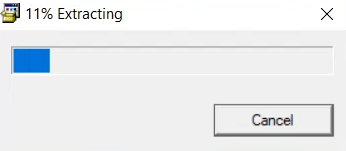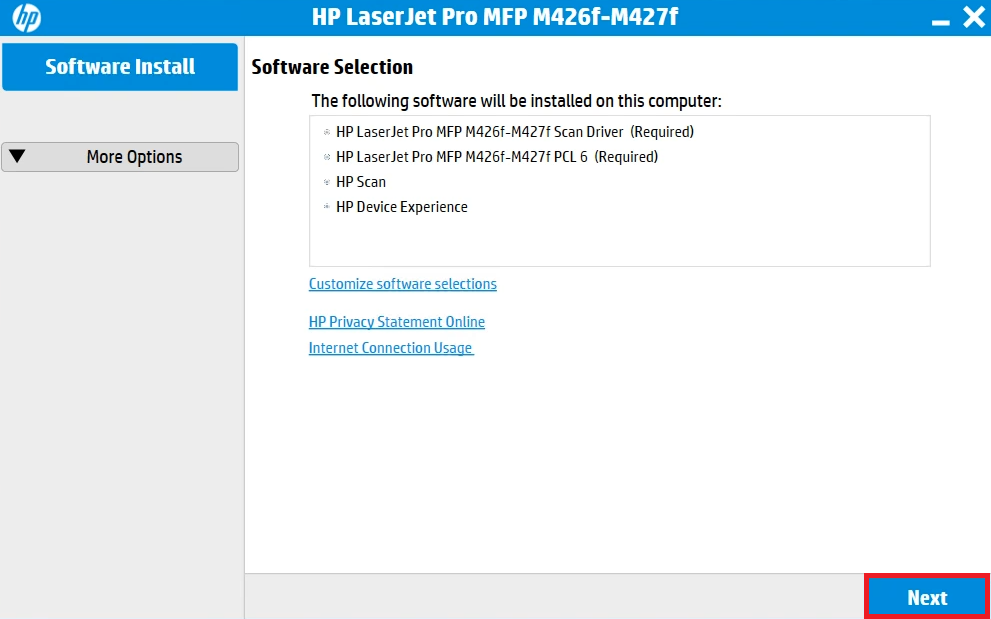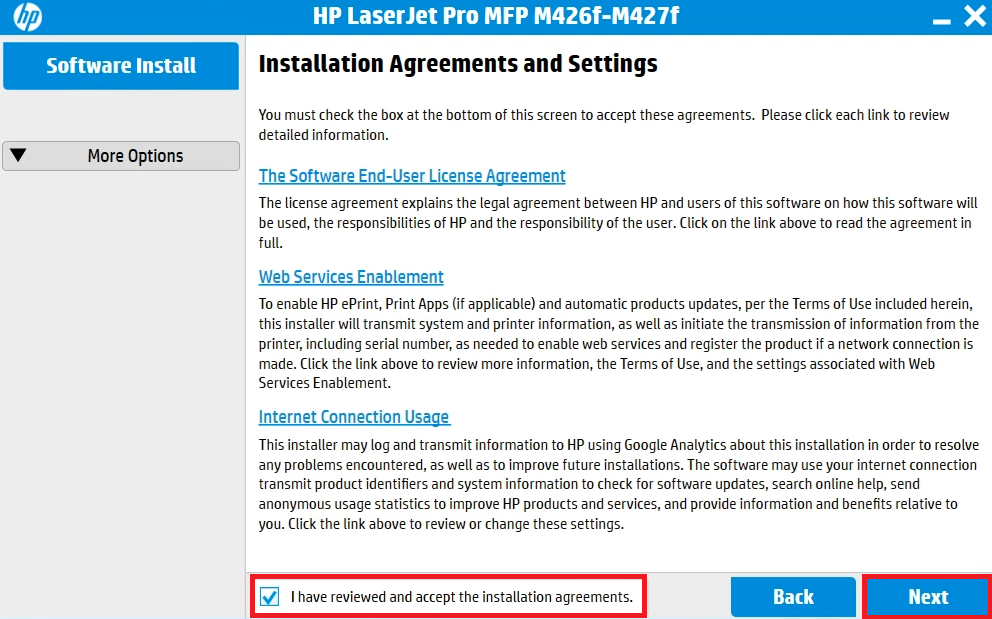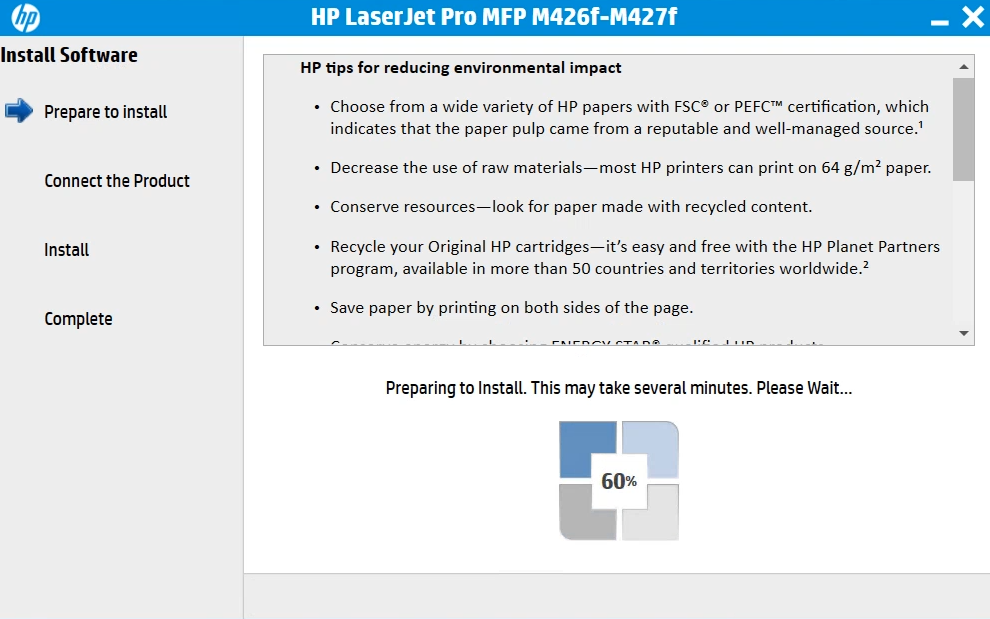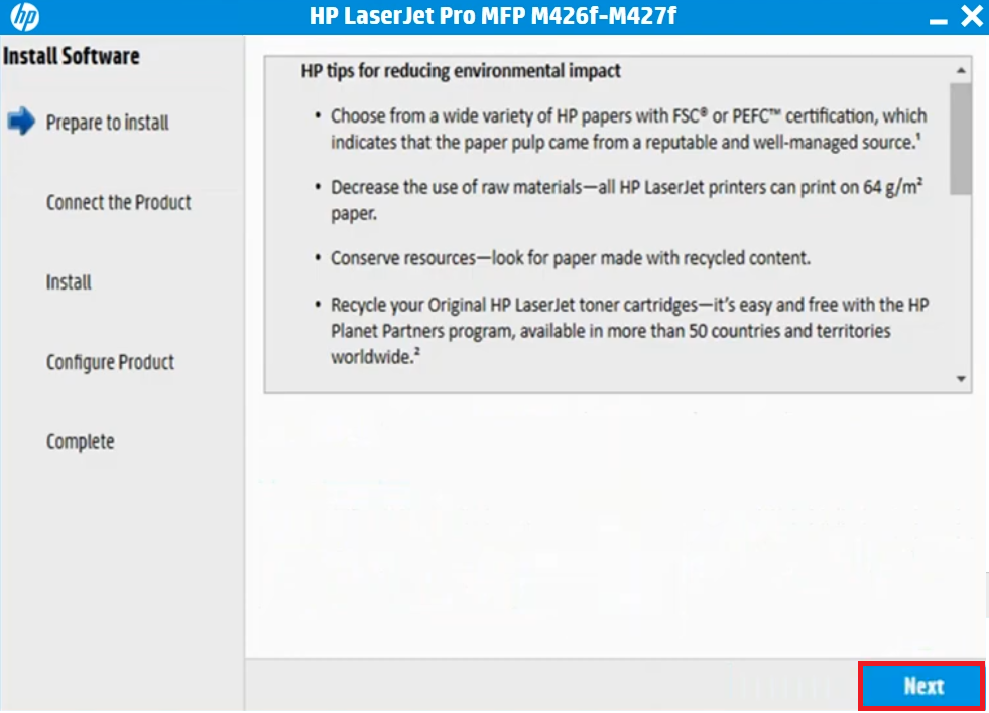The HP LaserJet Pro M426fdw all-in-one printer delivers its best performance when you install its full feature and latest driver because latest version driver will give you a bug-free experience.
The HP LaserJet Pro M426fdw all-in-one printer delivers its best performance when you install its full feature and latest driver because latest version driver will give you a bug-free experience.
To download the latest driver, you’ll have to visit its official website or alternatively download the same driver from the download section given below.
Advertisement
In the download section, you will get the HP LaserJet Pro M426fdw driver download links that will be fully compatible with Windows 11, 10, 8, 8.1, 7, Vista, XP (32bit / 64bit), Server 2000 to 2022, Linux, Ubuntu, and Mac 10.x, 11.x, 12.x, 13.x Ventura operating systems.
Along with the driver download link, I have shared a step-by-step installation guide to understand the complete and correct installation process for installing the printer on a Windows computer. Let’s start by downloading the drivers first.
Steps to Download HP LaserJet Pro M426fdw Driver
Step 1: Choose your preferred operating system from our OS list.
Step 2: Click on its download button to download the HP LaserJet Pro M426fdw driver setup file.
HP LaserJet Pro M426fdw Driver for Windows
- HP LaserJet Pro M426fdw driver for Windows XP (32bit) – Full Feature / Basic Driver
- HP LaserJet Pro M426fdw driver for Windows XP (64bit) – Not Available
- HP LaserJet M426fdw driver for Windows Vista (32bit) – Full Feature / Basic Driver
- HP LaserJet M426fdw driver for Windows Vista (64bit) – Not Available
- HP LaserJet M426fdw driver for Windows 7 (32bit/64bit) – Full Feature / Basic Driver
- HP LaserJet M426fdw driver for Win 8, 8.1 (32/64bit) – Full Feature / Basic Driver
- HP LaserJet M426fdw driver for Windows 10 (32/64bit) – Full Feature / Basic Driver
- HP LaserJet M426fdw driver for Windows 11 (64bit) – Full Feature / Basic Driver
- HP LaserJet M426fdw driver for Server 2003 (32bit) – Full Feature / Basic Driver
- HP LaserJet M426fdw driver for Server 2003 (64bit) – Not Available
- HP LaserJet M426fdw driver for Server 2008 (32bit) – Full Feature / Basic Driver
- HP LaserJet M426fdw driver for Server 2008 (64bit) – Download (12.2 MB)
- HP LaserJet M426fdw driver for Server 2012 (64bit) – Download (12.2 MB)
- HP LaserJet M426fdw driver for Server 2016, 2019, 2022 – Download (12.2 MB)
HP LaserJet Pro M426fdw Driver for Mac
- HP LaserJet M426fdw driver for Mac OS 11.x, 12.x, 13.x Ventura – Download
- HP LaserJet Pro M426fdw driver for Mac OS 10.9 to 10.15 – Download
HP LaserJet Pro M426fdw Driver for Linux & Ubuntu
- HP LaserJet Pro M426fdw driver for Linux and Ubuntu – Download (11.1 MB)
OR
Download the driver directly from the HP LaserJet Pro M426fdw official website.
How to Install HP LaserJet Pro M426fdw Driver
In this section, I have shared the installation guide for the full feature driver and the basic driver (inf driver). Choose the installation guide related to your driver, then follow its installation steps to properly install the HP LaserJet Pro M426fdw drivers on your computer.
1) Install HP LaserJet Pro M426fdw Using Full Feature Driver
In this guide, you will learn about the right method of installing the full feature HP LaserJet Pro M426fdw driver on a Windows computer. You can follow the installation steps given below for all the versions of the Windows operating system.
- Run the full feature driver file downloaded from this guide and wait for its files to extract on your computer.

- Wait for the HP installer program to load on your computer.

- Wait for the installer program to check your computer for the installation requirements.

- In the Software Selection screen, you can choose the software you want to install during the installation process, or else, continue with the default selections. Finally, click on the ‘Next’ button.

- In the Installation Agreements and Setting screen, choose the ‘I have reviewed and accept the installation agreements’ option to accept the license agreement, then click on the ‘Next’ button.

- Wait for the installer program to prepare your computer for the installation process.

- Read the information shown on the screen, then click on the ‘Next’ button to proceed.

- In the Connection Type screen, choose the ‘Directly connect this computer using a USB cable’ option, then click on the ‘Next’ button.

- Connect your printer with your computer by using a USB cable and switch on your printer. Wait for the installer program to detect your printer, then follow the onscreen instructions to complete the driver installation process.

That’s it, installation of the HP LaserJet Pro M426fdw driver package has successfully completed on your computer. Your HP printer is now ready to print, scan and copy pages.
2) Install HP LaserJet Pro M426fdw Using Basic Driver
If you have decided to install this HP printer by using its HP LaserJet Pro M426fdw basic driver, then read the installation guide shared below, which describes the installation process for the HP LaserJet Pro M426fdw INF driver on a Windows computer. Check out this article: How to install a printer driver manually using basic driver (.INF driver).
HP LaserJet Pro M426fdw Features
The HP LaserJet Pro M426fdw all-in-one laser printer has been built to provide robust performance to office users.
This monochrome laser printer can print at maximum resolutions of up to 1200 dpi, while maintaining a top print speed of up to 40 ppm.
You can connect this printer with your wired and wireless computing devices by using its USB and Wireless connectivity option. If you want to connect this printer over a wired computer network, then you get the Ethernet connectivity option as well.
Toner Cartridge Details: This laser printer uses one Black toner cartridge for printing, which is available in two sizes. The standard Black (CF226A) toner cartridge has a page yield of up to 3100 pages, while the high yield Black (CF226X) toner cartridge can print up to 9000 pages.