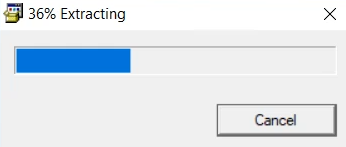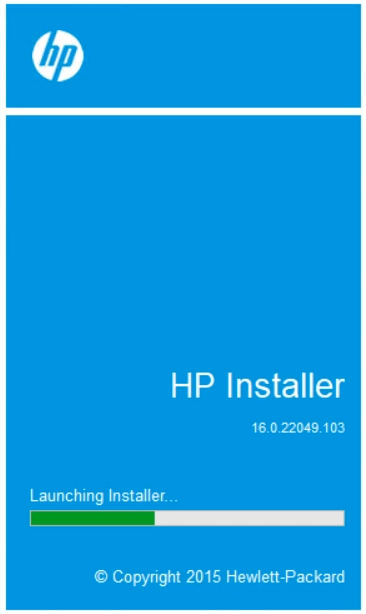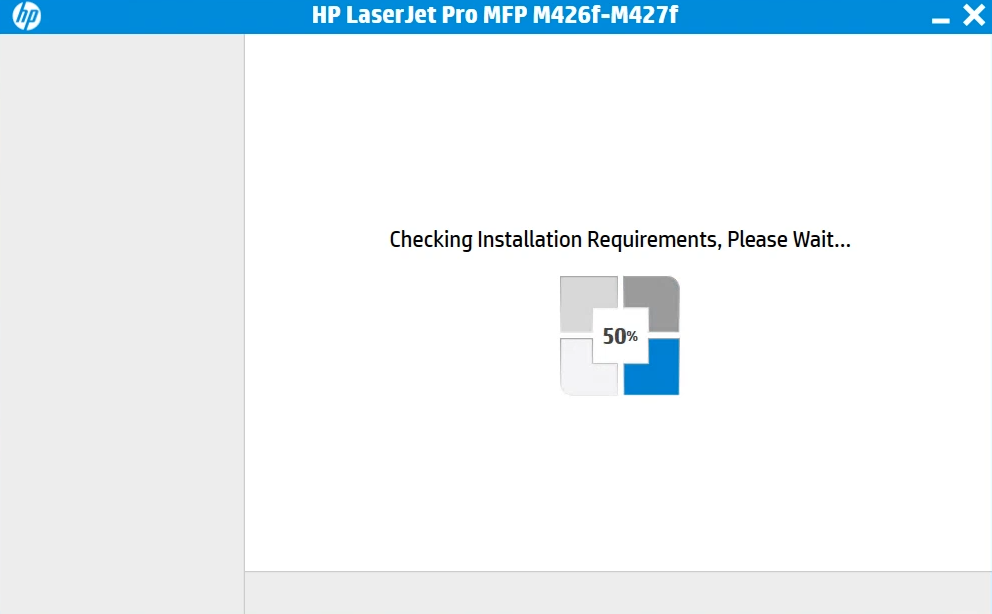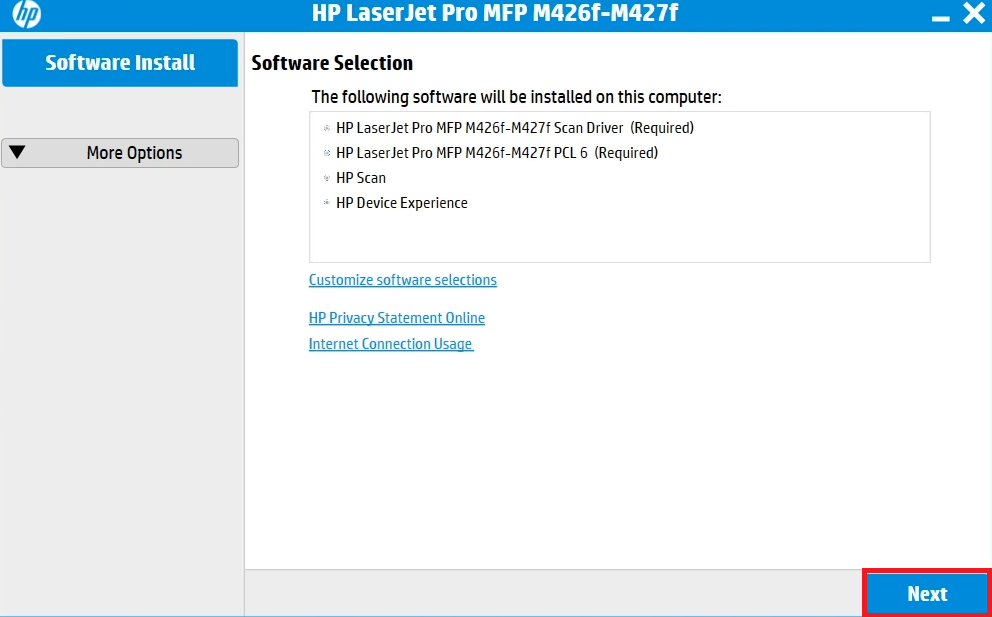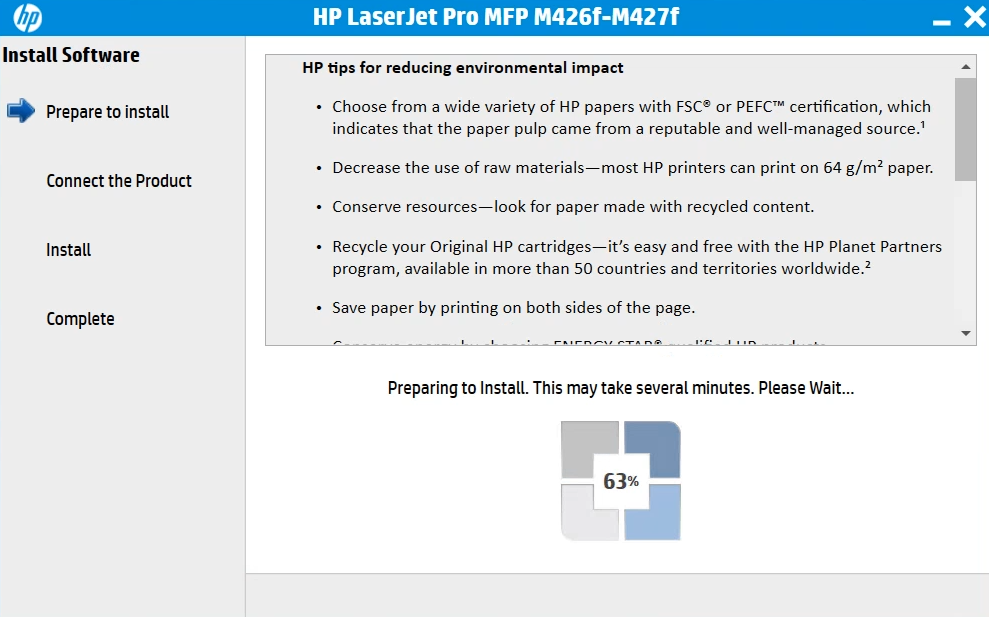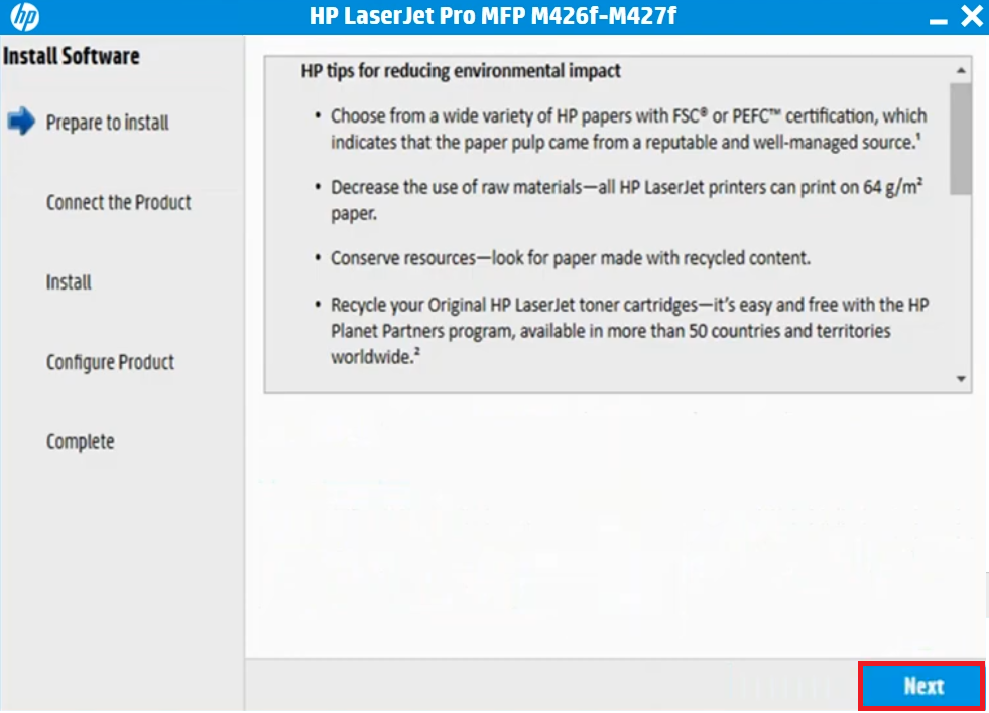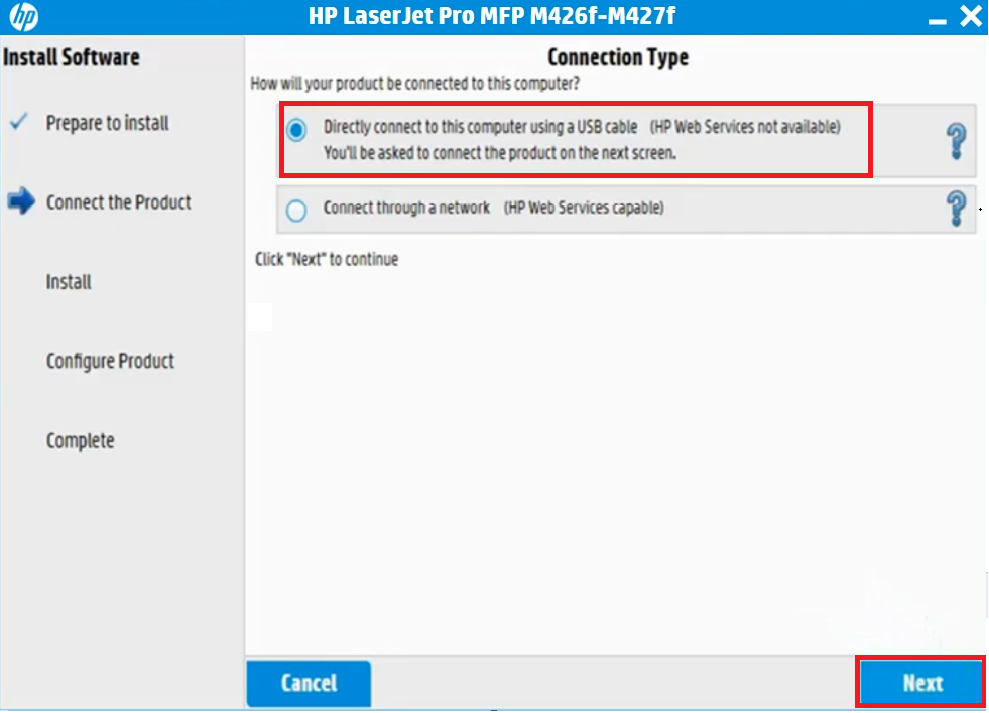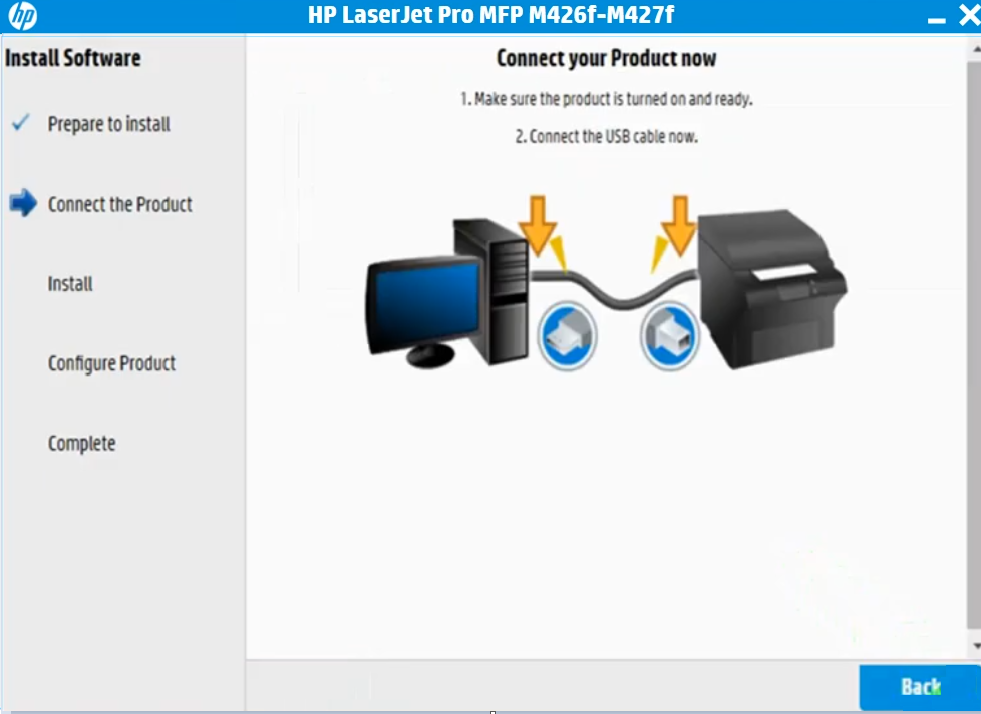If you are experiencing performance issues with your HP LaserJet Pro M426fdn all-in-one printer, make sure to update its driver, software and firmware to the latest one.
If you are experiencing performance issues with your HP LaserJet Pro M426fdn all-in-one printer, make sure to update its driver, software and firmware to the latest one.
To download the latest driver, you’ll to visit its official website or alternatively you may download the same latest driver from the download section given below. I have shared both the links below, please check it out.
Advertisement
In the download section below, you’ll get the HP LaserJet Pro M426fdn driver download links so that you can easily install this printer on Windows 11, 10, 8, 8.1, 7, Vista, XP (32bit / 64bit), Server 2000 to 2022, Linux, Ubuntu, and Mac 10.x, 11.x, 12.x, 13.x Ventura operating systems.
Apart from the download links, you have also shared a step-by-step guide to install this M426fdn printer on your Windows computer easily, see the installation section. Let’s start by downloading the drivers first.
Steps to Download HP LaserJet Pro M426fdn Driver
All the operating systems supported by the HP printer have been mentioned in our OS list given below:
Step 1: Go through our OS list and choose your preferred operating system.
Step 2: Click on the download button to start the download of your HP LaserJet Pro M426fdn driver setup file.
HP LaserJet Pro M426fdn Driver for Windows
- HP LaserJet Pro M426fdn driver for Windows XP (32bit) – Full Feature / Basic Driver
- HP LaserJet Pro M426fdn driver for Windows XP (64bit) – Not Available
- HP LaserJet Pro M426fdn driver for Windows Vista (32bit) – Full Feature / Basic Driver
- HP LaserJet Pro M426fdn driver for Windows Vista (64bit) – Not Available
- HP LaserJet M426fdn driver for Windows 7 (32bit/64bit) – Full Feature / Basic Driver
- LaserJet M426fdn driver for Windows 8, 8.1 (32/64bit) – Full Feature / Basic Driver
- LaserJet M426fdn driver for Windows 10 (32bit/64bit) – Full Feature / Basic Driver
- HP LaserJet Pro M426fdn driver for Windows 11 (64bit) – Download
- HP LaserJet Pro M426fdn driver for Server 2003 (32bit) – Full Feature / Basic Driver
- HP LaserJet Pro M426fdn driver for Server 2003 (64bit) – Not Available
- HP LaserJet Pro M426fdn driver for Server 2008 (32bit) – Full Feature / Basic Driver
- HP LaserJet Pro M426fdn driver for Server 2008 (64bit) – Download (12.2 MB)
- HP LaserJet Pro M426fdn driver for Server 2012 (64bit) – Download (12.2 MB)
- HP LaserJet Pro M426fdn driver for Server 2016, 2019, 2022 (64bit) – Download
- HP LaserJet Pro M426fdn Firmware for Windows All Versions – Download
Driver for Mac
- HP LaserJet M426fdn driver for Mac OS 11.x, 12.x, 13.x Ventura – Download
- HP LaserJet Pro M426fdn driver for Mac OS 10.9 to 10.15 – Download (10.9 MB)
Driver for Linux & Ubuntu
- HP LaserJet Pro M426fdn driver for Linux and Ubuntu – Download (10.9 MB)
OR
Download the driver directly from the HP LaserJet Pro M426fdn official website.
How to Install HP LaserJet Pro M426fdn Driver
Below, you will find the installation guide for the full feature driver and the basic driver (inf driver). Follow the instructions in the installation guide associated with your driver to properly install the HP LaserJet Pro M426fdn drivers on your computer.
1) Install HP LaserJet Pro M426fdn Printer Using Full Feature Driver
In the following guide, I will describe in simple steps the right way of installing the full feature HP LaserJet Pro M426fdn driver on a Windows computer. The following installation steps can be used for all versions of the Windows operating system.
Steps:
- Run the full feature driver file and wait for the extraction of the files to complete on your computer.

- Wait as the HP installer program loads on your computer.

- Installer program will check for the installation requirements and wait for the process to be completed.

- In the Software Selection screen, select your preferred software or proceed with the default selections, then click on the ‘Next’ button.

- In the Installation Agreements and Setting screen, accept all the agreements by selecting the ‘I have reviewed and accept the installation agreements’ option, then click on the ‘Next’ button.

- Wait for the setup program to prepare your computer for the driver installation.

- Read the information displayed on the screen, then click on the ‘Next’ button.

- In the Connection Type screen, select the ‘Directly connect this computer using a USB cable’ option, then click on the ‘Next’ button.

- Connect your HP printer to your computer using a USB cable and make sure your printer is turned on. Wait until the installer program detects your printer, then follow the instructions as they appear on the screen to complete the driver installation process.

That’s it, you have successfully completed the installation of the HP LaserJet Pro M426fdn driver package on your computer. You can now start using your HP printer to print, scan and copy pages.
2) Install HP LaserJet Pro M426fdn Printer Using Basic Driver
Read the installation steps in the installation guide given below to properly install the HP LaserJet Pro M426fdn basic driver on your computer. Check out this article: How to install a printer driver manually using a basic driver (.INF driver)
HP LaserJet Pro M426fdn Features
The HP LaserJet Pro M426fdn all-in-one printer is best suited for small office users. This monochrome laser printer is designed to deliver robust and reliable performance with features like auto duplex printing and auto document feeder. You can connect this printer to your computer using its USB and Ethernet connectivity options.
Toner Cartridge Details: This monochrome laser printer uses one Black toner cartridge for printing. This Black toner cartridge is available in two variants. The standard Black (CF226A) and high yield Black (CF226X) toner cartridges can print up to 3100 pages and 9000 pages respectively.