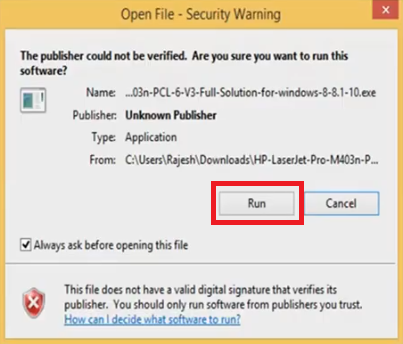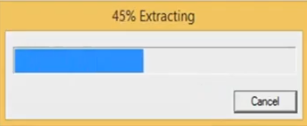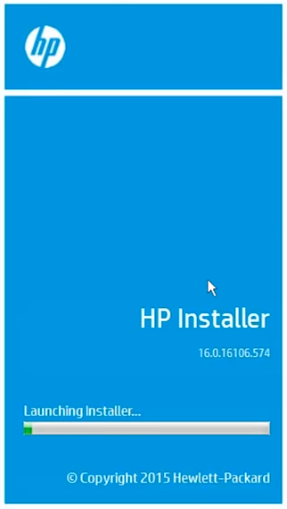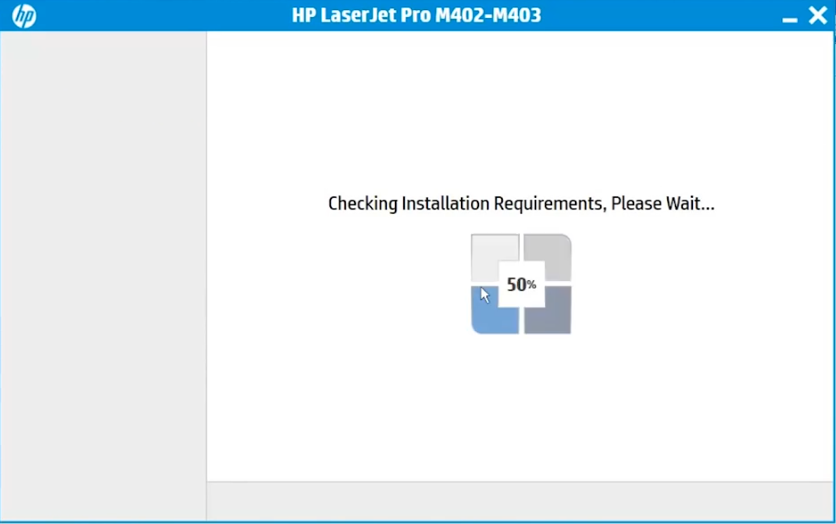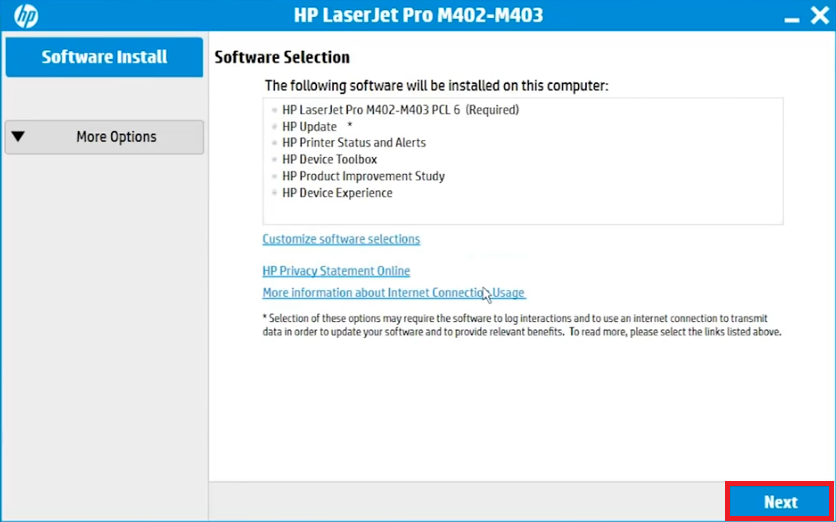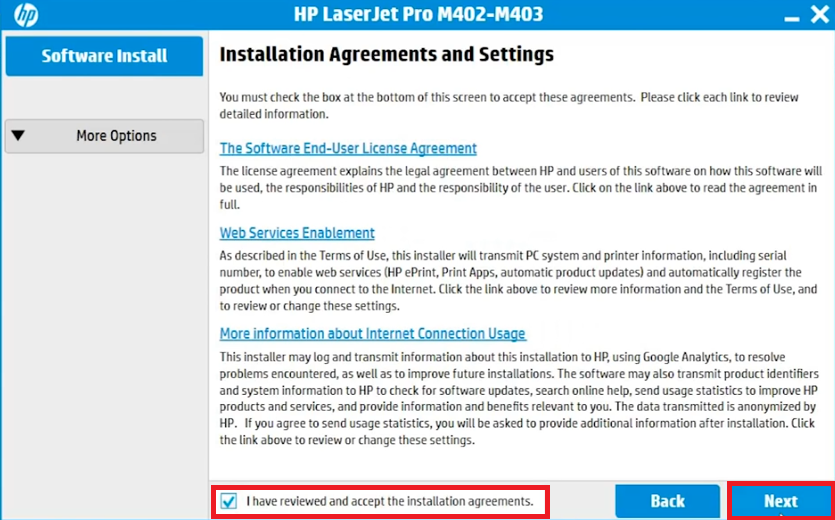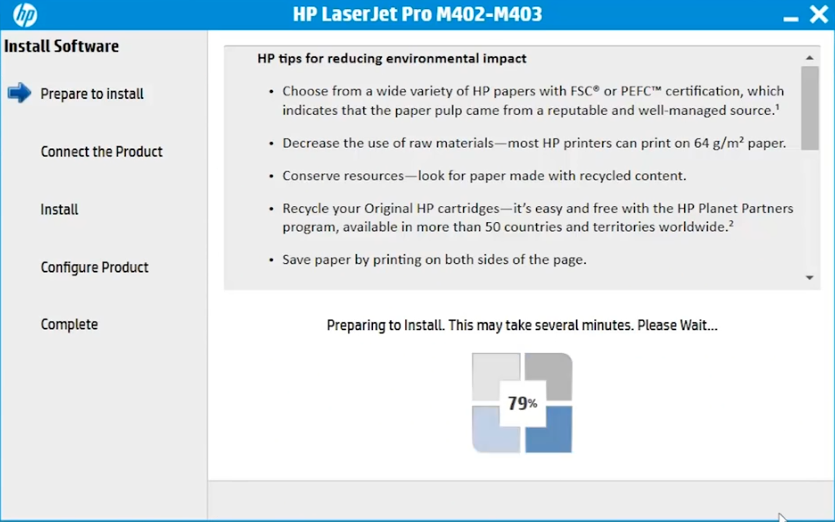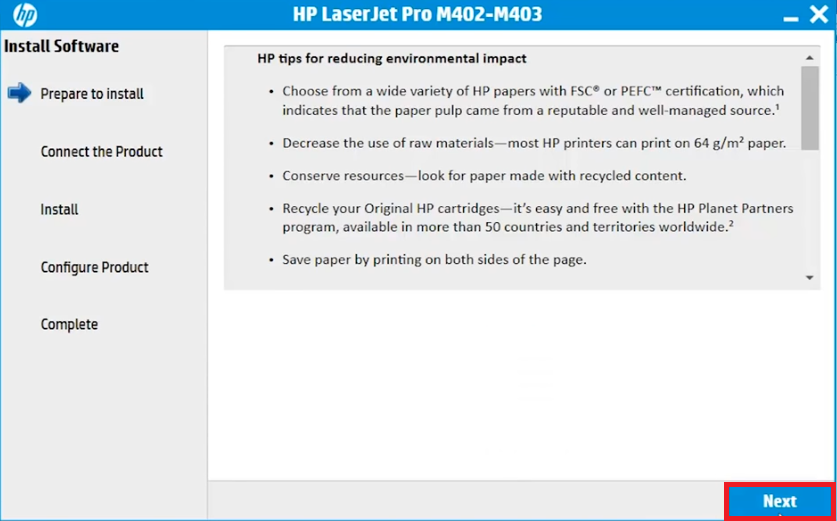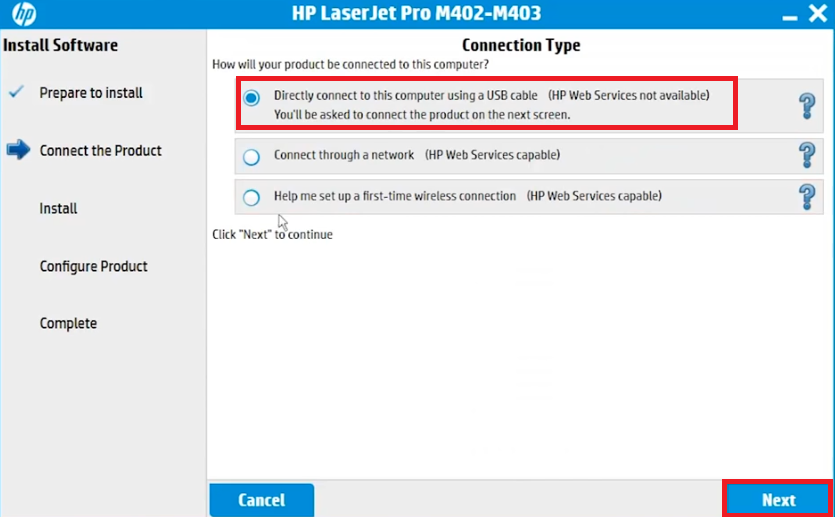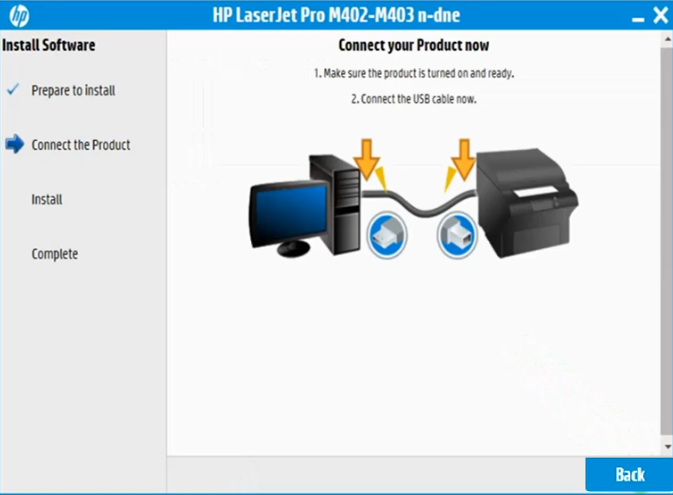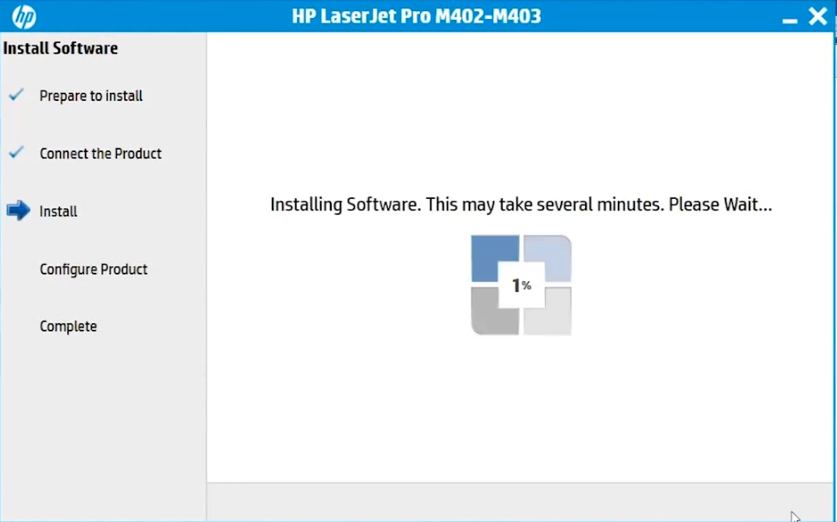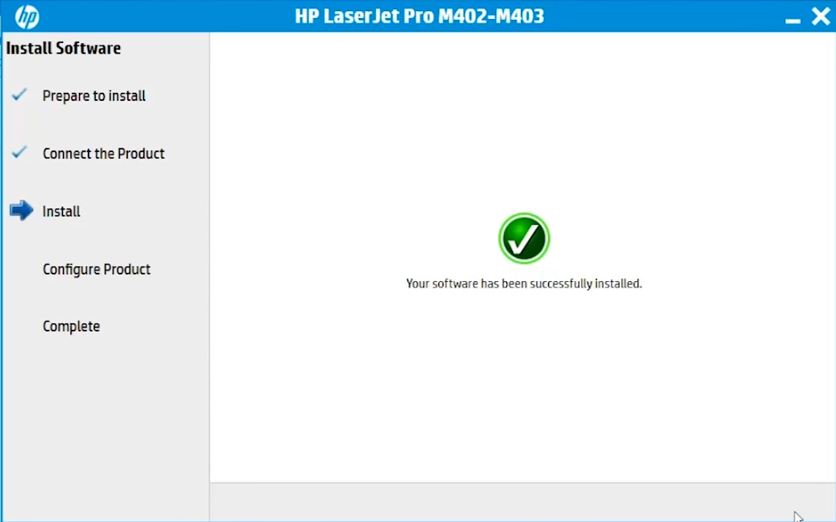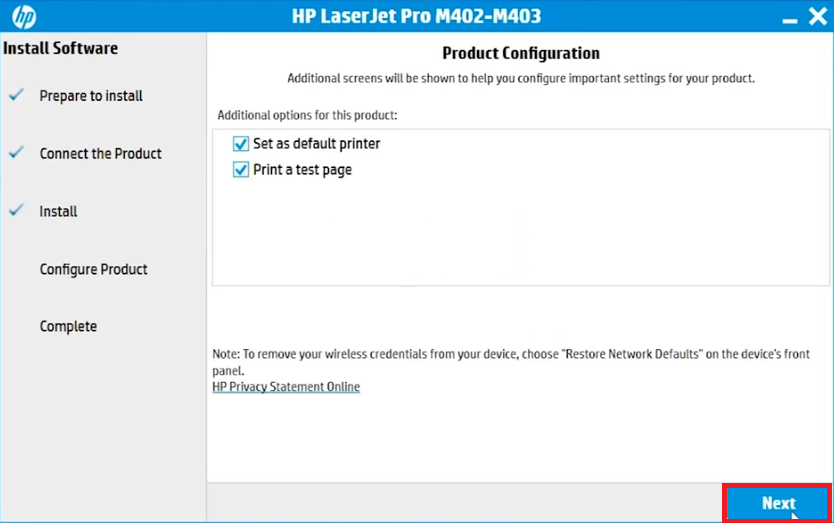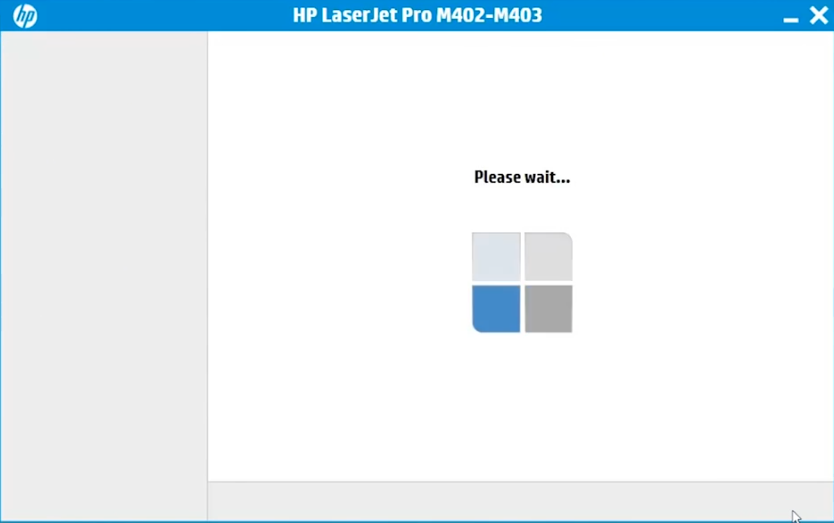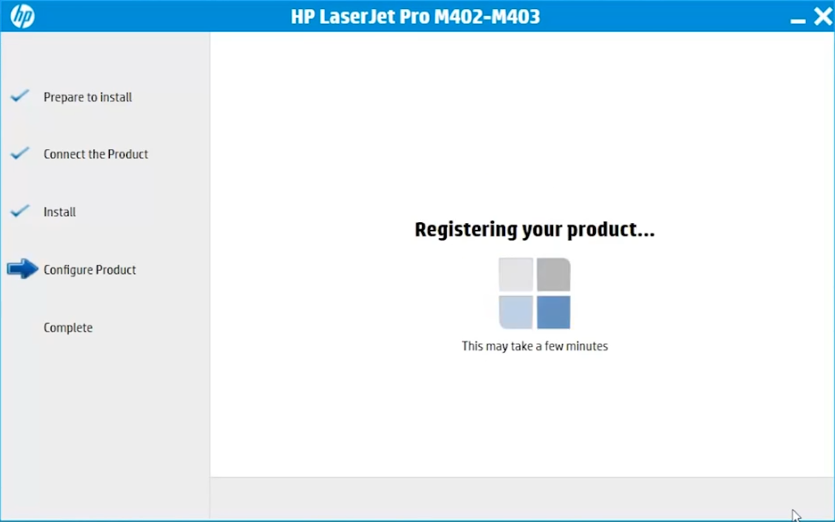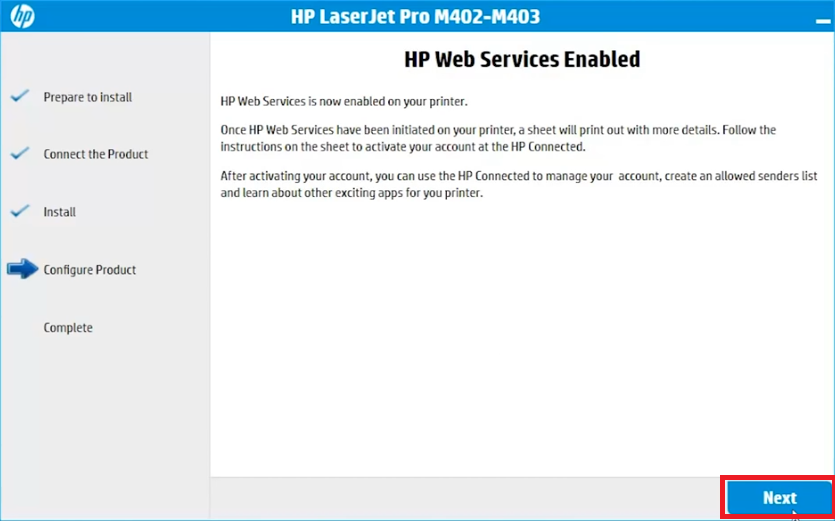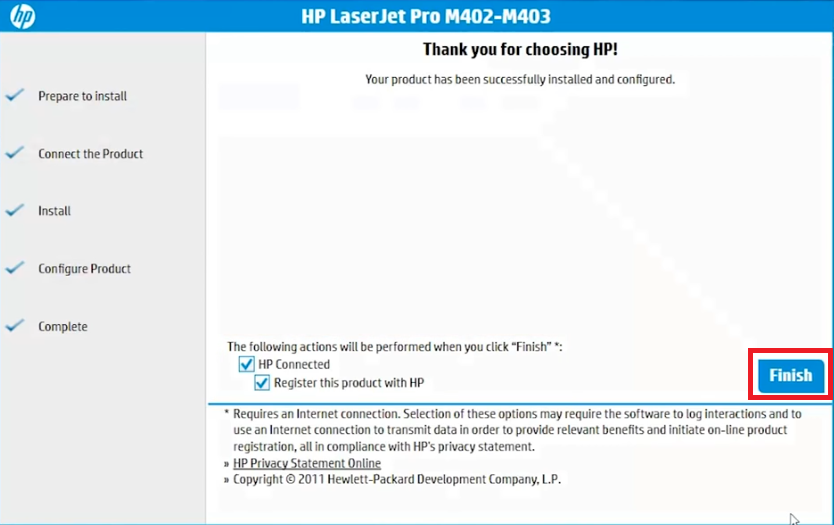The HP LaserJet Pro M403n is a standalone laser printer best suited for small to mid-sized offices. This powerful monochrome laser printer is bundled with features, like duplex printing and LCD Display Panel, which can truly increase the productivity of your workspace. This printer supports USB and Ethernet connectivity, which makes this machine suitable for multi-user work environments. However, to get the best performance of this HP laser printer you must install it by using its genuine HP printer drivers.
In this HP driver download guide, we are offering the HP LaserJet Pro M403n / M403m / M403d / M403dn / M403dw / M403dne driver download links for Windows, Mac and Linux operating systems. We only share genuine HP drivers that are fully compatible with their respective operating systems. Also, to help you avoid printer driver installation mistakes, we have provided detailed installation instructions for the HP printer drivers.
Advertisement

Steps to Download HP LaserJet Pro M403n Driver
In our OS list given below you will find all the operating systems supported by this HP printer. Follow the download steps given below to download your HP LaserJet Pro M403n driver setup file.
- Select your preferred operating system from our OS list.
- Click on the download button associated with your chosen OS version to begin the download of your HP printer driver.
Driver Download Links
| Driver Description | Operating System Version |
Download Links |
| HP LaserJet Pro M403 driver for | Windows XP, Vista (32bit) | |
| HP LaserJet Pro M403 driver for | Windows XP, Vista (64bit) |
|
| HP LaserJet Pro M403 driver for | Windows 7 (32bit/64bit) | |
| HP LaserJet Pro M403 driver for | Windows 10, 8.1, 8 (32bit/64bit) | |
| HP LaserJet Pro M403 driver for | Server 2003, 2008 (32/64bit) |
|
| HP LaserJet Pro M403 driver for | Server 2008, 2012, 2016, 2019 (32/64bit) | |
| HP LaserJet Pro M403 driver for | Mac OS 10.9 to 11.2 Big Sur |
|
| HP LaserJet Pro M403 driver for | Linux, Ubuntu |
|
| OR | ||
| Download the driver directly from the HP LaserJet Pro M403n official website. | ||
How to Install HP LaserJet Pro M403 Driver
Proper installation of the printer driver is as important as selecting the right printer driver. Therefore, we have shared the printer driver installation guides which describe the installation process for the HP driver package and the HP INF driver. Study the installation guide which suits your driver type and follow its installation instructions in their right order to avoid printer driver installation mistakes.
1) Install HP LaserJet Pro M403 Printer Using Driver Package
In this printer driver installation guide, we have described the installation process for the HP LaserJet Pro M403n driver package. We have provided images with each installation step so that you can understand the driver installation process with complete clarity. The installation instructions given below can be followed for all Windows operating systems.
Before starting the driver installation, make sure that your HP printer is properly setup and you have arranged its USB connectivity cable.
- Double-click the HP driver package file and click on the ‘Run’ button to start the installer.

- Wait for the driver files to extract on your computer.

- Wait as the HP Installer is ready to run on your computer.

- Wait as the application checks the installation requirements of your computer.

- Now, you can see the list of drivers and software this installer will install on your computer. If you want to make some changes, then select ‘Customize software selections’ and proceed accordingly. However, it’s recommended to go with the default selections. Click on the ‘Next’ button to proceed.

- Accept the license agreement by selecting the checkbox, then click on the ‘Next’ button to move ahead.

- Wait as the installer prepares your computer for the driver installation.

- Click the ‘Next’ button to proceed.

- Choose the ‘connect to USB’ option, then click on the ‘Next’ button.

- Now, connect your HP printer with your computer by using the USB cable, then turn-on your printer and wait for the installer to detect your HP printer.

- Printer driver installation will start. Please wait for the installation process to be completed.

- Wait for the next screen as the installer shows that driver installation has completed successfully.

- Select your preferred settings for your HP printer. It’s recommended to let the default settings take effect. Click on the ‘Next’ button to proceed.

- Wait for the next screen.

- Wait as the installer registers your printer.

- Click on the ‘Next’ button to continue.

- When your printer is successfully installed and configured, then click on the ‘Finish’ button to close the installer.

- That’s it, you have successfully installed the full feature HP LaserJet Pro M403n driver on your computer and your HP printer is ready for printing.
2) Install HP LaserJet Pro M403 Printer Using INF Driver
The driver installation guide given below describes the installation process for the HP LaserJet Pro M403n INF driver. Read our guide carefully and follow its instructions in their correct order.
How to install driver manually using basic driver (.INF driver)
HP M403 Toner Cartridge Details
This inkjet printer uses one Black (CF228A) toner cartridge which can print up to 3000 pages.