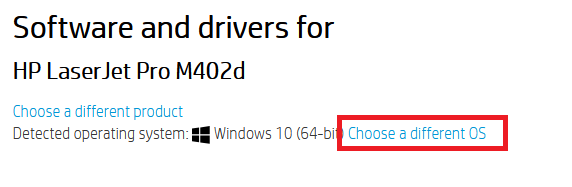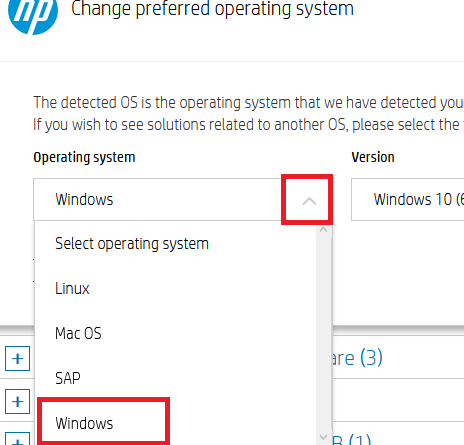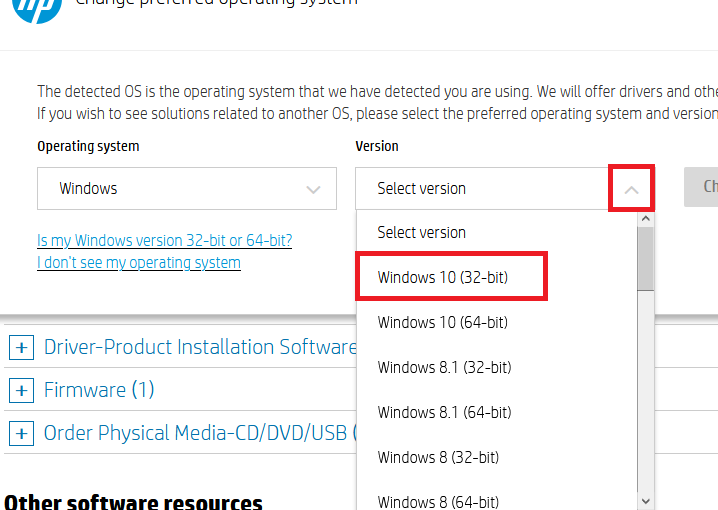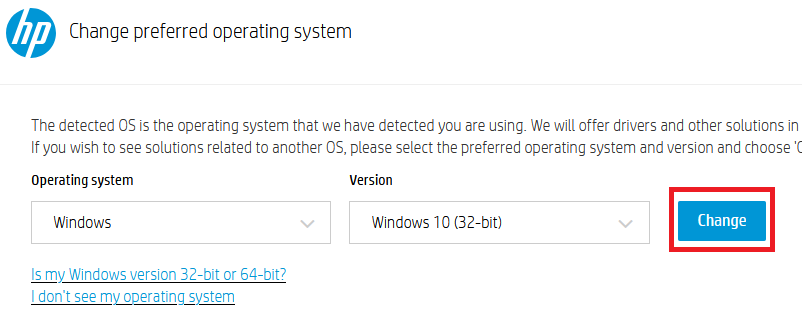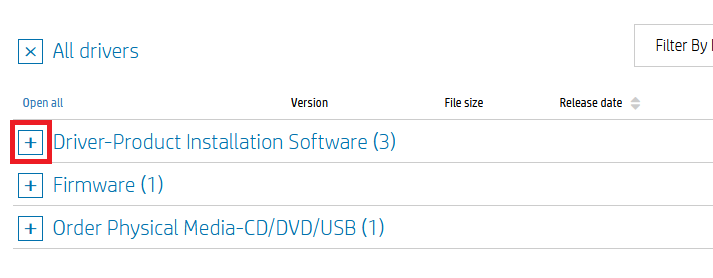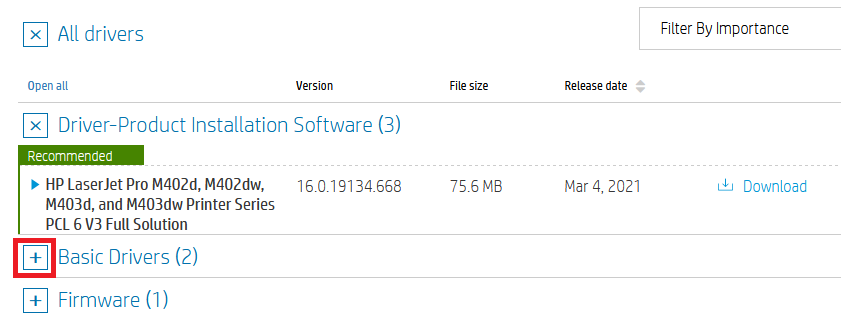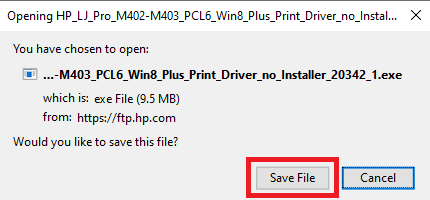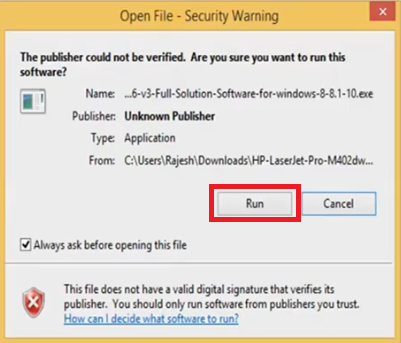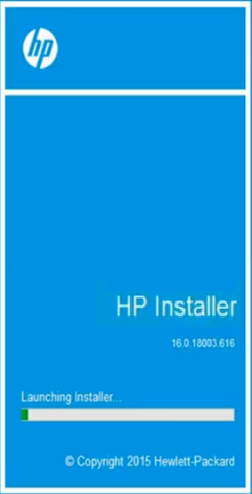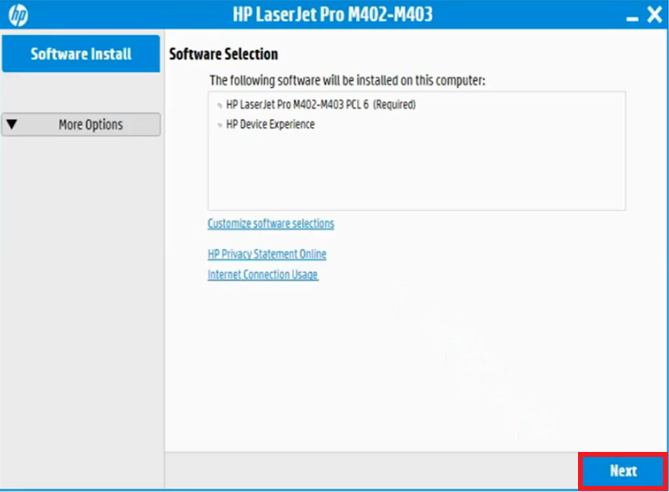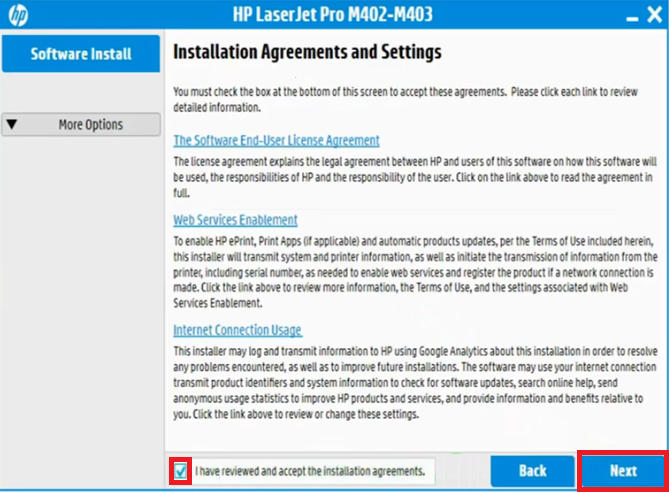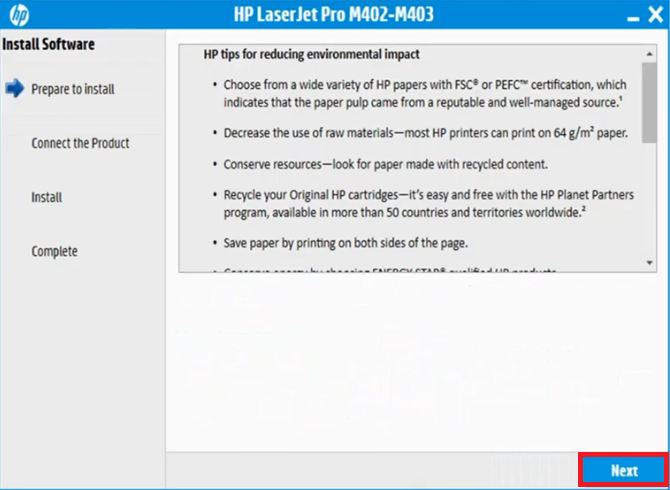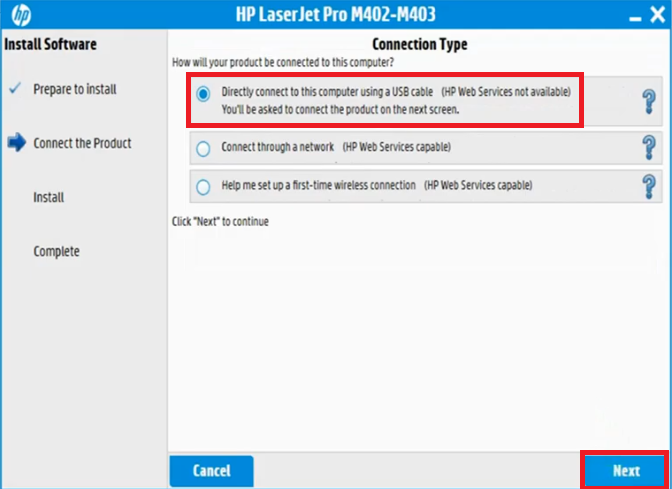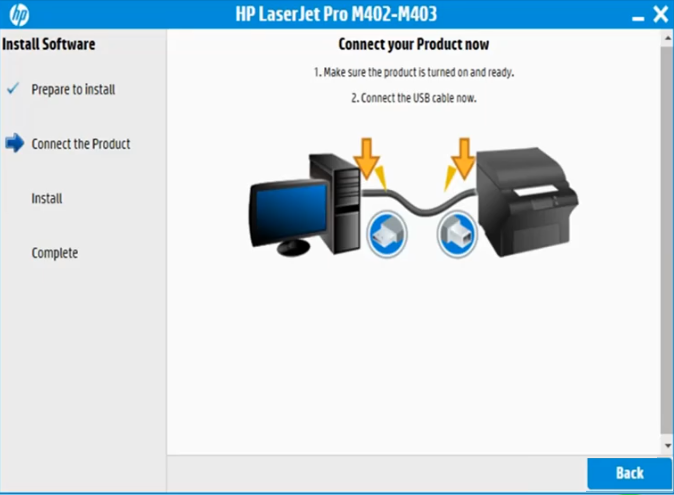The HP LaserJet Pro m402d printer is built for use in home and small-office environment. This monochrome laser printer has features like duplex printing, which makes it a highly productive machine. This printer supports USB connectivity, but some of its variants also support wireless connectivity. However, to get the best performance from this printer you must install it by using its genuine HP drivers.
In this HP driver download guide, you will get the HP LaserJet Pro m402d driver download links for Windows, Mac and Linux operating systems. We have shared only genuine HP drivers, which are fully compatible with their respective operating systems. To help you avoid driver installation problems we are providing printer driver installation guides. For your convenience, we have also provided a download guide, which describes the process to download your preferred driver and software directly from the HP website.
Advertisement

Steps to Download HP LaserJet Pro m402d Driver
For downloading your HP LaserJet Pro m402d driver setup file you should follow the download steps given below:
- Select the operating system from our OS list where you want to install your printer.
- Use its download button to start the download of your HP printer driver.
Driver Download Links
- HP LaserJet Pro m402d driver for Windows XP, Vista (32bit) – Download (75.6 MB)
- HP LaserJet Pro m402d driver for Windows 7 (32bit & 64bit) – Download (88.6 MB)
- HP Pro m402d driver for Windows 8, 8.1, 10 (32bit & 64bit) – Download (75.6 MB)
- HP Pro m402d driver for Server 2003, 2008 (32bit) – Download (75.6 MB)
- HP Pro m402d driver for Server 2008/R2 (64bit) – Download (11.2 MB)
- HP LaserJet Pro m402d driver for Server 2012/R2 – Download (9.6 MB)
- HP LaserJet Pro m402d driver for Mac OS 10.0 to 11.2 – Download (9.1 MB)
- HP LaserJet Pro m402d driver for Linux, Ubuntu – Download
Steps to Download from the HP Website
HP provides a variety of drivers and software for the HP LaserJet Pro m402d/ m402dw/ m403d/ m403dw printers. If you want to download them directly from the HP website, then you should follow the download steps given below.
Since, we have already shared the full feature HP LaserJet Pro m402d driver on this page, in the below example, we will share the download process for the HP LaserJet Pro m402d basic driver.
-
- For downloading the driver visit HP LaserJet Pro m402d official website.
- Click on the ‘Choose a different OS’ link on the page.

- Click on the ‘Down’ arrow below the ‘Operating system’ field and choose the OS type you prefer. We have chosen ‘Windows’ from the list.

- Click on the ‘Down’ arrow below the ‘Version’ field and choose the OS Version you prefer. We have chosen the ‘Windows 10 (32-bit)’ version.

- Click on the ‘Change’ button to view the list of drivers and software provided by the HP for your chosen OS version.

- For downloading the driver, click on the ‘Plus’ sign in front of the ‘Driver Product Installation Software’ option.

- Since, we want to download the basic driver, click on the ‘Plus’ sign in front of the ‘Basic Drivers’ option.

- Choose the basic driver you want to download and click on the ‘Download’ button associated with it. If you want to know more details about that driver, then click on the ‘Blue Triangle’ in the front.

- Click on the ‘Save File’ button to start the driver download.

- You can follow the steps given above, with necessary alterations, to download any other driver or software for the HP LaserJet Pro m402d/ m402dw/ m403d/ m403dw laser printers.
How to Install HP LaserJet Pro m402d Driver
In this section, we will describe the installation process for the HP driver package and the HP INF driver. Read the installation guide according to your driver type and follow its instructions properly.
1) Install HP LaserJet Pro m402d Printer Using Driver Package
For installing the HP LaserJet Pro m402d driver package on your computer you should follow the installation steps given below. The installation process described below should be followed for all the Windows operating systems.
- Double click the HP driver package file and choose the ‘Run’ button to start the driver installation process.

- Wait for the driver files to extract on your computer.

- Wait as the HP Installer program starts itself.

- Click on the ‘Next’ button to proceed with the software install.

- Accept the installation agreements and settings, then click on the ‘Next’ button to continue.

- Wait as the installation software prepares your computer for the driver installation.

- Click on the ‘Next’ button to proceed.

- Choose the option ‘Directly connect to this computer using a USB cable‘, then click on the ‘Next’ button.

- When you see the screen asking to ‘Connect your Product now’, you should connect your printer with your computer using a USB cable. Then, follow the prompts to complete the driver installation.

- After finishing the installation of the full feature HP LaserJet Pro m402d driver you can start printing from your HP printer.
2) Install HP LaserJet Pro m402d Printer Using INF Driver
The installation guide given below describes the installation process for the HP LaserJet Pro m402d INF driver. You should read our guide carefully and follow the installation steps in the correct order to avoid driver installation mistakes.
How to install driver manually using basic driver (.INF driver)
HP LaserJet Pro m402d Toner Details
This laser printer from HP uses one Black toner cartridge. This toner cartridge is available in Standard (CF226A) size, which has page yield of up to 3100 pages and High yield (CF226X) size, which has a page yield of nearly 9000 pages.