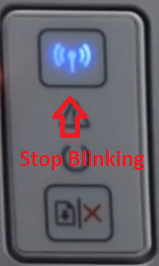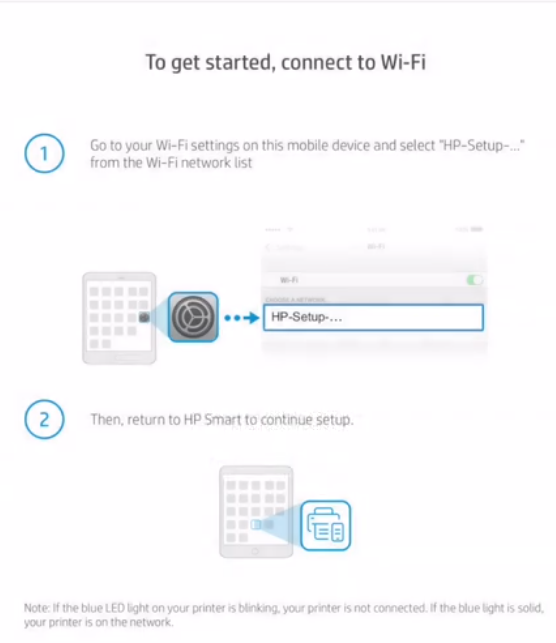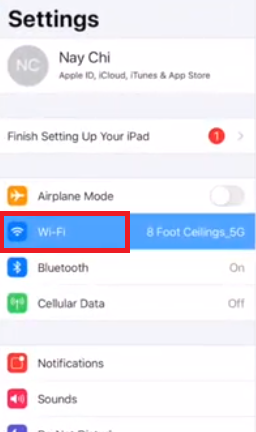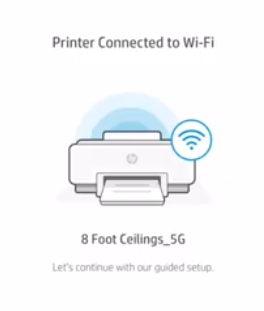HP LaserJet Pro M118dw has been designed to deliver professional quality prints on a consistent basis. This monochrome laser printer is best suited for home offices and small business users who want high productivity printing devices at low running costs. This HP printer supports wireless connectivity, which means you can easily connect it with your other wireless devices. The print quality of this laser printer is really good as it can deliver bold texts and sharp graphics without compromising on speed. If you use the high yield toner cartridge with this printer, then you can sharply bring down its printing costs.
In this driver download guide, we are offering the HP LaserJet Pro M118dw driver download links for Windows, Linux and Mac operating systems. We have made sure that you will only get genuine HP drivers that are fully compatible with their respective operating systems. Along with the printer drivers, we are also providing their installation guides so that you can install them properly on your computer. If you want to install the HP LaserJet Pro M118dw wirelessly over your wireless network, then we have provided installation guides for connecting it via a Wi-Fi router and via the HP Smart App.
Advertisement

Steps to Download HP LaserJet Pro M118dw Driver
Follow the download steps given below to get your HP LaserJet Pro M118dw driver setup file:
- Find the operating system in our OS list where you want to install your HP printer.
- Click on the download button associated with your chosen OS version to start the download of your HP printer driver.
Downloads
- HP M118dw driver for Windows XP, Vista, Server 2008 (32bit) – Download (59.6 MB)
- HP M118dw driver for Windows 7, 8, 8.1, 10 (32bit/64bit) – Download (129.6 MB)
- HP LaserJet M118dw driver for Server 2008R2, 2012 (32bit) – Download (17.2 MB)
- HP LaserJet M118dw driver for Server 2016, 2019 (32bit) – Download (17.2 MB)
- HP LaserJet M118dw driver for Server 2008R2, 2012 (64bit) – Download (19.3 MB)
- HP LaserJet M118dw driver for Server 2016, 2019 (64bit) – Download (19.3 MB)
- HP LaserJet Pro M118dw driver for Mac OS 10.9 to 11.2 Big Sur – Download (9.1 MB)
- HP LaserJet Pro M118dw driver for Linux, Ubuntu – Not Available
OR
- Download the driver directly from the HP LaserJet Pro M118dw official website.
How to Install HP LaserJet Pro M118dw Driver
Proper installation of your printer driver is important for the efficient functioning of your HP printer. Therefore, if you want to install this printer by using the HP driver package or the HP INF driver, then we have provided their installation guides below. Read the installation guide which is suitable for your driver type and follow its installation instructions in the correct order.
- How to install driver automatically using its setup file
- How to install driver manually using basic driver (.INF driver)
How to Install HP LaserJet Pro M118dw via Wi-Fi Router
You can wirelessly setup this printer with your wireless network by connecting it with your Wi-Fi router. Before starting this setup process, make sure that your wireless router is switched-on and working properly.
- Turn ON your HP LaserJet Pro M118dw printer and its Wi-Fi light will start blinking.

- Press and hold the Wi-Fi button for around 5 seconds to activate the WPS mode.

- Once WPS mode is active, you will see Wi-Fi button (blue) and Ready light (green) are blinking simultaneously.

- Now, go to your Wi-Fi router, then press and hold its ‘WPS button’ for few seconds. Power button of your Wi-Fi router will start to blink, which means its detecting other wireless devices.

- The blue and green lights on your printer will blink for some time. Eventually, the green light will turn-off and the Blue light (Wi-Fi button) will stop blinking. This is a sign that your HP printer is now connected to your wireless network.

- After successfully connecting your HP LaserJet Pro M118dw printer to your Wi-Fi router you can use other devices connected to your Wi-Fi router to operate this printer.
How to Install HP LaserJet M118dw via HP Smart App
You can setup this wireless HP printer with your wireless network by using your wireless device. Follow the steps given below to install HP LaserJet Pro M118dw printer using the HP Smart App.
- Visit the Apple App Store (for iOS device) or Google Play Store (for Android device) using your wireless device. Search for the “HP Smart“, then download and install HP Smart App on your device.

- After installation, run the HP Smart App.

- Tap on the ‘Continue’ button to proceed.

- Tap on ‘No’ option to deny sharing your usage data with HP. If you want, then you can choose to share your usage data by selecting ‘Yes’ option.

- Tap on ‘Set Up a New Printer’ to start the install process.

- Tap on ‘Add Your First Printer’ option.

- The App will search for your printer, but won’t be able to find it. Tap on ‘Add Printer’ to proceed.

- Tap on ‘Allow’ so that HP Smart App can send you notifications.

- When the ‘Connect to Wi-Fi’ message appears, then go to the Home screen without closing the HP Smart App.

- In the Home screen, tap on the ‘Setting’ icon to open device settings.

- In the Settings screen, select the ‘Wi-Fi’ option.

- In the list of Wi-Fi devices, find and choose the ‘HP Setup M118dw LaserJet’. The exact name may be different, but ‘Setup’ and ‘printer model name’ should be mentioned in the name you select.

- Your device will try to connect with your chosen HP printer.

- Go back to the Home screen of your device and tap on ‘HP Smart App’ icon.

- Wait for the App to detect your HP LaserJet Pro M118dw printer.

- Enter the ‘password’ of your wireless network, then tap on ‘Continue’ button to proceed.

- Wait for the printer to connect to the Wi-Fi network.

- When the printer connects with your Wi-Fi network its Wi-Fi button (blue) light will stop blinking.

- When you see the message ‘Printer Connected to Wi-Fi’ it means your printer is ready for use over your wireless network.

- After successfully installing your HP LaserJet Pro M118dw printer using the HP Smart App, you can use your wireless device to send print commands to this HP printer.
Toner
This HP laser printer uses one Black (CF294A) toner cartridge which can print up to 1200 pages.