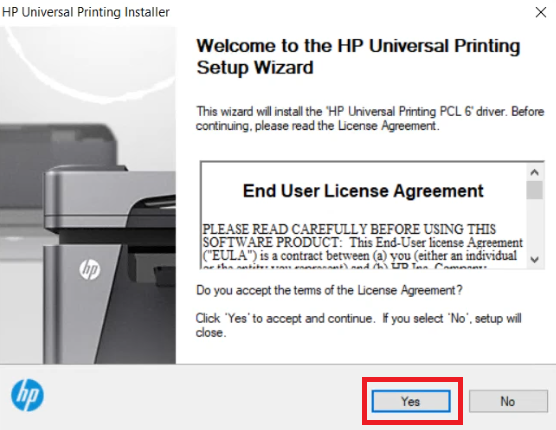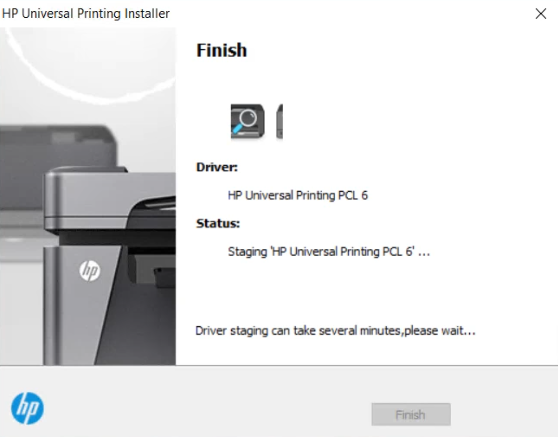Have you lost the driver CD of your HP LaserJet P3015dn printer? If so, the best & easy option for you is to download the latest version driver from HP’s official website. Alternatively, you can download the same drivers from the download section given below.
Have you lost the driver CD of your HP LaserJet P3015dn printer? If so, the best & easy option for you is to download the latest version driver from HP’s official website. Alternatively, you can download the same drivers from the download section given below.
The latest version driver always gives you a bug-free experience. The newly released version also adds support for the latest operating systems like Windows 11, 10 Server 2022, Mac Os 13.x Ventura etc.
Advertisement
In the download section, you will find HP LaserJet P3015dn printer driver download links in just one-click away for Windows 11, 10, 8, 8.1, 7, Vista, XP (32bit / 64bit), Server 2000 to 2022, Linux, Ubuntu, and Mac 10.x, 11.x, 12.x, 13.x Ventura, 14.x operating systems.
After downloading the drivers, it is most important to install it properly on your computer. In case you don’t the proper method to install this printer on your computer, then I have prepared a step-by-step guide on how to install HP Laserjet P3015dn printer on Windows properly and shared the complete process in the installation section below, please check it out. Let’s start by downloading the drivers first.
Steps to Download HP LaserJet P3015dn Driver
In the OS list given below, I have mentioned all the operating system versions which are supported by this HP printer. Follow the download steps given below to download the supported drivers for your chosen OS version:
Step 1: Go through our OS list and choose the operating system where you want to install this HP printer.
Step 2: Click on its download button to start the download of your HP LaserJet P3015dn driver setup file.
HP LaserJet P3015dn Driver for Windows
| Driver Description | Download Link |
| Full feature driver for Windows 11, 10, 8, 8.1, 7, Vista, XP, Server 2000, 2003, 2008, 2012, 2016, 2019, 2022 OS (32bit/64bit) |
Driver for Mac
| Driver Description | Download Link |
| Full feature driver forMac OS 11.x, 12.x and 13.x → | Download (10.9 MB) |
| Full feature driver forMac OS 10.9 to 10.15 → | Download (10.9 MB) |
| Full feature driver forMac OS 10.12 → | Download (68.6 MB) |
Driver for Linux & Ubuntu
| Driver Description | Download Link |
| HP LaserJet P3015dn driver forLinux and Ubuntu | Download (11.1 MB) |
OR
Download the driver directly from the HP LaserJet P3015dn official website.
How to Install HP LaserJet P3015dn Printer Driver
You can use all the features of the HP P3015dn printer once you install its full feature driver on your computer. Therefore, to help you, I have shared below the detailed installation guide for the full feature driver and the basic driver (inf driver). Follow the below given installation steps:
- How to install HP Laserjet P3015dn Printer using Full Feature Driver
- How to install HP Laserjet P3015dn Printer using Basic Driver
1) Install HP LaserJet P3015dn Printer Using Full Feature Driver
I have described in this installation guide the right method of installing the full feature HP LaserJet P3015dn driver on a Windows computer. Follow the installation steps as they have been mentioned below for all versions of the Windows operating system.
- Right click on the printer driver file downloaded from here and choose ‘Open’ from the menu option to run the file.

- Click on the ‘Unzip’ button to begin the extraction of the driver installation files into the specified file location. Make sure to note down the location address of the folder where you will be extracting the driver installer files.

- Wait for the files to unzip into the specified folder.

- When unzipping of the files is successful, then click on the ‘OK’ button.

- Go to the folder where you unzipped the driver installer files, then locate and double click the ‘Install’ file to run it.

- In the Welcome screen, click on the ‘Yes’ button to accept the End User License Agreement.

- In the Installation Mode screen, choose the ‘USB mode’ option, then click on the ‘Next’ button.

- Wait for the installer to install the printer driver files on your computer.

- Click on the ‘Finish’ button to close the setup wizard program.

That’s it, you have successfully installed the HP LaserJet P3015dn printer on your Windows computer. Your HP LaserJet P3015dn printer is now ready to print pages.
2) Install HP LaserJet P3015dn Printer Using Basic Driver
All users who want to install this HP printer using its HP LaserJet P3015dn basic driver must read the installation guide shared below. Our guide explains the installation process for the HP LaserJet P3015dn INF driver on a Windows computer. Check out this article: How to install a printer driver manually using basic driver (.INF driver)
HP LaserJet P3015dn Features
HP LaserJet P3015dn is an ideal printer for small offices to make their printing experience extremely better. This monochrome laser printer can print at maximum resolutions of up to 1200 dpi and its top print speed is nearly 42 ppm.
This P3015dn printer supports auto duplex printing feature which is not only improves its productivity, but also reduces its printing costs.
If you want to connect this printer with a single computer, then you can use its in-built USB port. However, for users who want to use this printer over a computer network, there is the option of an Ethernet connectivity port.
Toner Cartridge Details
This laser printer uses one black toner cartridge for printing. This black toner cartridge is available in two sizes. Standard Black (CE255A) toner cartridge can print up to 6000 pages. While the high yield Black (CE255X) toner cartridge can print nearly 12500 pages.