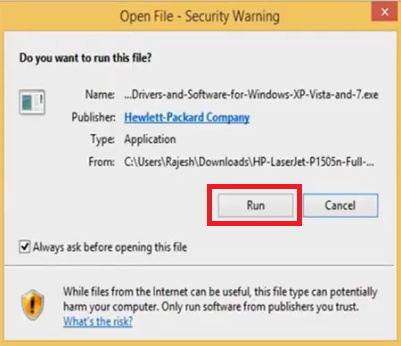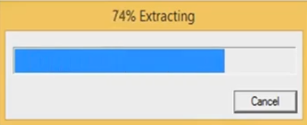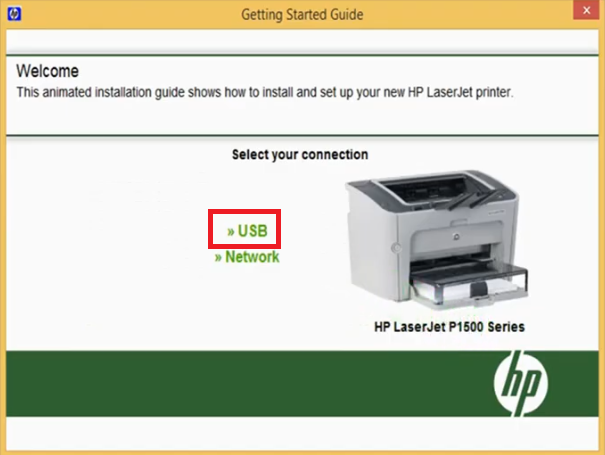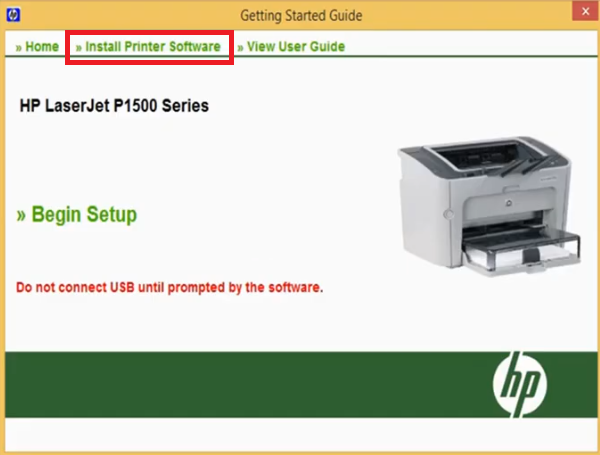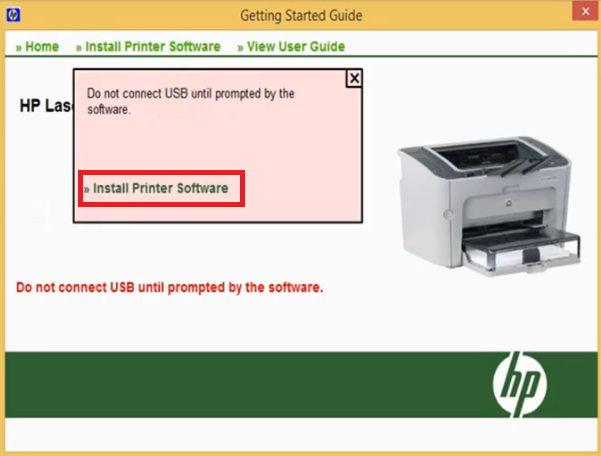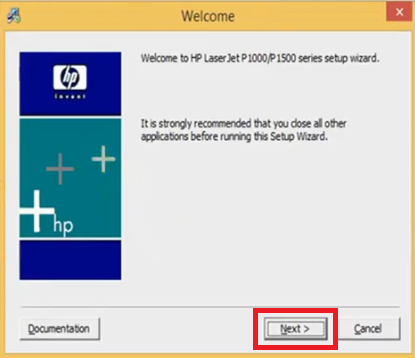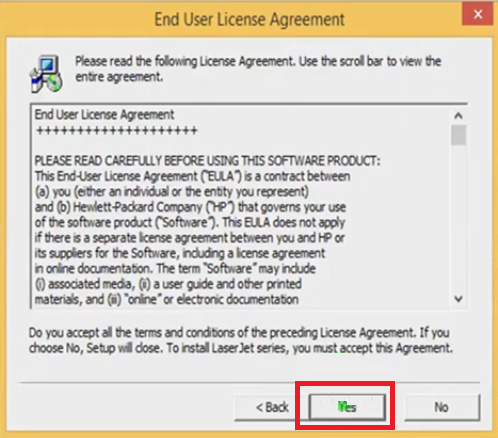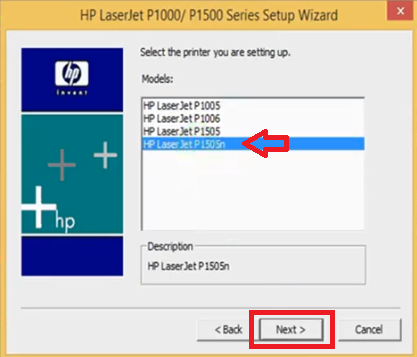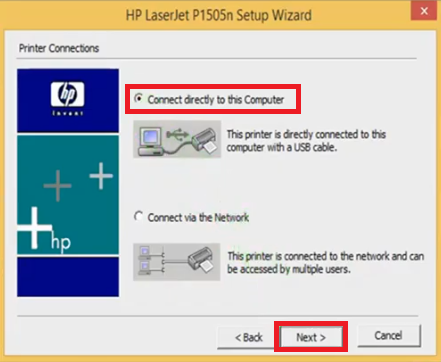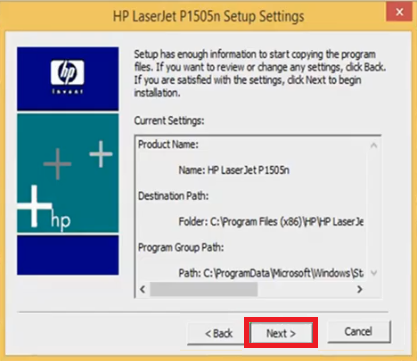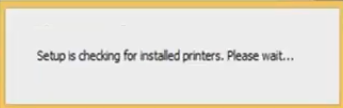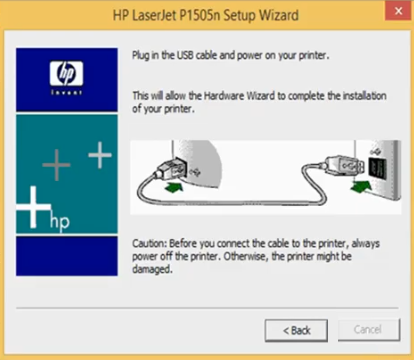There are a few personal laser printers that can deliver the performance of a business class printer and the HP LaserJet P1505n is one of them. This monochrome laser printer has a low warm-up time and an impressive print speed, which makes it a truly productive printing machine. This printer supports USB and Ethernet connectivity, which means you can easily connect it with most computers and networks. Although this printer is easy to setup, you must install it by using its genuine HP printer drivers.
In this driver download guide, we are sharing the HP LaserJet P1505n driver download links for Windows, Mac and Linux operating systems. All the drivers you will get from this page are genuine HP printer drivers, which are fully compatible with their associated operating systems. Apart from the drivers, we have also shared their detailed installation guides so that you can install them without any problems.
Advertisement

Steps to Download HP LaserJet P1505n Driver
In the list of OS given below, find the operating system version where you want to install your HP printer driver. Then, use its download link to start the download of your HP LaserJet P1505n driver setup file.
Download Links
- HP Laserjet P1505n driver for Windows XP (32bit & 64bit) – Download (163.3 MB)
- HP Laserjet P1505n driver for Windows Vista (32bit & 64bit) – Download (163.3 MB)
- HP LaserJet P1505n full driver for Windows 7 (32bit/64bit) – Download (163.3 MB)
- HP LaserJet P1505n full driver for Windows 7 (32bit/64bit) – Download (163.3 MB)
- HP LaserJet P1505n basic driver for Windows 8, 8.1 (32bit) – Download (3.4 MB)
- HP LaserJet P1505n basic driver for Windows 8, 8.1 (64bit) – Download (3.9 MB)
- HP LaserJet P1505n basic driver for Windows 10 (32bit) – Download (3.4 MB)
- HP LaserJet P1505n basic driver for Windows 10 (64bit) – Download (3.9 MB)
- HP LaserJet P1505n basic driver for Windows 11 (32bit) – Download (3.4 MB)
- HP LaserJet P1505n basic driver for Windows 11 (64bit) – Download (3.9 MB)
- HP P1505n driver for Server 2000 to 2022 (32/64bit) – Download (163.3 MB)
- HP P1505n driver for Server 2000 to 2022 (32/64bit) – Download (163.3 MB)
- HP LaserJet P1505n driver for macOS 11.x and 12.x Monterey – Download (10.1 MB)
- HP LaserJet P1505n driver for Mac OS 10.6 to 10.15 – Download (10.1 MB)
- HP LaserJet P1505n driver for Mac OS 10.3 to 10.5 – Download (10.1 MB)
- HP LaserJet P1505n driver for Linux and Ubuntu – Not Available
OR
- Download the driver directly from the HP LaserJet P1505n official website.
How to Install HP LaserJet P1505n Driver
Proper installation of your printer driver is important for its optimal performance. Therefore, in this section, we are sharing detailed installation guides for the HP driver package and the HP INF driver. Study the guide related to your driver type, then follow its instructions to avoid printer driver installation mistakes.
1) Install HP LaserJet P1505n Driver Using Driver Package
Follow the steps given below to properly install the HP LaserJet P1505n driver package on your computer. Below mentioned steps can be followed for all the versions of the Windows operating system.
- Double click the driver package and choose ‘Run’ to continue.

- Wait for the driver files to extract.

- In the Welcome page, click on the ‘HP LaserJet P1500 Series’ product.

- In the Connection type, click on the ‘USB’ connection to proceed.

- Click on the ‘Install Printer Software’ link.

- Choose ‘Install Printer Software’ link to continue.

- Click on the ‘Next’ to start the Setup Wizard.

- Click on the ‘Yes’ button to accept the End User License Agreement.

- Select the ‘HP LaserJet P1505n’ from the Models listed, then click on the ‘Next’ button to continue.

- In Printer Connections, choose ‘Connect directly to this computer’ option and click on the ‘Next’ button.

- Click on the ‘Next’ button to confirm the printer settings and begin the driver installation.

- Wait for the installer to install driver files on your computer.

- Wait for the installer to setup your printer.

- Connect your printer with your computer by using a USB cable, then follow the on-screen instructions to complete the driver installation process.

That’s it, you have successfully installed the full feature HP LaserJet P1505n driver on your computer.
2) Install HP LaserJet P1505n Driver Using INF Driver
In the installation guide given below you will learn about the right method of installing the HP LaserJet P1505n INF driver on a Windows computer.
How to install driver manually using basic driver (.INF driver)
Toner Cartridge Details
This laser printer from HP uses one Black (CB436A) toner cartridge, which has a page yield of up to 2000 pages.