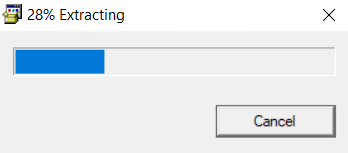If you want to update or reinstall your HP LaserJet MFP M141w printer drivers, then download the HP printer and scanner drivers, which are fully compatible with your HP printer model. The HP LaserJet MFP M141w printer is claimed by the HP as the world’s smallest laser printer in its class. This monochrome laser printer supports USB and Wi-Fi connectivity.
If you want to update or reinstall your HP LaserJet MFP M141w printer drivers, then download the HP printer and scanner drivers, which are fully compatible with your HP printer model. The HP LaserJet MFP M141w printer is claimed by the HP as the world’s smallest laser printer in its class. This monochrome laser printer supports USB and Wi-Fi connectivity.
In this driver download guide, we will provide the HP LaserJet MFP M141w driver download links for Windows, Mac and Linux operating systems. We only share genuine HP printer and scanner drivers, which are fully compatible with their respective operating systems. Along with the drivers, we have also provided their detailed installation guides to help you install them on your computer without any problems.
Advertisement
Steps to Download HP LaserJet MFP M141w Driver
Choose your preferred operating system from our OS list and use its download link to start the download of your HP LaserJet MFP M141w driver setup file.
HP LaserJet MFP M141w Driver for Windows
- HP LaserJet MFP M141w driver for Windows XP (32bit/64bit) – Not Available
- HP LaserJet MFP M141w driver for Windows Vista (32bit/64bit) – Not Available
- HP LaserJet MFP M141w driver for Windows 7 (32bit/64bit) – Download (287.4 MB)
- HP LaserJet MFP M141w driver for Windows 8, 8.1 (32/64bit) – Download (11.6 MB)
- HP LaserJet MFP M141w driver for Windows 10 (32bit/64bit) – Download (287.4 MB)
- HP LaserJet MFP M141w driver for Windows 11 – Download (287.4 MB)
- HP LaserJet MFP M141w driver for Server 2003 to 2022 – Download (287.4 MB)
HP LaserJet MFP M141w Driver for Mac
- HP LaserJet MFP M141w driver for Mac OS 11.x to 12.x – Download
- HP LaserJet MFP M141w driver for Mac OS 10.9 to 10.15 – Download
HP LaserJet MFP M141w Driver for Linux & Ubuntu
- HP LaserJet MFP M141w driver for Linux, Ubuntu – Download
OR
Download the driver directly from the HP LaserJet MFP M141w official website.
How to Install HP LaserJet MFP M141w Driver
There are some users who have doubts regarding the installation process of their HP printer and scanner drivers. To help them, we are providing below installation guides for the HP driver package and the HP INF driver. Select the guide which is related to your driver type and follow its installation instructions in the correct order to properly install your HP printer and scanner drivers on your computer.
1) Install HP LaserJet MFP M141w Printer Using Driver Package
In this installation guide, we will describe the installation process to properly install the full feature HP LaserJet MFP M141w driver on your computer. Following printer driver installation process can be used for all the versions of the Windows operating system.
- Run the driver package file downloaded from this page and wait for its setup files to extract on your computer.

- Wait as the HP Easy Start program loads on your computer.

- In the Welcome screen, click on the ‘Continue’ button to accept the End User License Agreement and set your HP printer as the default printer.

- If you want to share your printer usage data with the HP website via Google Analytics and Adobe Omniture, then click on the ‘Yes’ button. Otherwise, click on the ‘No’ button.

- Connect your HP printer with your computer by using a USB cable and make sure that your HP printer is turned-on, then follow the on-screen instructions to complete the driver installation process.

That’s it, you have successfully installed the HP LaserJet MFP M141w driver package on your computer and your HP printer is now ready for use.
2) Install HP LaserJet MFP M141w Printer Using INF Driver
If you want to install this HP all-in-one printer by using its HP LaserJet MFP M141w INF driver, then you must study the installation guide shared below. In our guide, we have explained the right method of installing the HP LaserJet MFP M141w basic driver on a Windows computer.
How to install driver manually using basic driver (.INF driver)
HP LaserJet MFP M141w Ink
This HP laser printer uses one Black (W1500A) toner cartridge, which has a page yield of up to 975 pages.