The HP Laserjet MFP M129-M134 all-in-one printer has been designed to deliver professional quality output to small office and home users. The features that make this multi-function machine ideal for users are its compact design and its ability to print high volume of pages at low costs. This laser printer supports wireless connectivity which means you can print, scan and copy documents using your mobile device. However, to properly utilize all these features of this machine you must install it by using its genuine HP drivers.
Therefore, we are providing on this page the HP Laserjet MFP M129-M134 driver download links for Windows, Mac and Linux operating systems. All drivers shared below are fully compatible with their respective operating systems. Apart from the drivers, we are also sharing installation instructions for these drivers and direct link for the HP support page of the drivers and software supported by this HP all-in-one printer.
Advertisement
Index:
- Go to the download section to download the driver
- Here’s how to install HP Laserjet MFP M129-M134 printer.

Steps to Download HP Laserjet MFP M129-M134 Driver
These printers support all the major operating systems and we have mentioned them in the OS list given below. To download your HP Laserjet MFP M129-M134 driver setup file from this page, you should follow the download steps given below.
- From our OS list, choose your preferred operating system.
- Use the download button related to your operating system to begin the download of your driver file.
Driver Download Links
- HP M129-M134 basic driver for Windows XP (32bit) → Download (56 MB)
- HP M129-M134 basic driver for Windows Vista (32bit) → Download (56 MB)
- HP M129-M134 full feature driver for Windows 7 (32/64bit) → Download (232.8 MB)
- HP M129-M134 full feature driver for Windows 8, 8.1 (32/64bit) → Download (232 MB)
- HP M129-M134 full feature driver for Windows 10 (32/64bit) → Download (232.8 MB)
- HP M129-M134 full feature driver for Windows 11 (32/64bit) → Download (232.8 MB)
- HP M129-M134 basic INF driver for All Windows Versions → Download (38.9 MB)
Here’s a guide to learn how to install a printer driver manually using its basic inf driver. - HP M129-M134 driver for Server 2003, 2008 (32bit) → Download (56 MB)
- HP M129-M134 driver for Server 2008/R2, 2012/R2 (64bit) → Download (62.6 MB)
- HP M129-M134 driver for Server 2016, 2019, 2022 (64bit) → Download (62.6 MB)
- HP Laserjet MFP M129-M134 driver for Mac OS X 10.9 to 10.15 → Download (9.1 MB)
- HP Laserjet MFP M129-M134 driver for Mac OS X 11.x / 12.x → Download (9.1 MB)
- HP Laserjet MFP M129-M134 driver for Linux, Ubuntu → Not Available
If you don’t want to download the driver from here, then you can download the driver from HP official download page. See below on how to do so.
How to Download Drivers from HP Website
If you want to download HP Laserjet MFP M129-M134 software or drivers other than the ones shared above, then you should follow the steps given below.
1. To download the driver directly, visit the HP Laserjet MFP M129-M134 official website.
2. Click on the ‘Choose a different OS‘ link.
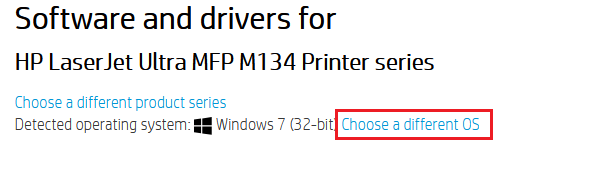
3. Click on the ‘down’ arrow below ‘Operating System’ to view the list of OS supported by this printer and choose your preferred OS. We are choosing ‘Windows’.
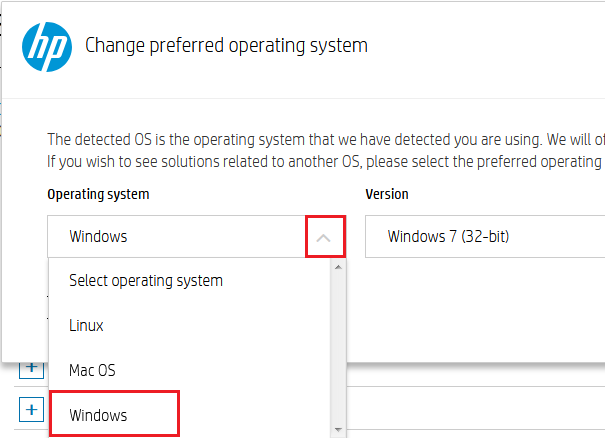
4. Click on the ‘down’ arrow below ‘Version’ to view the OS versions supported by this printer and select your preferred OS version. We are choosing ‘Windows 7 (32-bit)’.
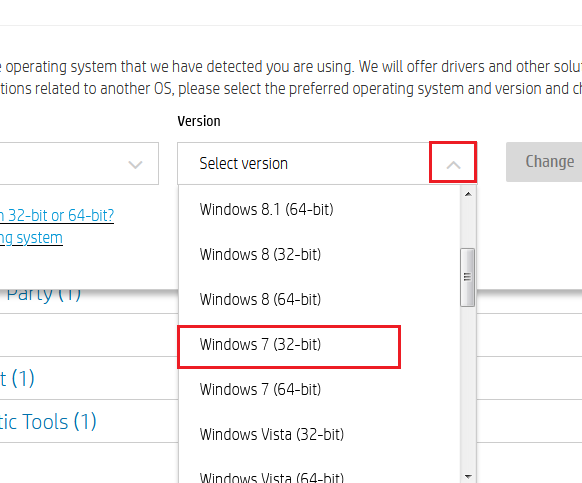
5. Click on ‘Change’ button to view the list of compatible software and drivers.
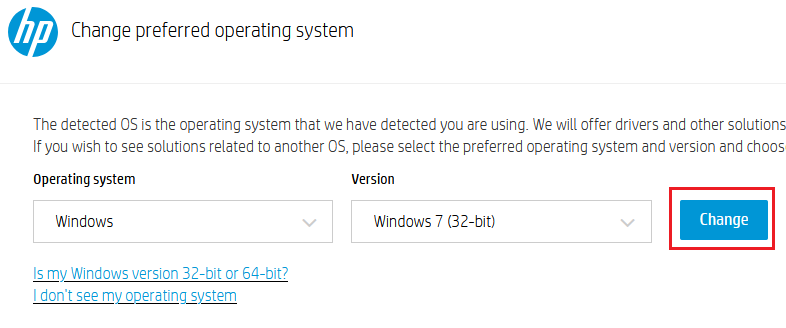
6. Click on the ‘Plus’ sign in front of ‘Driver-Product Installation Software’ option.
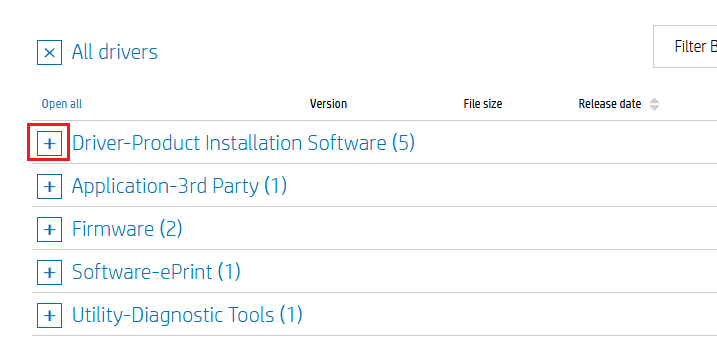
7. We have already shared full feature driver above, so let’s see the process to download the basic driver. Click on the ‘Plus’ sign in front of the ‘Basic Drivers’ option.
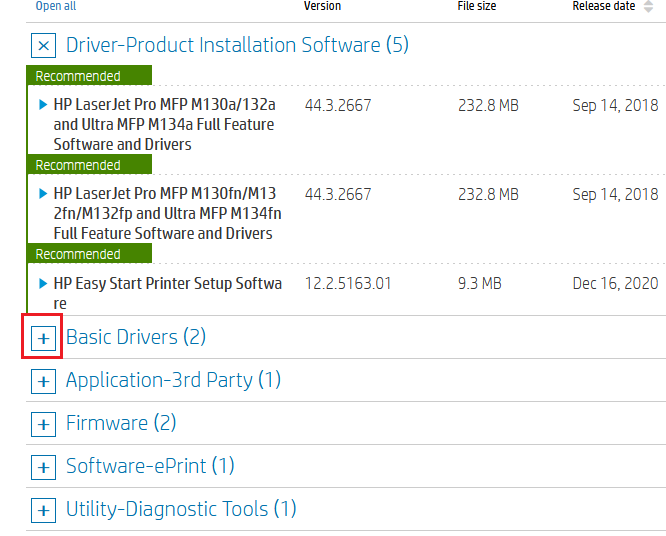
8. Click on the ‘Download’ button to start the download of your driver. If you want more information about your driver, then click on the blue triangle in front of the driver name.

Although we have shared the download process for the HP Laserjet MFP M129-M134 basic driver, you can follow the same steps for downloading any other software or driver provided on that HP support page.
How to Install HP Laserjet MFP M129-M134 Driver
Now that you have downloaded the HP Laserjet MFP M129-M134 driver package you should read the installation process before installing this driver. Doing this will allow you to avoid printer driver installation mistakes which are commonly made by other users.
1) Install the HP Laserjet MFP M129-M134 printer using the driver package
We are sharing the installation process for Windows 10 computer, but you can use the same steps for other Windows OS as well.
1. Locate the downloaded printer driver file and double click its executable file to start the installation. Choose ‘Run’ button.

2. Wait for the extraction of driver files.
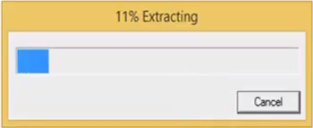
3. Click on ‘Continue’ to proceed.
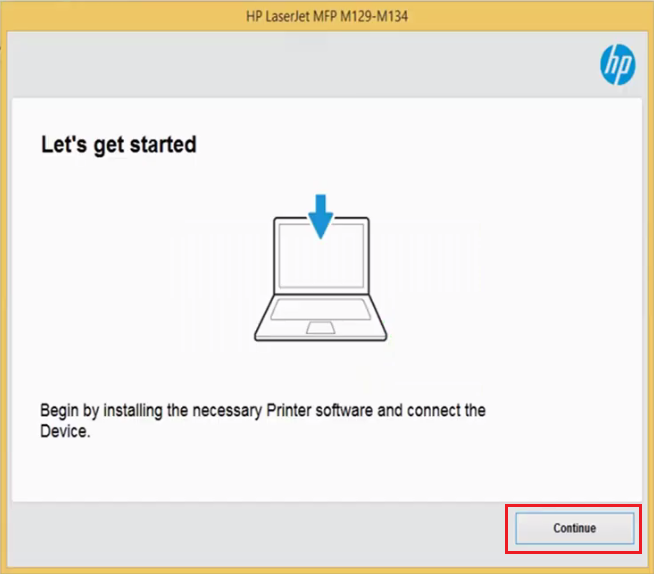
4. Click the check box to accept the agreement and then choose ‘Next’.
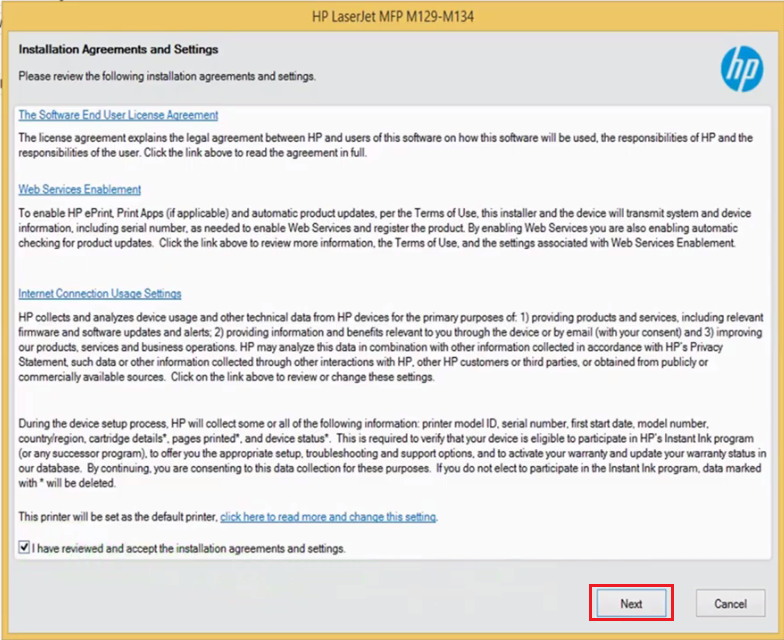
5. Wait until the installation of Basic Device Software is completed.
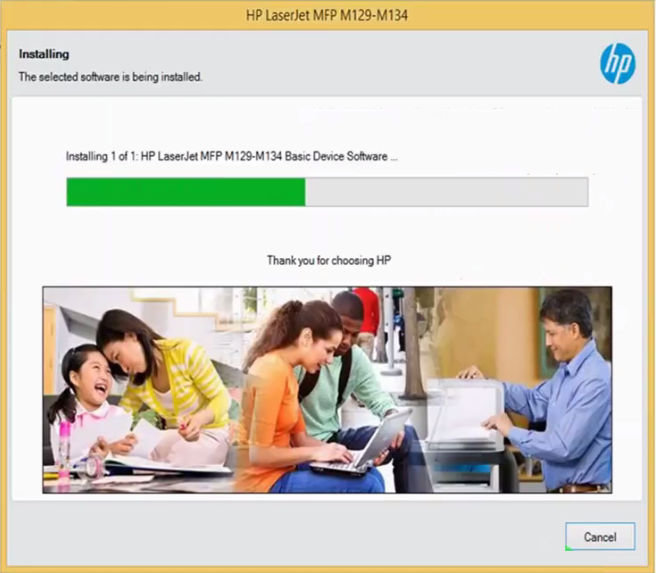
6. Choose ‘USB – Connect the device to this computer using a USB cable’ option, then click on ‘Next’ button.

7. Connect your printer with your computer using a USB cable. If you don’t want to do this now, then choose ‘Continue the installation without connecting now, I will connect the device later’ option. Then, click on ‘Skip’ button.
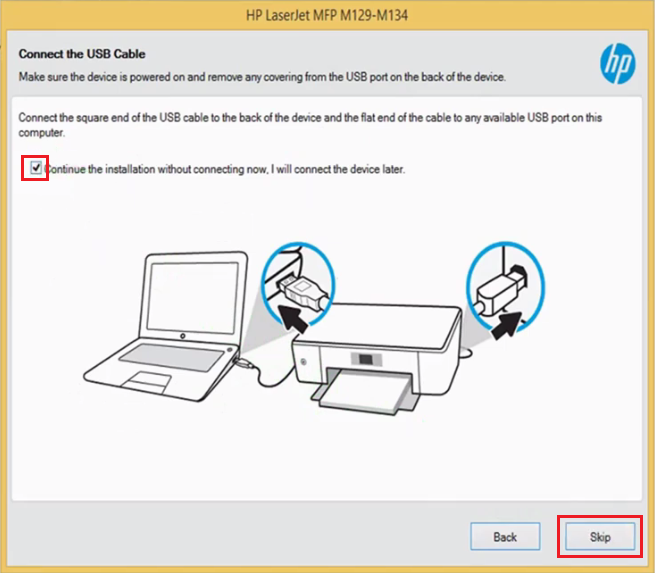
8. Finally, click ‘Finish‘ to complete installation.
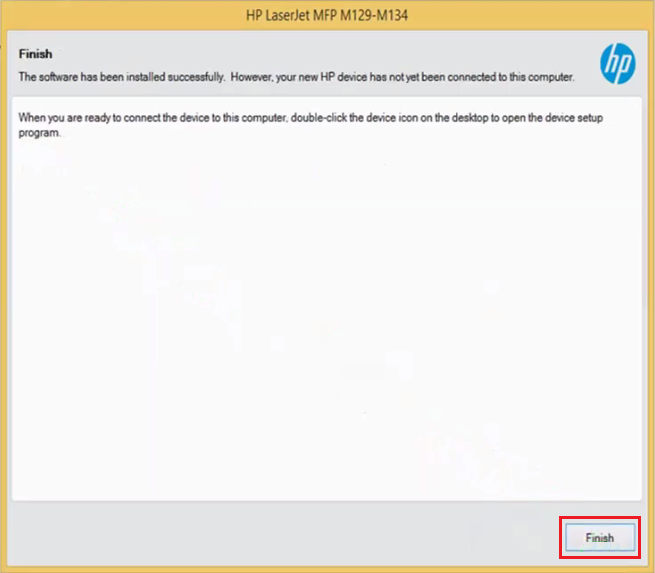
That’s it. You can connect your HP Laserjet MFP M129-M134 printer with USB cable and use it later.
2) Installing HP Laserjet MFP M129-M134 Printer Using INF Driver
To install this printer with its HP Laserjet MFP M129-M134 INF driver file you should read the printer driver installation guide shared below. Carefully follow the instructions given in the guide for proper printer installation.
How to install driver manually using basic driver (.INF driver)
Toner Cartridge Details
This HP laser printer uses one Black toner cartridge. The standard sized Black (HP 17A – CF217A) toner cartridge can print up to 1600 pages per cartridge.
FAQ
Q: Hello, I am trying to install this printer "hp laserjet pro mfp m129-m134" on Windows Server 2012R2 and the installation wizard mentioned that this Operating System does not support this printer driver. I thought Windows Server 2012r2 is supported but I am having this error during installation. thanks.
A: If you're getting an error message that the driver is not supporting your operating system then you will have to install its "basic INF driver" to set up this printer on your Server 2012 R2 operating system. Here is the basic driver download link and a quick tutorial on how you can install this basic driver manually.



The printer is not connected with my pc
Could you please give more details about the problem that you are facing so that we can better understand the problem and give my opinion on that.
My printer is not visible on my windows 11
It seems like your printer is not being detected by your computer. To fix this non-detecting issue, follow the following steps:
https://www.freeprintersupport.com/how-to-fix-unable-to-detect-printer-during-driver-installation/
https://www.freeprintersupport.com/how-to-troubleshoot-a-usb-printer-connection/
Thank you for your support
Please Can I Choose Wireless For The Installation Rather Than USB Cable? Or How Can I Share My Printer With Another Computer?
Yes, you can go with the wireless option instead of USB, you’ll have to set the IP address to your printer first or you’ll have to connect your printer to your router first. After that it will show while installing it manually. Afterwards, you may easily share this printer to other computers in a simple sharing method or you can simply install with the same method on another computer instead of sharing printer from a host computer.