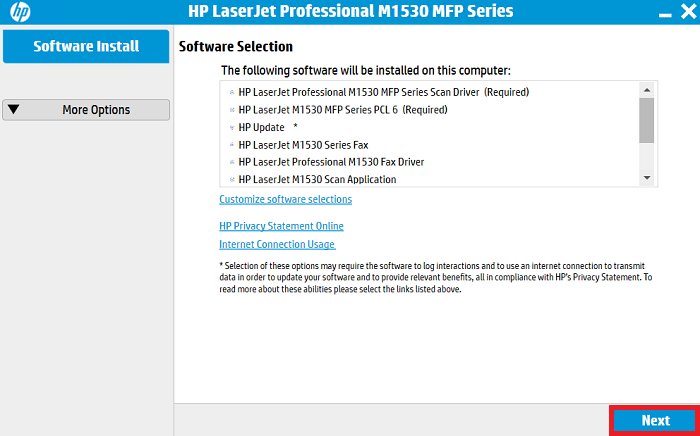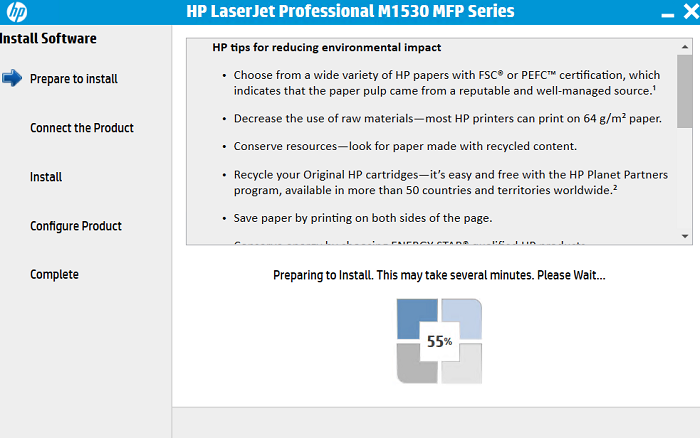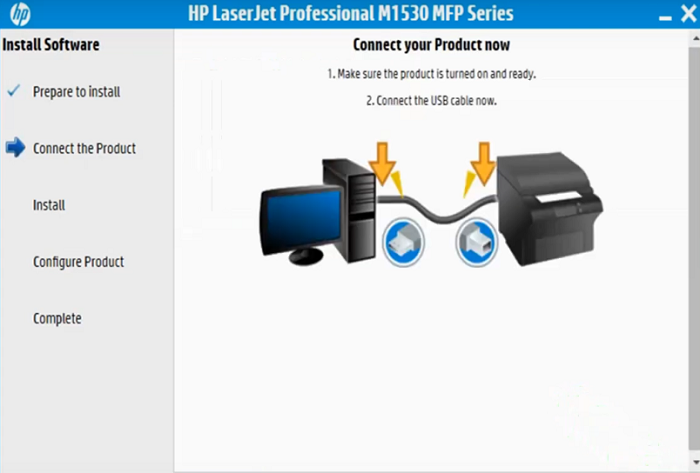If you are looking to set up HP LaserJet M1530 all-in-one machine on your computer, you’ll get the best driver from HP’s official website but you can download the same driver in one-click from the driver download section below. Along with the download link, you’ll get the installation guide just beneath the download section.
If you are looking to set up HP LaserJet M1530 all-in-one machine on your computer, you’ll get the best driver from HP’s official website but you can download the same driver in one-click from the driver download section below. Along with the download link, you’ll get the installation guide just beneath the download section.
In this driver download guide, you will find the HP LaserJet M1530 MFP series driver download links for Windows, Mac and Linux operating systems. All the drivers you will get from this page are official HP printers and scanner drivers. We have also shared a detailed installation guide for these HP drivers. Let’s start with downloading the drivers.
Advertisement
Steps to Download HP M1530 MFP Series Driver
All the operating systems supported by this HP printer series have been mentioned in our OS list given below. Choose the operating system from our OS list where you want to install your HP printer, then use its download link to start the download of your HP LaserJet M1530 MFP series driver setup file.
HP LaserJet M1530 MFP Series Driver for Windows
- HP LaserJet M1530 MFP driver for Windows XP (32bit) – Download (123.8 MB)
- HP LaserJet M1530 MFP driver for Windows XP (64bit) – Download (18.9 MB)
- HP LaserJet M1530 MFP driver for Windows Vista (32/64bit) – Download (123.8 MB)
- HP LaserJet M1530 MFP driver for Windows 7 (32/64bit) – Download (123.8 MB)
- HP LaserJet M1530 MFP driver for Windows 8, 8.1 (32/64bit) – Download (123.8 MB)
- HP LaserJet M1530 MFP driver for Windows 10 (32/64bit) – Download (123.8 MB)
- HP LaserJet M1530 MFP driver for Windows 11 – Download (123.8 MB)
- HP LaserJet M1530 MFP driver for Windows Server 2003 – Download (123.8 MB)
- HP LaserJet M1530 MFP driver for Windows Server 2008 – Download (123.8 MB)
- HP LaserJet M1530 MFP driver for Windows Server 2012 – Download (123.8 MB)
HP LaserJet M1530 MFP Series Driver for Mac
- HP LaserJet M1530 MFP driver for Mac OS 11.x to 12.x – Download (10.6 MB)
- HP LaserJet M1530 MFP driver for Mac OS 10.11 to 10.15 – Download (10.6 MB)
- HP LaserJet M1530 MFP driver for Mac OS 10.9, 10.10 – Download (121.7 MB)
- HP LaserJet M1530 MFP driver for Mac OS 10.6, 10.7, 10.8 – Download (247.7 MB)
- HP LaserJet M1530 MFP driver for Mac OS 10.5 – Download (203.8 MB)
HP M1530 MFP Series Driver for Linux & Ubuntu
- HP LaserJet M1530 MFP driver for Linux, Ubuntu – Download
OR
- Download the driver directly from the HP LaserJet M1530 MFP series official website.
How to Install HP LaserJet M1530 MFP Series Driver
In this section, we have shared installation guides for the HP driver package and the HP INF driver. Before you start installing your HP printer and scanner drivers, you should read the installation guide related to your driver type to avoid any type of driver installation mistakes.
A) Install HP LaserJet M1530 MFP Series Printer Using Driver Package
In this installation guide, we will describe the right method of installing the full feature HP LaserJet M1530 MFP series driver on a Windows computer.
We have provided an image file for each installation step so that you can install your HP drivers without any confusion. Below installation steps can be used for all the versions of the Windows operating system.
- Run the driver package file and wait for its setup files to extract on your computer.

- Wait for the HP Installer program to load itself.

- Wait as the HP setup program checks your computer for the driver installation.

- In the Software Selection screen, select the drivers and software which you want to install on your computer, or else, don’t change anything and proceed with default selections, then click on the ‘Next” button.

- In the Installation Agreements and Settings screen, select the ‘I have reviewed and accept the installation agreements’ option, then click on the ‘Next’ button.

- Wait for the HP Installer program to prepare your computer for the installation of the drivers and software.

- Click on the ‘Next’ button.

- In the Connection Type screen, select the ‘Directly connect to this computer using a USB cable’ option, then click on the ‘Next’ button.

- Connect your HP printer with your computer by using a USB cable, then follow the on-screen prompts to complete the installation of the HP drivers.

That’s it, you have successfully installed the HP LaserJet M1530 MFP series driver package on your computer. Your HP printer is now ready to print, scan and copy documents.
B) Install HP LaserJet M1530 MFP Series Printer Using INF Driver
In case, you want to install this HP printer by using its HP LaserJet M1530 MFP series INF driver, then study the installation guide given below. Our guide describes the installation process for the HP LaserJet M1530 MFP series basic driver for a Windows computer.
How to install driver manually using basic driver (.INF driver)
Printer Description
The HP LaserJet M1530 MFP printer series has many productivity features, like the Auto Document Feeder (ADF). These monochrome laser printers support USB connectivity and optionally offer support for USB, Ethernet and Wireless connectivity as well.
M1530 Toner Cartridge Details
This HP laser printer uses one Black (CE278L) toner cartridge for printing, which has a page yield of 1000 pages.