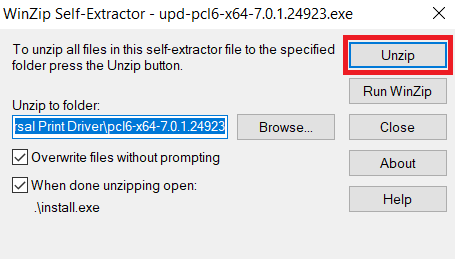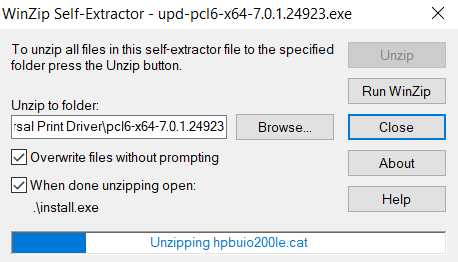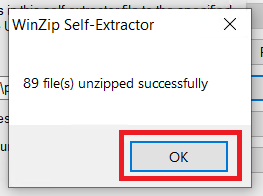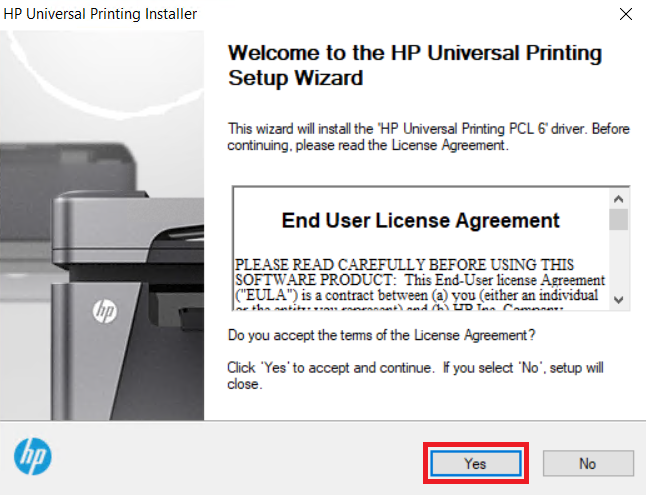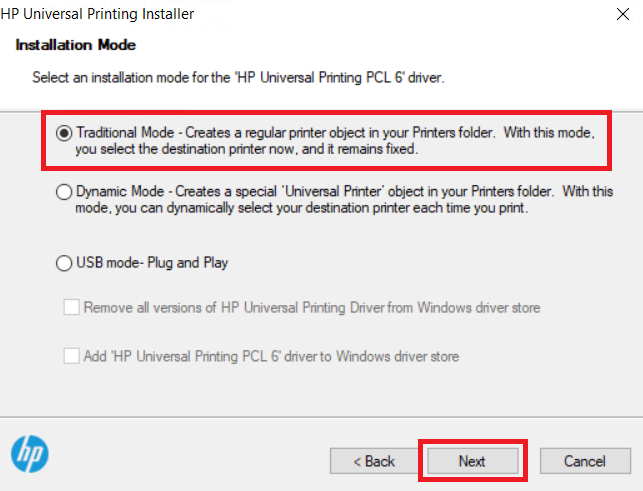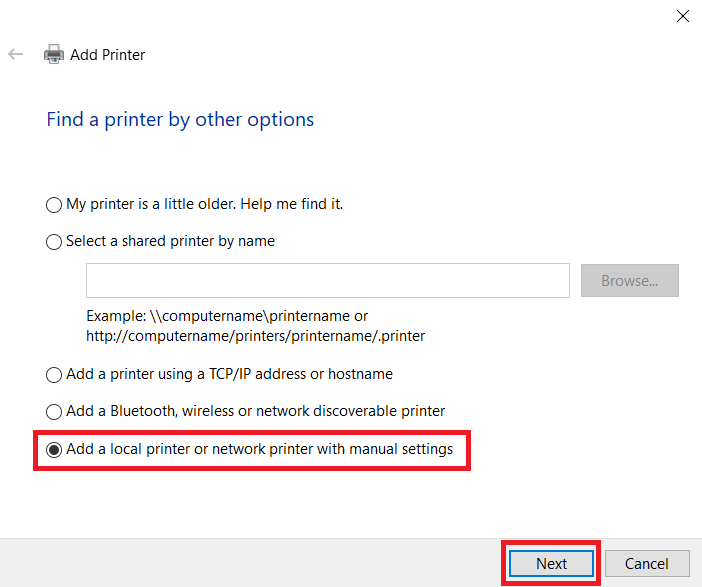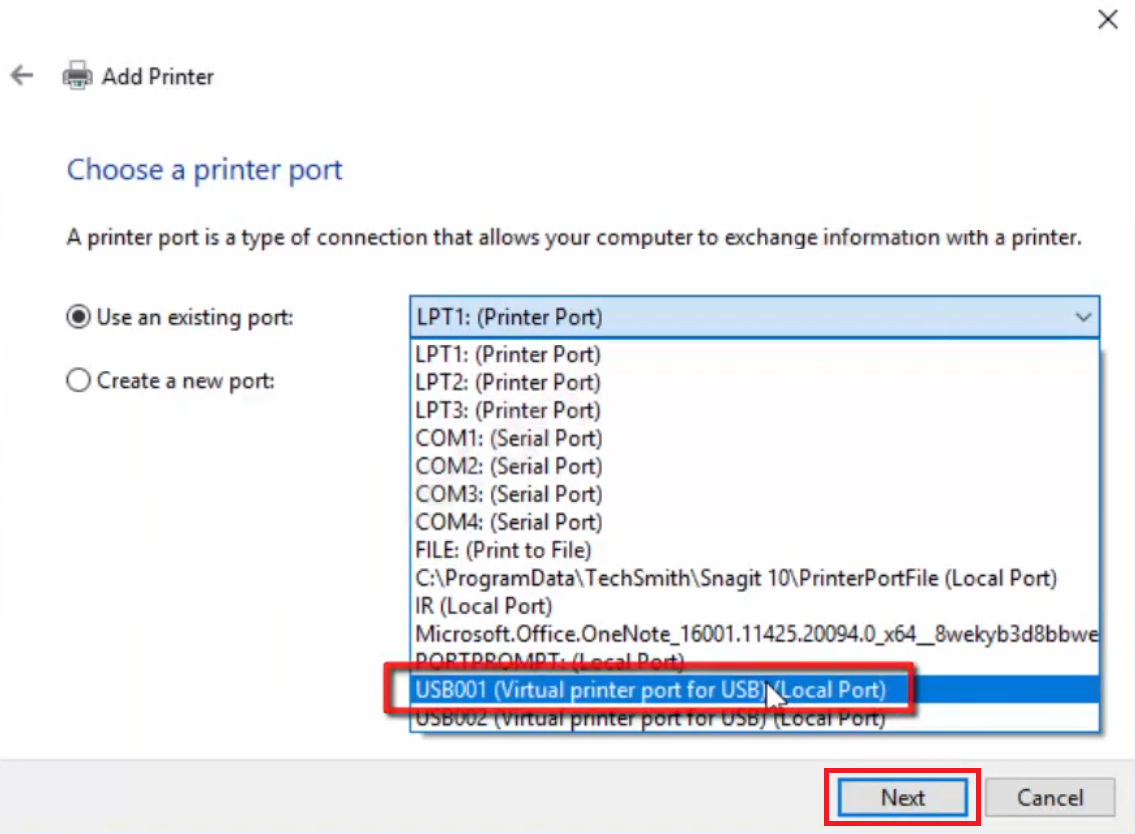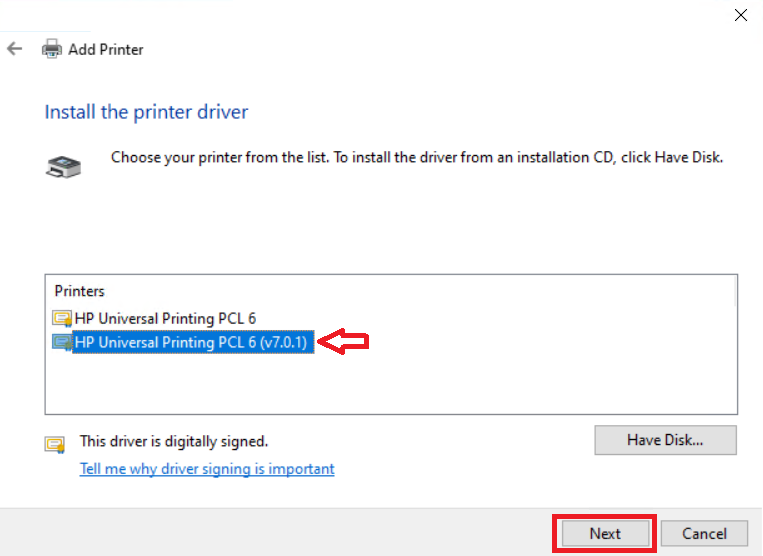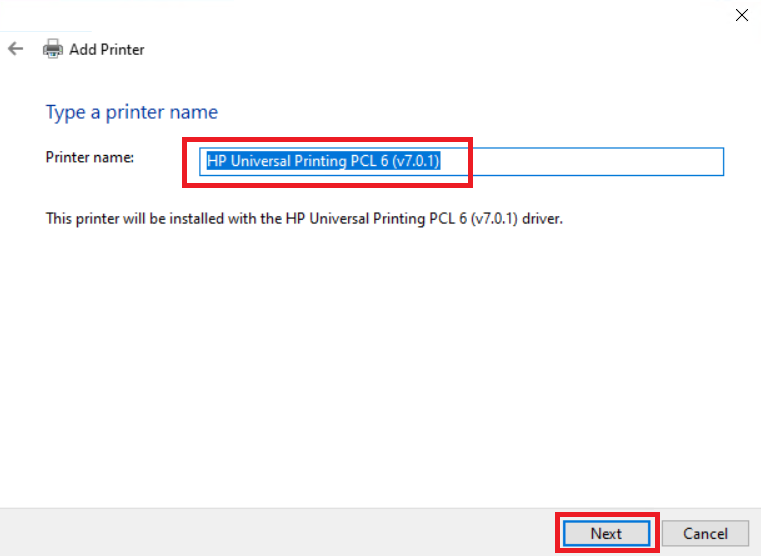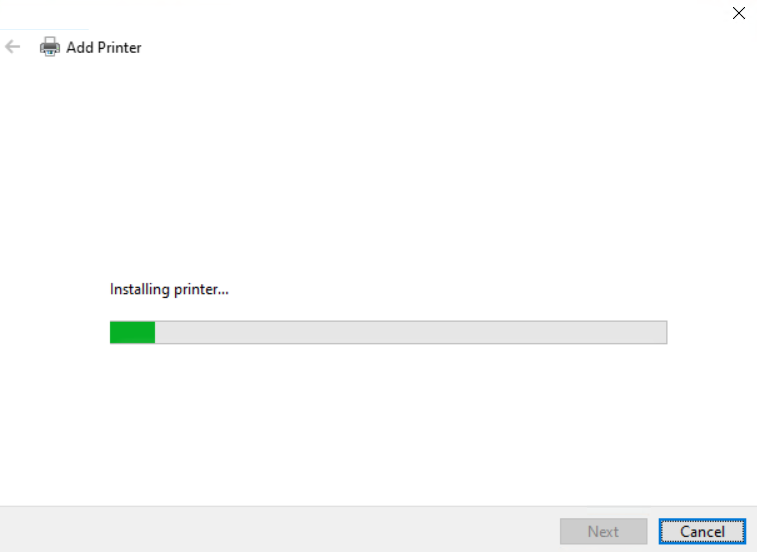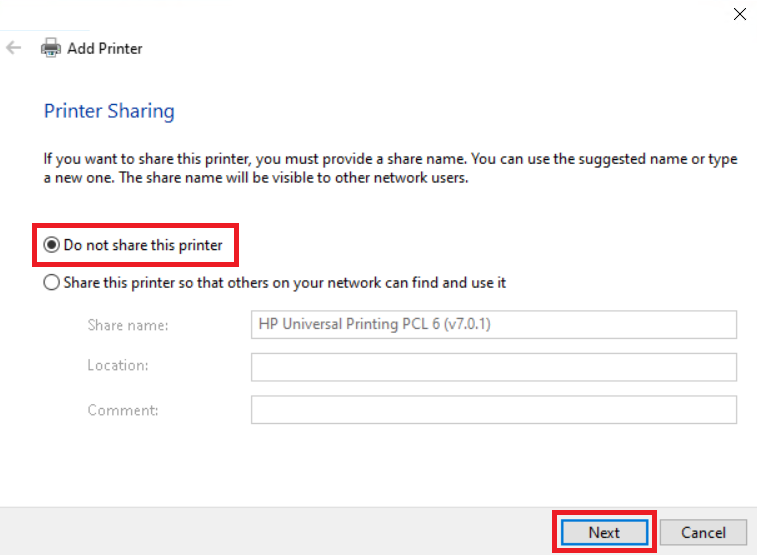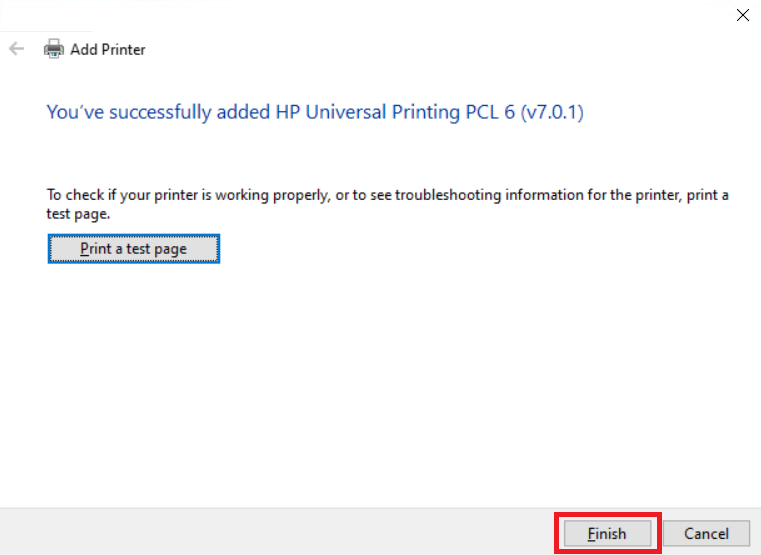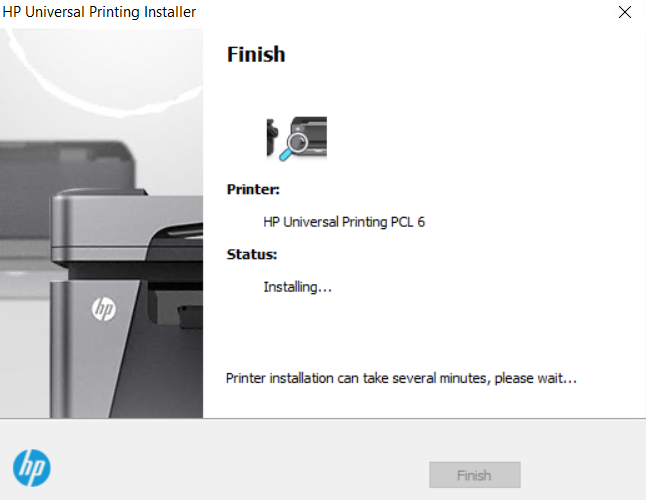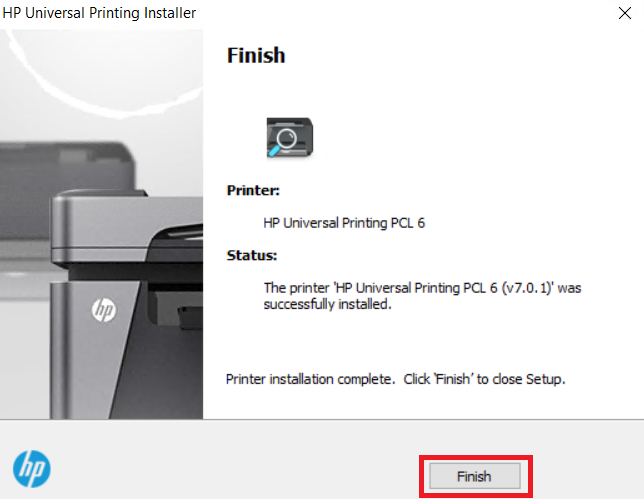Driver download links for the latest HP LaserJet 4300 series printer drivers for various operating systems can be difficult to find on one page. The HP LaserJet 4300 series printers were designed to deliver fast print speeds, while maintaining high print quality. These monochrome laser printers support USB connectivity.
Driver download links for the latest HP LaserJet 4300 series printer drivers for various operating systems can be difficult to find on one page. The HP LaserJet 4300 series printers were designed to deliver fast print speeds, while maintaining high print quality. These monochrome laser printers support USB connectivity.
In this driver download guide, we are sharing the HP LaserJet 4300 series printer driver download links for Windows, Mac and Linux operating systems. Since all the printer drivers shared below are genuine HP printer drivers, you don’t have to worry about their compatibility with their respective operating systems. We have also provided below detailed installation guides for these HP printer drivers.
Advertisement
Steps to Download HP LaserJet 4300 Series Driver
The 4300 series of HP laser printers are compatible with a wide-range of operating systems. We have mentioned all those operating systems in our OS list shared below. Select the operating system from our OS list where you want to install your HP printer driver, then use its download button to start the download of your HP LaserJet 4300 series driver setup file.
HP LaserJet 4300 Series Driver for Windows
- HP LaserJet 4300 Series driver for Windows NT – Download (3.7 MB)
- HP LaserJet 4300 Series driver for Windows 2000 – Download (13.6 MB)
- HP LaserJet 4300 Series driver for Windows XP (32bit) – Download (13.6 MB)
- HP LaserJet 4300 Series driver for Windows XP (64bit) – Download (13.6 MB)
- HP LaserJet 4300 Series driver for Windows Vista (32bit) – Download (13.6 MB)
- HP LaserJet 4300 Series driver for Windows Vista (64bit) – Download (13.6 MB)
- HP LaserJet 4300 Series driver for Windows 7 (32bit) – Download (18.3 MB)
- HP LaserJet 4300 Series driver for Windows 7 (64bit) – Download (20.7 MB)
- HP LaserJet 4300 Series driver for Windows 8, 8.1 (32bit) – Download (18.3 MB)
- HP LaserJet 4300 Series driver for Windows 8, 8.1 (64bit) – Download (20.7 MB)
- HP LaserJet 4300 Series driver for Windows 10 (32bit) – Download (18.3 MB)
- HP LaserJet 4300 Series driver for Windows 10 (64bit) – Download (20.7 MB)
- HP LaserJet 4300 Series driver for Windows 11 (32bit) – Download (18.3 MB)
- HP LaserJet 4300 Series driver for Windows 11 (64bit) – Download (20.7 MB)
- HP LaserJet 4300 Series driver for Server 2003 (32bit) – Download (13.6 MB)
- HP LaserJet 4300 Series driver for Server 2003 (64bit) – Download (13.6 MB)
- HP LaserJet 4300 Series driver for Server 2008 (32bit) – Download (18.3 MB)
- HP LaserJet 4300 Series driver for Server 2008 (64bit) – Download (20.7 MB)
- HP LaserJet 4300 Series driver for Server 2012 (32bit) – Download (18.3 MB)
- HP LaserJet 4300 Series driver for Server 2012 (64bit) – Download (20.7 MB)
- HP LaserJet 4300 Series driver for Server 2016 (32bit) – Download (18.3 MB)
- HP LaserJet 4300 Series driver for Server 2016 (64bit) – Download (20.7 MB)
- HP LaserJet 4300 Series driver for Server 2019 (32bit) – Download (18.3 MB)
- HP LaserJet 4300 Series driver for Server 2019 (64bit) – Download (20.7 MB)
- HP LaserJet 4300 Series driver for Server 2022 (64bit) – Download (20.7 MB)
HP LaserJet 4300 Series Driver for Mac
- HP LaserJet 4300 Series driver for Mac OS 11.x to 12.x – Download
- HP LaserJet 4300 Series driver for Mac OS 10.9 to 10.15 – Download
- HP LaserJet 4300 Series driver for Mac OS 10.2 to 10.5 – Download (29.2 MB)
- HP LaserJet 4300 Series driver for Mac OS 8, 9 – Download (29.2 MB)
HP LaserJet 4300 Series Driver for Linux & Ubuntu
- HP LaserJet 4300 Series driver for Linux, Ubuntu – Download
OR
Download the driver directly from the HP LaserJet 4300 Series official website.
How to Install HP LaserJet 4300 Series Driver
If you have any doubts regarding the installation process of the HP printer driver, then you must read their installation guide before starting the installation of your HP driver. For your help, we have provided in this section the installation guides for the HP driver package and the HP INF driver. Choose the installation guide which is related to your driver type and follow its instructions in the correct order to properly install your HP printer driver.
A) Install HP LaserJet 4300 Series Printer Using Driver Package
In the installation guide provided below we have clearly described the installation process for the HP LaserJet 4300 series driver package. You can follow the installation steps described in our driver installation guide to install your HP driver package on all versions of the Windows operating system.
How to install driver automatically using its setup file
B) Install HP LaserJet 4300 Series Printer Using INF Driver
In this installation guide, we will describe the installation steps for the proper installation of the HP LaserJet 4300 series basic driver. We have provided an image file for each installation step so that you can complete the installation process without any confusion. You can use the following installation steps for all the versions of the Windows operating system.
- Run the driver executable file downloaded from this page and click on the ‘Unzip’ button to extract the driver files on your computer.

- Wait for the driver files to extract on the computer.

- Click on the ‘OK’ button.

- In the Welcome screen of the HP Universal Printing Setup Wizard program, click on the ‘Yes’ button to proceed.

- In the Installation Mode screen, choose the ‘Traditional Mode’ option, then click on the ‘Next’ button.

- In the Add Printer window, choose the ‘Add a local printer or network printer with manual settings’ option, then click on the ‘Next’ button.

- In the Choose a printer port screen, select the ‘USB’ port from the list of ports available in front of ‘Use an existing port’ option, then click on the ‘Next’ button to continue.

- In the list of Printers, choose the ‘HP Universal Printing PCL 6 (v7.0.1)’ option, then click on the ‘Next’ button.

- In the Printer name screen, if you want you can type your preferred name for the printer, otherwise, leave the default name unchanged, then click on the ‘Next’ button.

- Wait for the installation of the printer driver on your computer.

- In the Printer Sharing screen, if you don’t want to share your printer over a network, then choose the ‘Do not share this printer’ option. However, if you want to share your printer over an existing network, then choose the relevant option and provide the necessary details. Finally, click on the ‘Next’ button to continue.

- When you see the message that the HP printer has been successfully added, then click on the ‘Finish’ button.

- Wait for the HP Universal Printing Installer program to complete the printer driver installation process.

- When you see the message that your HP printer has been successfully installed, then click on the ‘Finish’ button to close the driver setup wizard program.

That’s it, you have successfully installed the HP LaserJet 4300 series INF driver on your computer. Your HP laser printer is now ready for use.
HP LaserJet 4300 Ink
These HP series laser printers use one Black (Q1339A) toner cartridge, which can print up to 18000 pages.