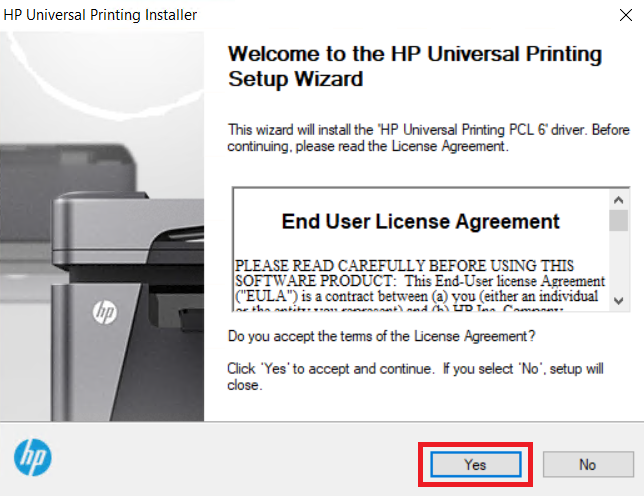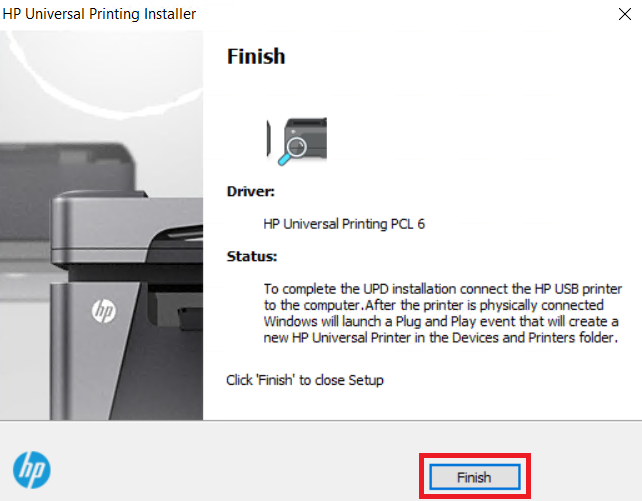An outdated printer driver of your HP LaserJet 4250 printer can be the root cause of many of its printing issues. The simplest solution is to update the printer drivers with the latest one.
An outdated printer driver of your HP LaserJet 4250 printer can be the root cause of many of its printing issues. The simplest solution is to update the printer drivers with the latest one.
In this guide, I am providing the HP LaserJet 4250 driver download links for the Windows 11, 10, 8, 8.1, 7, Vista, XP (32bit/64bit), Windows Server 2000 to 2022, Linux, Ubuntu, and MAC 10.x, 11.x, 12.x OS in the download section below which will give you one-click download access. Additionally, read the detailed driver installation guide beneath the download section to avoid installation mistakes.
Advertisement
Steps to Download HP LaserJet 4250 Driver
All the operating system versions supported by this 4250 laser printer have been mentioned in the OS list given below. Follow the below given download steps to make sure you get the printer driver that is best suited for your preferred OS version:
Step 1: From our OS list, choose the operating system where you want to install this HP printer.
Step 2: Click on its download button to begin the download of your HP LaserJet 4250 driver setup file.
HP LaserJet 4250 Driver for Windows
- HP LaserJet 4250 Driver for Windows NT 4.0 – Download (3.7 MB)
- HP LaserJet 4250 Driver for Windows 98 – Download (8.5 MB)
- HP LaserJet 4250 Driver for Windows Me – Download (8.5 MB)
- HP LaserJet 4250 Driver for Windows 2000 – Download (13.3 MB)
- HP LaserJet 4250 Driver for Windows XP (32bit) – Download (13.3 MB)
- HP LaserJet 4250 Driver for Windows XP (64bit) – Download (13.6 MB)
- HP LaserJet 4250 Driver for Windows Vista (32bit) – Download (13.3 MB)
- HP LaserJet 4250 Driver for Windows Vista (64bit) – Download (13.6 MB)
- HP LaserJet 4250 Driver for Windows 7 (32bit) – Download (18.3 MB)
- HP LaserJet 4250 Driver for Windows 7 (64bit) – Download (20.7 MB)
- HP LaserJet 4250 Driver for Windows 8, 8.1 (32bit) – Download (18.3 MB)
- HP LaserJet 4250 Driver for Windows 8, 8.1 (64bit) – Download (20.7 MB)
- HP LaserJet 4250 Driver for Windows 10 (32bit) – Download (18.3 MB)
- HP LaserJet 4250 Driver for Windows 10 (64bit) – Download (20.7 MB)
- HP LaserJet 4250 Driver for Windows 11 (64bit) – Download (20.7 MB)
- HP LaserJet 4250 Basic Driver for Windows All (32bit) – Download (9.85 MB)
- HP LaserJet 4250 Basic Driver for Windows All (64bit) – Download (10.13 MB)
- HP LaserJet 4250 Driver for Server 2003 (32bit) – Download (13.3 MB)
- HP LaserJet 4250 Driver for Server 2003 (64bit) – Download (13.6 MB)
- HP LaserJet 4250 Driver for Server 2008 (32bit) – Download (18.3 MB)
- HP LaserJet 4250 Driver for Server 2008 (64bit) – Download (20.7 MB)
- HP LaserJet 4250 Driver for Server 2012 (32bit) – Download (18.3 MB)
- HP LaserJet 4250 Driver for Server 2012 (64bit) – Download (20.7 MB)
- HP LaserJet 4250 Driver for Server 2016 (32bit) – Download (18.3 MB)
- HP LaserJet 4250 Driver for Server 2016 (64bit) – Download (20.7 MB)
- HP LaserJet 4250 Driver for Server 2019, 2022 (32bit) – Download (18.3 MB)
- HP LaserJet 4250 Driver for Server 2019, 2022 (64bit) – Download (20.7 MB)
HP LaserJet 4250 Driver for Mac
- HP LaserJet 4250 Driver for Mac OS 11.x, 12.x, 13.x Ventura – Download (10.5 MB)
- HP LaserJet 4250 Driver for Mac OS 10.9 to 10.15 – Download (10.5 MB)
- HP LaserJet 4250 Driver for Mac OS 10.2 to 10.5 – Download (29.2 MB)
- HP LaserJet 4250 Driver for Mac OS 8, 9 – Download (29.2 MB)
HP LaserJet 4250 Driver for Linux/Ubuntu
- HP LaserJet 4250 driver for Linux and Ubuntu – Download (11.1 MB)
OR
Download the driver directly from the HP LaserJet 4250 official website.
How to Install HP LaserJet 4250 Driver
Any doubts regarding the installation process of HP 4250 drivers can lead you to make driver installation mistakes, which can take you to fatal error. Here, I am sharing the detailed installation guide using full feature driver and basic driver (inf driver).
Read the appropriate installation guide and use its installation process to install the HP LaserJet 4250 printer drivers on your computer.
1) Install HP LaserJet 4250 Printer Using Basic Driver
Follow the steps below if you want to install HP LaserJet 4250 printer using its basic driver (.inf driver).
- Run the basic driver file, then click on the ‘Unzip’ button in the self-extractor dialog box.

- Wait for the driver files to extract on your computer.

- Click on the ‘OK’ button to close the self-extractor program.

- In the Welcome screen of the setup wizard, click on the ‘Yes’ button to accept the End User License Agreement and continue with the driver installation process.

- In the Installation Mode screen, choose the ‘USB mode – Plug and Play’ option, then click on the ‘Next’ button to proceed.

- Wait for the setup program to install the driver files on your computer.

- Click on the ‘Finish’ button to close the setup wizard. Later, you can connect your HP printer via USB cable with your computer and follow the prompts of the Windows Plug and Play event to add this printer to your devices and printers folder.

That’s it, installation of the HP LaserJet 4250 INF driver has successfully completed on your computer.
2) Install HP LaserJet 4250 Printer Using Driver Package
Some users may want to install this laser printer using its full feature HP LaserJet 4250 driver. For all such users, I have shared below an installation guide which clearly describes the right way to install the HP LaserJet 4250 full feature driver. Check out this article: How to install driver automatically using its setup file
HP LaserJet 4250 Features
The HP LaserJet 4250 printer has many features which makes it a good choice for small offices. This monochrome laser printer can print at resolutions of up to 1200 dpi and is capable of delivering a print speed of nearly 45 ppm. Due to the HP Instant On technology, you can get first print in almost zero wait time. This laser printer offers a lot of flexibility to its users in connectivity options as it supports USB, Ethernet and Parallel port connectivity.
Toner Cartridge Details
This monochrome laser printer uses one Black toner cartridge for printing. The standard yield Black (Q5942A) toner cartridge can print up to 10000 pages, while the high yield Black (Q5942X) toner cartridge can print almost 20000 pages.