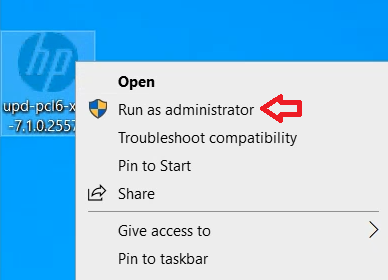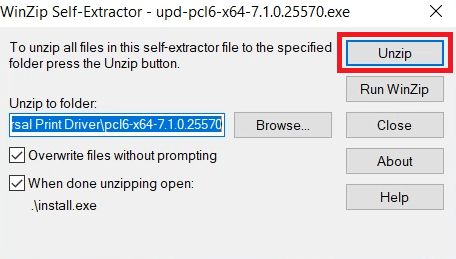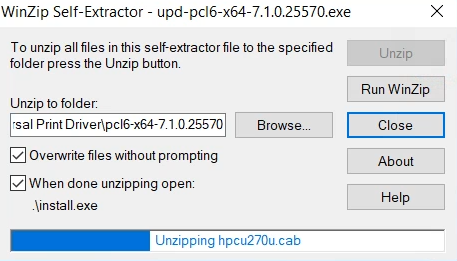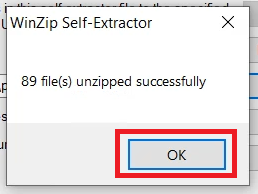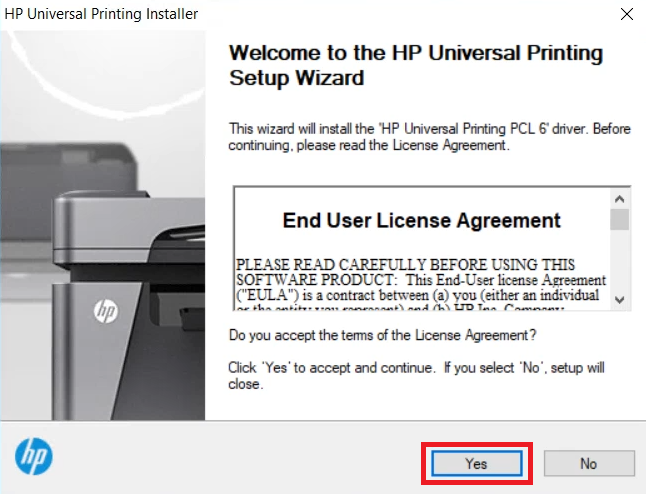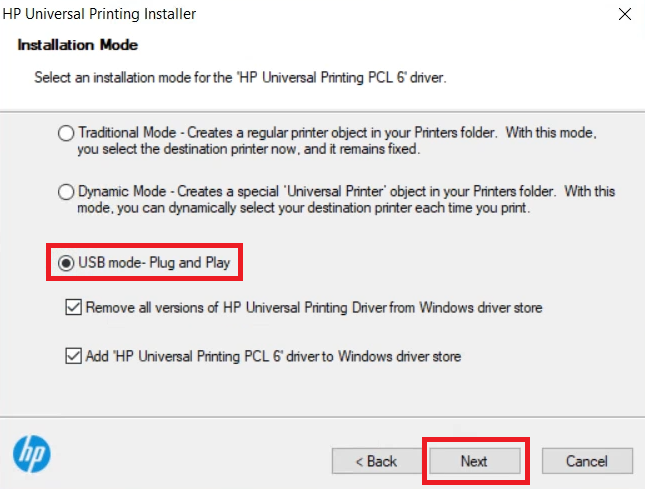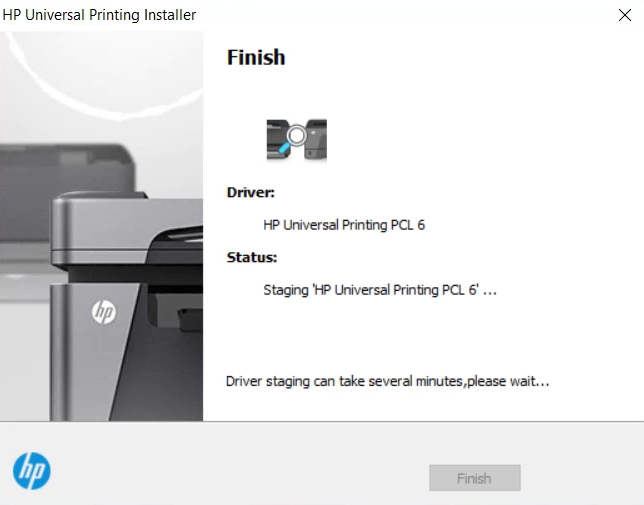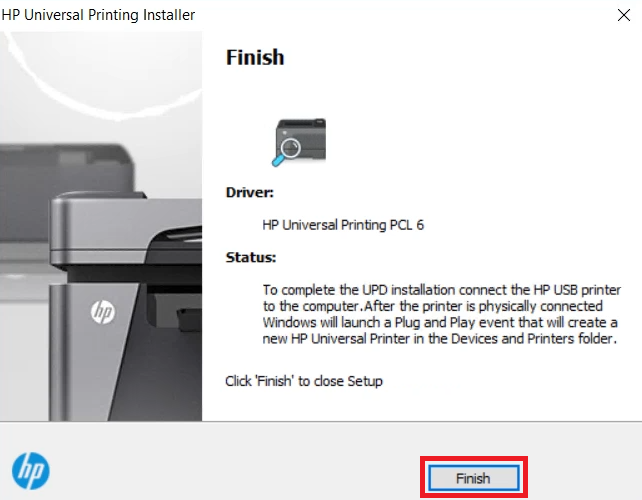HP LaserJet 3030 is a laserjet all-in-one printer with ADF and FAX functionality. This printer has numerous features but you’ll have to install it on your computer using its drivers.
If you have lost its driver CD, I would recommend you to use its latest version driver that is easily available on its official website. Alternatively, you may download the same drivers from the download section below.
Advertisement
In this driver guide, you will find the HP LaserJet 3030 series driver download links to that are supported by the following operating systems: Windows 11, 10, 8, 8.1, 7, Vista, XP (32bit / 64bit), Server 2000 to 2022, Linux, Ubuntu, and Mac 10.x, 11.x, 12.x, 13.x Ventura operating systems.
After downloading the printer drivers, you should read the installation guide to properly install this newly downloaded driver on your computer. Check out the installation section.
Steps to Download HP LaserJet 3030 Series Driver
All the operating systems supported by this HP printer have been mentioned in our OS list. Follow the download steps given below to download the right printer drivers for your OS version:
Step 1: Choose the operating system from our OS list where you want to install this HP printer.
Step 2: Click on the download button to download your HP LaserJet 3030 series driver setup file.
HP LaserJet 3030 Series Driver for Windows
- HP LaserJet 3030 Series driver for Windows NT 4.0 – Download (2.0 MB)
- HP LaserJet 3030 Series driver for Windows XP (32bit) – Download (27.8 MB)
- HP LaserJet 3030 Series driver for Windows XP (64bit) – Not Available
- HP LaserJet 3030 Series driver for Windows Vista (32bit/64bit) – Not Available
- HP LaserJet 3030 Series driver for Windows 7 (32bit) – Download (19.5 MB)
- HP LaserJet 3030 Series driver for Windows 7 (64bit) – Download (22.2 MB)
- HP LaserJet 3030 Series driver for Windows 8, 8.1 (32bit) – Download (19.5 MB)
- HP LaserJet 3030 Series driver for Windows 8, 8.1 (64bit) – Download (22.2 MB)
- HP LaserJet 3030 Series driver for Windows 10 (32bit) – Download (19.5 MB)
- HP LaserJet 3030 Series driver for Windows 10 (64bit) – Download (22.2 MB)
- HP LaserJet 3030 Series driver for Windows 11 (64bit) – Download (22.2 MB)
- HP LaserJet 3030 Series driver for Server 2003 – Download (29.8 MB)
- HP LaserJet 3030 Series driver for Server 2008, 2012 (32bit) – Download (19.5 MB)
- HP LaserJet 3030 Series driver for Server 2008, 2012 (64bit) – Download (22.2 MB)
- HP LaserJet 3030 Series driver for Server 2016, 2019 (32bit) – Download (19.5 MB)
- HP LaserJet 3030 Series driver for Server 2016, 2019 (64bit) – Download (22.2 MB)
- HP LaserJet 3030 Series driver for Server 2022 (32bit) – Download (19.5 MB)
- HP LaserJet 3030 Series driver for Server 2022 (64bit) – Download (22.2 MB)
Driver for Mac
- HP LaserJet 3030 Series driver for Mac OS 11.x, 12.x, 13.x – Download (10.9 MB)
- HP LaserJet 3030 Series driver for Mac OS 10.9 to 10.15 – Download (10.9 MB)
- HP LaserJet 3030 Series driver for Mac OS 9 to 10.5 – Download (29.2 MB)
Driver for Linux & Ubuntu
- HP LaserJet 3030 Series driver for Linux and Ubuntu – Download (11.1 MB)
OR
Download the driver directly from the HP LaserJet 3030 Series official website.
How to Install HP LaserJet 3030 Series Driver
In this section, you will find the detailed installation guide for the full feature driver and the basic driver (inf driver), which you must read to properly install the HP LaserJet 3030 series printer drivers on your computer.
1) Install HP LaserJet 3030 Series Printer Using Full Feature Driver
I have prepared this guide to describe the installation steps for the full feature HP LaserJet 3030 series driver on your Windows computer. The following installation steps can be used for all versions of the Windows operating system.
- Right click on the driver package file, and choose the ‘Run as administrator’ option from the menu.

- In the Self-Extractor program, click on the ‘Unzip’ button.

- Wait for the extractor program to extract the setup files on your computer.

- Click on the ‘OK’ button to close the WinZip self-extractor program.

- In the Welcome screen of the Setup Wizard, click on the ‘Yes’ button to accept the End User License Agreement.

- In the Installation Mode screen, choose the ‘USB mode – Plug and Play’ option, then click on the ‘Next’ button.

- Wait for the setup program to install the printer drivers on your computer.

- When the Finish screen appears, then click on the ‘Finish’ button to close the setup wizard.

That’s it, the installation of the HP LaserJet 3030 series driver package has been successfully completed on your Windows computer. Just connect your HP printer to your computer using a USB cable and your HP printer will be ready for use.
2) Install HP LaserJet 3030 Series Printer Using Basic Driver
If you have decided to install this printer by using its HP LaserJet 3030 series basic driver, then follow the installation steps described in the installation guide shared here. Our guide clearly describes the installation process of the HP 3030 series INF driver on a Windows computer. Read this article: How to install a printer driver manually using basic driver (.INF driver)
HP LaserJet 3030 Series Features
The HP LaserJet 3030 series all-in-one printer is capable of delivering efficient performance while printing, scanning, copying and faxing documents. The compact design of this monochrome laser printer makes it an ideal choice for small office users. You can connect this printer to your computer using its USB and Parallel connectivity options.
Toner Cartridge Details: This laser printer uses one Black (Q2612A) toner cartridge for printing. The maximum page yield of this Black toner cartridge is up to 2000 pages.