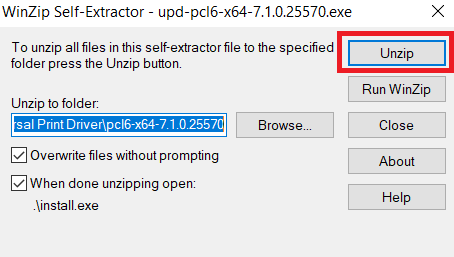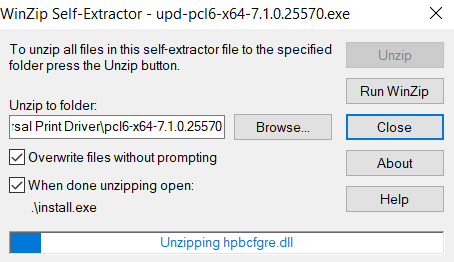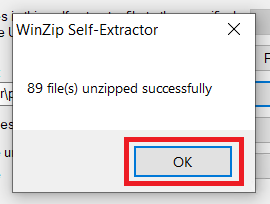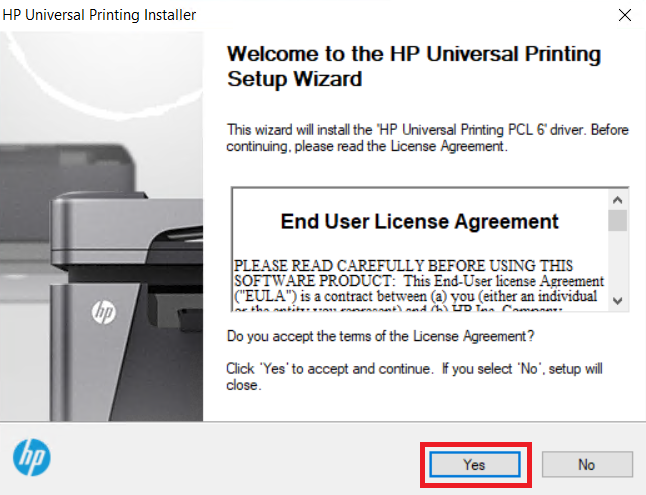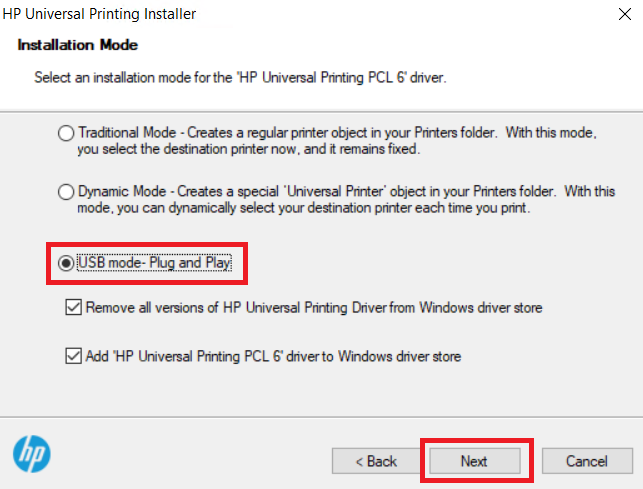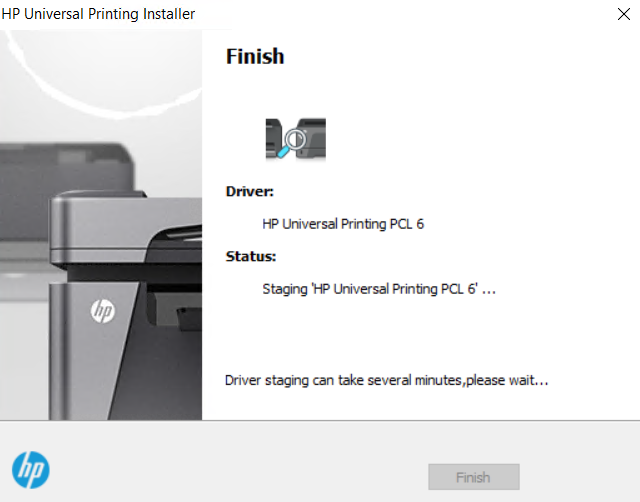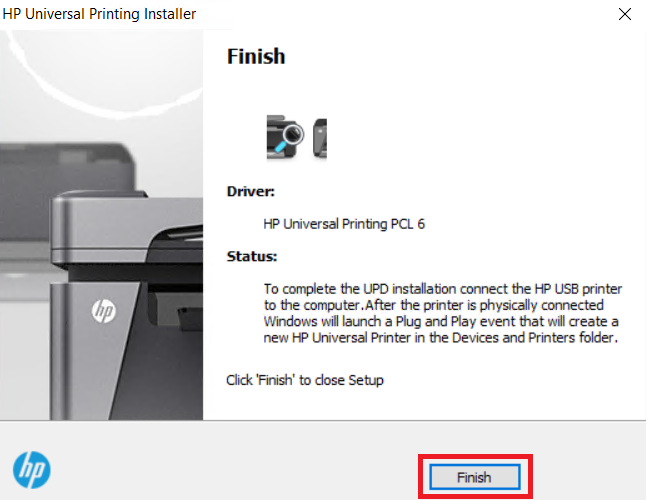Setting up the HP LaserJet 2300n printer on a computer might seem easy, but if you don’t use the latest drivers, you won’t get the best performance.
Setting up the HP LaserJet 2300n printer on a computer might seem easy, but if you don’t use the latest drivers, you won’t get the best performance.
Download HP LaserJet 2300n Driver
Step 1: Select your preferred operating system.
Step 2: Click on its download link to download your HP LaserJet 2300n driver setup file.
HP LaserJet 2300n Driver for Windows
- Full feature driver for Windows NT 4.0 – Download (3.3 MB)
- Full feature driver for Windows 2000 – Download (14.2 MB)
- Full feature driver for Windows XP, Vista (32bit) – Download (14.2 MB)
- Full feature driver for Windows XP, Vista (64bit) – Download (6.5 MB)
- Full feature driver for Windows 7, 8, 8.1, 10 (32bit) – Download (20.7 MB)
- Full feature driver for Windows 7, 8, 8.1, 10, 11 (64bit) – Download (22.1 MB)
- Full feature driver for Server 2003 (32bit) – Download (14.2 MB)
- Full feature driver for Server 2003 (64bit) – Download (6.5 MB)
- Full feature driver for Server 2008, 2012, 2016, 2019, 2022 (32bit) – Download
- Full feature driver for Server 2008, 2012, 2016, 2019, 2022 (64bit) – Download
Driver for Mac
- Full feature driver for Mac OS 11.x, 12.x, 13.x – Download (10.9 MB)
- Full feature driver for Mac OS 10.9 to 10.15 – Download (10.9 MB)
- Full feature driver for Mac OS 8, 9 – Download (4.5 MB)
Driver for Linux/Ubuntu
- Full feature driver for Linux, Ubuntu – Download (11.1 MB)
OR
Download the driver directly from the HP LaserJet 2300n official website.
How to Install HP LaserJet 2300n Printer Driver
I have shared in this section the detailed installation guide for the full feature driver and basic driver (inf driver). Select the appropriate guide and follow its the installation steps to properly install the HP LaserJet 2300n printer drivers on your computer.
1) Install HP LaserJet 2300n Printer Using Full Feature Driver
In this guide, I have described the installation steps for the full feature HP LaserJet 2300n driver on a Windows computer. Following installation steps can be used for all the versions of the Windows operating system.
- Run the driver package file, then click on the ‘Unzip’ button.

- Wait for the setup files to unzip into the specified folder.

- Click on the ‘OK’ button.

- Click on the ‘Yes’ button to proceed.

- Choose ‘USB mode – Plug and Play’ option, then click on the ‘Next’ button.

- Wait for the installation of the drivers to complete.

- Click on the ‘Finish’ button to close the setup program.

That’s it, you have installed the HP LaserJet 2300n driver package on your computer.
2) Install HP LaserJet 2300n Printer Using Basic Driver
Some users may want to install this printer using the HP LaserJet 2300n basic driver, thus, for them I have shared an installation guide. Read this article: How to install a printer driver manually using a basic driver (.INF driver).
HP LaserJet 2300n Specs & Features
Toner Cartridge Details: This laser printer uses one Black (Q2610A) toner cartridge for printing, which can print up to 6000 pages.