The HP Laserjet 1200 Series printer is a compact desktop laser printer specifically designed to fulfill a home user’s requirements. This monochrome laser printer offers a variety of wired connection options, like USB, LAN and Parallel connections. The top print speed of this printer is up to 15 ppm and the total paper input capacity is nearly 260 sheets. Although the features offered by this laser printer may seem to be very basic in their functionality, you must install this printer by using its genuine HP drivers if you want to get its best performance.
Therefore, in this HP driver download guide, we are offering HP Laserjet 1200 Series driver download links for Windows, Linux and Mac operating systems. All the drivers we have shared below are genuine HP printer drivers which are fully compatible with their associated operating systems. To help you, we have also described the proper installation process of this printer driver. If you are unable to find your preferred HP Laserjet 1200 software on this page, then you can use the HP site link given below to download it directly from its official website.
Advertisement

Steps to Download HP Laserjet 1200 Series Driver
In our OS list we have mentioned all the operating systems supported by this HP laser printer. In order to download your HP Laserjet 1200 Series driver setup file from this page follow the steps given below.
- From our OS list select the operating system where you want to install your HP printer.
- Click on the download link associated with your chosen OS version to start the download of your HP printer driver.
Driver Download Links
- HP Laserjet 1200 Series driver for Windows 3.1 → Download (0.5 MB)
- HP Laserjet 1200 Series driver for Windows NT 4.0 → Download (1.8 MB)
- HP Laserjet 1200 driver for Windows XP, Vista (32bit) → Download (1.9 MB)
- HP Laserjet 1200 driver for Windows XP, Vista (64bit) → Download (1.9 MB)
- HP Laserjet 1200 driver for Windows 7, 8, 8.1, 10 (32bit) → Download (17.2 MB)
- HP Laserjet 1200 driver for Windows 7, 8, 8.1, 10,11 (64bit) → Download (19.3 MB)
- HP Laserjet 1200 basic driver for All Windows (32bit) → Printer Driver / Scanner Driver
- HP Laserjet 1200 basic driver for All Windows (64bit) → Printer Driver / Scanner Driver
- HP Laserjet 1200 driver for Server 2000, 2003 (32bit) → Download (1.9 MB)
- HP Laserjet 1200 driver for Server 2008, 2012, 2016, 2019, 2022 (32bit) – Download
- HP Laserjet 1200 driver for Server 2008, 2012, 2016, 2019, 2022 (64bit) – Download
- HP Laserjet 1200 Series driver for Mac OS 8, 9 – Download (5.7 MB)
- HP Laserjet 1200 Series driver for Mac OS 10.0 to 10.15 – Not Available
- HP Laserjet 1200 Series driver for Mac OS 11.x, 12.x, 13.x – Not Available
- HP Laserjet 1200 Series driver for Linux and Ubuntu → Not Available
How to download driver from the HP official website
Although we have shared HP Laserjet 1200 driver package above, but if you haven’t found on this page what you were searching for, then follow the steps given below to download your preferred software or driver directly from the HP website.
- To download the driver directly from the HP Laserjet 1200 Series official website.
- Click on the ‘Choose a different OS’ option.

- Below the ‘Operating system’ field, click on the ‘Down’ arrow to view the list of operating systems supported by this HP printer. Choose your preferred operating system from that list. We have chosen ‘Windows’.

- Below the ‘Version’ field, click on the ‘Down’ arrow to view the list of OS versions supported by this printer. Choose your preferred OS version from that list. We have chosen ‘Windows 7 (32-bit)’.

- Now, press the ‘Change’ button to see the list of software and drivers which are compatible with your chosen OS version.

- We have shared the UPD PCL 6 driver of this printer above. So, we will describe the download steps for the UPD PostScript driver of this printer. Click on the ‘Plus’ sign in front of the ‘Driver Universal Print Driver’ to view the listed files in this option.

- Click on the ‘Download’ link associated with the ‘HP Universal Print Driver for Windows PostScript’ to start the download of the UPD PostScript driver of this HP printer. If you want extra information about this PostScript driver, then choose the ‘blue triangle’ in the front the driver name. We have clicked ‘Download’ button.

- Click ‘Save File’ to start the download of your HP Laserjet 1200 PostScript driver.

- There are many other software, firmware or driver available on the HP Laserjet 1200 Series website, which are compatible with this printer. You can follow the steps given above to download them as well.
How to Install HP Laserjet 1200 Series Driver
The installation process for the HP Laserjet 1200 driver package has been given below. We will give the installation instructions for the UPD PCL6 driver of this printer. We have described the installation process for the Windows 10 OS, but you can use the exact same process for other Windows OS as well.
- Run the newly downloaded printer driver and click the ‘Unzip’ button.

- Press ‘OK’ after the unzipping of files is completed.

- In the Welcome screen, click ‘Yes’ to continue.

- Choose ‘Traditional Mode’ option and click on the ‘Next’ button.

- Choose ‘Add a local printer or network printer with manual settings’ option, then click ‘Next’ to proceed.

- Click ‘down’ arrow to view the list of available ports. Then, select the port where you have connected your HP Laserjet 1200 printer.

- Click on ‘Next’ to continue.

- Click on ‘Have Disk’ button.

- In the ‘Install From Disk’ pop-up, click ‘Browse’ button.

- If you had unzipped your driver package in the default folder, then it must be in C drive. Use the browse window to locate your folder.

- Choose the .inf file and click on ‘Open’.

- Click on ‘OK’ to continue.

- Now you will find your printer driver name listed in the list of printers. Choose your printer driver name and click ‘Next’ to continue.

- Choose ‘Replace the current driver’ option, so that old driver files can be replaced with the new ones. Then, click ‘Next’ button.

- If you want you can change the name of your printer, then click on ‘Next’ to proceed.

- Wait as the printer driver gets installed. This process may take a few minutes.

- If you want to share your printer over your network, then choose that option and provide the relevant details. Otherwise, choose ‘Do not share this printer’ and click ‘Next’.

- That’s it, your HP Laserjet 1200 printer has been successfully installed. If you want you can print a test page, then click ‘Finish’ button.

Toner Cartridge Details
This HP laser printer uses one Black toner cartridge. The page yield of the standard sized Black (C7115A) toner cartridge is up to 2500 pages and of the high yield Black (C7115X) toner cartridge is nearly 3500 pages.

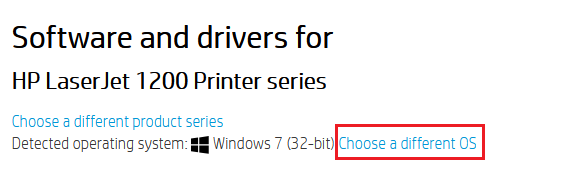

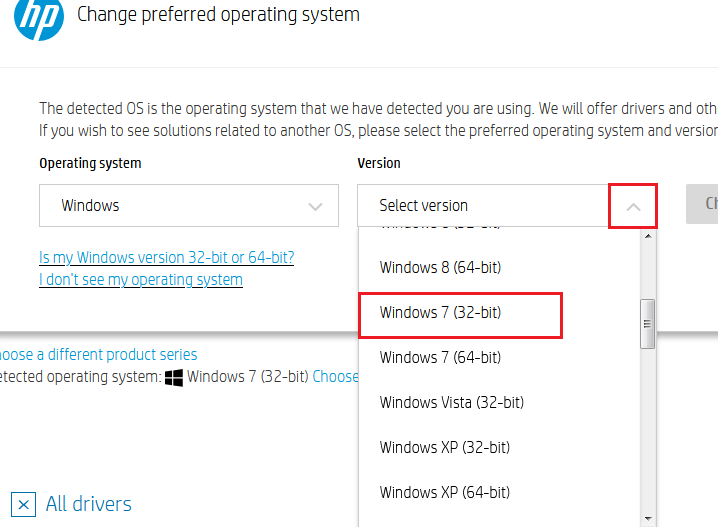




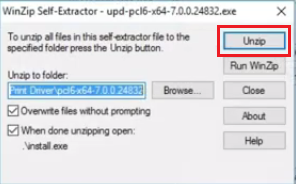


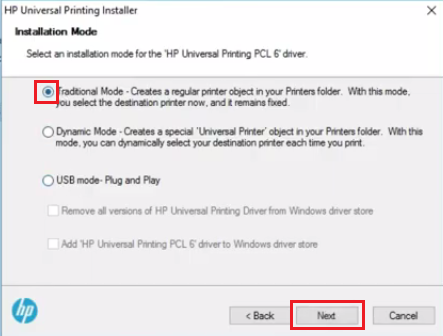
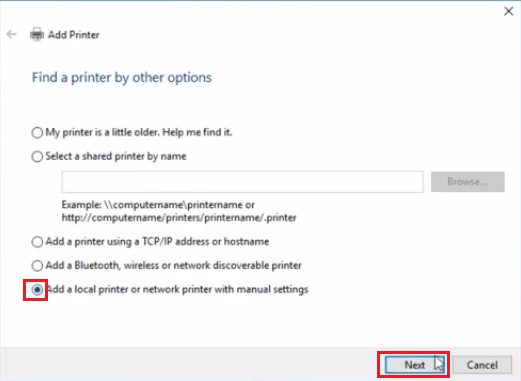
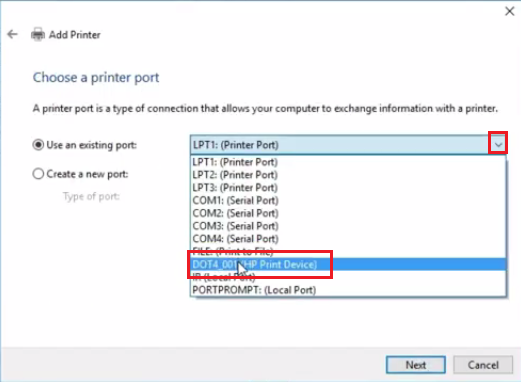

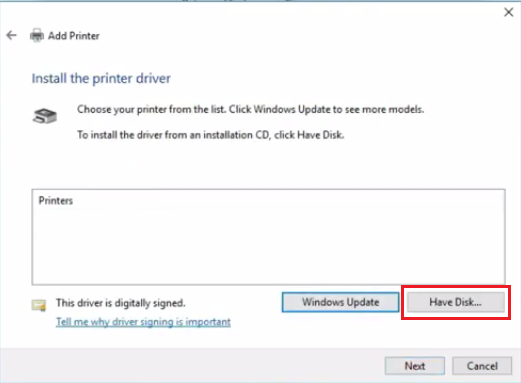





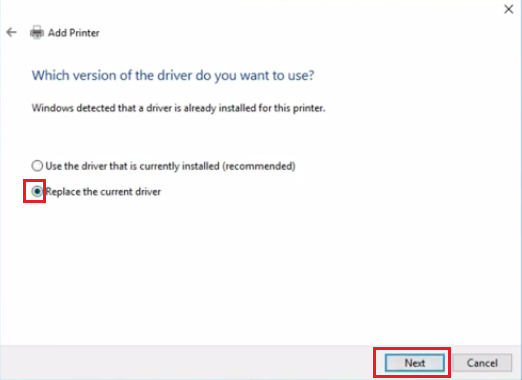
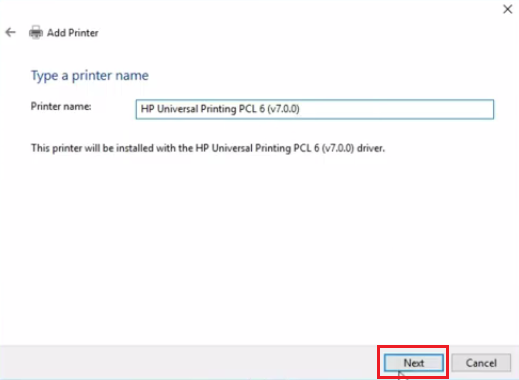

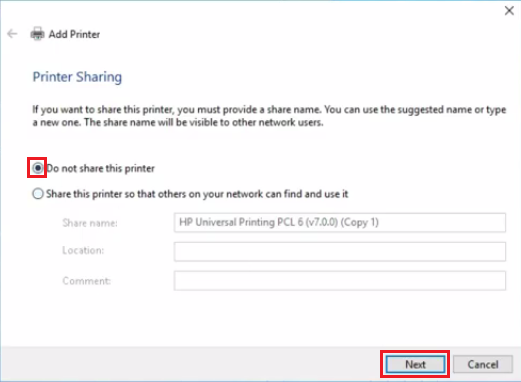


I use window 7 64 bit operating system. but i ail to Instal the product hp laserjet 1200 series
You should try its universal driver: https://www.freeprintersupport.com/dl/download/hp/universal-driver/hp-upd-pcl6-x64.exe=latest-version
allow download HP Laser Jet 1200 in my computer.
There is a basic driver that you’ll have to install it manually: Printer Driver / Scanner Driver.
Hi I am sarfaraz. Thanks for your reply and assistance and guidence.
You’re most welcome!!