Download the HP LaserJet 1018 Driver & Software for Windows 11, 10, 8, 8.1, 7, Vista, XP, Server 2000 to 2022 (32bit / 64bit), Linux and Mac OS X.
Index:
Advertisement

HP LaserJet 1018 Driver Download Link
Click here to learn how to check your Windows version and system type 32bit or 64 bit.
Click on the below given download link to get the driver according to your installed Windows.
-
- HP Laserjet 1018 Full Feature Driver Download for Windows (Full Feature Driver)
- Full feature driver Download for Windows XP
- Basic driver Download for Windows Vista 32bit (Installer)
- Basic driver Download for Windows Vista 64bit (Installer)
- Basic driver Download for Windows 7 32bit (Installer)
- Basic driver Download for Windows 7 64bit (Installer)
- Basic inf driver for Download for Windows 8, 8.1 (Basic Driver)
- Basic inf driver for Download for Windows 10 (Basic Driver)
- Basic inf driver for Download for Windows 11 (Basic Driver)
Watch this video tutorial on how to install the hp laser jet 1018 basic driver manually. - Full feature driver Download for Server 2000 to 2022 (Full Feature Driver)
- Basic driver Download for Server 2000 to 2022 (Basic Driver)
- Full feature driver Download for Mac
Supported OS: Apple Macintosh Mac OS 10.x, 11.x, 12.x, 13.x, 14.x, 15.x. Here’s a guide on how to install this driver manually on Mac OS. - Universal driver Download for Linux
OR
You may download the same drivers directly from the HP 1018 official download page.
Update 1: We have added Windows 10 and Windows 8.1 drivers to the above download list. Now you can easily download drivers to win 10 and 8.1 as well. If you have upgraded from Windows 7, 8 to 10 and your HP 1018 printer stopped working, it means you’ll have to uninstall the older driver and then re-install the newer Windows 10 version drivers on that.
Update 2: Updated the drivers according to the HP 1018 latest driver.
Update 3: We have updated the hp 1018 driver download for Windows 10 and Windows 11.
Update 4: Added Windows 11 and 13.x Ventura drivers. Also fixed some broken links.
Update 5: Added 14.x, 15.x driver download links.
Update 6: Updated how to install steps with more detail.
HP LaserJet 1018 Installation Guide
How to install HP Laserjet 1018 basic driver manually in Windows 10, 11, 8, 7 [Video Tutorial]
You can install this HP LaserJet printer by using its full feature driver and the basic (INF) driver. In the installation guides shared below, I will describe the installation process of both these driver types. Read the installation guide related to your driver type, then follow its instructions to properly install your HP LaserJet 1018 printer driver.
1) Install HP LaserJet 1018 Printer Using Full Feature Driver
In the following steps you will learn how to install the full feature HP LaserJet 1018 driver on a Windows computer. Following installation steps can be used for all versions of Windows OS.
- Run the full feature driver file, then select the ‘I accept the terms in the license agreement’ option and click ‘Next’.

- Click ‘Next’ to proceed.

- Waiting for the extraction of the driver files to be completed.

- On the Welcome screen, click on the ‘Next’ button.

- Click ‘Yes’ to accept the license agreement.

- Click ‘Next’ to continue.

- Waiting for a copy of the files to be completed.

- Connect your HP printer to your computer using a USB cable and make sure your printer is turned on. Once your printer is identified by the installer program, follow the onscreen instructions to complete the driver installation process.

That’s it, the installation of the HP LaserJet 1018 driver package has been successfully completed on your Windows operating system.
2) Install HP LaserJet 1018 Printer Using Basic Driver
In this guide, I will describe installation steps for the HP LaserJet 1018 basic driver on Windows operating system. You can use this process for all versions of the Windows operating system.
- Click ‘Start’, then select ‘Settings’ option in the menu.

- In the Settings page, click ‘Devices’ option.

- In the Devices page, select ‘Printers & scanners’ in the left pane, then click ‘Add a printer or scanner’ option.

- Click on the ‘The printer that I want isn’t listed’ link, when it appears on the screen.

- In the Add Printer window, choose ‘Add a local printer or network printer with manual settings’ option, then click ‘Next’.

- In the Choose a printer port screen, select ‘USB’ port, then click ‘Next’.

- Click on the ‘Have Disk’ button.

- Click on the ‘Browse’ button.

- In the Browse window, go to the folder where driver files are extracted, then select the ‘HPLJ1018’ inf file and click ‘Open’.

- Click on the ‘OK’ button.

- In the Printers list, choose ‘HP LaserJet 1018’, then click on ‘Next’.

- You can type a new printer name or leave the default name unchanged, then click on ‘Next’.

- Wait for the installation of the driver to complete.

- Choose ‘Do not share this printer’ option, then click on the ‘Next’ button.

- Click on the ‘Finish’ button to close the setup program.

That’s it, you have successfully installed the HP LaserJet 1018 INF driver on your computer.
How to Install HP 1018 printer manually on Mac OS
Step 1: Download HewlettPackardPrinterDrivers.dmg Apple driver pack.
Step 2: Go to system preferences –> Printers & Scanner
Step 3: Click on plus (+) icon to add a new printer and then click on the “HP Laserjet 1018” name.
Step 4: Search and choose the HP LaserJet 1022 driver using the drop down menu. (HP 1022 is the best alternate driver for HP 1018 printer)
Step 5: Follow further on-screen instructions to complete the installation. That’s it.
HP LaserJet 1018 is a great choice for your home and small office work. It provides reliable, high-quality prints and fast output. LaserJet 1018 Inkjet Printer is easy to set up.
This LaserJet 1018 printer prints up to 12 (ppm) both black & white pages and color pages in a minute with up to 600 × 600 dpi print resolution. For paper handling, a 150-sheets input and 100-sheets output tray is also available in this printer.
A USB port is available in this printer to communicate this printer with other portable devices like mobile phones, cameras etc.
High quality ink cartridges are used in this printer. You can easily set-up and operate this LaserJet 1018 Printer. This printer’s latest driver & software packages are available for Windows XP, Windows Vista, Windows 7, Windows 8, Windows 8.1, Windows 10, 11, Windows 2003 and Windows 2000.
The page includes complete instructions about installing the latest HP LaserJet 1018 driver downloads using their online setup installer file.
HP LaserJet 1018 Specification
- Manufactured By: HP
- Printer Model Number: HP LaserJet 1018 (BOISB 0207-00)
- OS: Windows XP, Vista, Windows 7, 8, 8.1, 10, Windows 11, Server 2000 to 2022
- Driver Type: Driver & Software Package
- Link Type: Direct Download
- USB Port: Yes
FAQ
Q: Install hp 1018 printer in my laptop with the 64-bit operating system.
A: Try its basic driver and install it manually. Check out this video tutorial to know how to install this printer's basic driver manually.
Q: I lost my hp laserjet 1018 disk please help.
A: Why not!! Here's the HP laserjet 1018 basic driver that you'll have to install it manually on your computer. Here's the step-by-step guide to install it manually.
Q: I have a good printer but it's not possible use it with my new PC and WIN 10 system to 64 bit. the driver from HP are not good. please help me.
A: Why not? You can easily install this printer on your Windows 10 computer easily. This printer supports Windows 10. You'll have to install it manually on your computer by using its basic driver. Here's a video tutorial to do it manually. Please try this and then let's know again in the comments section below if it doesn't work.
Q: HI, I NEED TO INSTALL HP LASERJET1018 PRINTER IN MY COMPUTER WINDOWS-10 64-BIT.
A: There are two ways to install this printer on your computer - automatic installation using its full feature driver or install it manually using its basic driver. We recommend that you install it manually using its basic driver.
Q: Send me windo 8.1 hp leserjet printer link
A: Here is the HP 1018 driver for Windows 8.1 OS. This is the basic driver, so you'll have to install it manually. Please check out this video tutorial to know how to install it manually.
Q: How can I re-connect my HP LaserJet 1018 to my computer? It was turned off when Windows 10 updated yesterday.
A: Use its basic driver to install it manually. Here is the basic driver and here is its video tutorial that will guide you how to install it manually.
Q: Please provide the printer driver for HP LaserJet 1018 or advise. For Windows 10 64 bit. Many thanks.
A: Here's the download link and a video tutorial which will help you how to install this HP 1018 printer driver on Windows 10 computer.
Q: Where do I plug in the USB cable into the printer?
A: There is a USB B-type port in the back side of the printer where you could connect your printer's USB cable. The another end should go to your computer's USB port. Please see the below diagram. And also the HP 1018 user guide that will explain the same thing to you.

Q: Is download of hp1018 driver free?
A: Yes, download driver for HP 1018 is completely free of cost. Although, you can download any driver from this website is free.
Q: I have installed hp1018 printer driver in my window10 64 bit. But error in printing any documents. even in test page also show error.
A: "Error in printing" issue is straightly referred to the driver problem. We suggest you, do uninstall/remove your printer driver completely from your computer once more. And then take a power drain your printer. Reboot your computer as well. After that re-install the printer once again using its basic driver and this how to install guide.
Q: Hi, I cannot download a driver hp laser jet 1018 for Win 7 64. Any ideas? Thank you.
A: Try this HP 1018 full driver, if doesn't work then try its basic driver and install it manually. Click here to know how to install a printer's basic driver manually.
Q: When I download Hp laserjet 1018 printer comes up as a zip file, which I can not install it???
A: That is a basic driver so you will have to install it manually. Here is a video tutorial on how to install a basic driver manually.
Q: I have windows 10 laptop dell but I cannot get the printer hp1018 to respond.
A: Here is the printer driver as you requested. This is the basic driver, so click here to get a guide on how to install the basic driver on a Windows-based computer.
Download Link: https://download.freeprintersupport.com/downloads/hp/hp-laserjet-1018/hp-laserjet-1018-basic-driver.zip
Q: Hi I had to restore my laptop back to factory settings and now my laptop does not recognise my HP LaserJet 1018 printer and I cannot seem to download the correct driver for it. Please can you assist? I have Windows 10 32bit.
A: Here is the printer driver as you requested. This is the basic driver so you have to install it manually. Click here to get a guide on how to install a basic driver on a Windows-based computer.
Download Link: https://download.freeprintersupport.com/downloads/hp/hp-laserjet-1018/hp-laserjet-1018-basic-driver.zip
Q: Install hp LaserJet 1018 without cd disk.
A: Yes, you can easily install hp LaserJet 1018 printer without the help of any CD. Online driver is easily available on HP's website. You need to download the hp 1018 setup file and double-click on it to install the printer. Click here to go to the download section to download the driver setup file according to your operating system.
Q: Send me drivers of HP Laserjet 1018 printer. and other dell DRIVERS intel inside CORE 13.
A: Click here to download driver for Windows OS. This is the basic driver, so you have to install it manually. Click here to get a guide how to install printer basic driver manually.
Q: Hello, I am trying, unsuccessfully, to install my printer: HP Laser Jet 1018 on my new laptop (using Windows 10). I would appreciate any help you can offer.
A: Click here to download Windows 10 drivers. This is the basic driver, so you have to install it manually on Windows 10. Click here to get a guide how to install printer basic driver manually.
Q: I downloaded HP LaserJet 1018 Driver for windows 10 64 bit but that was Driver of LaserJet 1020 series it was a problem for me.
A: HP Laserjet 1020 driver will work for hp 1018 printer as well, so you can easily use it. If it didn't work in your case, then download the hp laserjet 1018 basic driver and install it manually on your computer. Click here to get an article on how to install a printer driver manually.
Q: Please send the download link of hp laserjet 1018 for windows 10.
A: Click here to download Windows 10 HP 1018 printer driver.
Q: Please help me my lappy not showing me the option of hp laser jet 1018 options in my printers list plz help
A: It seems like the computer driver is not communicating with the printer. To fix this issue, we recommend you to uninstall the existing HP 1018 driver and then re-install the printer driver with its latest drivers. All its latest drivers are already listed in download section above.


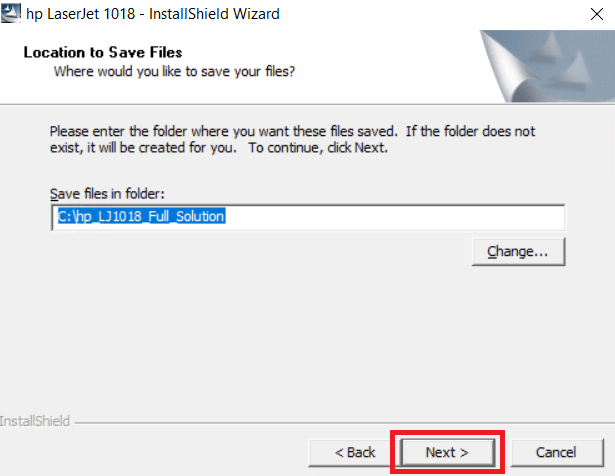


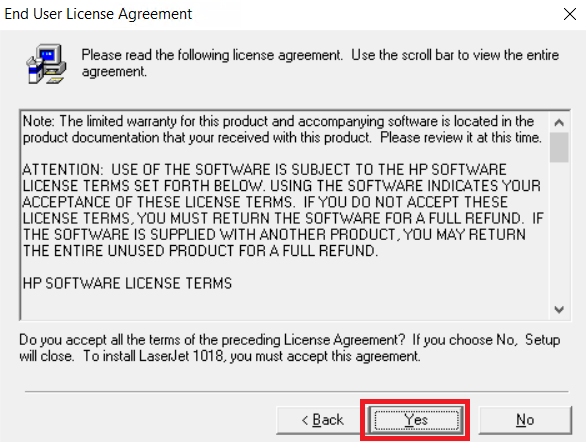

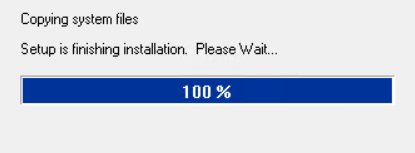


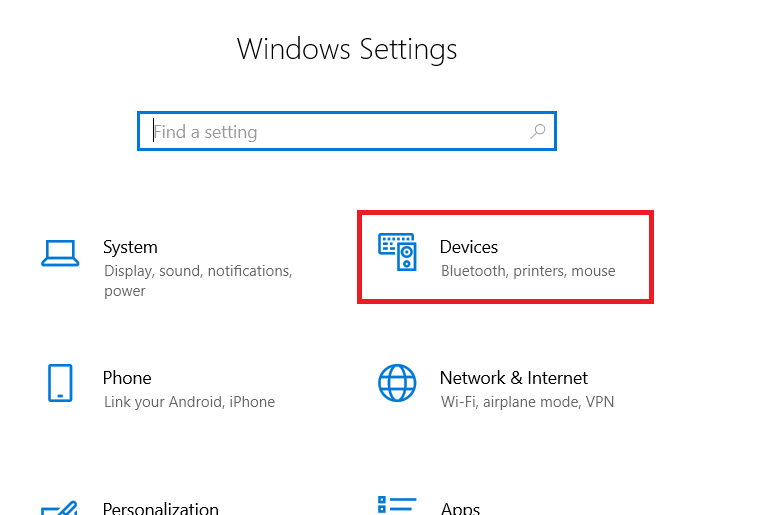

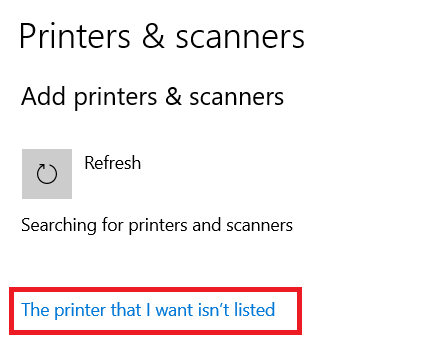

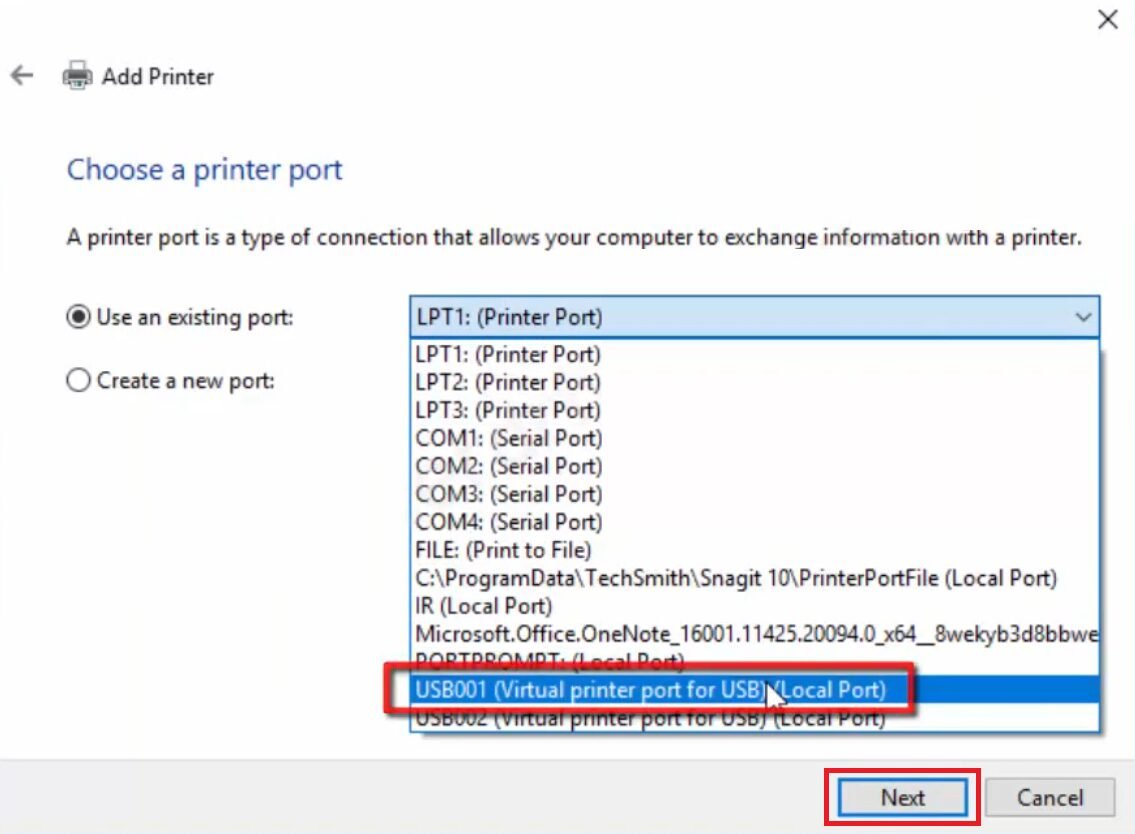
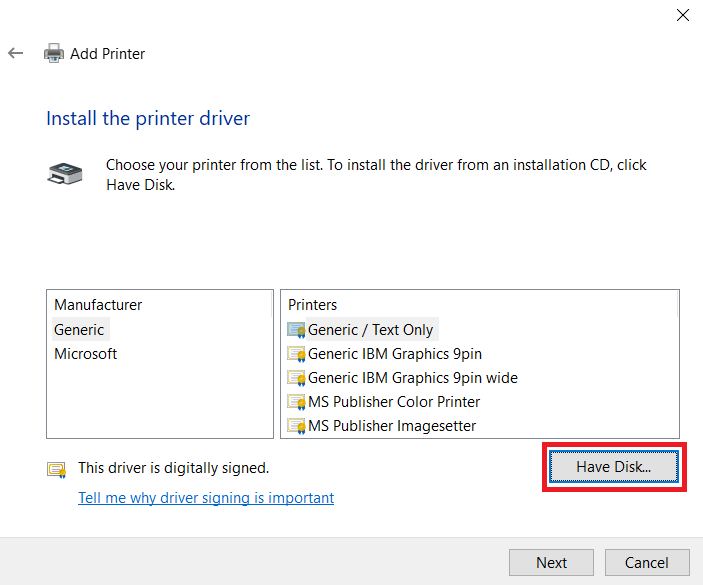










Thankes God bless you
i want to download hp laserjet 1018
Thanks God your web site
Iran
send me the laser jet 1018 printer driver to my email
kindly send me the hp laserjet 1018 driver
HP Laserjet 1018 printer driver
nice
please send download laser jet 1018 for windows 8.1 (64bit)
thanx a lot … are you henpecked
PLEASE SENT ME THE DRIVERS FOR HP INKJET 1018 FOR WINDOWS 7 PROFESIONAL64-BIT
Drivers are listed above please checkout.
I NEED PRINTER DRIVER
i want hp printer 1018 driver
i want hp printer driver 1018
I NEED THESE SOFTWARE FOR PRINETER
Please sent me HP Laserjet 1018 printer driver
Please send me hp lase jet 1018 drives
PLEASE SENT ME THE DRIVERS FOR HP INKJET 1018 FOR WINDOWS XP
i love this product
reffar
LEASE SENT ME THE DRIVERS FOR HP LJ 1018 FOR WINDOWS XP
I want HP laser jet 1018 driver
I want to download HP laser jet 1018 drivers
HP LaserJet 1018 Printer
hi
THANKS GOD BLESS
THANKS
please send download laser jet 1018 for window 7 Driver
pls send download laser jet 1018 for window xp vista
i want the driver of the printer
i want the software of hp laserjet 1018 printer for windows x p
PLEASE SEND HPLASERJET 1018 PRINTER SOFTWARE TO INSTALL
i want to install hp laserjet 1018
Drivers for HP 1018 printer is listed in download section of this page above. So please go to download section and do re-install your printer. If the problem in installation so please let us know with more detail.
Thanks
please send download laser jet 1018 for window 7 Driver
Reply
Thanks a lot.
It worked good. I am using network 1018 from now, Thanks thanks……
i like it.
send me laserjet1018 my e-mail adres plz
hp laserjet 1018
I am using network 1018 from now, Thanks thanks
i am using hp printer in my office very good
I like this web
Thank you, I am now using my HP printer.
PLEASE SEND HPLASERJET 1018 PRINTER SOFTWARE TO INSTALL
We have already listed the Laserjet 1018 Printer driver on this page, please scroll up and download the drivers.
I NEED TO CONNECT MY PRINTER HP Laserjet 1018
I like you very much drivers
Good
hp laserjet 1018
not at all useful. download any of the link provided and you’ll end up downloading a setup of 1020 instead of 1018.
We just have updated all the driver links according to 1018 Official page. Please try to download from the same links.
i have HP Laser Jet 1018 printer since last two year & purchase from authorised delear. After formetting my H.D. i am now unable to print any paper from my pc. hence please send me software and driver to install printer for my pc.
please send seoftware and driver for HP laser 1018 printer
Hello Janak,
All the drivers for HP 1018 printer are listed above. Please download the driver through click on them according to your operating system’s driver link. Driver’s files are the big files so we can’t email to anyone, we only can share the download link here.
Thanks
I NEED TO CONNECT MY PRINTER HP LASERJET1018
Download the drivers from above given download links and then install it on your computer and follow the on-screen wizard instruction. Note: Keep unplug your printer from computer until wizard automatically prompt you to connect it.
Thanks
youar soooooooooCOOOOOOOOOOOOOOOOOOOOOOOOOOOL
HP Installation