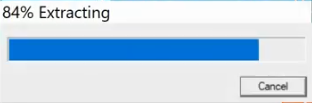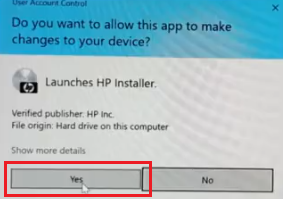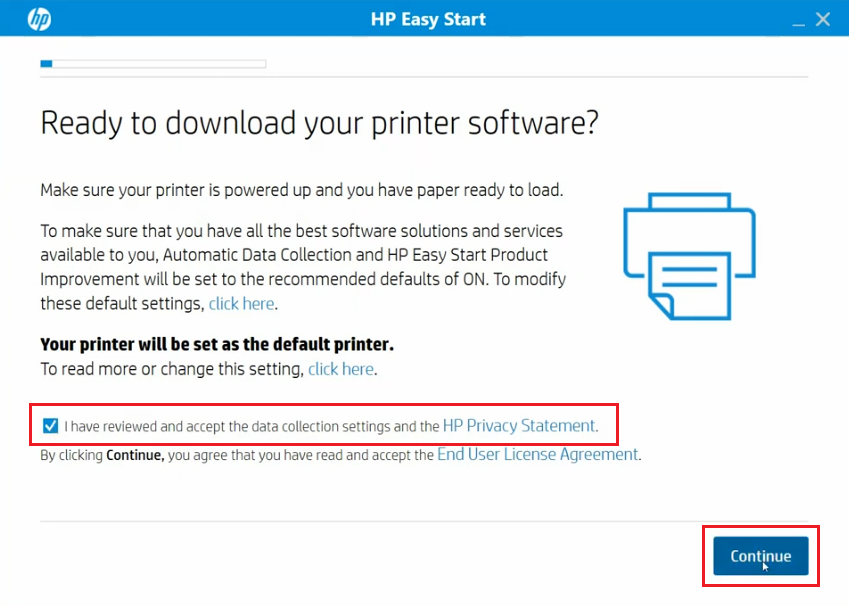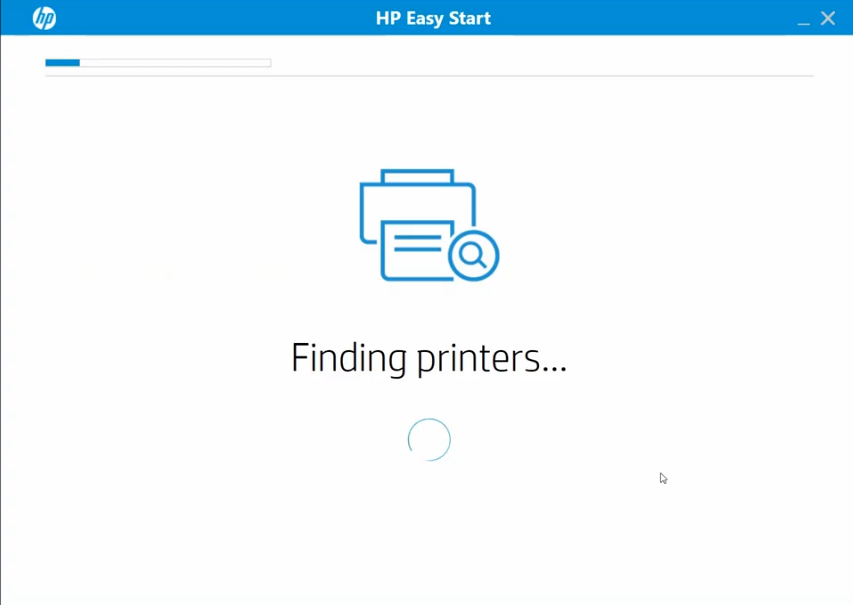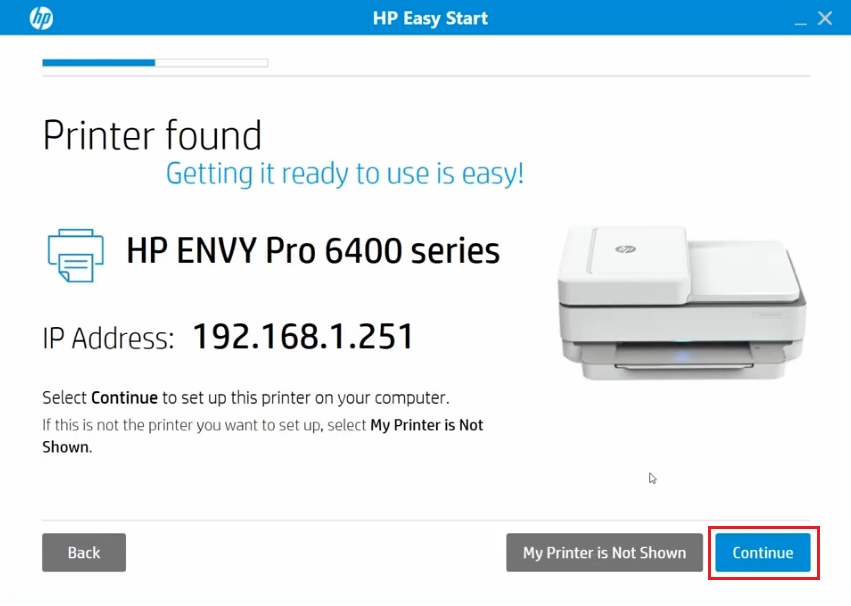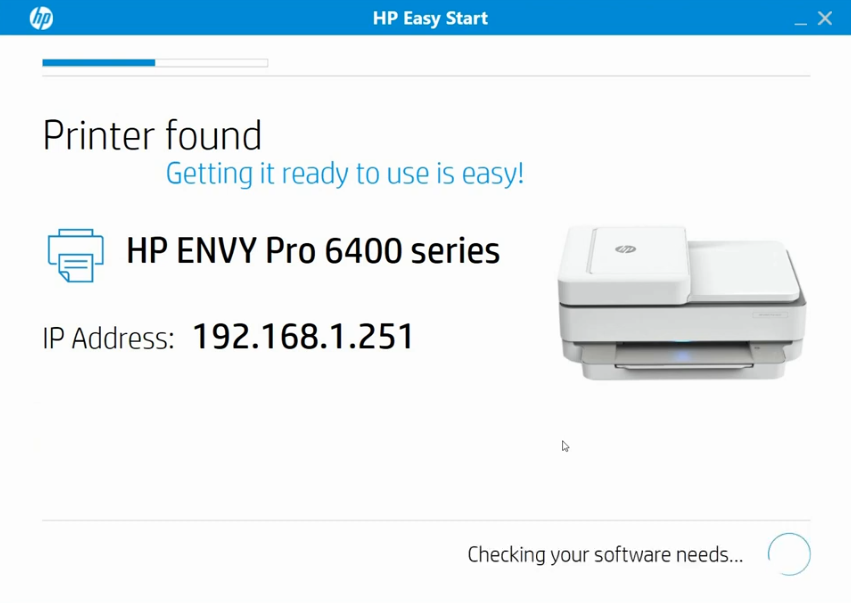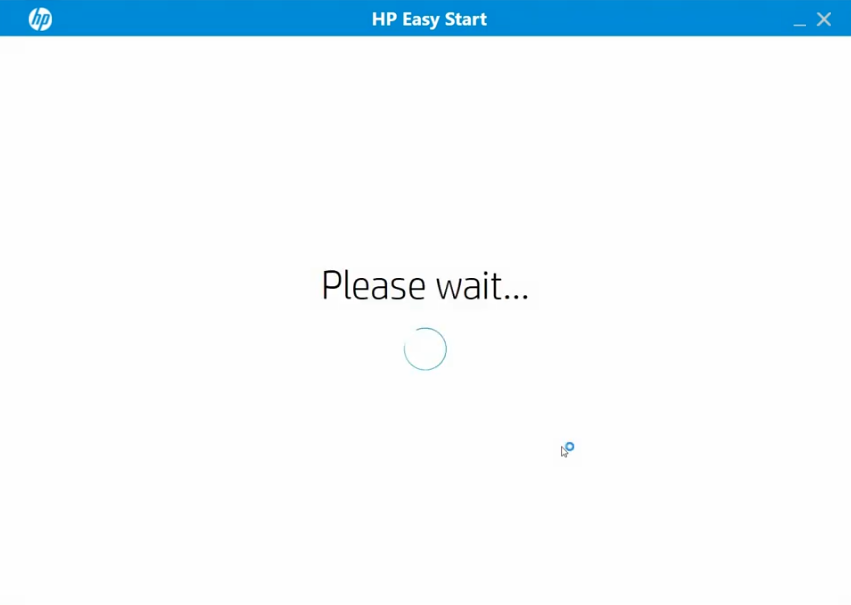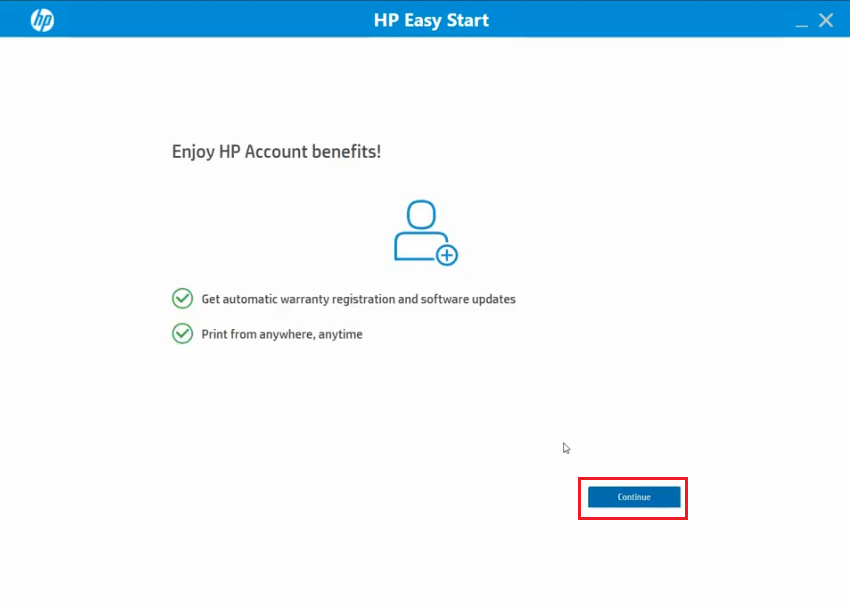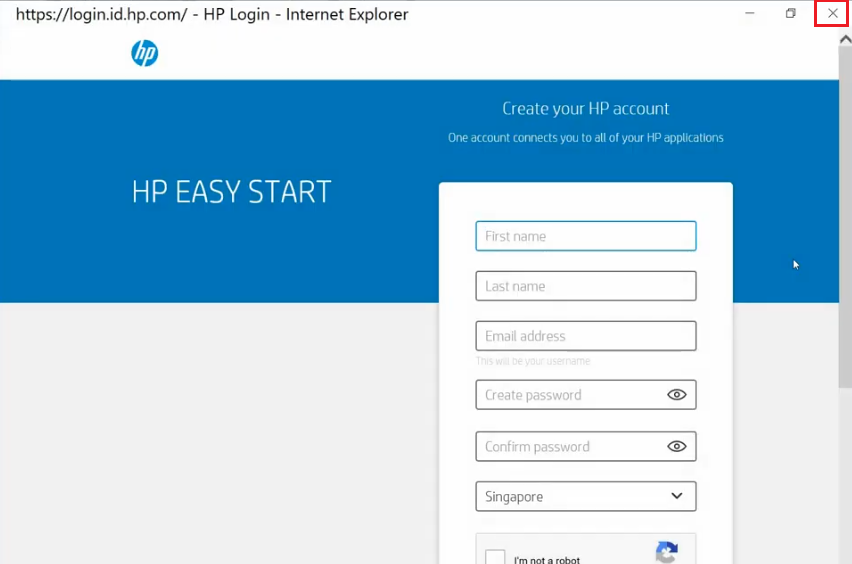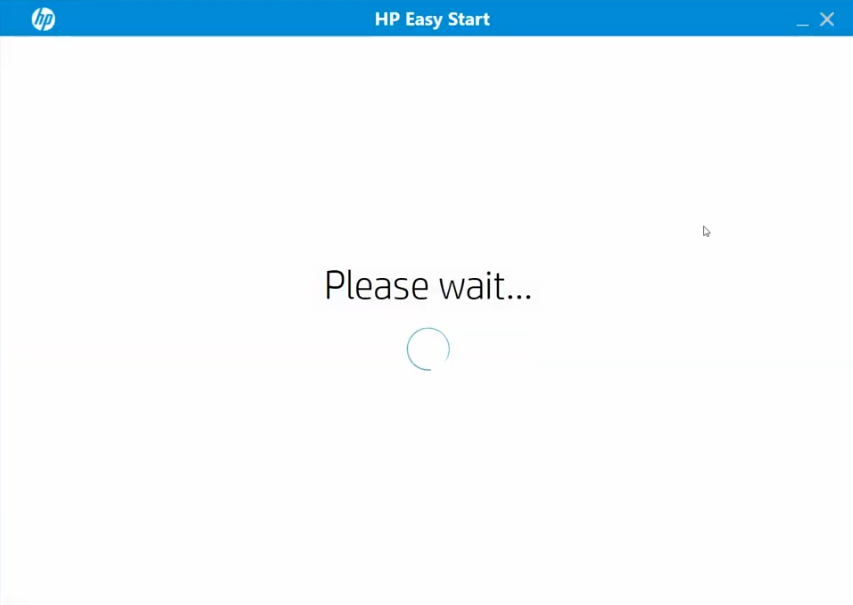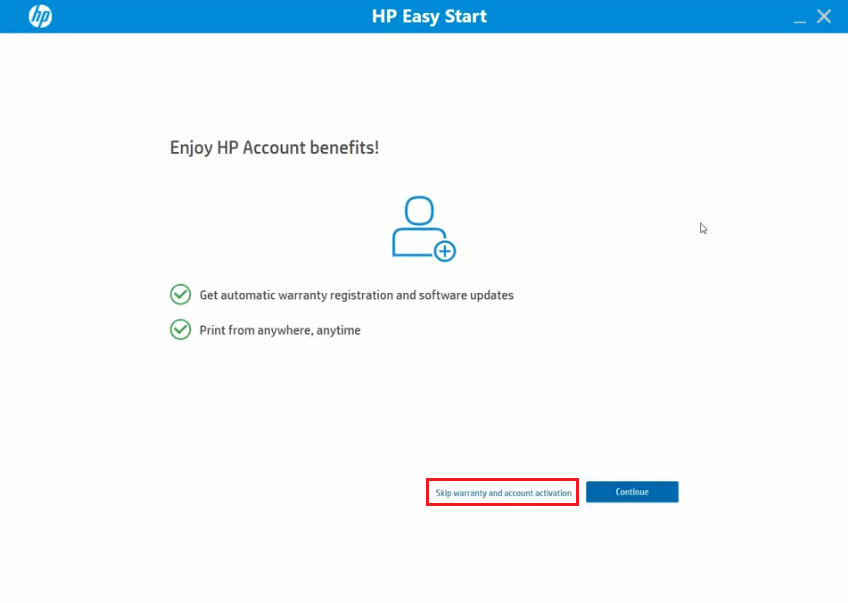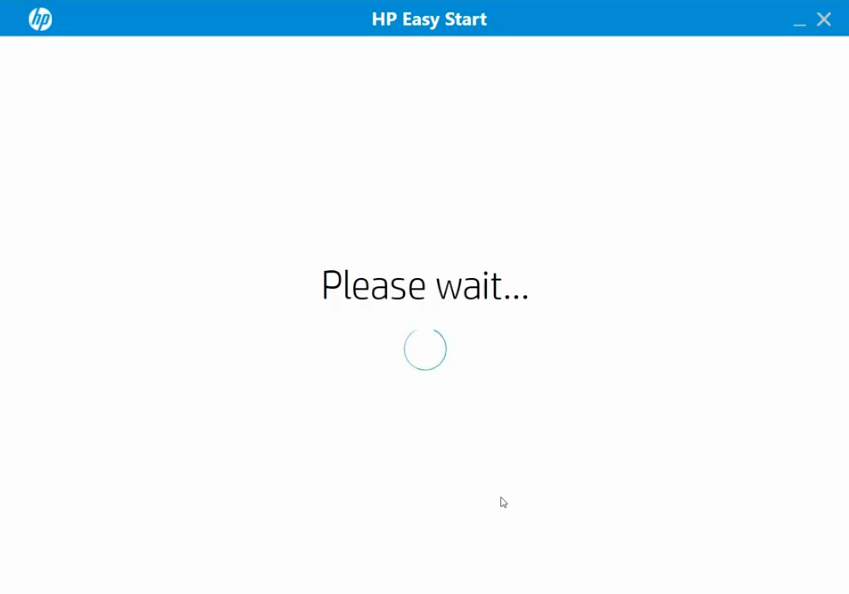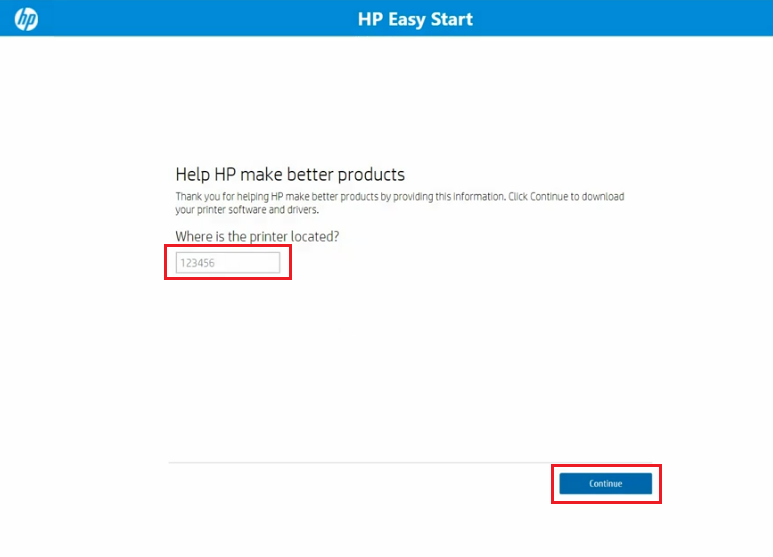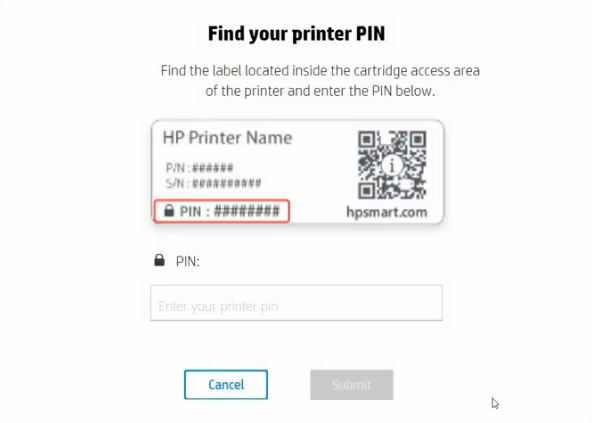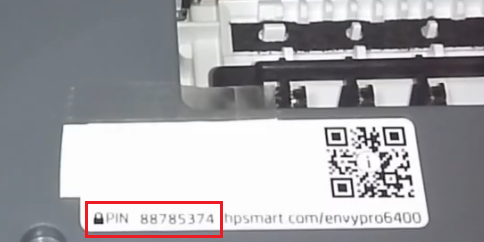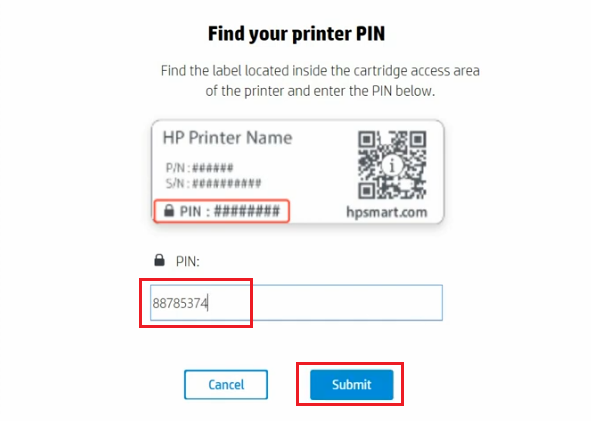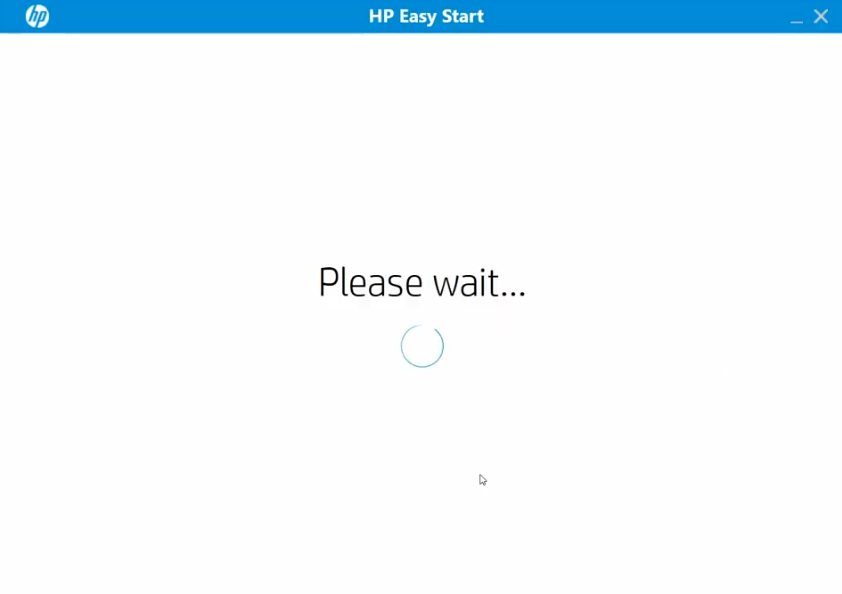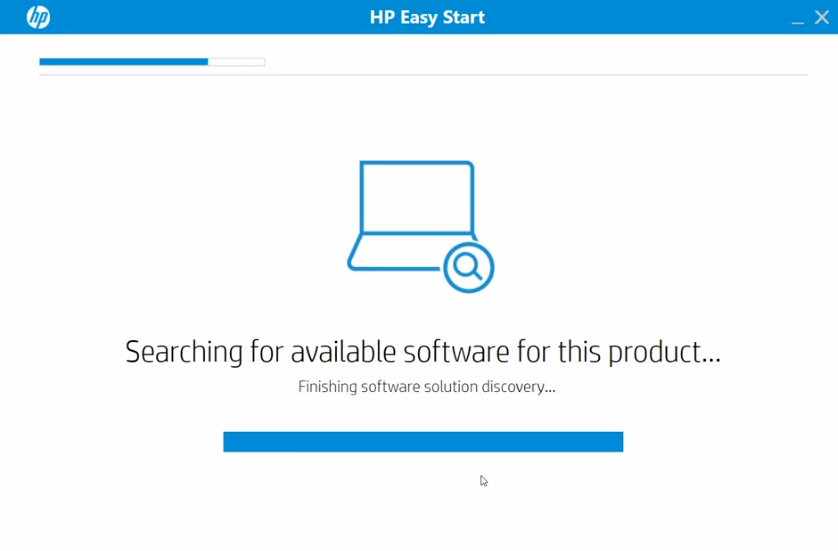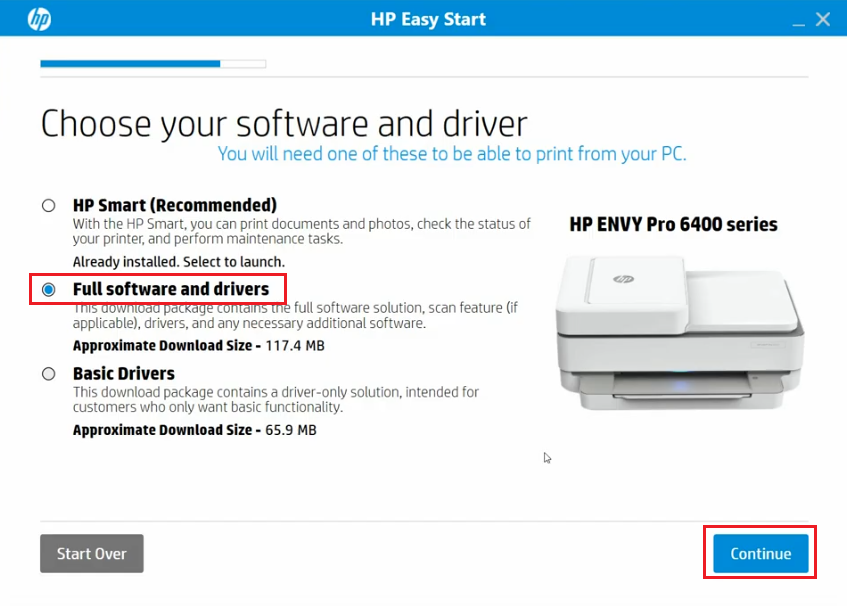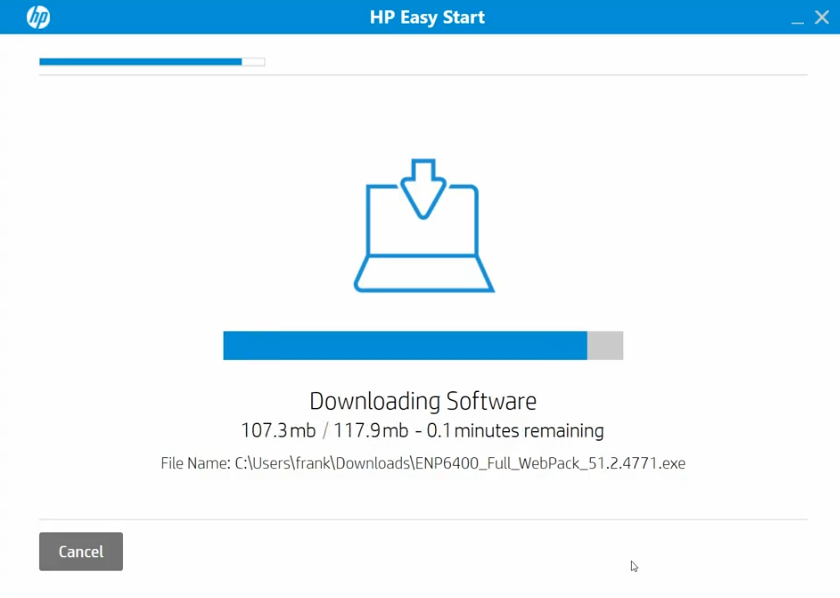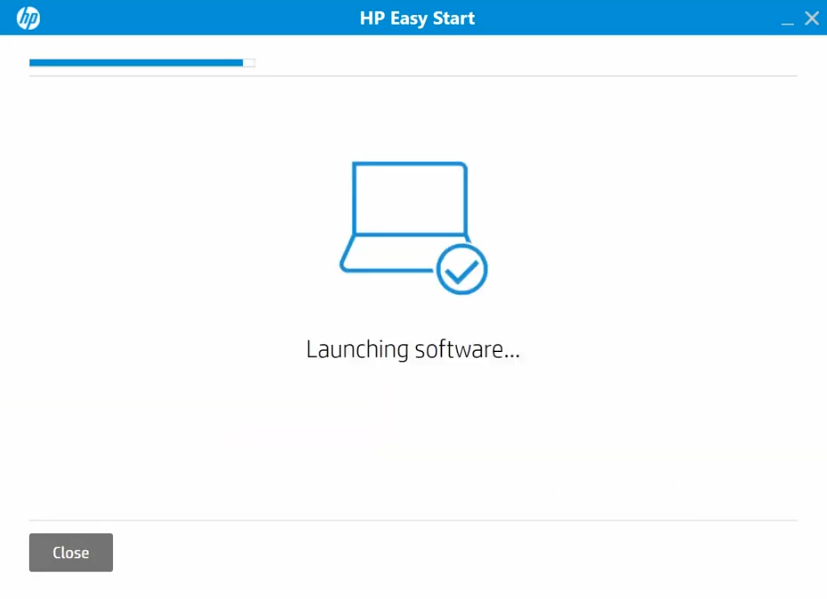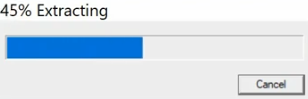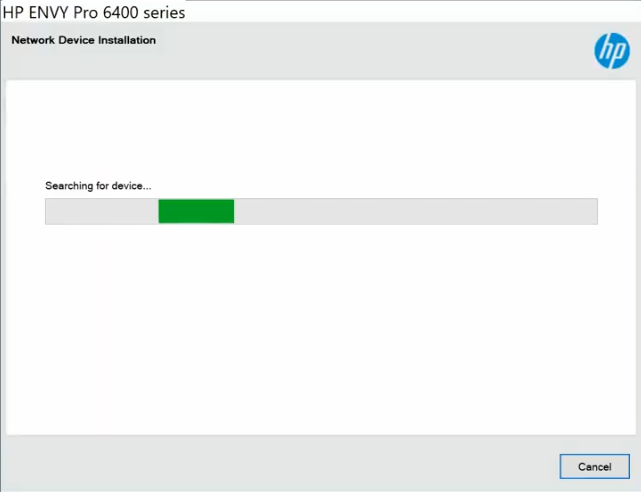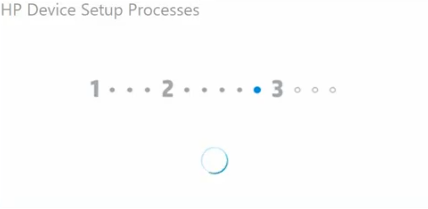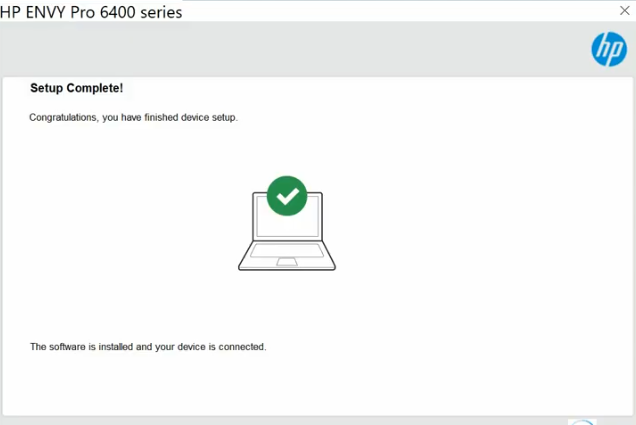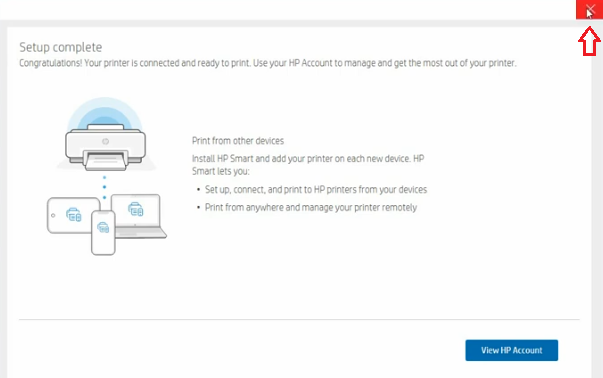The HP ENVY 6055 all-in-one printer is primarily designed for home users, but is bundled with features you usually get on professional printing devices. This inkjet printer supports wireless connectivity, which allows your family to setup and connect this printer with other mobile devices. The HP Smart App allows printing, scanning and copying of multiple documents in just a few steps. Also, you can save up to 50% on ink costs by opting for HP Instant Ink plans.
In this HP driver download guide, we are sharing HP ENVY 6055 printer driver download links for Windows, Mac and Linux operating systems. We only share genuine HP drivers that are fully compatible with their respective operating systems. We are also providing detailed installation instructions for the printer drivers so that you can avoid driver installation mistakes.
Advertisement

Steps to Download HP ENVY 6055 Driver
Follow the steps given below to get your HP ENVY 6055 driver setup file.
- Locate your preferred operating system in our OS list.
- Use the download link related to your chosen operating system to start the download of your HP driver.
Driver Download Links
- HP ENVY 6055 driver for Windows XP, Vista (32bit/64bit) → Download (9.5 MB)
- HP ENVY 6055 driver for Windows 7 (32bit/64bit) → Download (9.5 MB)
- HP ENVY 6055 driver for Windows 8, 8.1 (32bit/64bit) → Download (9.5 MB)
- HP ENVY 6055 driver for Windows 10 (32bit/64bit) → Download (9.5 MB)
- HP ENVY 6055 driver for Mac OS v10.0 to 10.15, 11 Big Sur → Not Available
- HP ENVY 6055 driver for Linux, Ubuntu → Not Available
OR
- Download the driver directly from the HP ENVY 6055 official website.
How to Install HP ENVY 6055 Printer Driver
For your convenience, we have provided detailed installation instructions for the HP driver package using HP Easy Start and the HP INF driver. Please read the installation guide that suits your requirements to avoid any type of printer driver installation mistake.
1) Install HP ENVY 6055 Driver Using HP Easy Start
Here, we will describe the steps to install the full feature HP ENVY 6055 driver using HP Easy Start. Although we will describe the process for Windows 10 operating system, you can follow the same steps for other Windows OS as well.
Before starting the installation process, make sure that your HP ENVY 6055 printer is turned-on and connected to your computer.
- Run HP Easy Start and wait for its files to extract.

- Click “Yes” to proceed.

- Wait for the printer setup to load.

- Accept the agreement and click ‘Continue’ button.

- Wait as the setup finds your printer.

- Once your printer is detected, click ‘Continue’ to proceed.

- Wait as the setup checks for the software requirements.

- Wait for the next screen.

- Click ‘Continue’ to proceed.

- If you want you can create an HP account or login to your existing HP account, or else, close the window by clicking on the ‘Close’ button on the top so that you can get back to the driver installation process.

- Wait for the next screen to appear.

- If you want you can activate your account by clicking on the ‘Continue’ button, then follow the prompts, or else, choose the ‘Skip warranty and account activation’ link to proceed with the driver installation.

- Wait for the next screen to appear.

- Enter the ‘Postal code’ of your region and click ‘Continue’ to proceed.

- Now, you need to enter your printer PIN.

- You can find your printer PIN on the sticker of your printer. The sticker will be visible when you will raise the top cover of your HP ENVY 6055 printer.

- Enter the printer PIN and click ‘Submit’.

- Wait for the next screen to appear.

- Wait for the setup to search for the printer software.

- Choose ‘Full software and drivers’ option as it will install all the drivers and software necessary for the proper functioning of your HP printer. You can choose to install Basic driver as well. After making your choice, click on ‘Continue’ to proceed.

- Wait for the software download to complete.

- Wait for the setup to automatically launch the downloaded software.

- Wait as the software files get extracted.

- Wait as the software and drivers get installed on your computer.

- Wait as the setup searches for your printing device.

- Wait for the program to setup your HP printer for use.

- Now, you will see ‘Setup Complete’ window, just wait for the next window to appear.

- If you want you can choose to manage your HP account, otherwise, click ‘Close’ on the top.

- Click ‘Close’ button in the pop-up window to confirm your choice.

- That’s it, you have successfully installed the HP ENVY 6055 driver package on your computer and your HP all-in-one printer is ready for use.
2) Install HP ENVY 6055 Driver Using INF Driver
The printer driver installation guide given below describes the installation steps for the HP ENVY 6055 INF driver. Please, read our guide carefully before installing your INF driver and follow the installation steps correctly.
How to install driver manually using basic driver (.INF driver)
Ink Cartridge Details
This HP printer uses one Black and one Tri-color ink cartridge. The standard sized Black (3YM56AN) and Tri color (3YM55AN) ink cartridges can print nearly 120 pages and 100 pages respectively. While the high capacity Black (3YM57AN) and Tri color (3YM58AN) ink cartridges can print almost 240 pages and 200 pages respectively.