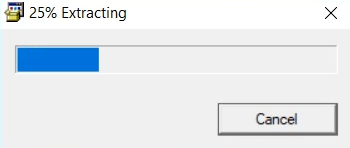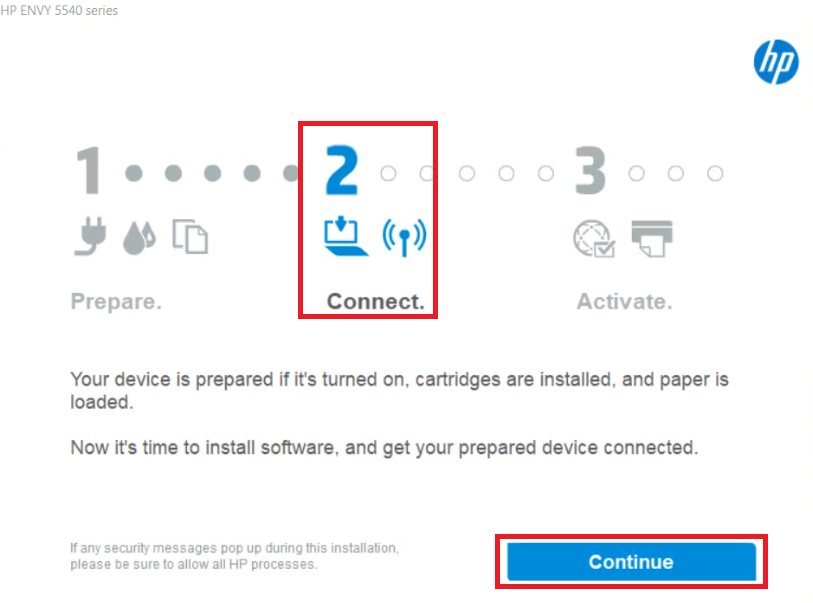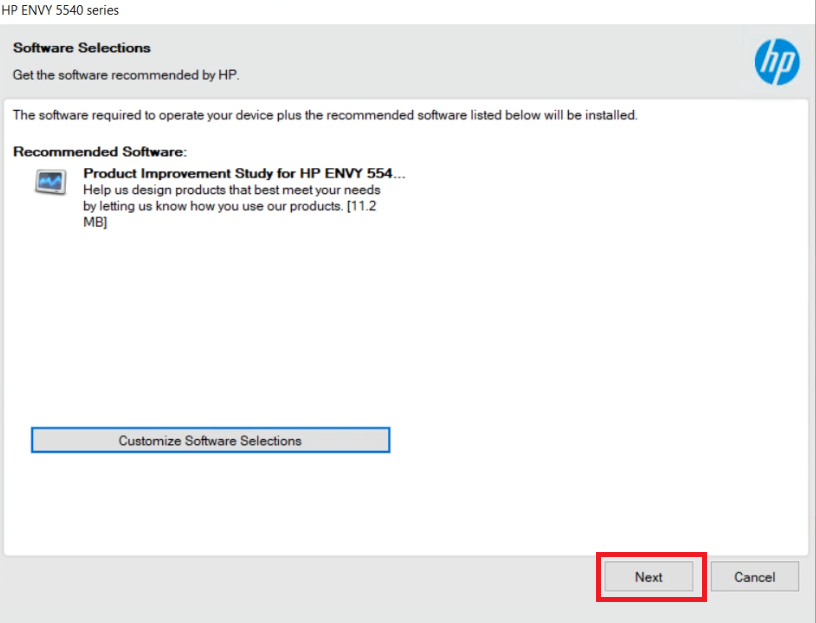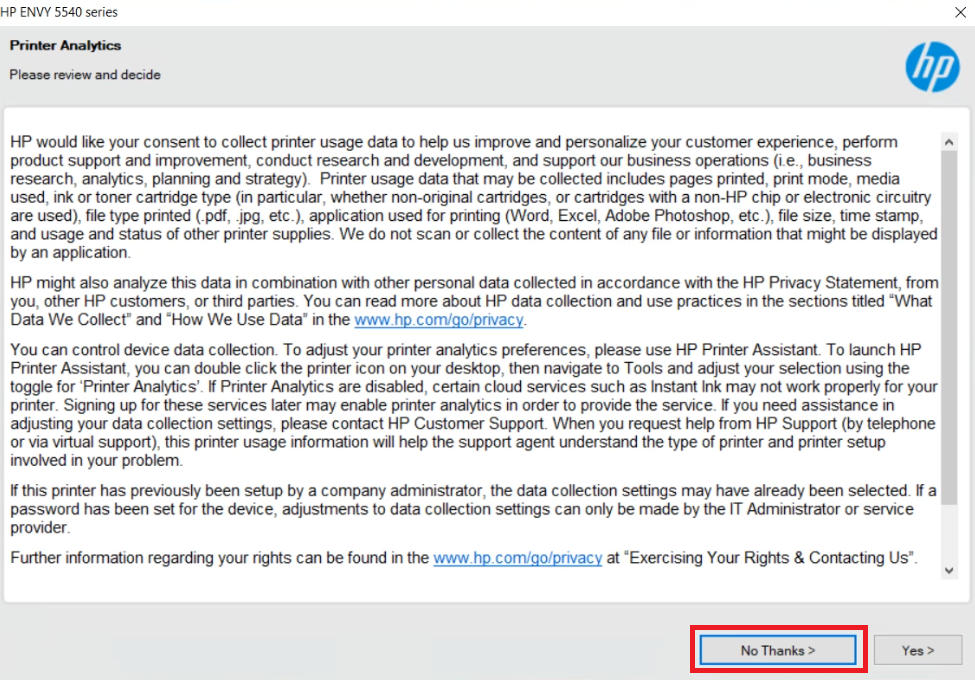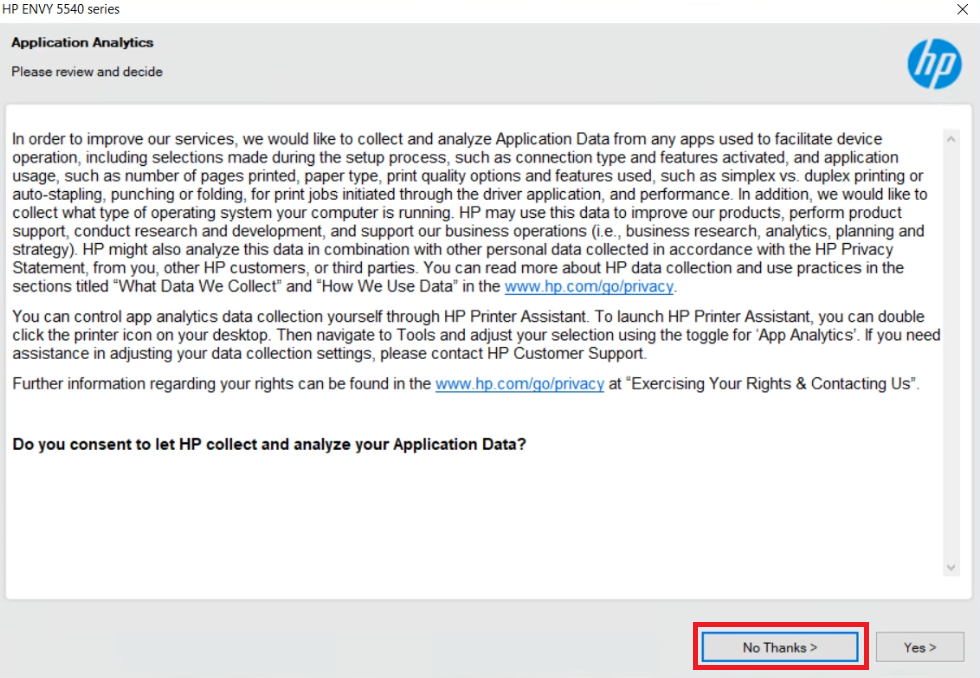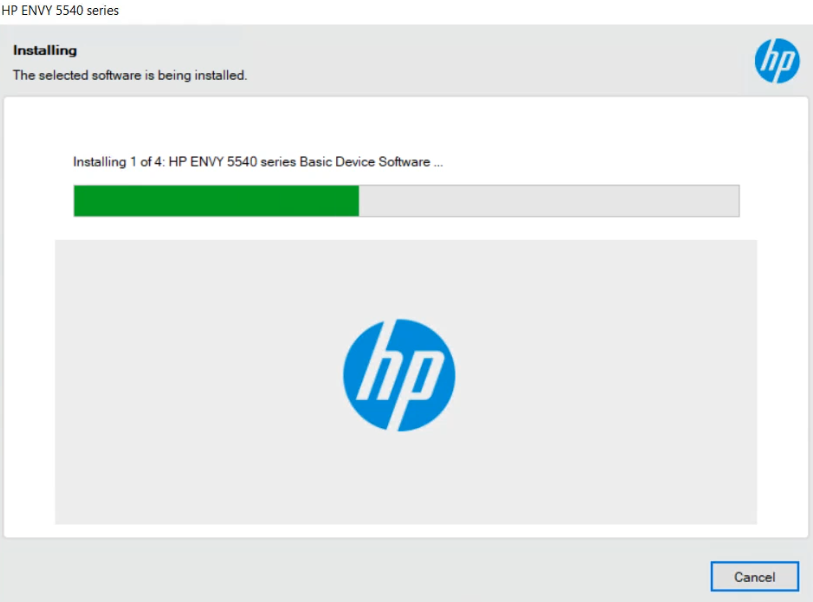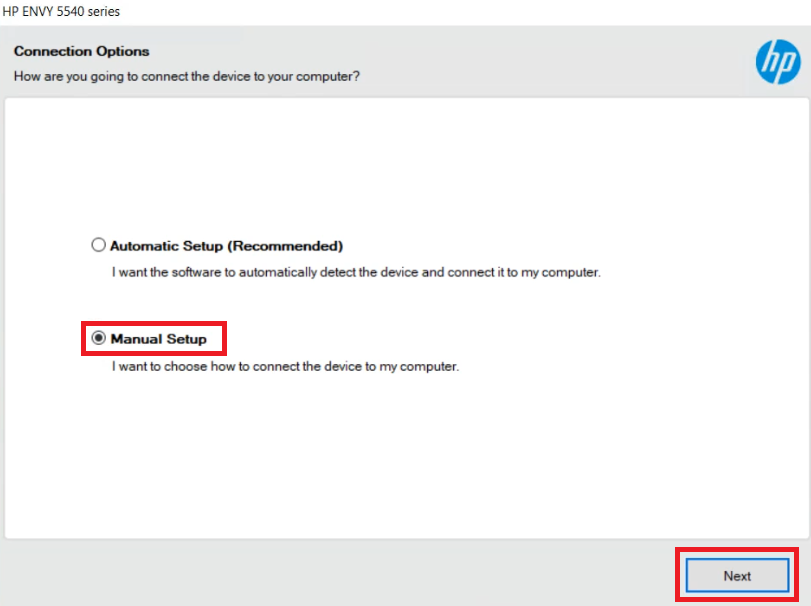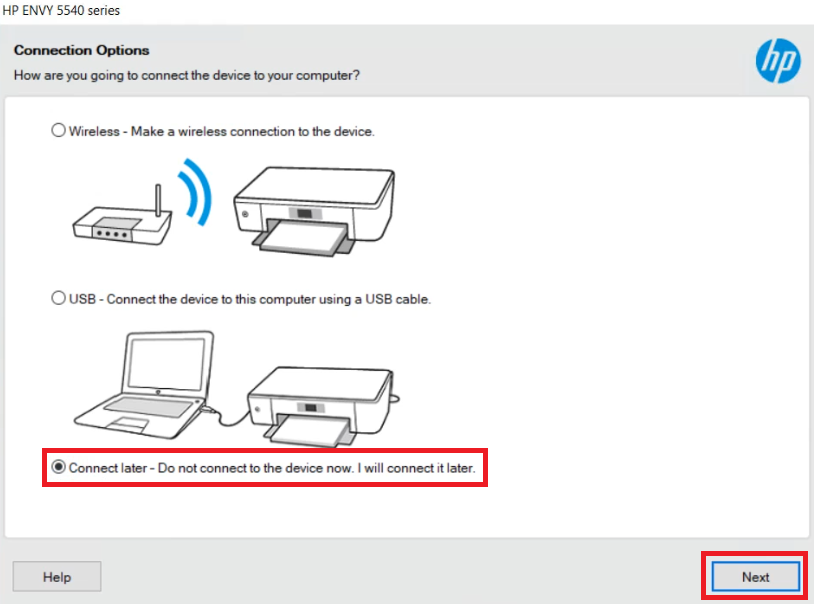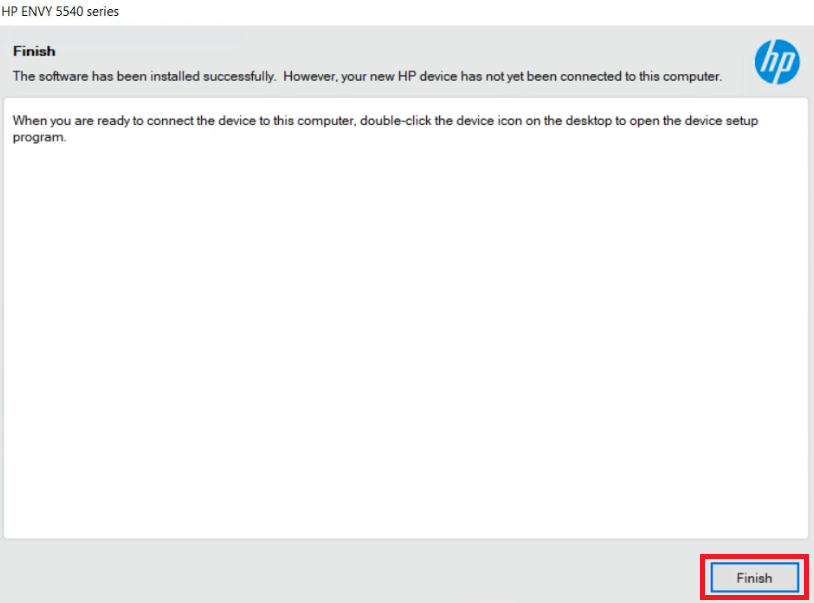If you are going to install the HP ENVY 5544 all-in-one printer on your computer, you should always prefer using the latest version driver. The latest printer drivers give you the consistent performance. Sometimes they add additional features.
In this guide, I have shared the HP ENVY 5544 driver download links Windows 11, 10, 8, 8.1, 7, Vista, XP (32bit / 64bit), Server 2000 to 2022, Linux, Ubuntu, and Mac 10.x, 11.x, 12.x, 13.x Ventura operating systems.
Advertisement
After downloading the drivers, you must know the proper method to install the HP ENVY 5544 printer & scanner driver on your computer. See the below given step-by-step installation guide.
Steps to Download HP ENVY 5544 Driver
Step 1: Locate your operating system.
Step 2: Click on the download button to download your HP ENVY 5544 driver setup file.
HP ENVY 5544 Driver for Windows
- HP ENVY 5544 driver for Windows XP (32bit) – Full Feature / Basic Driver
- HP ENVY 5544 driver for Windows XP (64bit) – Not Available
- HP ENVY 5544 driver for Windows Vista (32bit) – Full Feature / Basic Driver
- HP ENVY 5544 driver for Windows Vista (64bit) – Full Feature / Basic Driver
- HP ENVY 5544 driver for Windows 7 (32bit) – Full Feature / Basic Driver
- HP ENVY 5544 driver for Windows 7 (64bit) – Full Feature / Basic Driver
- HP ENVY 5544 driver for Windows 8, 8.1 (32bit) – Full Feature / Basic Driver
- HP ENVY 5544 driver for Windows 8, 8.1 (64bit) – Full Feature / Basic Driver
- HP ENVY 5544 driver for Windows 10 (32bit) – Full Feature / Basic Driver
- HP ENVY 5544 driver for Windows 10 (64bit) – Full Feature / Basic Driver
- HP ENVY 5544 driver for Windows 11 (64bit) – Full Feature / Basic Driver
- HP ENVY 5544 driver for Server 2003, 2008, 2012 – Basic Driver
- HP ENVY 5544 driver for Server 2016, 2019, 2022 – Basic Driver
HP ENVY 5544 Driver for Mac
- HP ENVY 5544 driver for Mac OS 11.x, 12.x, 13.x – Download (10.9 MB)
- HP ENVY 5544 driver for Mac OS 10.9 to 10.15 – Download (10.9 MB)
Driver for Linux & Ubuntu
- HP ENVY 5544 driver for Linux and Ubuntu – Download (11.1 MB)
OR
Download the driver directly from the HP ENVY 5544 official website.
How to Install HP ENVY 5544 Driver
Here, you will find installation guide for the full feature driver and the basic driver (inf driver), which should be read for properly installing the HP ENVY 5544 printer drivers on your computer.
1) Install HP ENVY 5544 Printer Using Driver Package
You should use these installation steps to install the full feature HP ENVY 5544 driver on a Windows computer.
- Run the full feature driver file and wait for the setup files to extract on your computer.

- Wait for the number ‘2’ to turn ‘Blue’ in color, then click on the ‘Continue’ button.

- In the Software Selections screen, click on the ‘Next’ button to proceed with the default software selections.

- In the Installation Agreements and Settings screen, choose the ‘I have reviewed and accept the installation agreements and settings’ option, then click on the ‘Accept’ button.

- In the Connected Printing screen, click on the ‘Yes’ button enable these services as they will be required to fully access the wireless features of this printer.

- In the Printer Analytics screen, click on the ‘No Thanks’ button.

- In the Application Analytics screen, click on the ‘No Thanks’ button to proceed.

- Wait for the installation of the drivers and software to complete on your computer.

- In the Connection Options screen, choose the ‘Manual Setup’ option, then click on the ‘Next’ button.

- Here you can choose your preferred connection method and proceed accordingly. If you want to connect your printer later, then choose the ‘Connect later – Do not connect to the device now. I will connect it later’ option, then click on the ‘Next’ button.

- When you see the message that installation is successful, then click on the ‘Finish’ button to close the installer program.

That’s it, the installation of the HP ENVY 5544 driver package has been successfully completed on your Windows computer.
2) Install HP ENVY 5544 Printer Using Basic Driver
The installation guide shared here is for the HP ENVY 5544 basic driver. Read this article: How to install a printer driver manually using a basic driver (.INF driver)
HP ENVY 5544 Printer Specs & Features
The HP ENVY 5544 all-in-one printer is an inkjet printer designed for home users, which supports USB and Wireless connectivity options.
Ink Cartridge Details: This inkjet printer uses one black (C2P04AA) and one tri-color (C2P06AA) ink cartridge for printing, which can print up to 200 pages and 165 pages respectively.