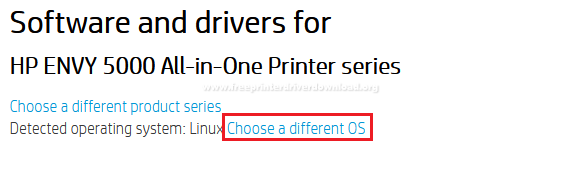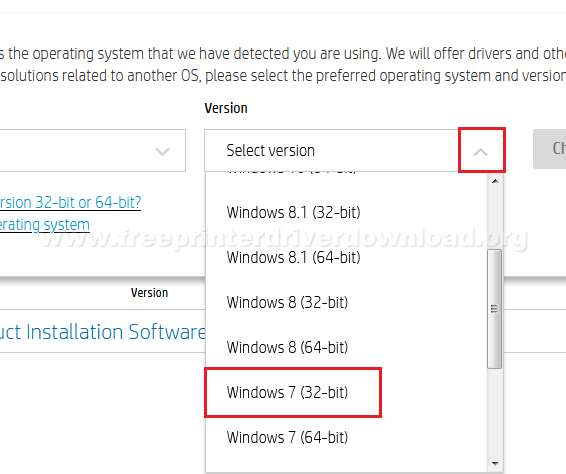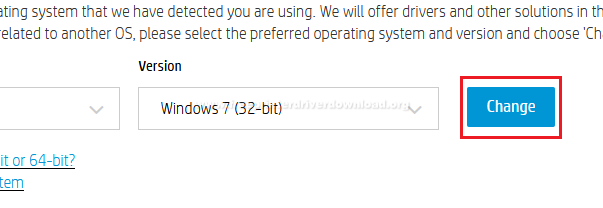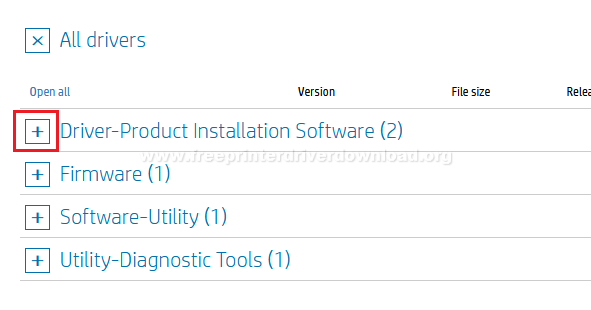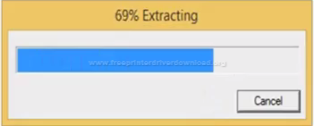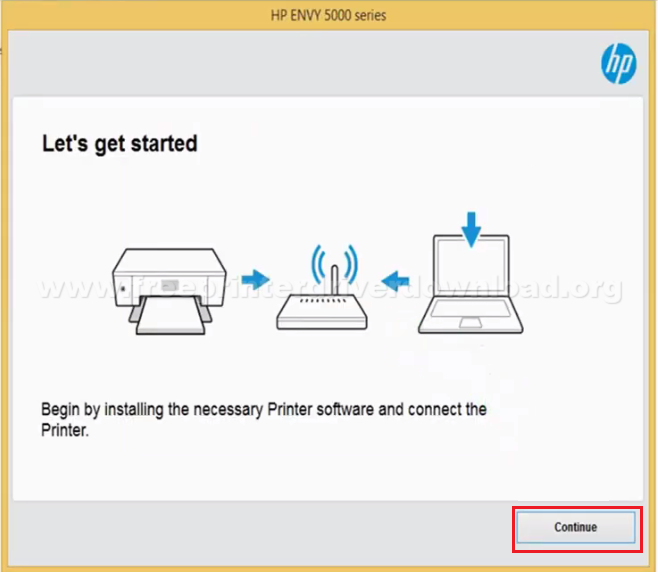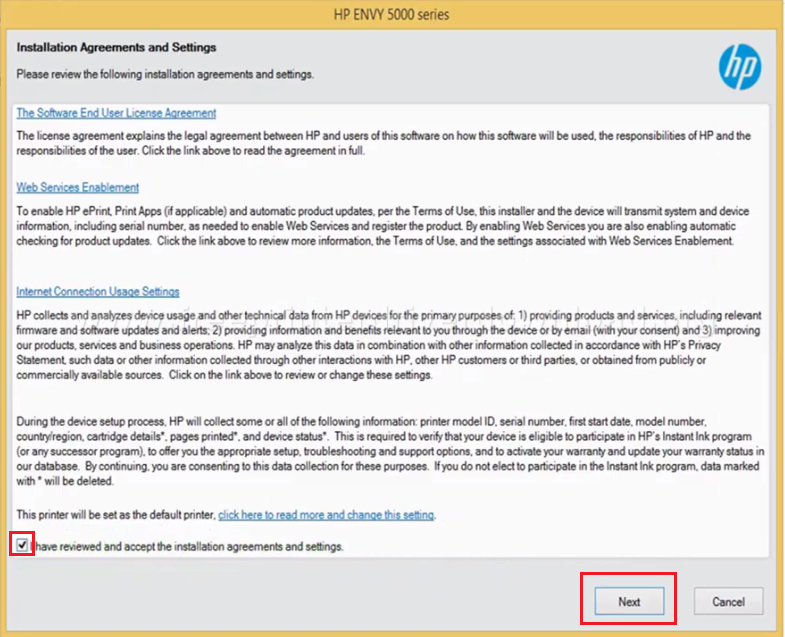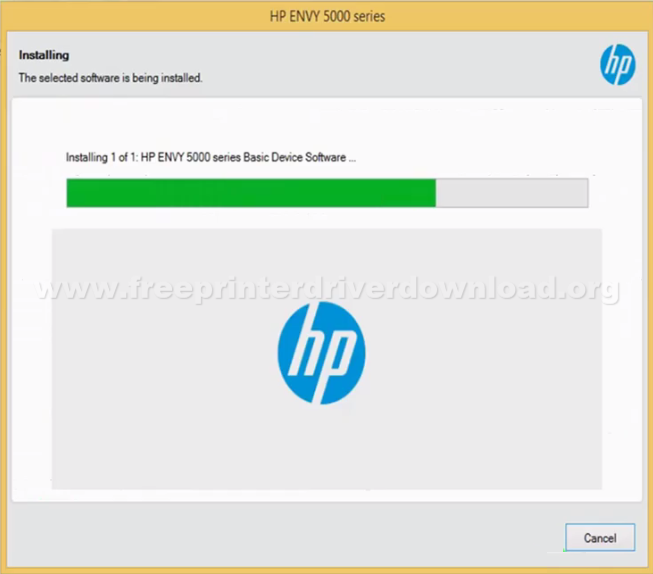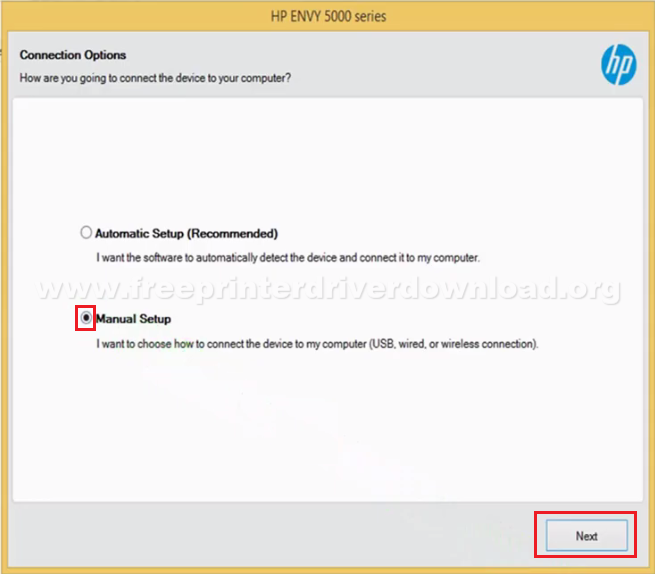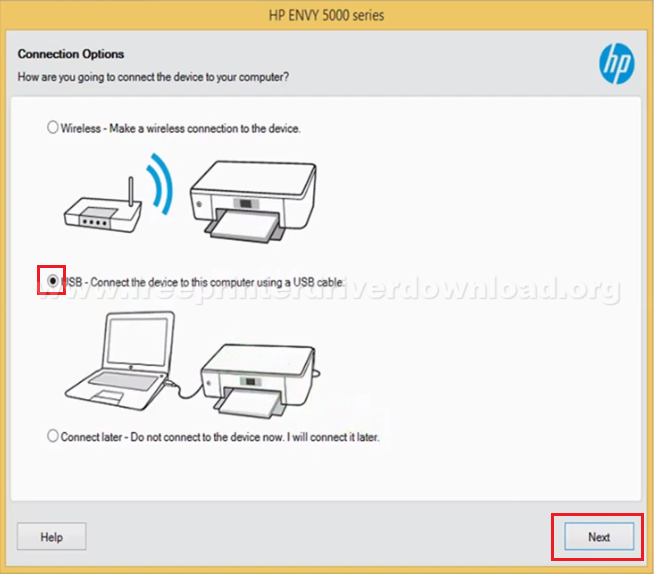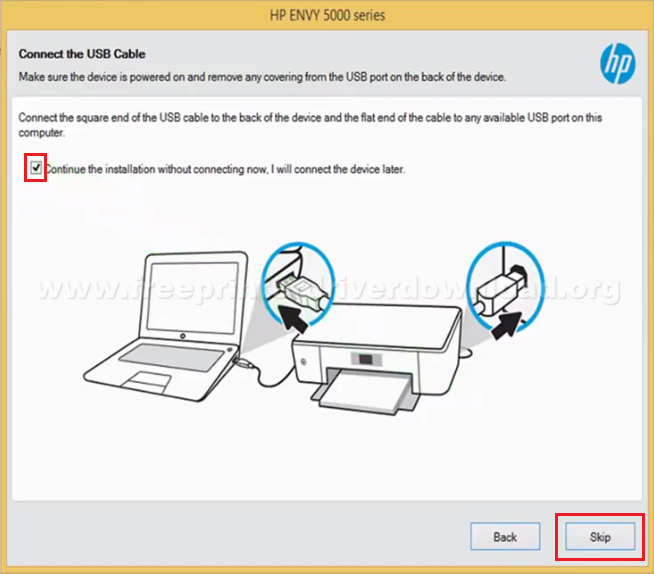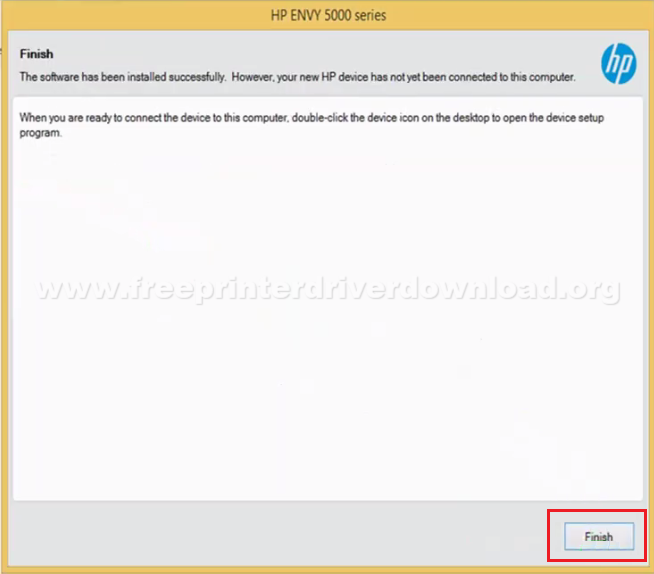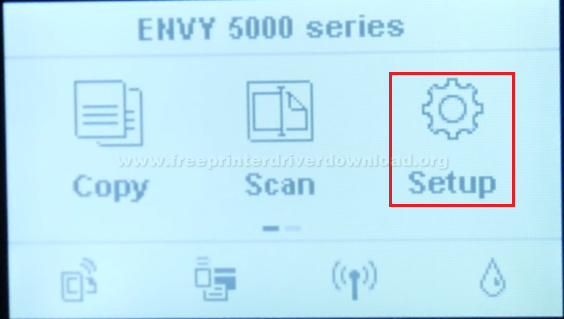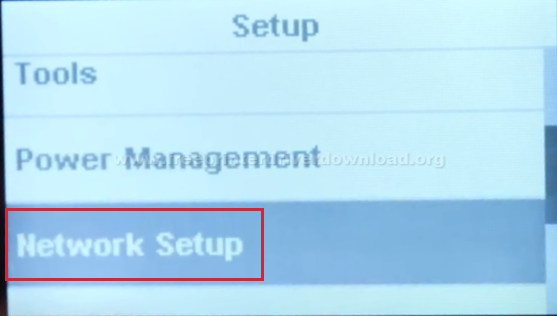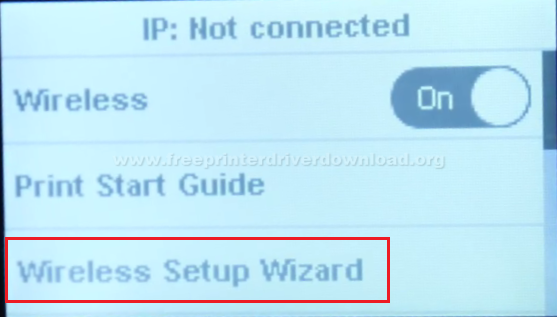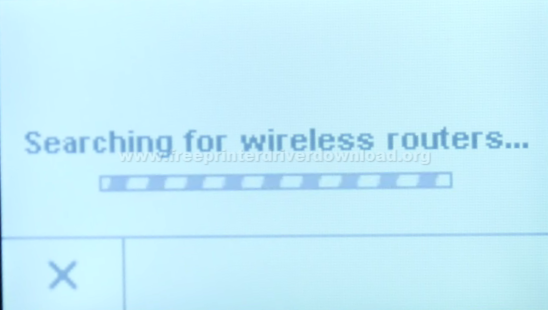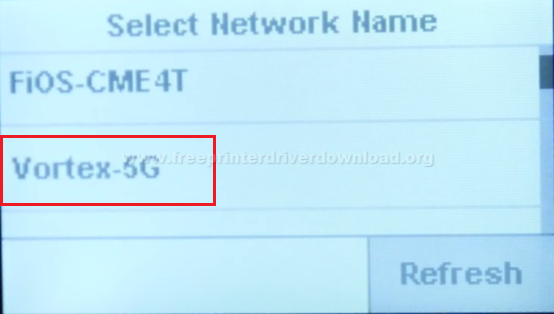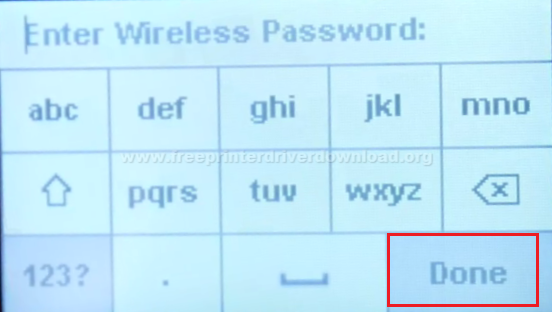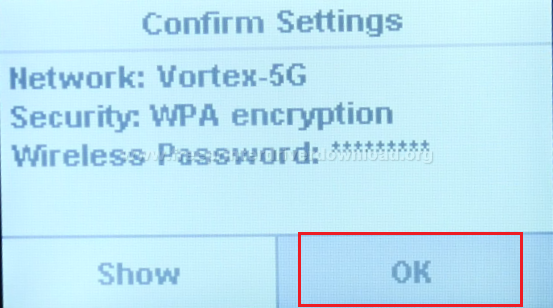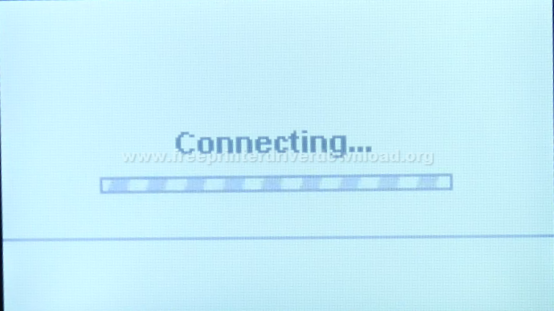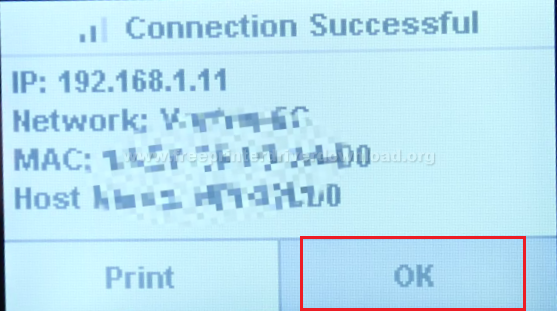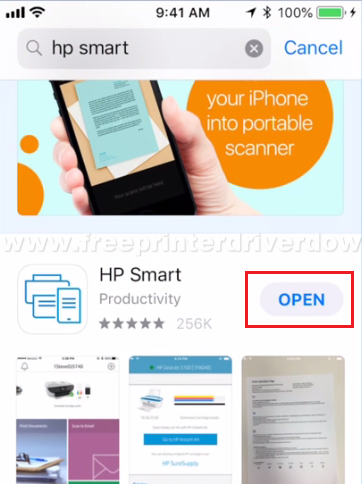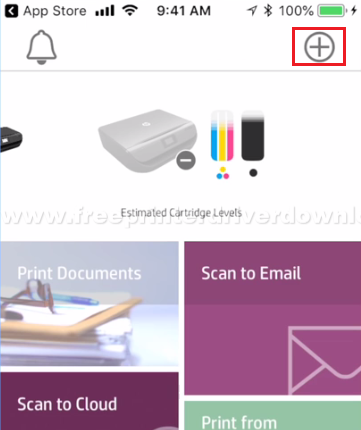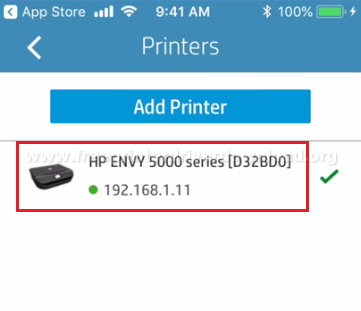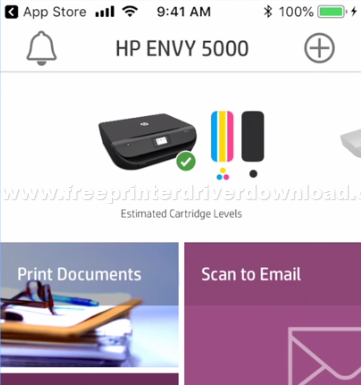The HP Envy 5000 Series all-in-one printer has been designed for homes with multiple printer users and for offices with low volume printing requirements. The 2.2 inch LCD touchscreen of this printer makes it easy for you to access all these functions. If you sign up for the HP Instant Ink subscription program, then the cost of printing drastically reduces for this inkjet printer, thus making it an affordable printing machine. This multi-function machine supports wireless connectivity, which further adds to its versatility. However, all these features and many more functions deliver their best results when you install this printer by using its genuine HP printer drivers.
In this HP driver download guide, we are offering HP Envy 5000 Series driver download links for Windows, Mac and Linux operating systems. Along with the printer drivers, we are sharing its installation instructions so that you can install your printer driver properly. However, if you find that the HP Envy 5000 Series software or driver you were searching for is unavailable on this page, then you can visit the HP website link given below to download your preferred software or driver. We have described the how to download steps for that as well.
Advertisement
Index:
- Go to Driver Download Section
- How to install HP Envy 5000 using USB
- How to connect HP Envy 5000 via WiFi
- HP Envy 5000 Ink Details

Steps to Download HP Envy 5000 Series Driver
To get your HP Envy 5000 Series driver setup file, you need to go in-front of the operating system from our list and click on the download link to start the download of you-r driver file.
Driver Download Links
- HP Envy 5000 Series driver for Windows XP, Vista 32bit → Download (127.5 MB)
- HP 5000 Series driver for Windows 7, 8, 8.1, 10 32bit and 64bit → Download (127.5 MB)
- HP Envy 5000 Series driver for Mac OS 10.9 to 11 Bif Sur → Download (9.1 MB)
- HP Envy 5000 Series driver for Linux, Ubuntu → Not Available
How to Download from the HP Website
For downloading any additional software or driver suitable for this printer from the HP Envy 5000 Series website you should follow the steps given below.
- Download the driver directly from the HP Envy 5000 Series official website.
- Select ‘Choose a different OS’ link.

- Below ‘Operating System’, click the ‘down’ arrow to view the supported operating systems and choose your preferred OS from the list, we have chosen ‘Windows’.

- Below ‘Version’, click the ‘down’ arrow to see the supported OS versions and choose your preferred OS version from the list, we have chosen ‘Windows 7 (32-bit)’.

- Click ‘Change’.

- We have shared the full feature HP Envy 5000 Series driver above, so let’s download its basic driver. Click ‘Plus’ sign in front of the ‘Driver-Product Installation Software’.

- Click ‘Plus’ sign in front of the ‘Basic Drivers’.

- For downloading the HP Envy 5000 Series basic driver, click on the ‘Download’ link. If you want more information about the basic driver, then click on the ‘blue triangle’.

- You can follow the same steps to download any other software, firmware, utility tools, etc. shared on the HP site.
How to Install HP Envy 5000 Series Driver
We will describe multiple ways to install your HP Envy 5000 Series printer driver. Choose the method which is best suited for your requirements.
1) Install HP Envy 5000 Series Printer Using Driver Package
To install the HP Envy 5000 Series driver package, you should follow the steps given below. We have shown the installation process for Windows 10, but you can follow the same steps for other Windows OS.
- Double-click the downloaded printer driver file and choose “Run“.

- Wait until the files are extracted.

- Click ‘Continue‘ to proceed.

- Accept the agreement and choose ‘Next‘.

- Wait for the installation of the driver to be completed.

- Select ‘Manual Setup‘ option and click ‘Next‘.

- Choose ‘USB – Connect the printer to this computer using a USB cable‘, then click on ‘Next‘.

- If you want you can connect your printer now via USB cable, or else, you can do it later. Since, we won’t connect the printer right now, so we are choosing ‘Continue the installation without connecting now, I will connect the printer later‘ option. Then, click ‘Skip‘ button.

- Click ‘Finish‘ to complete the driver installation.

- Now that your full feature HP Envy 5000 Series driver has been successfully installed, all you have to do is connect to your printer and start printing.
2) Install HP Envy 5000 Series Printer Using INF Driver
The printer driver installation guide given below will describe how you can install the HP Envy 5000 Series printer using its INF driver. Read our guide carefully before installing your printer.
How to install driver manually using basic driver (.INF driver)
How to Setup HP Envy 5000 Series Printer via Wi-Fi Router
You can connect your HP Envy 5000 Series printer via your Wi-Fi router with other mobile devices. The steps for doing this are given below.
- Tap ‘Setup‘ icon on your printer display screen.

- Choose ‘Network Setup‘ option.

- Make sure that ‘Wireless‘ is ‘On‘ and then choose ‘Wireless Setup Wizard‘.

- Wait for your printer to search for your Wi-Fi router.

- Select the name of your Wi-Fi router.

- Tap ‘OK‘ to enter the password.

- Enter password and click ‘Done‘ when finished.

- Confirm your settings by choosing ‘OK‘.

- Wait until your printer is connected to your Wi-Fi router.

- Tap on ‘OK‘ to when ‘Connection Successful’ appears on the screen.

- You have now successfully connected your HP Envy 5000 Series printer to your wireless router. However, to connect it to your mobile device you will have to follow the steps given below.
- To use your mobile device, visit the App Store or Play Store. Search for and install ‘HP Smart‘ app and tap on ‘Open‘.

- Tap on ‘Plus‘ sign to view the list of printers available on the wireless network.

- Here you will see HP Envy 5000 Series in your list. Choose that printer.

- You will now see the HP Envy 5000 printer and its ink levels in the home screen of the HP Smart app. That’s it, now you can use your mobile device to operate your HP Envy 5000 Series printer.

Ink Cartridge Details
This HP inkjet printer uses one Black and one Tri-color ink cartridge. The standard sized HP 65 Black (N9K02AN) and Tri-color (N9K01AN) ink cartridges can print up to 120 and 100 pages respectively. The high capacity HP 65XL Black (N9K04AN) and Tri-color (N9K03AN) ink cartridges can print nearly 300 pages per cartridge.