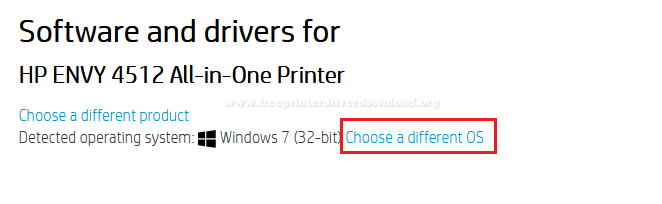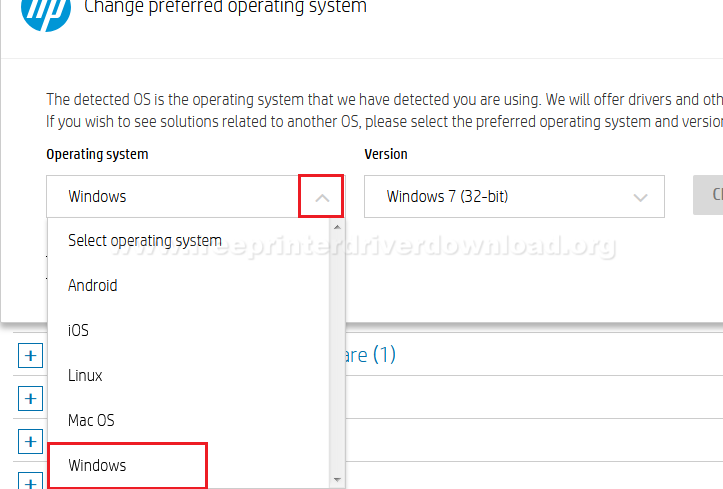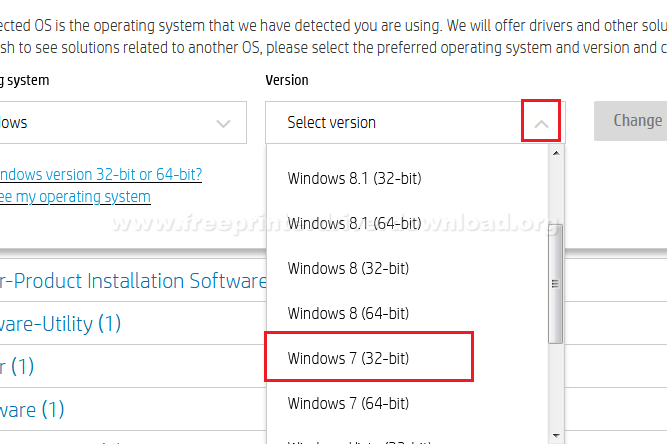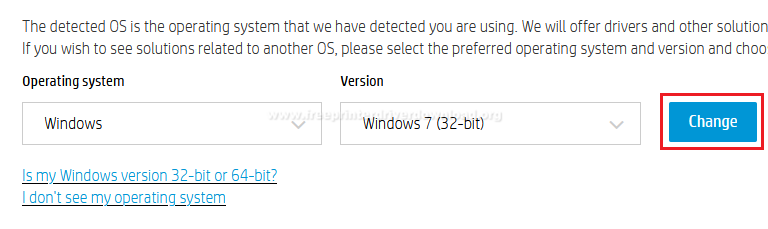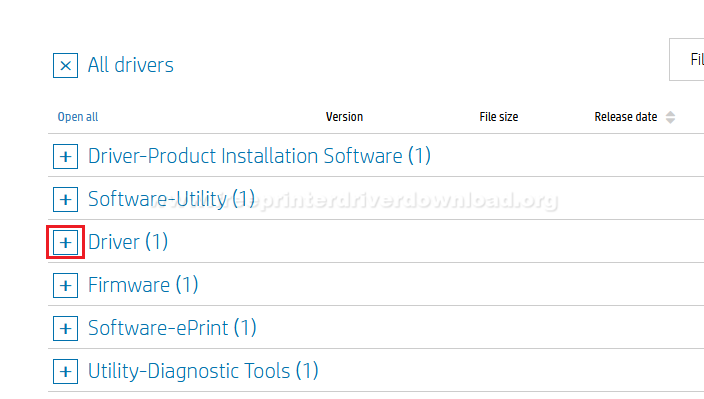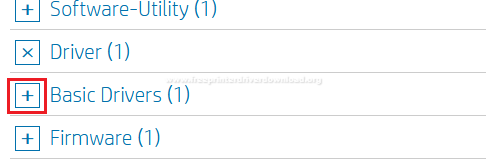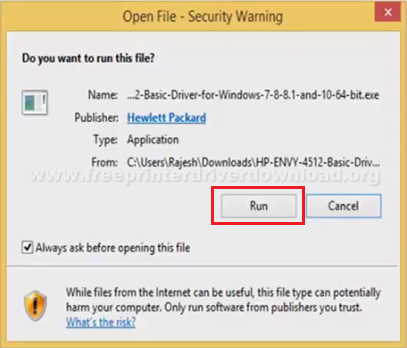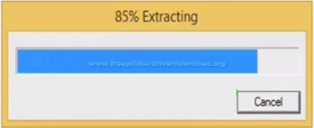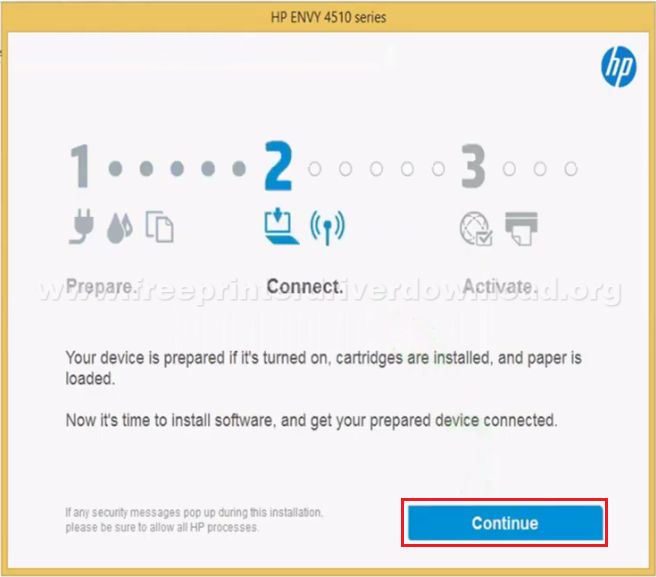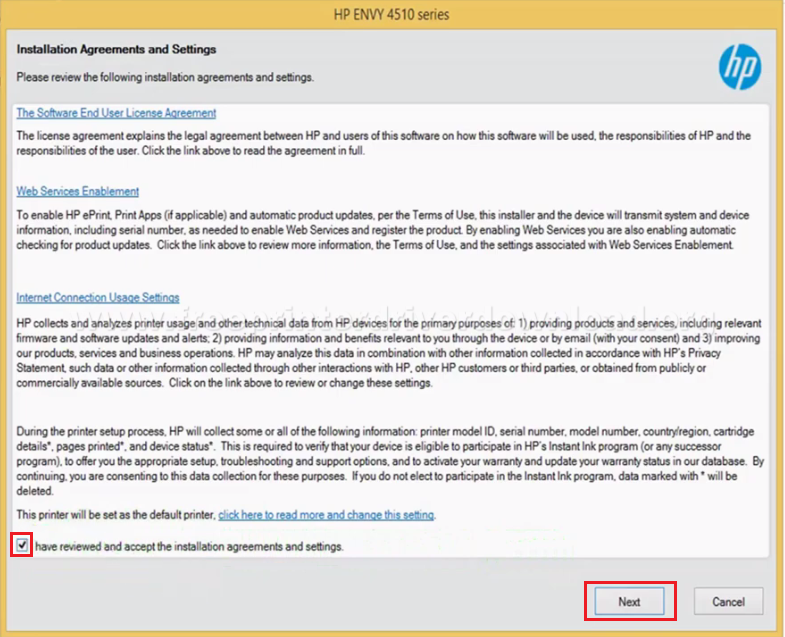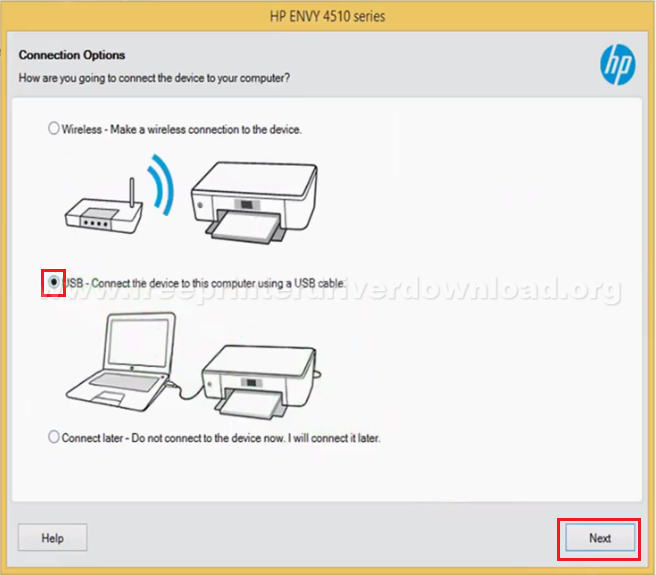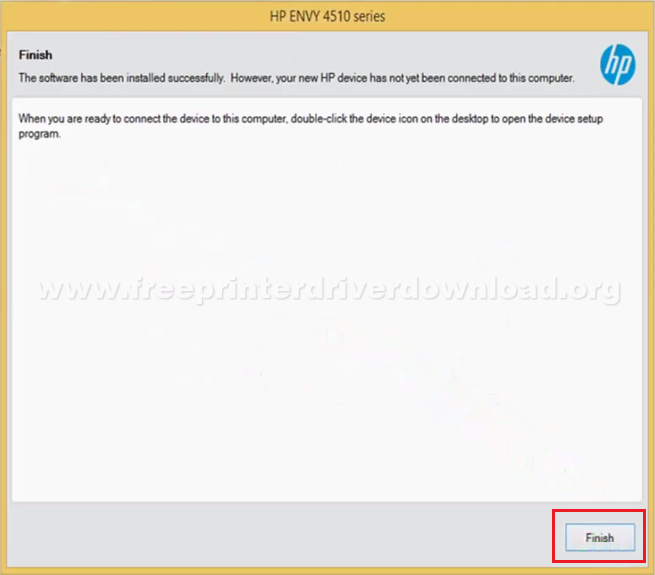The HP Envy 4512 all-in-one inkjet printer is bundled with many impressive features to deliver high quality printing, scanning and copying performance. The wireless connectivity feature of this multi-function machine ensures that users can access all its functions via their mobile device. The 2.2 inch LCD display further enhances its user-friendly interface. However, to fully utilize all the features of this all-in-one printer you must install it by using its genuine HP printers.
Therefore, we are sharing in this driver download guide the HP Envy 4512 driver download links for Windows, Mac and Linux operating systems. You will also get on this page complete instructions for the proper installation of the printer drivers. If you want to download any support software or driver for this printer, apart from the ones shared on this page, then you can download them directly from the HP Envy 4512 official page link given below.
Advertisement

Steps to Download HP Envy 4512 Driver
Our list of OS given below contains all the operating systems supported by this HP printer. Follow the steps given below to download your HP Envy 4512 driver setup file.
- Choose from our OS list your preferred operating system.
- Click on the download link related to your operating system to start the download of your driver file.
Driver Download Links
- HP Envy 4512 driver for Windows XP, Vista (32bit) → Download (132 MB)
- HP Envy 4512 driver for Windows XP, Vista (64bit) → Not Available
- HP Envy 4512 Full Feature driver for Windows 7, 8, 8.1, 10 → Download (149 MB)
- HP Envy 4512 basic driver for Windows 7, 8, 8.1, 10 32bit → Download (50 MB)
- HP Envy 4512 basic driver for Windows 7, 8, 8.1, 10 64bit → Download (53 MB)
- HP Envy 4512 driver for Mac OS 10.9 to 11 Big Sur → Download (9.1 MB)
- HP Envy 4512 driver for Linux, Ubuntu – Not Available
Here’s how you can download it directly from the HP official website
You can visit the support page of HP Envy 4512 to download any additional software or driver suitable for this printer. The steps to complete this process are given below.
- Download the driver directly from the HP Envy 4512 official website.
- Click ‘Choose a different OS’ link on the page to select your preferred OS.

- Click the ‘down’ arrow below the ‘Operating System’ to view the operating systems supported by this printer. Then, choose your preferred operating system, we have selected ‘Windows’.

- Click the ‘down’ arrow below the ‘Version’ option to see the OS versions supported by this printer. Then, choose your preferred OS version, we have selected ‘Windows 7 (32-bit)’.

- Click ‘Change’ button to proceed.

- Since, we have already shared the full feature HP Envy 4512 driver, so we will explain the steps to download its basic driver. Click on ‘Plus’ sign in front of the ‘Driver’ category.

- Click on ‘Plus’ sign in front of ‘Basic Drivers’.

- Click on the ‘Download’ link for downloading the HP Envy 4512 basic driver. For additional information about the basic driver you can click on the ‘blue triangle’.

- You can download all kinds of software, firmware, utility tools, etc. shared on the HP Envy 4512 support page by following the steps mentioned above.
How to Install HP Envy 4512 Driver
Proper installation of your printer driver is important to get the best performance from your printer. Therefore, we are sharing below the right method of installing this HP all-in-one printer through various methods. Choose the installation method that suits your requirements and follow its steps correctly.
1) Install HP Envy 4512 Driver Using Driver Package
If you want to install the HP Envy 4512 driver package, then follow the steps given below. Although the installation process we are sharing is for Windows 10, you can use the same steps for other Windows OS.
- Start driver installation by double clicking the downloaded driver package. Then, click ‘Run’ to proceed.

- Wait for the extraction to complete.

- When the number ‘2’ turns blue, click on the ‘Continue’ button.

- Accept the agreement by clicking on its ‘check box’ and then choose ‘Next’ button.

- Wait for the installation of Basic Device Driver to complete.

- Select ‘USB – Connect the printer to this computer using a USB cable’, then choose ‘Next’.

- You can either connect your printer using the USB cable now, or you can do it later. Since, we will do it later we are choosing ‘Continue the installation without connecting now, I will connect the printer later’ check box. Now, choose ‘Skip’ button.

- Click ‘Finish’ to complete.

- Installation of the full feature HP Envy 4512 driver has completed successfully. Just connect your printer and it will be ready to use.
2) Install HP Envy 4512 Driver Using INF Driver
For users who have HP Envy 4512 INF driver file we have prepared a printer driver installation guide. Our guide is given below, which clearly describes in simple steps the right method of installing this all-in-one printer by using its INF driver.
How to install driver manually using basic driver (.INF driver)
What ink does HP Envy 4512 printer use
This HP inkjet printer uses one Black and one Tri-color ink cartridge. The standard HP 63 Black (F6U62AN) and Tri- color (F6U61AN) ink cartridges can print nearly 190 and 165 pages respectively. While the high yield HP 63XL Black (F6U64AN) and Tri-color (F6U63AN) ink cartridges can print up to 480 and 330 pages respectively.