HP Deskjet Ink Advantage 4645 is an inkjet printer. It can be used mainly for students, homes, and for small offices. It is compatible with Windows 10, 8, 7, Vista, XP, Server, Linux, and Mac OS. Every printer needs a driver to communicate with the computer. So, you’ll need its driver first.

To download deskjet 4645 driver online, you may go to the below-given download section and click on the download link of HP Deskjet 4645 Driver e-All-in-One.
Advertisement
After download drivers, double-click on the downloaded driver setup file (installer) and then follow its on-screen instructions to install the HP 4645 printer.
If you face any problem while following on-screen install instructions, then here we give you the step by step guide on how to install this 4645 (CN4373B066) model number printer on Windows. Please go through the download & installation process below.
How to download HP Deskjet 4645 printer driver
For Windows 10, 8.1, 8, 7, Vista, XP, Server, Mac, and Linux OS.
Step1: First of all, determine your printer exact model number. Read More.
Step2: Secondly, determine your operating system. Read More.
Step3: Determine your OS’s system type; 32bit or 64bit. Read More.
Step4: Now, download the drivers – you have two options to download the drivers; options 1 and 2, see below.
Option 1: Download drivers from below download section (Direct link) – Go to download section.
Note: This driver is the same one which is listed on HP official website. We just have listed all those here for visitors convenient in free of charge :):), see below for download link.
HP Deskjet Ink Advantage 4645 driver & software download link
You can download the HP Deskjet Ink Advantage 4645 e-All-in-One drivers from here. Choose your operating system and system type 32bit or 64bit and then click on the highlighted blue link (hyperlink) to download the driver.
- HP Deskjet Ink Advantage 4645 driver for Windows XP (32/64bit) – Download
- HP Deskjet Ink Advantage 4645 driver for Windows Vista (32/64bit) – Download
- HP Deskjet Ink Advantage 4645 driver for Windows 7 (32/64bit) – Download
- HP Deskjet Ink Advantage 4645 driver for Windows 8 (32/64bit) – Download
- HP Deskjet Ink Advantage 4645 driver for Windows 10 (32/64bit) – Download
- HP Deskjet Ink Advantage 4645 driver for Windows 11 (32/64bit) – Download
- HP Deskjet 4645 driver for Server 2000 to 2022 (32/64bit) – Download
- HP Deskjet Ink Advantage 4645 driver for Mac OS X – Download
(Mac 10.1, 10.2, 10.3, 10.4, 10.5, 10.6, 10.7, 10.8, 10.9, 10.10, 10.11, 10.12, 10.13 High Sierra, 10.14 Mojave) - HP Deskjet Ink Advantage 4645 driver for Linux – Download
OR
Option 2: Download drivers from direct HP official download page – Go to HP Official download page.
Note: You can go for a second (B) option if the first option doesn’t for you anyhow. This option is a direct download option from the printer’s official website, so you will always get the latest drivers from there.
How to install HP Deskjet 4645 Printer Driver
You have two options to install the drivers, check them below:
-
Install HP Deskjet Ink Advantage 4645 e-All-in-One drivers through automatic installation wizard method (Automatically)
In this wizard method, you have two options; A and B, follow one of them:
1.1: Install HP Deskjet Ink Advantage 4645 e-All-in-One drivers through CD which comes with the printer – Click here for more detail.
1.2: Install HP Deskjet Ink Advantage 4645 e-All-in-One drivers through driver setup file which is easily available online on its official website – Click here for more detail.
Note: In the above B option you can install printer drivers even if you had lost your printer driver disk. Now, you can easily install the HP Deskjet Ink Advantage 4645, e-All-in-One printer driver, without using any CD/disk. -
Install HP Deskjet Ink Advantage 4645 e-All-in-One drivers through manual installation method using “Add a printer” option (Manually)
In this manual installation method you have only one option – C, follow this:
2.1: In this manual method, you need to extract the driver file (.inf) from setup file (installation package) and then install them through “add a printer” method manually – Click here for more detail.
FAQ
Q: Hi. I want to connect my printer to my laptop, but I don't have a disc. Printer HP Deskjet 4645.
A: Here's the HP Deskjet 4645 as you requested: https://whp-hou9.cold.extweb.hp.com/pub/softlib/software12/COL49514/mp-120052-5/DJ4640_188.exe
Q: How can I find the password for my HP Deskjet 4645
A: There is no default password. The password will be displayed next to the display name on your printer screen when you turn on the "Direct Wi-Fi" option. You can check out the HP Deskjet 4645 manual for more detail. See the screenshot below.
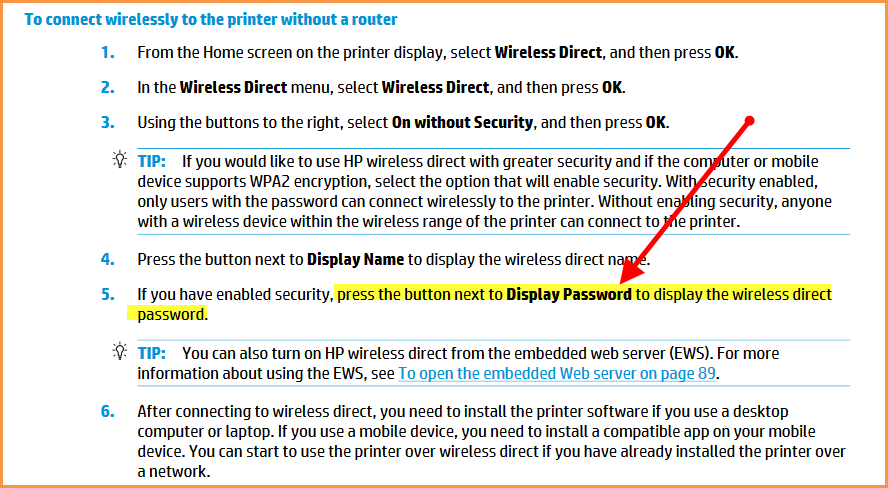
Q: How can I find set up of HP printer deskjet advantage 4645 serial number CN52R5B02J.
A: Click here to download setup file to install HP 4645 printer on Windows OS.
Q: I am unable to download the printer HP 4645 Deskjet Ink Advantage CN4373B066 on my Windows 8 computer - needs a driver Please help
A: Click here to download HP Deskjet 4645 driver for Windows 8 OS. Although the Windows 8 driver download link is already given in the download section above, you may download the driver from there as well.
Q: I CANNOT GET SCANNER TO WORK. SAYS IT DOESNT RECOGNIZE COMPUTER HP Deskjet Ink Advantage 4645 Windows Vista.
A: It seems like a driver issue, we suggest you to please switch the USB port where the printer is connected to the computer. And do uninstall the currently installed HP 4645 drivers and then re-install them again using the latest drivers. It should work.
Click here to download the latest HP 4645 drivers.



very helpfull thank you so much now i can use my hp printer properly
You’re most welcome!!
Sir, I have taken HP Advantage Inkjet 4645 but it is not printing, can you help me?
Hi,
Sure, we’ll help you.
First, we recommend you to please download its driver setup file and then install it on your computer. Make sure don’t plug the printer’s USB cable to the computer until installer will ask you to connect. Please let us know if you face any problem while doing this.
Thanks
Master printer DCP 310
I have hp Deskjet ink advantage 4645 printer it print from my phone but it won’t scan or copy
I think you cannot copy from your phone, you can scan I think. Try this HP app: https://play.google.com/store/apps/details?id=com.hp.android.printservice&hl=en_IN&gl=US