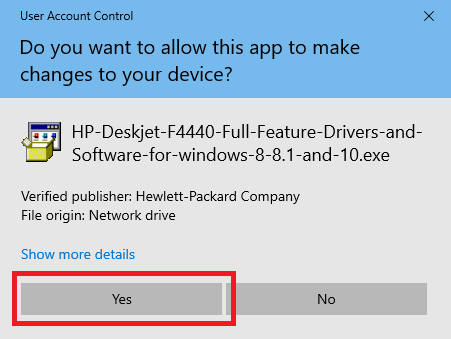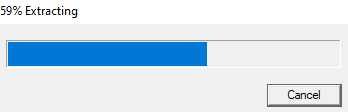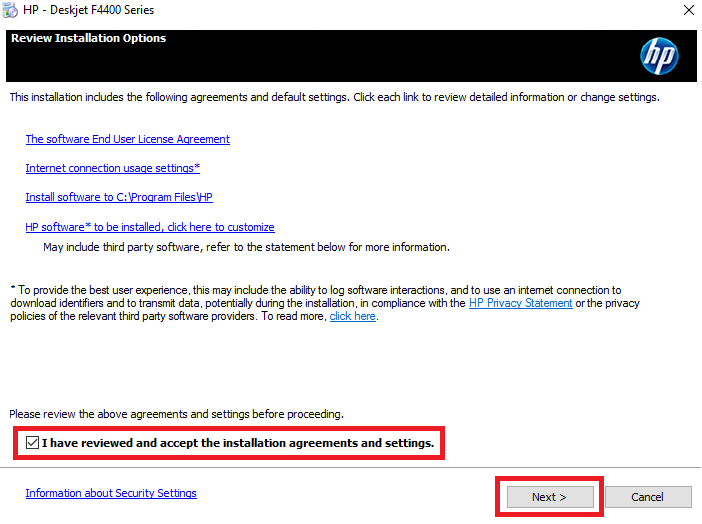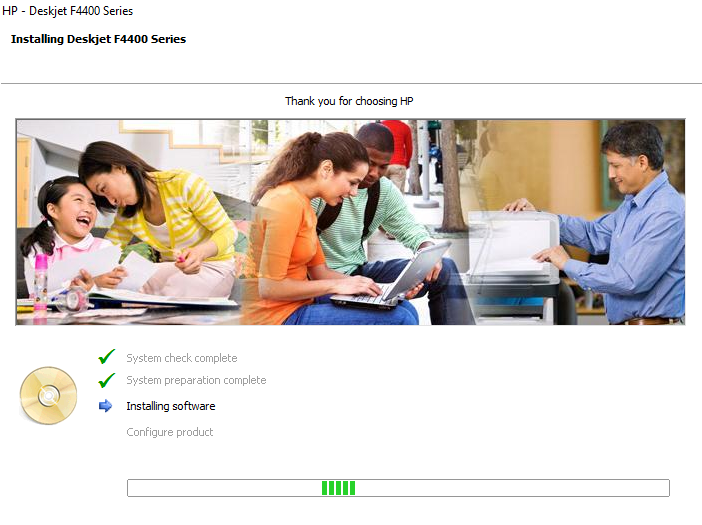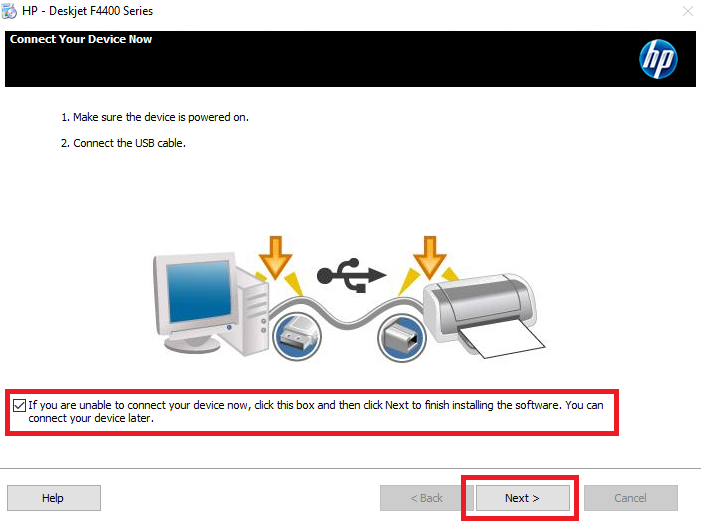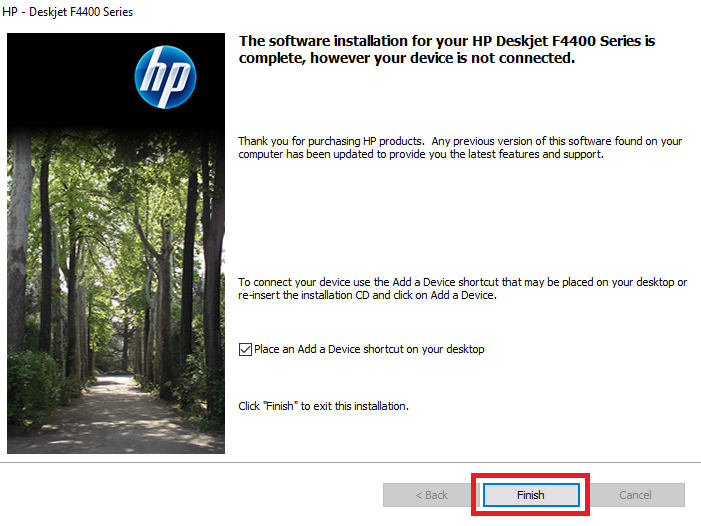One great choice for all those users who are searching for an affordable multi-function printer is the HP Deskjet F4440 all-in-one. This color inkjet printer supports USB connectivity and due to its HP original ink cartridges it can deliver laser-quality prints. The intuitive control panel of this printer makes it very easy to print documents. There are many other impressive features of this all-in-one, but you can fully avail their benefits only when you install this printer by using its genuine HP f4440 printer and scanner drivers.
In this driver download guide, you will get the HP Deskjet F4440 driver download links for Windows, Mac and Linux operating systems. We have shared only genuine HP printer and scanner drivers on this page along with their detailed installation guides.
Advertisement

Steps to Download HP Deskjet F4440 Driver
In our OS list you will find all the operating systems supported by this HP printer. Follow the download steps given below to download your HP printer driver:
- In our OS list, find the operating system where you want to install your HP printer.
- Click on the download button associated with your selected OS version to begin the download of your HP Deskjet F4440 driver setup file.
Driver Download Links
| Driver Description | Operating System | Download Links |
| Printer Patch |
|
Download (1.3 MB) |
| Scanner Patch |
|
Download (28.5 MB) |
| HP Deskjet F4440 full feature driver for → |
|
Download (137 MB) |
| HP Deskjet F4440 full feature driver for → |
|
Download (137 MB) |
| HP Deskjet F4440 basic driver for → |
|
Basic Driver ▼ Printer Driver (32bit) Scanner Drier (64bit) Printer Driver (32bit) Scanner Driver (64bit) |
| HP Deskjet F4440 full feature driver for → |
|
Download (137 MB) |
| HP Deskjet F4440 full feature driver for → |
|
Download (160 MB) |
| HP Deskjet F4440 full feature driver for → |
|
Download (160 MB) |
| HP Deskjet F4440 full feature driver for → |
|
Download (160 MB) |
| HP Deskjet F4440 full feature driver for → |
|
Not Available |
| OR | ||
| Download the driver directly from the HP Deskjet F4440 official website | ||
How to Install HP Deskjet F4440 Driver
Proper installation of the printer driver is important if you want to avail the best performance of your HP printer. Therefore, in this section, we will share installation guides for the HP driver package and the HP INF driver. You must go through the installation guide which is relevant to your driver type if you want to install your HP printer driver without any problems.
1) Install HP Deskjet F4440 Printer Using Driver Package
In this installation guide, we will describe the right method of installing the HP Deskjet F4440 driver package on a Windows computer. We have provided an image file for each installation step so that you can execute the installation process without making any mistake. The installation steps given below can be used for all the versions of the Windows operating system.
- Run the HP driver package file and click on the ‘Yes’ button to start the driver installation process.

- Wait for the driver package files to extract on your computer.

- In the Welcome screen of the driver installer, click on the ‘Install’ button to proceed with the installation.

- Wait for the installer to check your computer for the driver installation.

- The security software on your computer might warn you against installing the HP printer driver, ignore that warning and choose the option which allows the installation of the printer driver. Click on the ‘Next’ button to continue.

- Choose ‘I have reviewed and accept the installation agreements and settings’ option, then click on the ‘Next’ button to proceed.

- Wait as the installer prepares your computer for the installation of the printer driver.

- Wait as the installer begins the driver installation.

- Wait for the completion of the printer driver and software installation on your computer.

- If you want to connect your printer with your computer, then use the USB cable to do it. Otherwise, you can perform this task later and choose the option which allows you to connect your printer later. We have chosen to connect our printer later, then click on the ‘Next’ button.

- When you see the message that the software installation is complete, click on the ‘Finish’ button to close the installer.

That’s it, you have successfully installed the full feature HP Deskjet F4440 driver on your Windows computer. Just connect your HP printer with your computer by using the USB cable and you can start printing, scanning and copying documents.
2) Install HP Deskjet F4440 Printer Using INF Driver
In case you want to install this HP printer by using its HP Deskjet F4440 basic driver, then the installation guide shared below is for you. In our guide, you will find detailed instructions for the proper installation of the HP Deskjet F4440 INF driver on a Windows computer. Read our guide at least once before installing your driver so that you can avoid driver installation mistakes.
How to install driver manually using basic driver (.INF driver)
HP Deskjet F4440 Ink Cartridge Details
This HP inkjet printer uses one Black (CC640WN) and one Tri-color (CC643WN) ink cartridge, which can print up to 200 pages and 165 pages respectively.