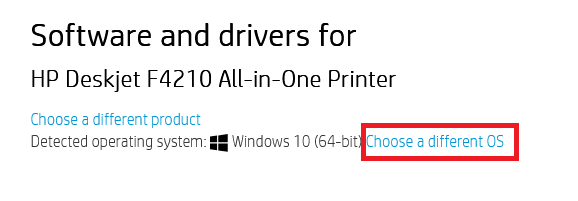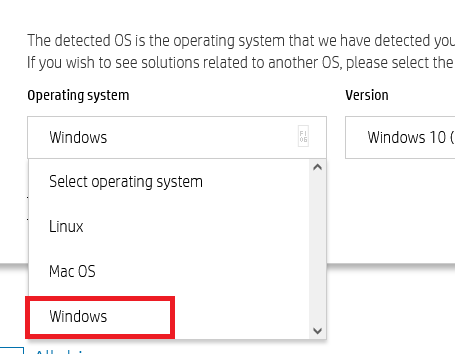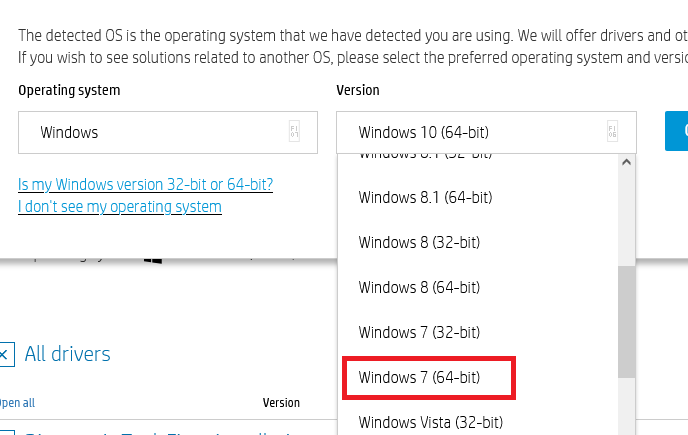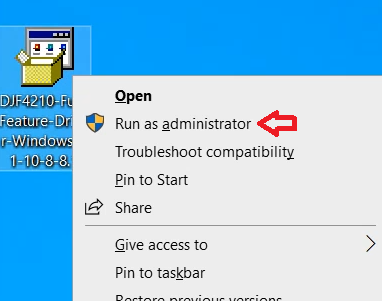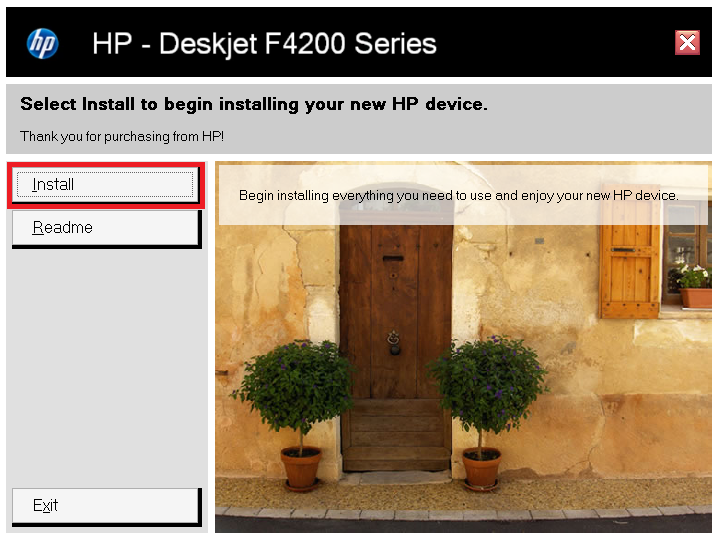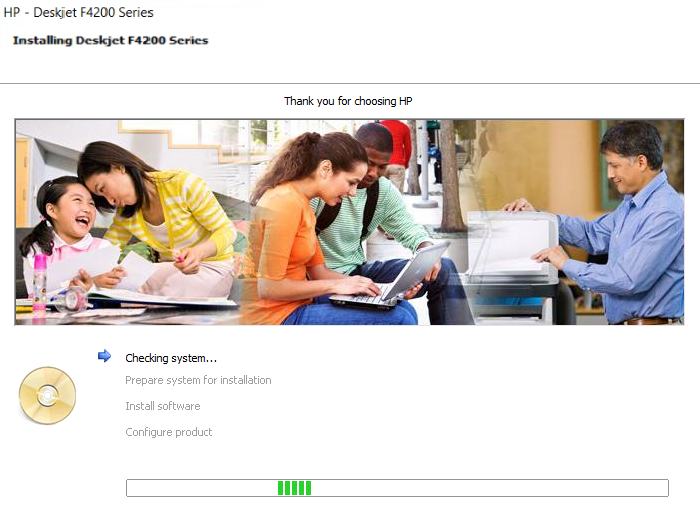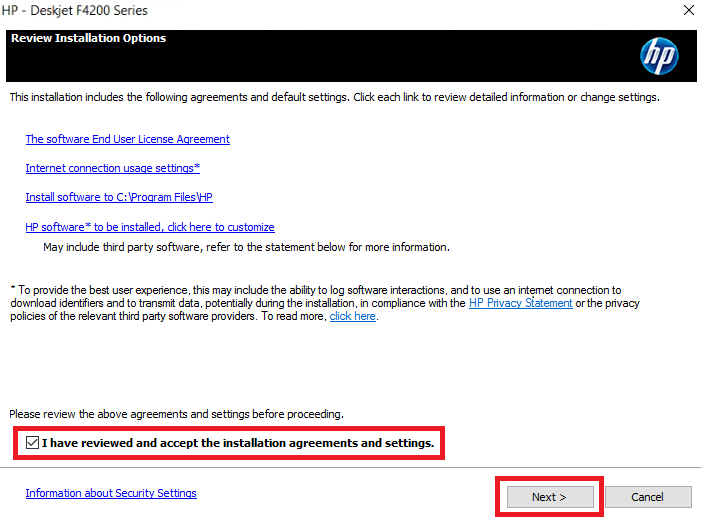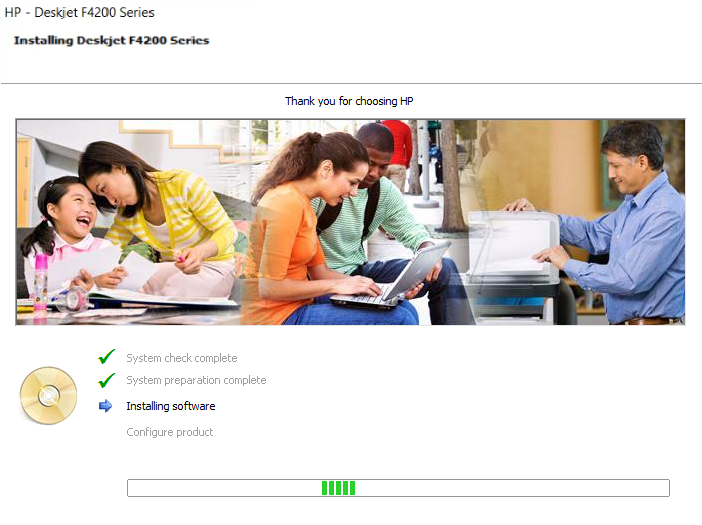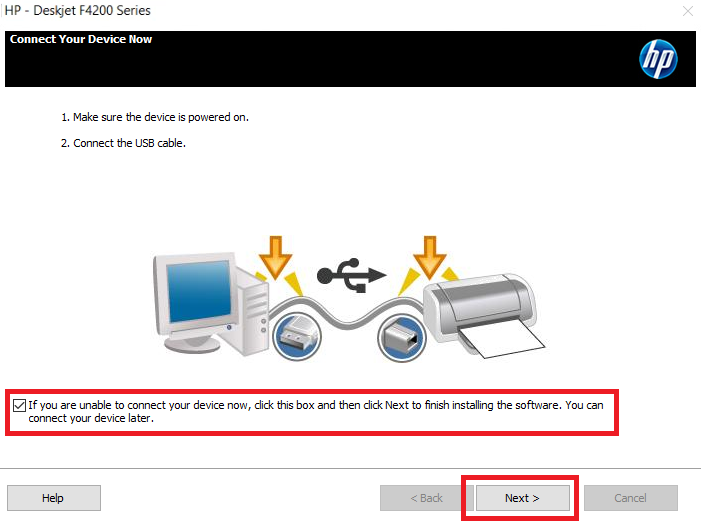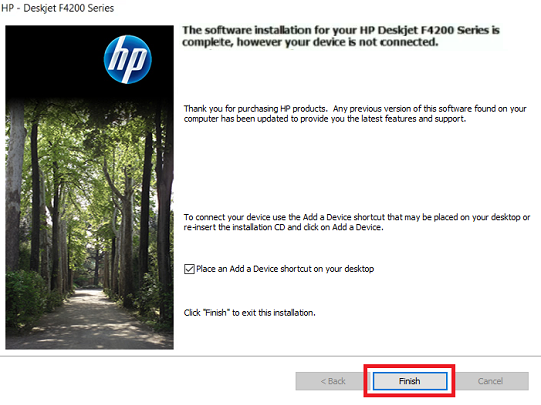The  driver CD would be the best option to install the HP Deskjet F4210 series all-in-one printer, but sometimes the CD gets lost or misplaced.
driver CD would be the best option to install the HP Deskjet F4210 series all-in-one printer, but sometimes the CD gets lost or misplaced.
I would suggest you to download the latest driver from its official website. There you’ll get the latest drivers. If you face any problem in downloading the driver from its official website, then you can download the same drivers from the download section below.
Advertisement
In the download section, you’ll get the HP Deskjet F4210 series driver download links for Windows 11, Windows 10, Windows 8, 8.1, Windows 7, Windows Vista, Windows XP (32-bit / 64-bit), Server 2000 to 2022, Linux, Ubuntu, and macOS 10.x, 11.x, 12.x, 13.x Ventura operating systems.
After downloading the drivers successfully, see the installation section as well, there you will get the detailed installation guide for the newly downloaded HP F4210 printer & scanner drivers.
Steps to Download HP Deskjet F4210 Series Driver
Follow the download steps given below to download the printer drivers that are appropriate for your preferred OS version:
Step 1: Choose the operating system from our OS list on which you want to install this HP printer.
Step 2: Click on the download button to start the download of your HP Deskjet F4210 series driver setup file.
HP Deskjet F4210 Series Driver for Windows
- HP Deskjet F4210 driver for Windows XP (32bit/64bit) – Full Feature / Basic Driver
- HP Deskjet F4210 driver for Windows Vista (32bit/64bit) – Download (143 MB)
- HP Deskjet F4210 driver for Windows 7 (32bit/64bit) – Download (205 MB)
- HP Deskjet F4210 driver for Windows 8, 8.1 (32bit/64bit) – Download (179 MB)
- HP Deskjet F4210 driver for Windows 10 (32bit/64bit) – Download (179 MB)
- HP Deskjet F4210 driver for Windows 11 (64bit) – Download (179 MB)
- HP Deskjet F4210 driver for Server 2003, 2008, 2012 – Download (179 MB)
- HP Deskjet F4210 driver for Server 2016, 2019, 2022 – Download (179 MB)
HP Deskjet F4210 Driver for Mac
- HP Deskjet F4210 series driver for Mac OS 11.x, 12.x, 13.x – Download (10.9 MB)
- HP Deskjet F4210 series driver for Mac OS 10.9 to 10.15 – Download (10.9 MB)
- HP Deskjet F4210 series driver for Mac OS 10.6 – Download (135 MB)
- HP Deskjet F4210 series driver for Mac OS 10.5 – Download (166 MB)
- HP Deskjet F4210 series driver for Mac OS 10.3, 10.4 – Download (167.5 MB)
HP Deskjet F4210 Driver for Linux & Ubuntu
- HP Deskjet F4210 series driver for Linux and Ubuntu – Download (11.1 MB)
Instructions to Download HP Deskjet F4210 Driver from HP Website
If you haven’t found the HP Deskjet F4210 series drivers and software which you were searching for, then you can download them directly from the HP website. As an example, I will describe the download steps for downloading the update software for the Windows 7 (64-bit) OS version.
Steps
- Visit the HP Deskjet F4210 series official website, and click on the ‘Choose a different OS’ link to select your preferred OS version.

- Under the Operating system field, select your preferred operating system from the drop-down list of supported OS. I have selected the ‘Windows’ OS.

- Under the Version field, select your preferred OS version from the drop-down list. I have selected the ‘Windows 7 (64-bit)’ OS version.

- After selecting your preferred OS version, click on the ‘Change’ button to view the list of drivers and software provided by the HP for that OS version.

- In the list of drivers and software, you will find various options, like diagnostic tool, installation software and update. Since, we want to download the update software, I clicked on the ‘Plus’ sign in front of the ‘Update’ option.

- I have decided to download the ‘HP Print Software Patch When Upgrading Vista to Windows 7’, therefore, I clicked on the ‘Download’ button associated with it. If you want to get more details about this update, then you can click on the ‘Blue Triangle’ in the front.

That’s it, you have successfully downloaded the updated software for the Windows 7 64-bit OS. You can follow the same steps with the necessary alterations to download any other drivers and software for various OS versions released by HP for the HP Deskjet F4210 series printer.
How to Install HP Deskjet F4210 Series Driver
There are many users who have doubts regarding the HP printer driver installation process. Therefore, I have shared in this section the installation guide for the full feature driver and the basic driver (inf driver). Select the installation guide associated with your driver, then follow its instructions to properly install the HP Deskjet F4210 series printer drivers on your computer.
1) Install HP Deskjet F4210 Series Printer Using Full Feature Driver
This installation guide clearly explains the installation process of the full feature HP Deskjet F4210 series driver on a Windows computer. Following installation steps can be used for all the versions of the Windows operating system.
- Right click the full feature driver file downloaded from this guide and select the ‘Run as administrator’ option from the menu.

- Wait for the extraction of the setup files to complete on your computer.

- In the Welcome screen, click on the ‘Install’ button to begin installing your HP printer.

- Wait for the setup program to check your computer for the driver installation.

- You will be informed that the security software of your computer may warn you against driver installation, but you need to allow the setup program to proceed with the installation process by selecting the Continue, Allow or Yes option. Finally, click on the ‘Next’ button.

- In the Review Installation Options screen, you can read the terms and conditions of all the agreements offered by the HP by clicking on their respective links. After reviewing the agreements, choose the ‘I have reviewed and accept the installation agreements and settings’ option, then click on the ‘Next’ button.

- Wait for the setup program to prepare your computer for the installation process.

- Wait for the installation process to start.

- Wait for the setup program to install the necessary drivers and software on your computer.

- If you want to connect your printer with your computer right now, then use a USB cable to connect your HP printer with your computer and follow the onscreen instructions to complete the driver installation process. I have decided to connect the printer afterwards, therefore, I selected the ‘If you are unable to connect your device now, click this box and then click Next to finish installing the software. You can connect your device later’ option. Finally, click on the ‘Next’ button.

- When you see the message that the software installation has completed, then click on the ‘Finish’ button to close the setup program.

That’s it, you have successfully installed the HP Deskjet F4210 series driver package on your computer. You can now start using your HP printer to print, scan and copy pages.
2) Install HP Deskjet F4210 Series Printer Using Basic Driver
If you have decided to install this HP printer using its HP Deskjet F4210 series basic driver, then you should read the installation guide shared here. Read this article: How to install a printer driver manually using a basic driver (.INF driver)
HP Deskjet F4210 Series Specs & Features
The HP Deskjet F4210 series printer is a great choice for home users who are searching for an easy way to print, scan and copy their documents and images. The top print speed of this printer is up to 9 ppm. This color inkjet printer can be connected to your computer by using its built-in USB connectivity port. You also get a memory card slot in this printer, which allows you to print directly from a memory card.
Ink Cartridge Details: This HP inkjet printer uses one black and one tri-color ink cartridge for printing. You will get these cartridges in standard and high yield variants. The standard Black (CC640WA) and high yield Black (CC641WN) ink cartridges can print up to 200 pages and 600 pages respectively. While the standard Tri-color (CC643WN) and high yield Tri-color (CC644WN) ink cartridges can print nearly 165 pages and 440 pages respectively.