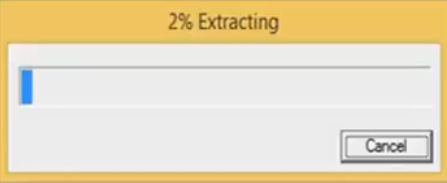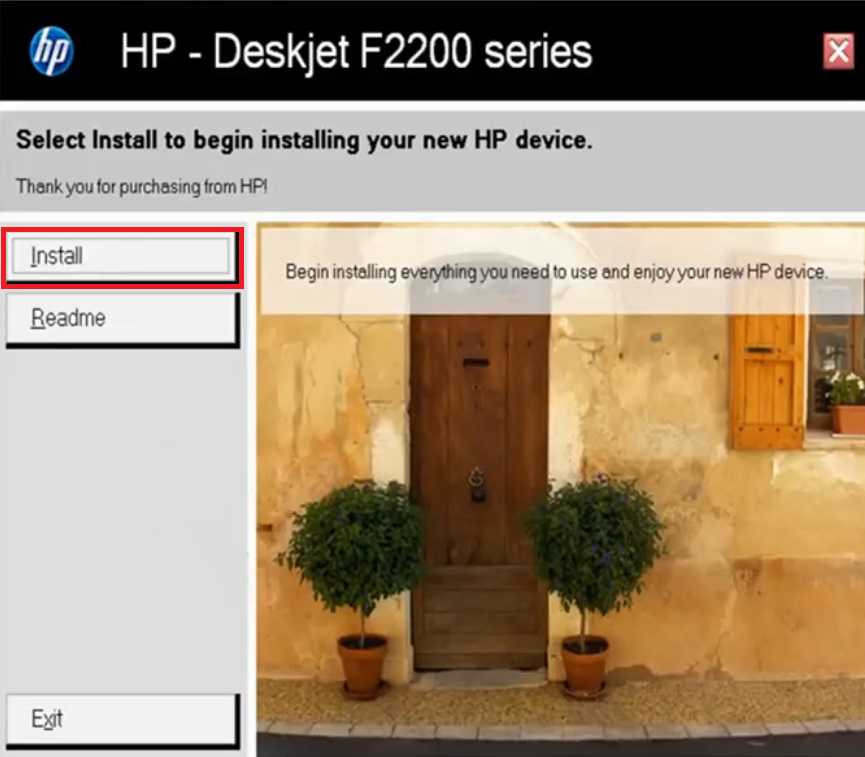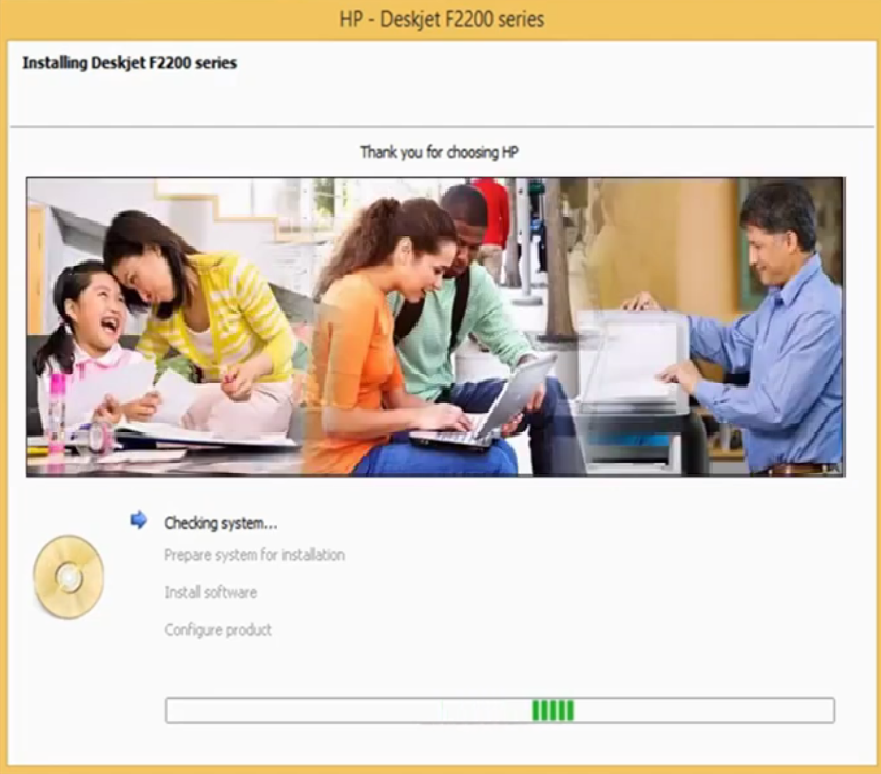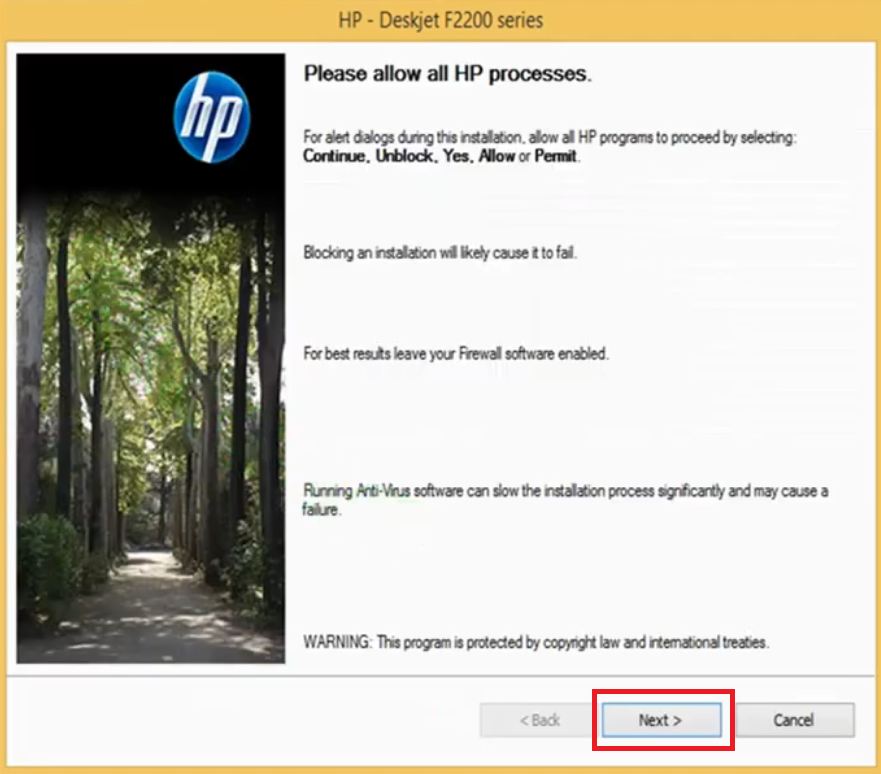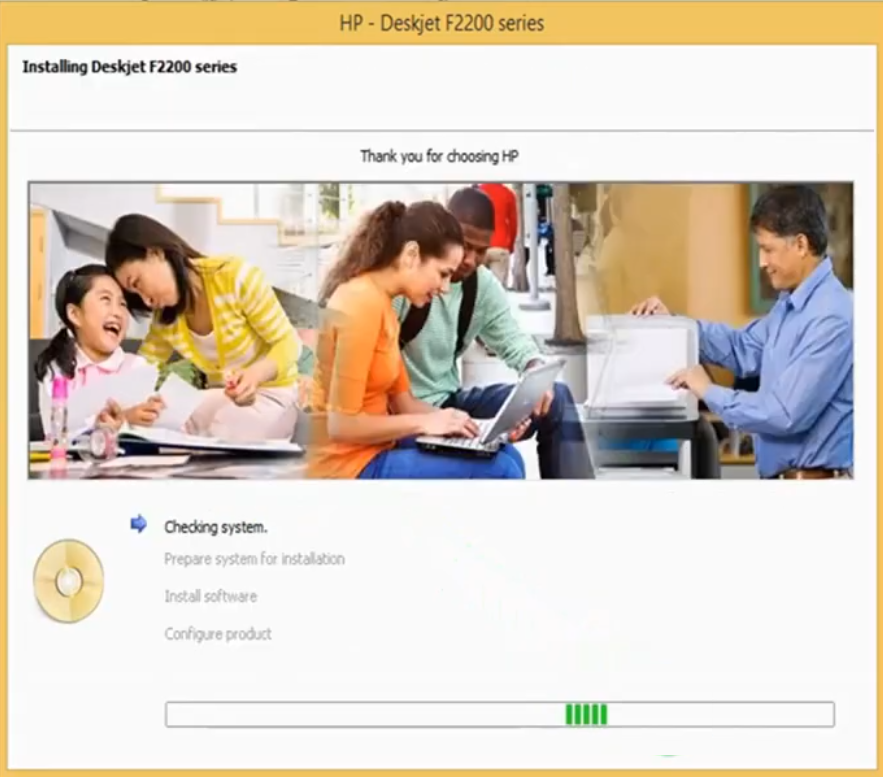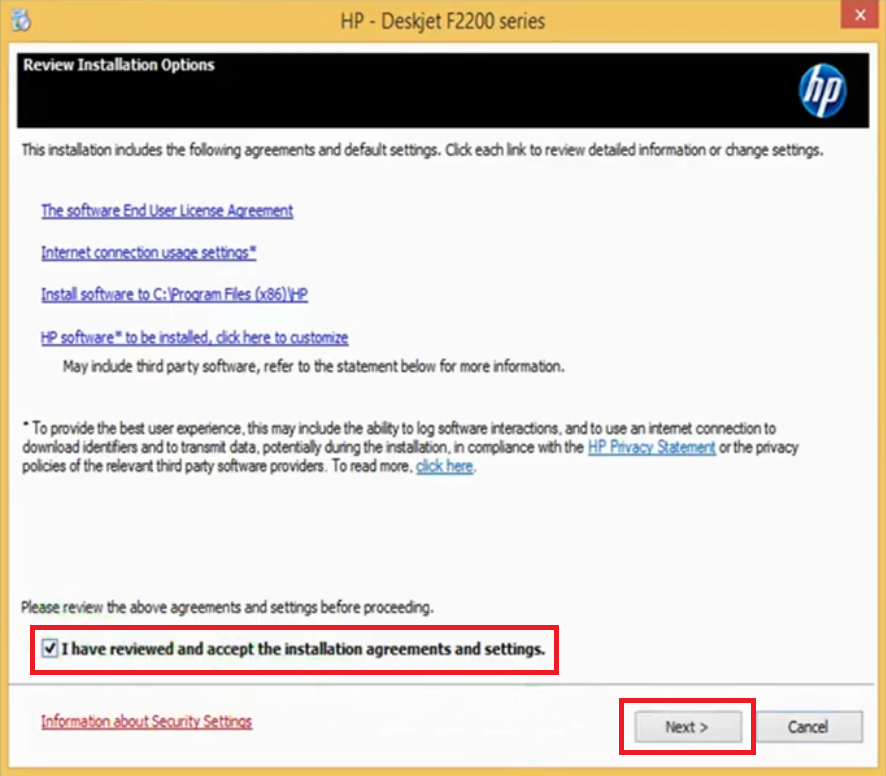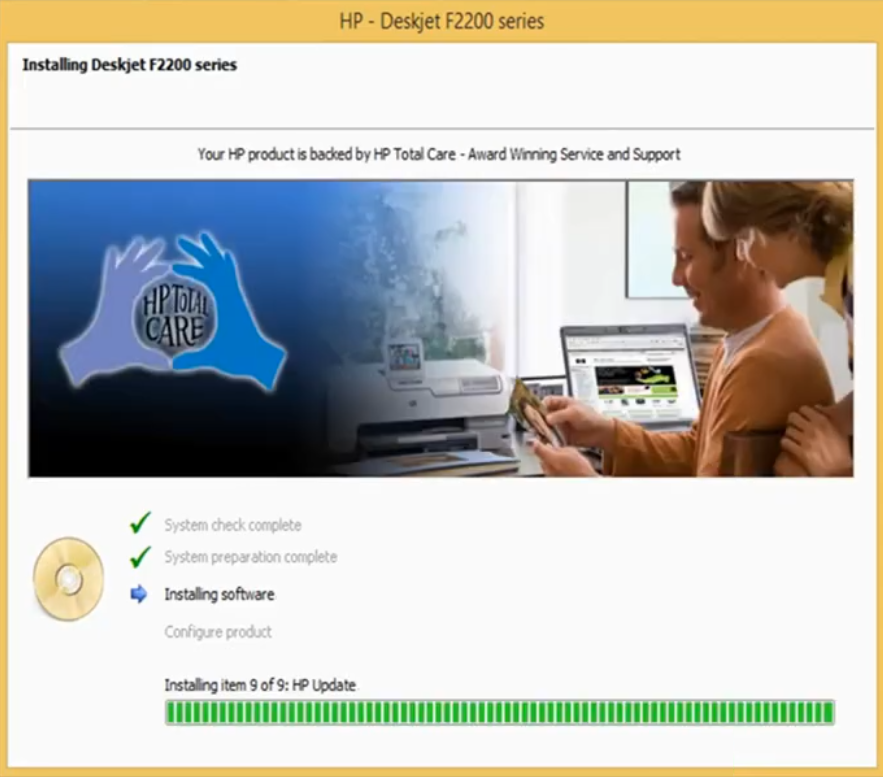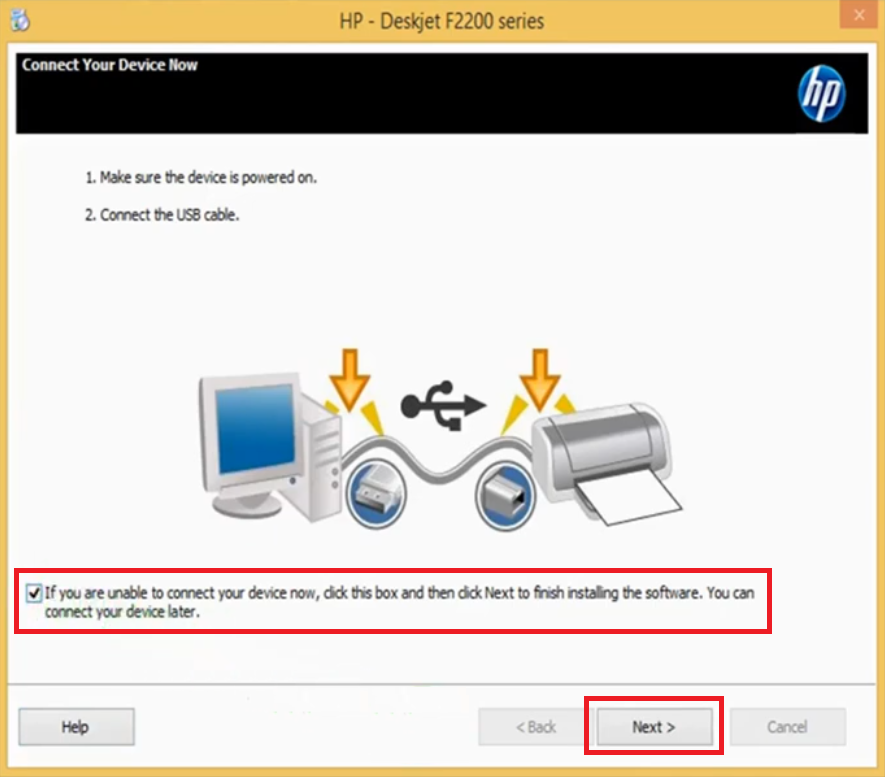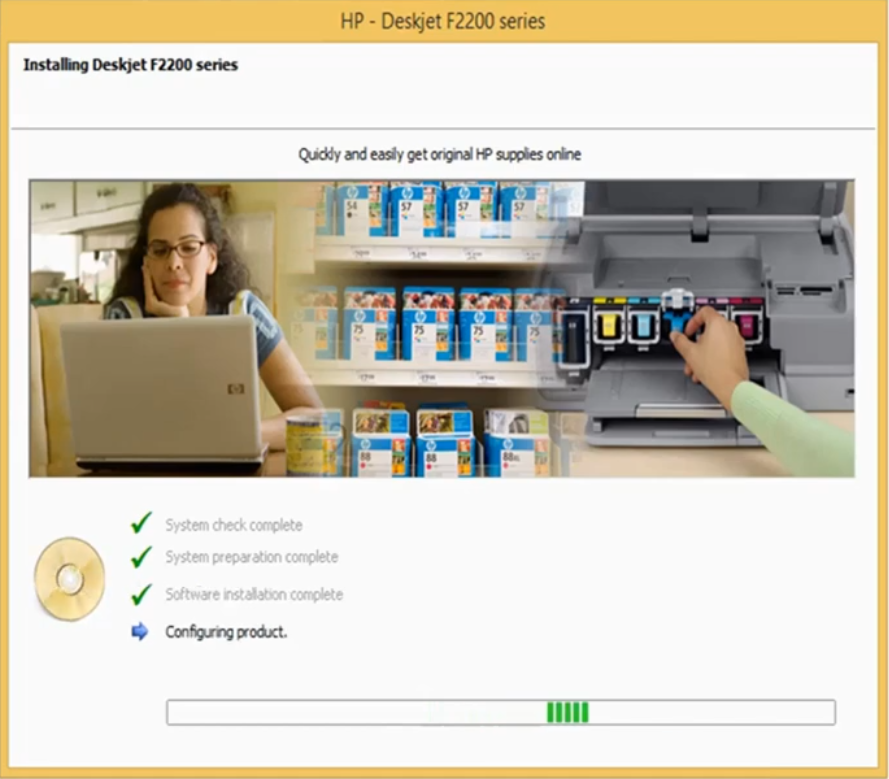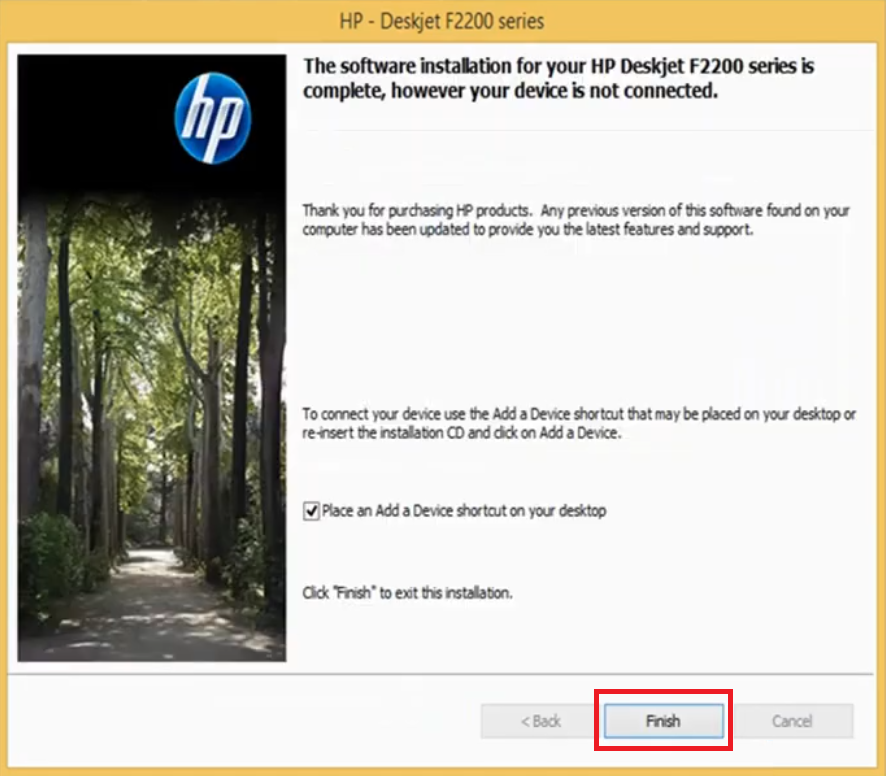The HP Deskjet F2235 all-in-one printer has been designed for home users. This inkjet printer uses HP Thermal Inkjet technology to deliver decent quality black and color prints at reasonable costs. This printer supports only USB connectivity, but this is enough as most home users don’t connect their printers to any type of network. However, to get the most efficient performance from this printer you must install it by using its genuine HP drivers.
In this driver download guide, we are providing the HP Deskjet F2235 all-in-one printer driver download links for Windows, Linux and Mac operating systems. We have shared only genuine and fully compatible HP drivers. Along with the printer drivers, we have also shared their detailed installation instructions.
Advertisement

Steps to Download HP Deskjet F2235 Printer Driver
- Locate your preferred operating system from our OS list.
- Use the download link related to your chosen operating system to start the download of your HP Deskjet F2235 driver setup file.
Driver Download Links
- HP Deskjet F2235 driver for Windows 7 (32bit/64bit) → Download
- HP Deskjet F2235 driver for Windows 10, 8.1, 8 (32bit/64bit) → Download
- HP Deskjet F2235 driver for Mac 10.10 to 10.15, 11 Big Sur → Download (10.6 MB)
- HP Deskjet F2235 driver for Mac OS 10.7, 10.8, 10.9 → Download (10.6 MB)
- HP Deskjet F2235 driver for Mac OS 10.6 → Download (135.1 MB)
- HP Deskjet F2235 driver for Mac OS 10.3, 10.4, 10.5 – Download (166.4 MB)
- HP Deskjet F2235 driver for Linux and Ubuntu (32bit/64bit) → Not Available
OR
- Download the driver directly from the HP Deskjet F2235 official website.
How to Install HP Deskjet F2235 Driver
We have shared the installation process for the HP driver package and the HP INF driver. Choose the installation guide that suits your requirements and follow its installation steps in the correct order to avoid printer driver installation mistakes.
1) Install HP Deskjet F2235 Driver Using Driver Package
If you want to install HP Deskjet F2235 driver package, then follow the installation steps shared below.
- Run the HP driver package and wait for its files to extract on your computer.

- In the Welcome screen, click ‘Install’ button to proceed.

- Wait for the installer to check the system.

- If during the installation process alert message appears, then select the option which allows the driver installation to proceed. Click on ‘Next‘ button.

- Wait for the installer to process information.

- Accept the agreement by choosing ‘I have reviewed and accept the installation agreements and settings’ option, then click on ‘Next’.

- Wait for the installation of the drivers and software.

- Now you should connect your HP printer with your computer by using a USB cable. However, if you want to do this later, then click on the checkbox that gives you the option to connect the device later. Then, click ‘Next’ to proceed.

- Wait for the installer to configure your HP printer.

- Click ‘Finish’ to complete the driver installation.

- That’s it, you have successfully installed your full feature HP Deskjet F2235 driver.
2) Install HP Deskjet F2235 Driver Using INF Driver
For installing your HP Deskjet F2235 INF driver follow the installation process described in our printer driver installation guide given below.
How to install driver manually using basic driver (.INF driver)
Ink Cartridge Details
This inkjet printer uses one Black (C9351AN), one Tri-color (C9352AN) and one Photo color (C6658AN) ink cartridge.