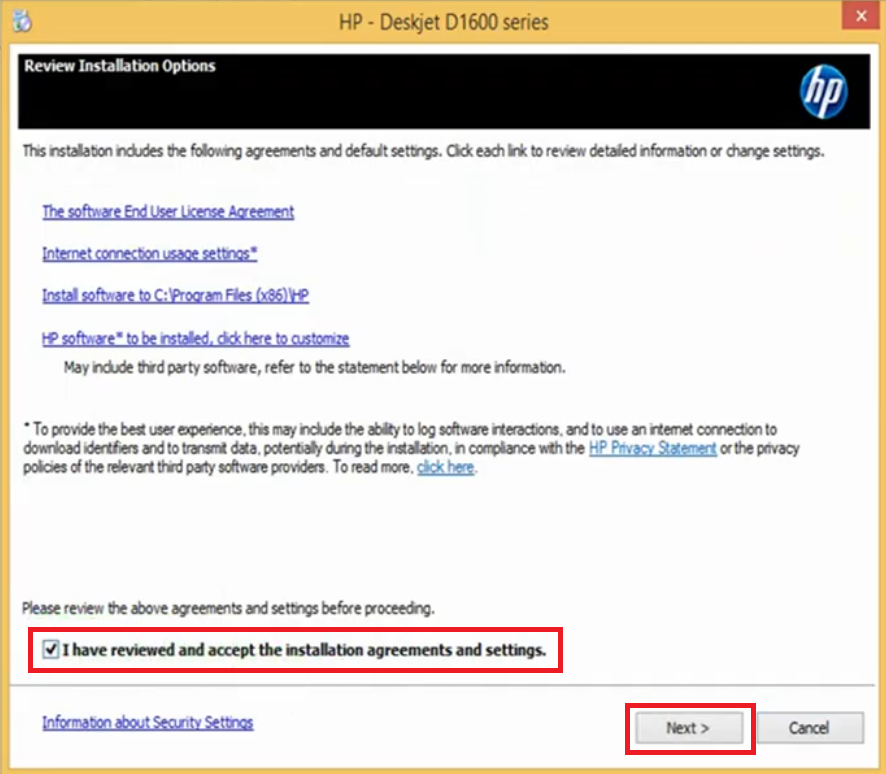HP Deskjet D1600 is the main series printer of these model numbers: D1620, D1630, D1640, and D1660. The most common is that the main series driver (HP Deskjet D1600 series) works with all these given model numbers. It is pretty simple to download the driver from its official website, but I am providing the HP Deskjet D1600 download links for your convenience only. There, you can download the D1660 driver with just one-click. Check out the download section below.
Advertisement
HP Deskjet D1600 series driver can be installed on Windows 11, Windows 10, Windows 8, Windows 8.1, Windows 7, Vista, and XP (32-bit and 64-bit), Windows Server 2000 to 2022, Linux, Ubuntu, and MAC 10.x, 11.x, and 12.x operating systems.
My personal advice is to download the D1660 series driver only from its official website or from a trusted source. Make sure it is the latest one.
After downloading the drivers, if you have any doubts regarding their installation process, I have shared their installation guide as well, just beneath the download section.
Steps to Download HP Deskjet D1600 Series Driver
Select the operating system from our OS list given below where you want to install this HP Deskjet D1600 printer. Click on the download button to start downloading the HP Deskjet D1600 series driver setup file.
HP Deskjet D1600 Series Driver for Windows
- HP Deskjet D1600 series driver for Windows XP (32bit/64bit) – Download (103 MB)
- HP Deskjet D1600 series driver for Windows Vista (32/64bit) – Download (103 MB)
- HP Deskjet D1600 series driver for Windows 7 (32bit/64bit) – Download (103 MB)
- HP Deskjet D1600 series driver for Windows 8, 8.1 (32/64bit) – Download (99.0 MB)
- HP Deskjet D1600 series driver for Windows 10 (32bit/64bit) – Download (99.0 MB)
- HP Deskjet D1600 series driver for Windows 11 (64bit) – Download (99.0 MB)
- HP Deskjet D1600 series driver for Server 2003 to 2022 – Download (99.0 MB)
HP Deskjet D1600 Series Driver for Mac
- HP Deskjet D1600 series driver for Mac OS 11.x to 12.x, 13.x – Download (10.5 MB)
- HP Deskjet D1600 series driver for Mac OS 10.9 to 10.15 – Download (10.5 MB)
- HP Deskjet D1600 series driver for Mac OS 10.4, 10.5 – Download (109.9 MB)
HP Deskjet D1600 Series Driver for Linux & Ubuntu
- HP Deskjet D1600 series driver for Linux and Ubuntu – Download (11.1 MB)
OR
Download the driver directly from the HP Deskjet D1600 series official website.
How to Install HP Deskjet D1600 Series Driver
If you have any queries regarding the installation process of an HP Deskjet D1600, then this section is for you.
I have shared here the installation guide for the full feature driver and the basic driver. Choose one and boom.
1) Install HP Deskjet D1600 Series Printer Using Full Feature Driver
In this full feature driver installation guide, I will explain the installation process for the full feature HP Deskjet D1600 series driver on a Windows computer. Follow the steps below:
- Run the full feature driver file and wait for its files to extract on your computer.

- In the Welcome screen, click on the ‘Install’ button to proceed.

- Wait for the setup program to check your computer for the installation requirements.

- If you get an alert to stop the installation process, then ignore that warning and proceed with the driver installation. Click on the ‘Next’ button.

- In the Installation Options screen, choose the ‘I have reviewed and accept the installation agreements and settings’ option, then click on the ‘Next’ button.

- Wait for the setup program to check for the updates.

- Wait for the setup program to prepare your computer for the driver installation.

- Setup program will start the installation of the HP drivers and software on your computer. Wait for the installation to complete.

- In the Connect Your Device Now screen, if you decide to connect your HP printer afterwards, then choose the ‘If you are unable to connect your device now, click this box and then click Next to finish installing the software. You can connect your device later’ option, then click on the ‘Next’ button.

- Wait for the setup program to configure the product.

- When you see the message that the software installation is complete, then click on the ‘Finish’ button.

That’s it, you have successfully installed the HP Deskjet D1600 series driver package on your computer. All you need to do is to connect your HP printer with your computer by using a USB cable and your HP printer is ready for use.
2) Install HP Deskjet D1600 Series Printer Using Basic Driver
In this basic driver installation guide I have described the right way of installing the HP Deskjet D1600 series INF driver on a Windows computer. Check this: How to install driver manually using basic driver (.INF driver)
HP D1600 Series Printer Features
The HP D1600 series printer is an ideal printer for everyday printing, which makes it a good choice for home users. This inkjet printer is simple to use as you can print by using a single, one-touch button on the control panel. The Thermal Print Inkjet technology used by this printer ensures that you get laser-quality prints.
Which inks are used in HP Deskjet D1600 Printer?
This HP inkjet printer uses one Black (CC640ZZ) and one Tri color (CC643ZZ) ink cartridge for printing. The black ink cartridge can print nearly 200 pages, while the tri-color ink cartridge has a page yield of up to 165 pages.