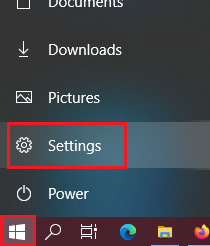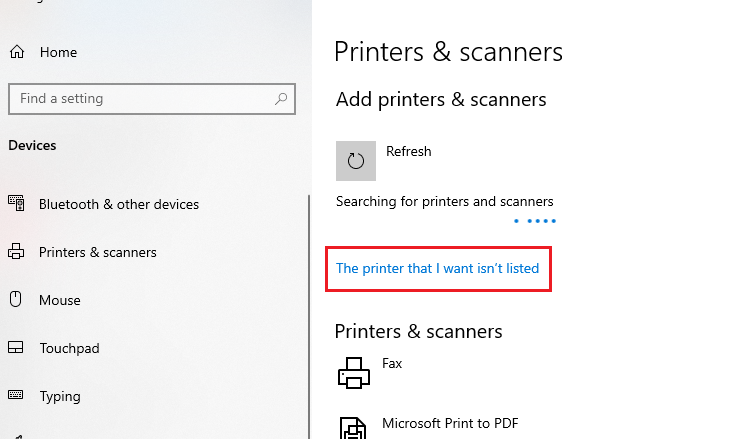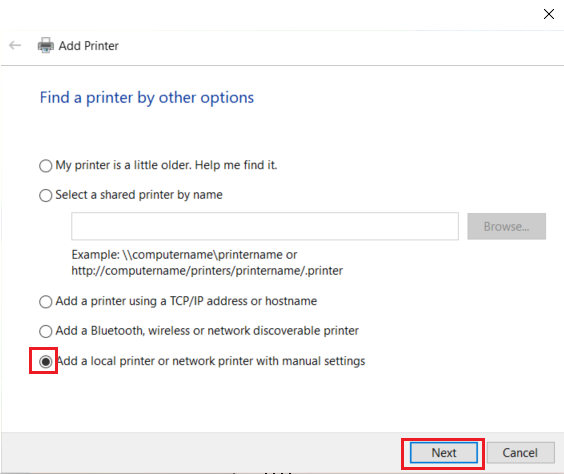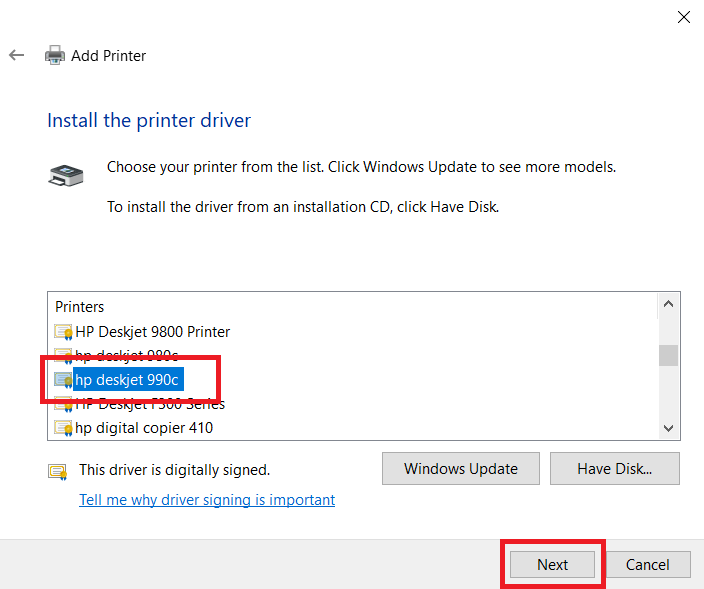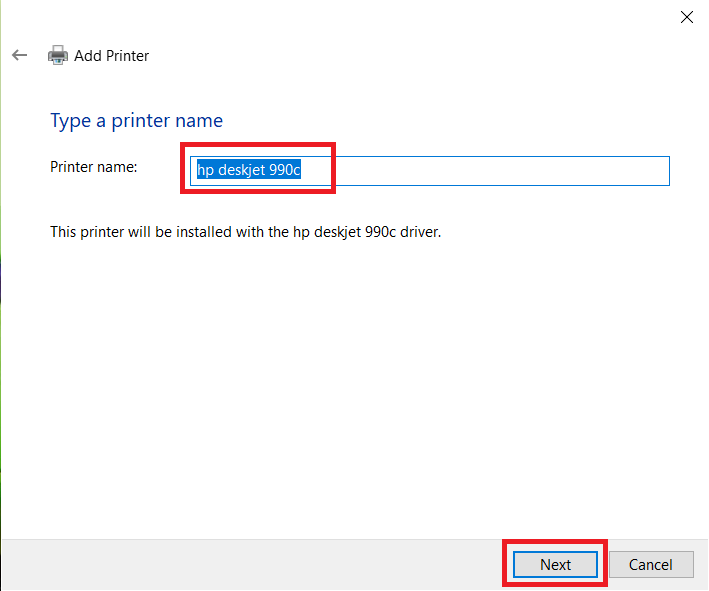The HP Deskjet 990C printer is designed to deliver incredibly realistic photo images. The print quality of this inkjet printer is truly outstanding and it offers decent print speeds. This printer supports USB connectivity and provides plug and play capability. The HP Colorsmart III technology used by this printer delivers sharp and clear photos. The Automatic Paper Type Sensor of this printer detects the type of paper and adjusts the print mode accordingly.
In this HP driver download guide, we are offering the HP Deskjet 990C printer driver download links for Windows, Linux and Mac operating systems. Along with the genuine and fully compatible drivers of this printer, we have shared their detailed installation instructions so that you can install your printer driver without making any mistake.
Advertisement

Steps to Download HP Deskjet 990C Driver
All the operating systems supported by this HP printer have been mentioned in our OS list. Follow the steps given below to download your HP Deskjet 990C driver setup file.
- Choose the operating system from our OS list where you want to install your HP printer.
- Use the download button associated with your chosen operating system to start the download of your HP driver.
Driver Download Links
- HP Deskjet 990C driver for Windows XP, Vista (32bit) → Download (15.8 MB)
- HP Deskjet 990C driver for Windows XP, Vista (64bit) → Download (15.9 MB)
- HP Deskjet 990C driver for Windows 7, 8.x, 10, 11 (32bit) → Download (15.8 MB)
- HP Deskjet 990C driver for Windows 7, 8.x, 10, 11 (64bit) → Download (15.9 MB)
- Here’s how to install the basic driver manually on your computer.
- HP Deskjet 990C driver for Mac OS – Download (10.5 MB)
- HP Deskjet 990C driver for Linux and Ubuntu – Download (11.1 MB)
OR
- Download the driver directly from the HP Deskjet 990C official website.
How to Install HP Deskjet 990C Driver
We are providing printer driver installation guides for the HP driver package as well as the HP INF driver files. Study the installation guide which describes the installation process for your driver type and follow its steps accordingly.
1) Install HP Deskjet 990C Driver Using Driver Package
The installation guide given below describes the right method of installing the HP Deskjet 990C driver package on your computer. Follow the installation steps in our guide in their correct order to avoid printer driver installation mistakes.
How to install driver automatically using its setup file
2) Install HP Deskjet 990C Driver Using INF Driver
On this page we have shared the HP Deskjet 990C INF driver file. Therefore, now we will explain its installation process in Windows 10 OS. You can use the same installation steps for other Windows OS as well.
- Download the INF driver zip file and extract its contents on your computer.
Note down the location address of this INF driver folder as you will require this address while installing this driver.

- Click on ‘Start’ button and choose ‘Settings’ option from the menu.

- In the Settings page, choose ‘Devices’ option.

- In the Devices sidebar, choose ‘Printers & scanners’.

- Click ‘Plus’ sign in front of the ‘Add a printer or scanner’ option.

- As soon as you see ‘The printer that I want isn’t listed’ link click on it.

- In the Add Printer window, choose ‘Add a local printer or network printer with manual settings’ option, then click on ‘Next’ button to proceed.

- Click the ‘Down’ arrow in front of the ‘Use an existing port’ option to view the list of ports available on your computer. From this list of ports, choose your preferred ‘USB port’. Then, click on the ‘Next’ button to continue.

- Click ‘Have Disk’ button so that you can attach the driver files manually.

- In the address bar, copy and paste the location address of the folder where you extracted the driver files in the Step 1. Otherwise, you can click on ‘Browse’ button and browse to the driver folder. Then, click ‘OK’ button to proceed.

- In the list of printers, locate ‘hp deskjet 990c’ printer, then click on ‘Next’ to continue.

- If you want you can change the printer name or leave it unchanged. We are leaving the name unchanged. Then, click ‘Next’ button.

- Wait for the printer driver to install.

- Choose ‘Do not share this printer’ option and click ‘Next’ to proceed. If you want to share your printer over a network, then choose that option and provide the necessary details.

- You have successfully installed your HP Deskjet 990C printer on your computer. If you want you can check your printer by clicking on ‘Print a test page’. Finally, click on ‘Finish’ to complete.

- That’s it, the HP Deskjet 990C INF driver installation process has completed. Now, your printer is ready for use.
Video Guide: How to Install HP Deskjet 990C INF Driver
If you have doubts regarding the INF driver installation procedure shared above, then watch our video guide to clear your doubts.
Ink Cartridge Details
This HP inkjet printer uses one Black and one Tri-color ink cartridge. The high capacity Black (51645A) ink cartridge can print up to 930 pages per cartridge. While the standard Tri-color (C6578D) ink cartridge and the high capacity Tri-color (C6578AN) ink cartridge can print up to 450 pages and 1200 pages respectively.