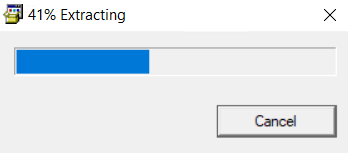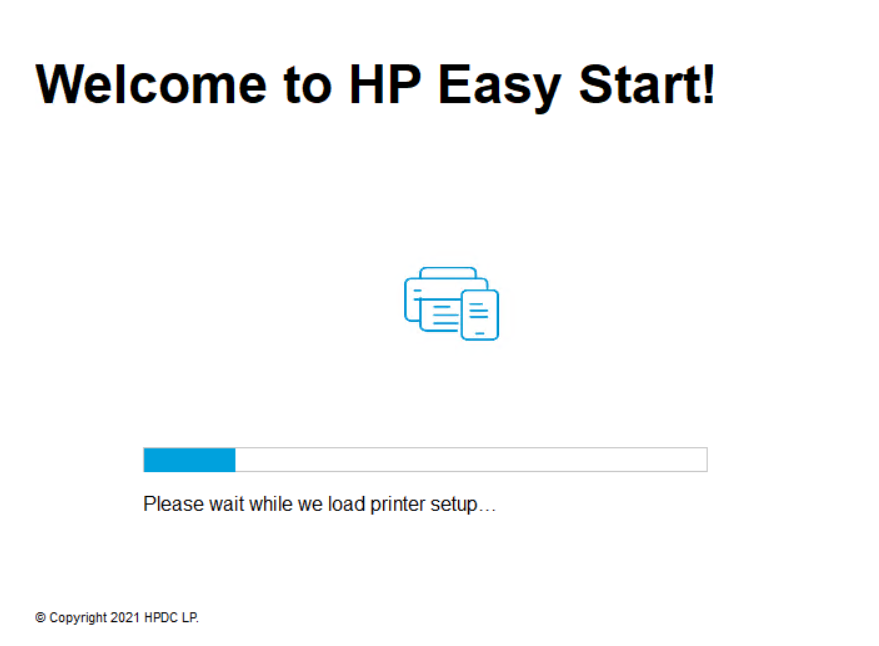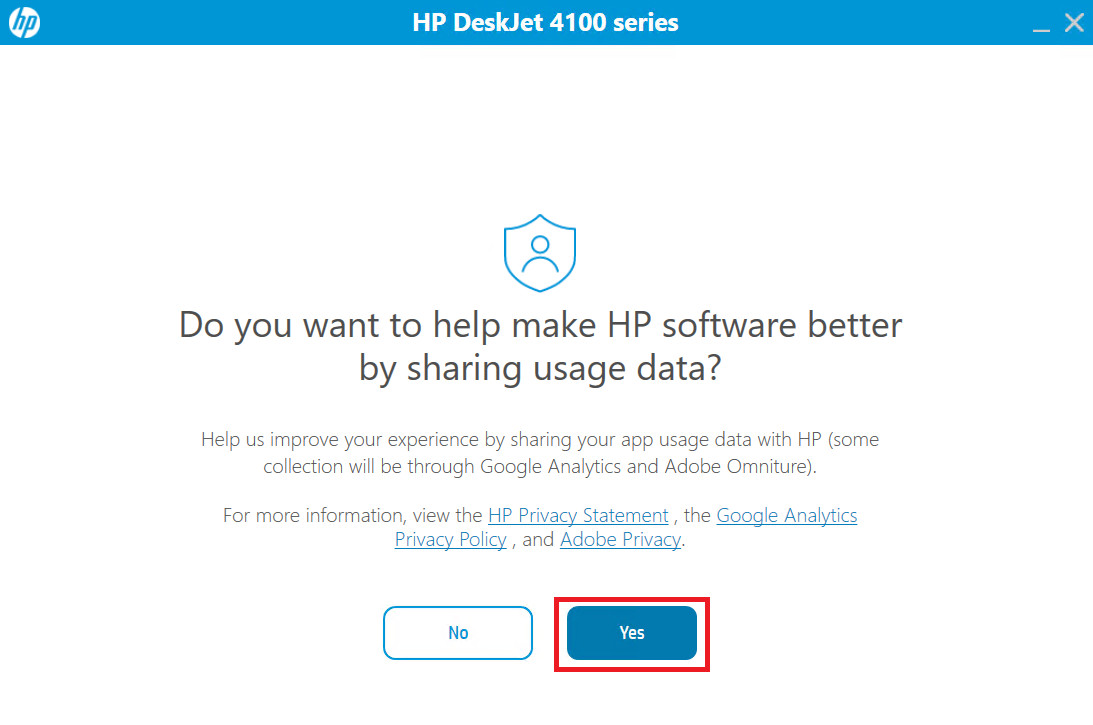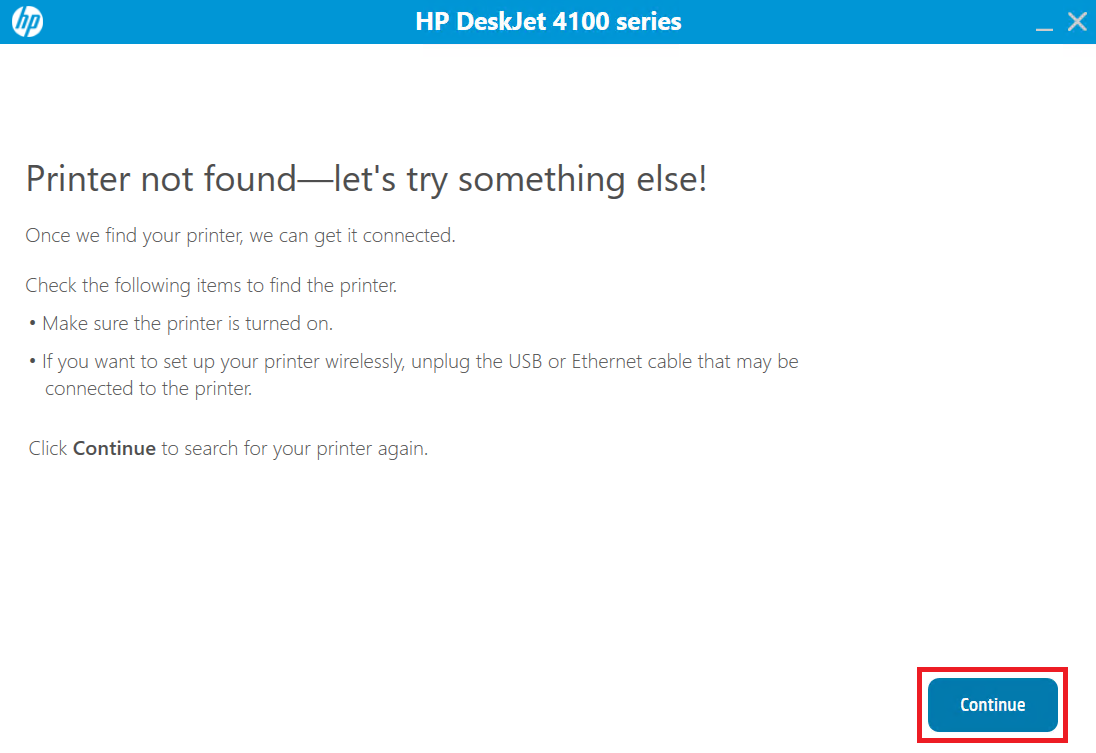We should always use the latest and official drivers when we are in the process of reinstalling or updating the HP Deskjet 4177 driver. It is also equally important to download a driver from a legit source or from its official website only. We recommend using any driver updater tool.
We should always use the latest and official drivers when we are in the process of reinstalling or updating the HP Deskjet 4177 driver. It is also equally important to download a driver from a legit source or from its official website only. We recommend using any driver updater tool.
The HP Deskjet 4177 driver download links you will find on this page below are the latest drivers for the Windows 11, 10, 8, 8.1, 7, Vista, XP (32bit/64bit), Windows Server 2000 to 2022, Linux, Ubuntu, and MAC 10.x, 11.x, 12.x OS operating systems. Apart from providing the driver download links, we have also provided their detailed installation guide. For both, check out the download section and how to install section below.
Advertisement
Steps to Download HP Deskjet 4177 Driver
Choose the operating system from our OS list on which you want to install your HP printer, then use its download button to get your HP Deskjet 4177 driver setup file.
Driver for Windows
- HP Deskjet 4177 driver for Windows XP (32bit/64bit) – Not Available
- HP Deskjet 4177 driver for Windows Vista (32bit/64bit) – Not Available
- HP Deskjet 4177 driver for Windows 7 (32bit/64bit) – Download (195 MB)
- HP Deskjet 4177 driver for Windows 8, 8.1 (32bit/64bit) – Download (11.4 MB)
- HP Deskjet 4177 driver for Windows 10 (32bit/64bit) – Download (195 MB)
- HP Deskjet 4177 driver for Windows 11 – Download (195 MB)
- HP Deskjet 4177 driver for Server 2003 to 2022 – Download (195 MB)
Driver for Mac
- HP Deskjet 4177 driver for Mac OS 11.x to 12.x – Download (10.5 MB)
- HP Deskjet 4177 driver for Mac OS 10.9 to 10.15 – Download (10.5 MB)
Driver for Linux & Ubuntu
- HP Deskjet 4177 driver for Linux and Ubuntu – Download (11.1 MB)
OR
Download the driver directly from the HP Deskjet 4177 official website.
How to Install HP Deskjet 4177 Driver
If you have any doubts regarding the installation process of the HP 4177 drivers, then you must read the installation guide we have shared below for the full feature driver and the basic driver. First, you should select the guide of your choice and then use its installation steps.
1) Install HP Deskjet 4177 Printer Using Driver Package
To install the HP Deskjet 4177 printer on Windows using its full feature driver, then follow the following steps:
- Run the full feature driver file and wait for its files to extract on your computer.

- Startup screen of the HP Easy Start program will appear. Wait for the program to start itself.

- In the Welcome screen, click on the ‘Continue’ button to accept the End User License Agreement. If you want, then you can change the printer settings to keep any existing printer as your default printer, otherwise, after the driver installation this HP printer will become the default printer on your computer.

- You can click on the ‘Yes’ button to share your usage data, or ‘No’ button to deny that permission. Agreeing to the request will share your printer usage data with the HP website, Google Analytics and Adobe application.

- Connect your HP printer with your computer by using a USB cable and wait for the setup program to detect your HP printer, then follow the on-screen prompts to complete the driver installation process.

That’s it, you have successfully installed the HP Deskjet 4177 driver package on your computer. Your HP printer is now ready for printing, scanning and copying documents.
2) Install HP Deskjet 4177 Printer Using Basic Driver
The following installation guide is for those users who want to install this HP printer by using its HP Deskjet 4177 basic driver. We have described the installation process for the HP Deskjet 4177 INF driver on a Windows computer. How to install driver manually using basic driver (.INF driver)
HP Deskjet 4177 Features
The HP Deskjet 4177 all-in-one printer is a good choice for home users who use the scanning feature a lot.
This inkjet printer delivers good print quality, but its most prominent feature is the automatic document feeder, which allows you to send multiple pages for scanning without being physically present near the printer.
Also, you get the option to subscribe for the HP Ink Advantage service, which can reduce your printing costs by up to 50%. This HP printer supports both USB and Wi-Fi connectivity options, which means you can easily connect this printer with your computer, laptop, tablet or phone.
Ink Cartridge Details
This HP inkjet printer uses one black and one tri-color ink cartridge for printing. The standard Black (3YM79A) and high yield Black (3YM81A) ink cartridges can print nearly 120 pages and 480 pages respectively. While the standard Tri color (3YM78A) and high yield Tri color (3YM80A) ink cartridges can print up to 100 and 330 pages respectively.