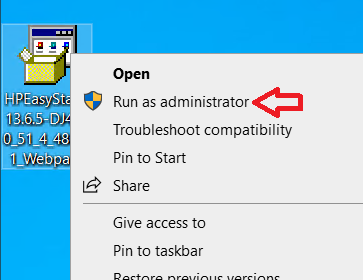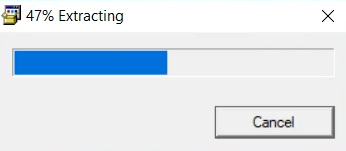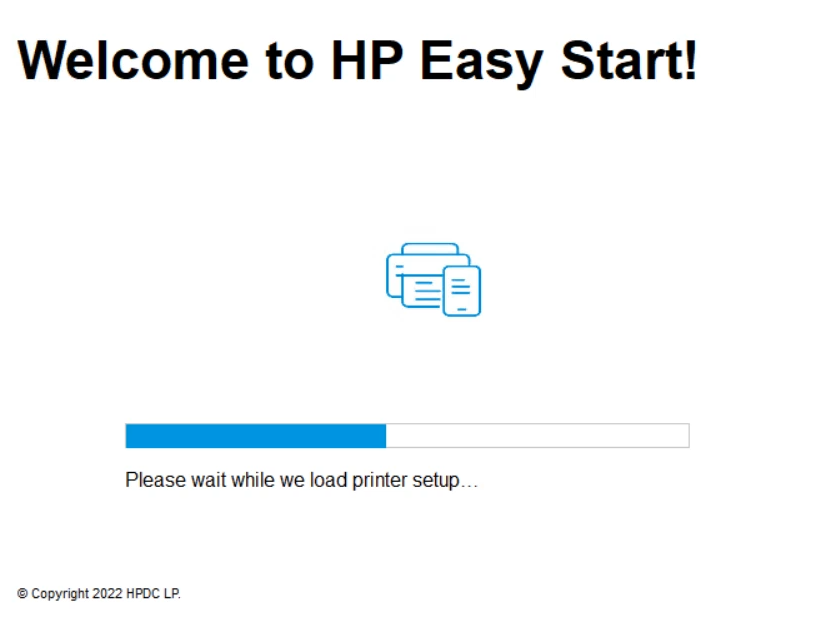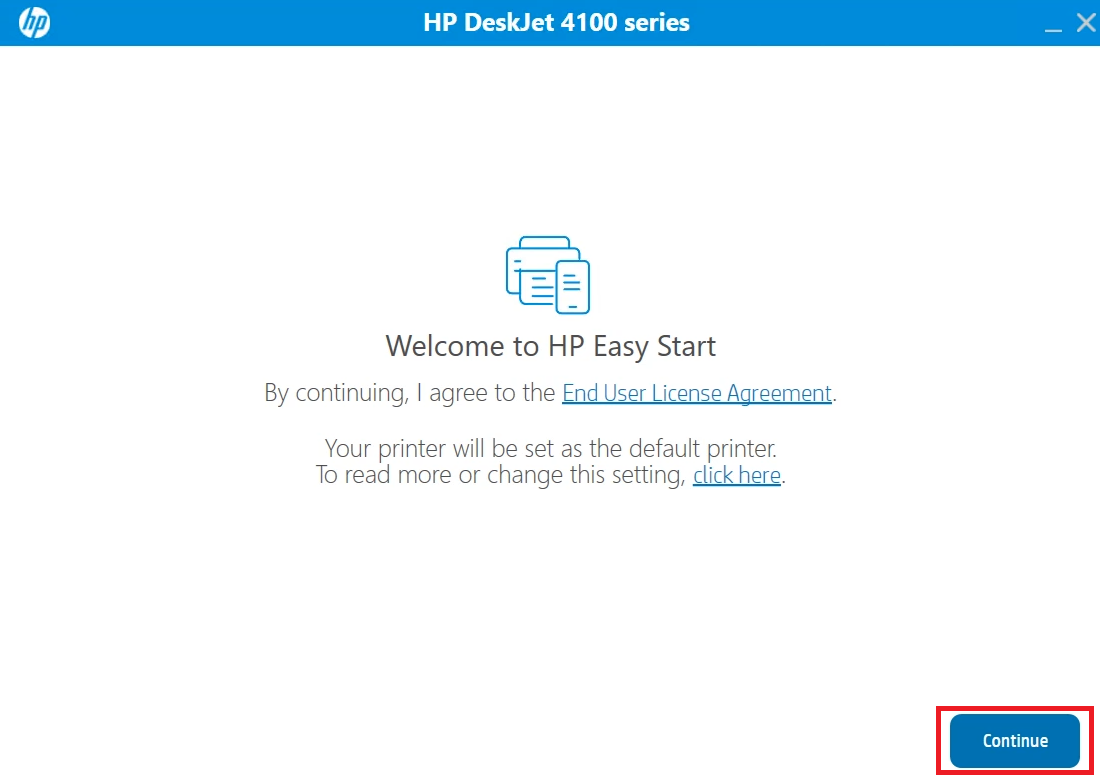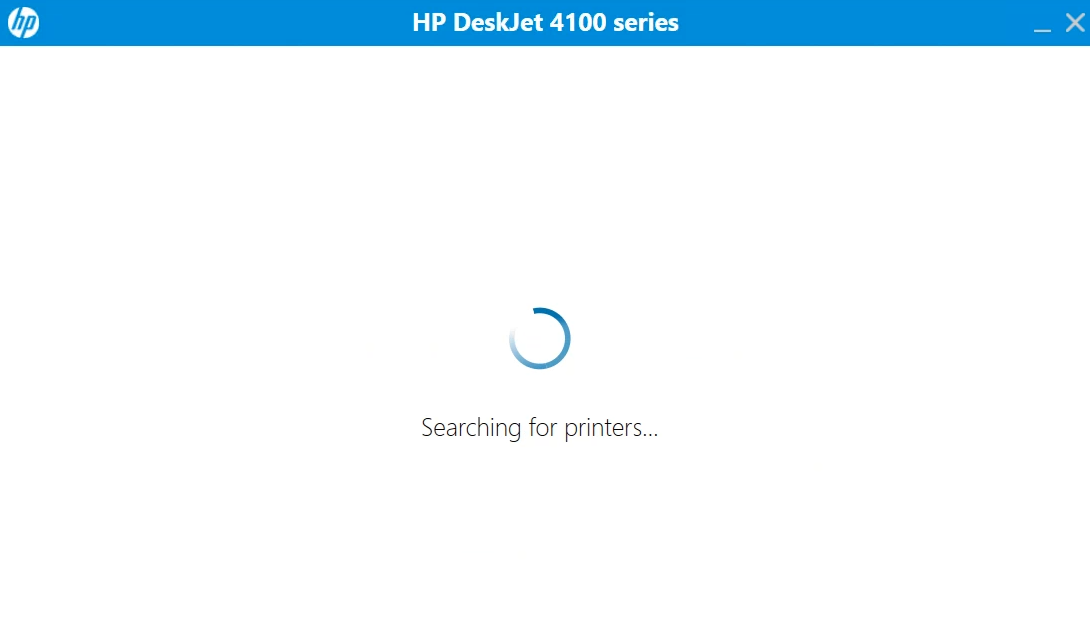If you would like to download the HP DeskJet 4155e printer driver on your computer, then you are on the right page. I would recommend downloading the latest driver instead of using the driver from the driver disk.
If you would like to download the HP DeskJet 4155e printer driver on your computer, then you are on the right page. I would recommend downloading the latest driver instead of using the driver from the driver disk.
You may download the latest HP 4155e driver from its official website or from the download section given below.
Advertisement
In the download section, you’ll get the HP 4155e driver download links that would be fully compatible with Windows 11, 10, 8, 8.1, 7, Vista, XP (32bit / 64bit), Server 2000 to 2022, Linux, Ubuntu, and Mac 10.x, 11.x, 12.x, 13.x Ventura operating systems.
After downloading the driver, installing the HP DeskJet 4155e driver in the correct way is equally important. Please check out the how to install section from the below given installation section.
Steps to Download HP DeskJet 4155e Driver
Step 1: Select the operating system where you want to install your HP printer.
Step 2: Click on the download button to download your HP DeskJet 4155e driver setup file.
HP DeskJet 4155e Driver for Windows
| Driver Description | Download Link |
| Full feature driver for Windows XP, Vista, 7, 8, 8.1, 10, 11, Server 2000, 2003, 2008, 2012, 2016, 2019, 2022 OS (32bit/64bit) → |
Download |
| HP Easy Smart Driver for Windows All Versions (32/64bit) → |
Download |
Driver for Mac
- HP DeskJet 4155e driver for Mac OS 11.x to 12.x, 13.x, 14.x – Download (10.5 MB)
- HP DeskJet 4155e driver for Mac OS 10.9 to 10.15 – Download (10.5 MB)
Driver for Linux & Ubuntu
- HP DeskJet 4155e driver for Linux and Ubuntu – Download (11.1 MB)
OR
Download the driver directly from the HP DeskJet 4155e official website.
How to Install HP DeskJet 4155e Driver
I have shared below the detailed installation guide for the full feature 4155e drivers and HP basic drivers (inf drivers). Select the correct installation guide and follow its instructions to install your HP DeskJet 4155e printer drivers.
1) Using Full Feature Driver
I have prepared the following installation guide to describe the installation procedure of the full feature HP DeskJet 4155e driver on a Windows computer. You can use these installation steps for all the versions of the Windows operating system.
- Right click the full feature driver file downloaded from this guide and choose ‘Run as administrator’ option.

- Wait for the files of the driver package to extract on your computer.

- Wait as the HP Easy Start program loads itself on your computer.

- On the Welcome screen, you can change your printer settings and select the default printer for your computer. If you don’t want to change the printer settings, then click on the ‘Continue’ button to accept the End User License Agreement and proceed with the driver installation.

- If you share your HP software usage data with the HP site, then it can improve the performance of your HP software. Click on the ‘Yes’ button to share your usage data, otherwise, click on the ‘No’ button to deny that permission. Your choice will have no impact on the outcome of the driver installation process.

- Connect your HP printer to your computer using a USB cable and make sure that your printer is turned on. Wait for the setup program to detect your HP printer, then follow the on-screen instructions to complete the driver installation process.

That’s it, you have successfully installed the HP DeskJet 4155e driver package on your computer. Your HP printer is now ready to print, scan and copy pages.
2) Using Basic Driver
If you have decided to install this HP all-in-one printer using its HP DeskJet 4155e basic driver, then the installation guide provided below is for you. In this guide, I have explained the installation steps for the HP DeskJet 4155e INF driver on a Windows computer. Check out the steps in the following section.
Method 1: How to install a printer driver manually using basic driver (.INF driver)
Features
HP DeskJet 4155e is an all-in-one printer that has been built for home users. This inkjet printer uses two ink cartridge printing systems, which deliver good quality prints. The printing costs of this printer are also low if you opt for the HP Instant Ink service. This HP printer can be connected to your wired and wireless computing devices using its USB, Bluetooth and Wi-Fi connectivity options.
Ink Cartridge: This inkjet printer uses one black and one tri-color ink cartridge for printing. Standard Black (3YM56AN) and Tricolor (3YM55AN) ink cartridges have a page yield of up to 120 and 100 pages respectively. While the high yield Black (3YM57AN) and Tri color (3YM58AN) ink cartridges can print nearly 240 pages and 200 pages respectively.