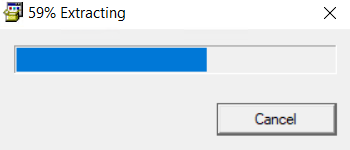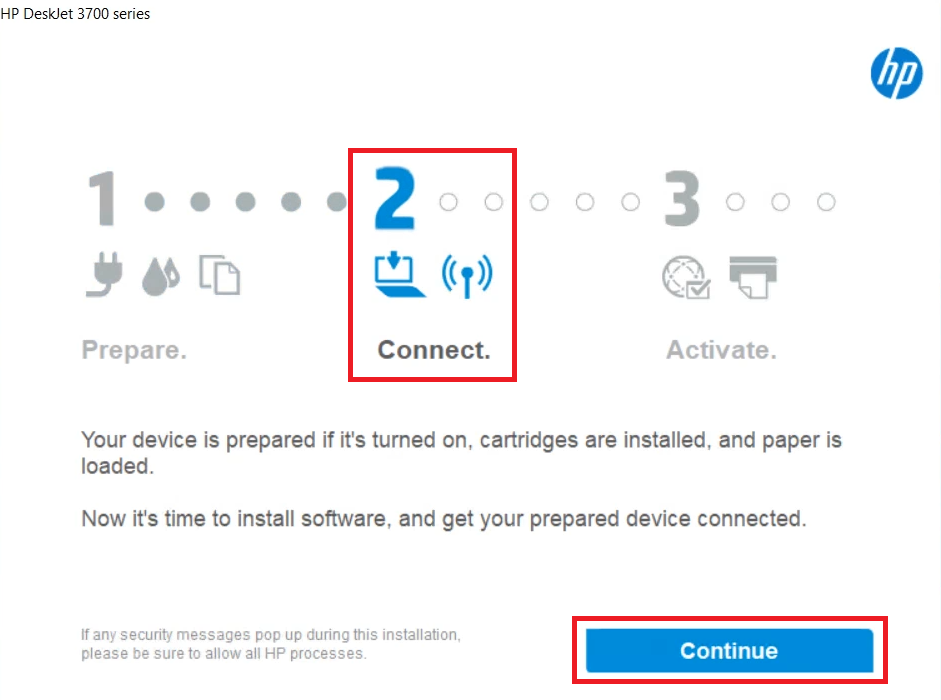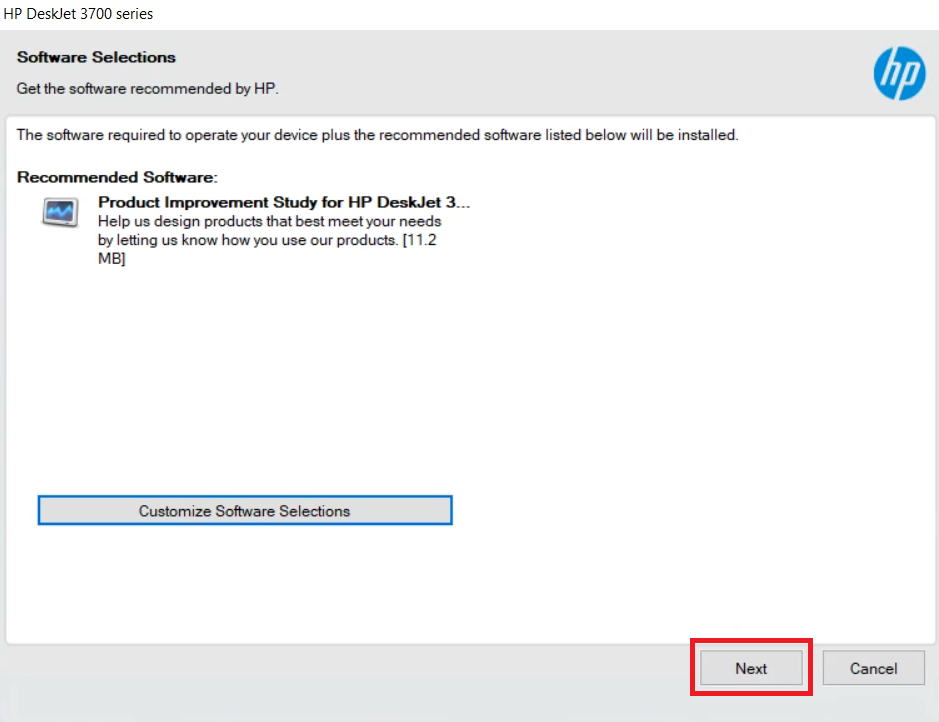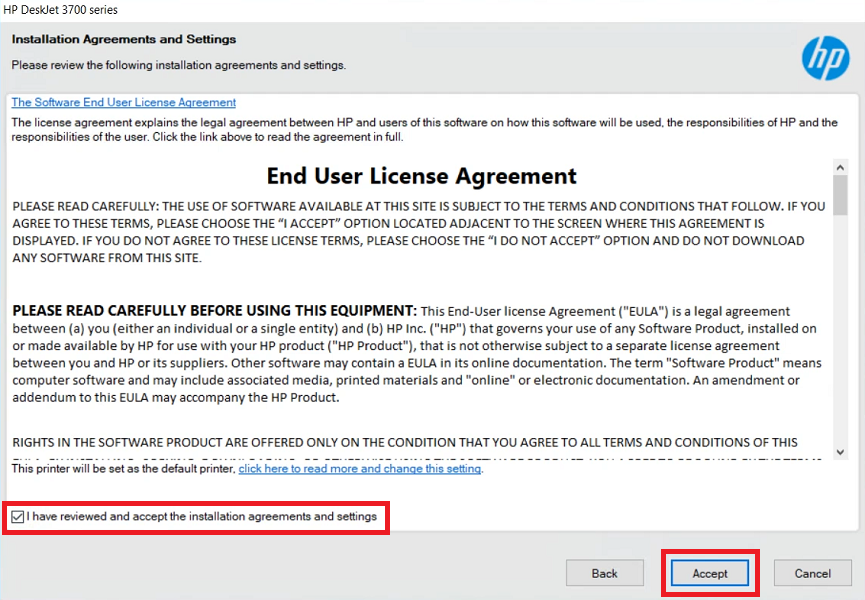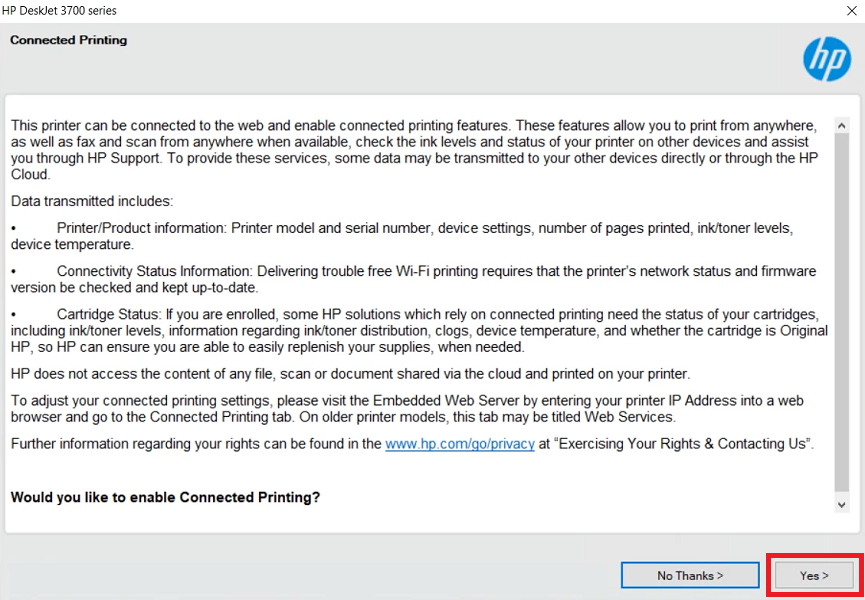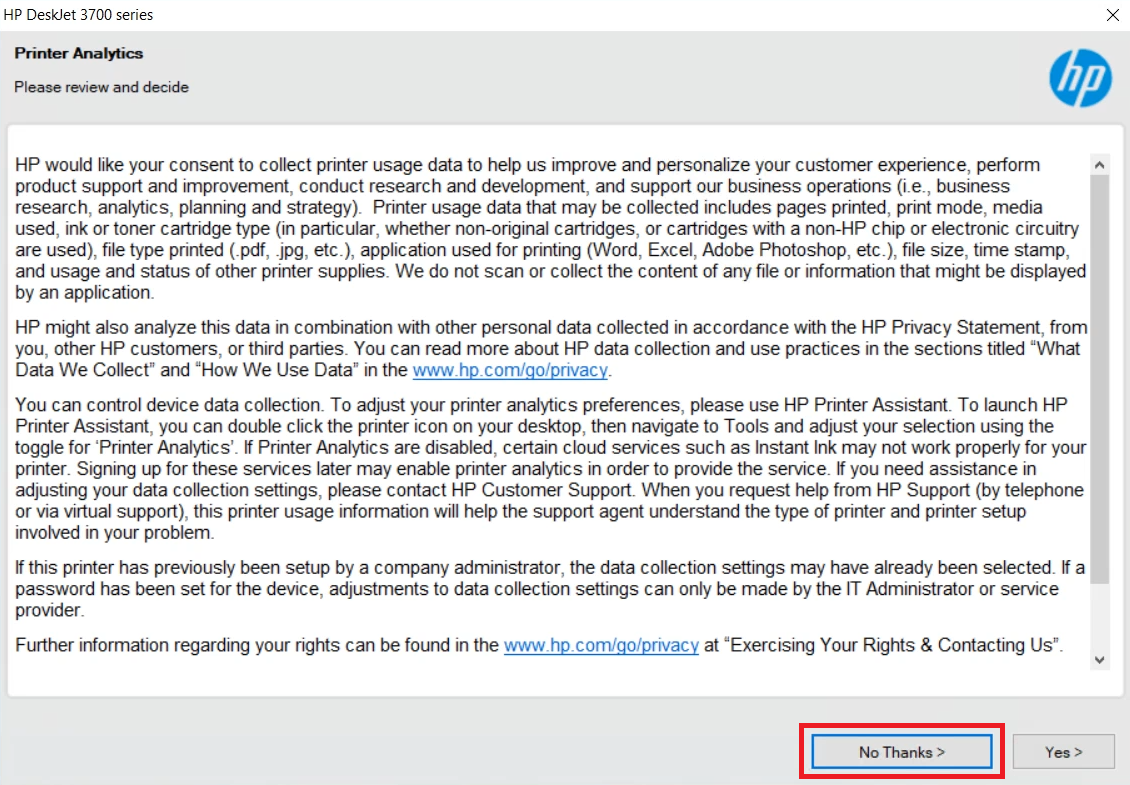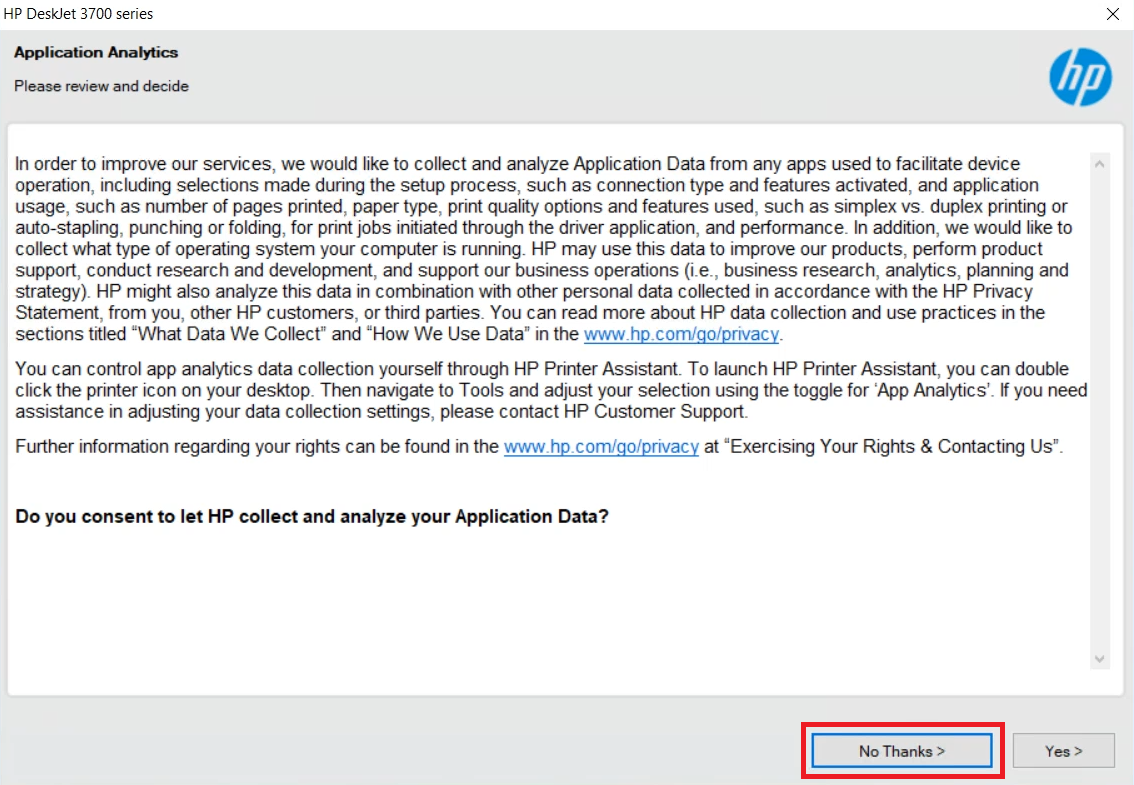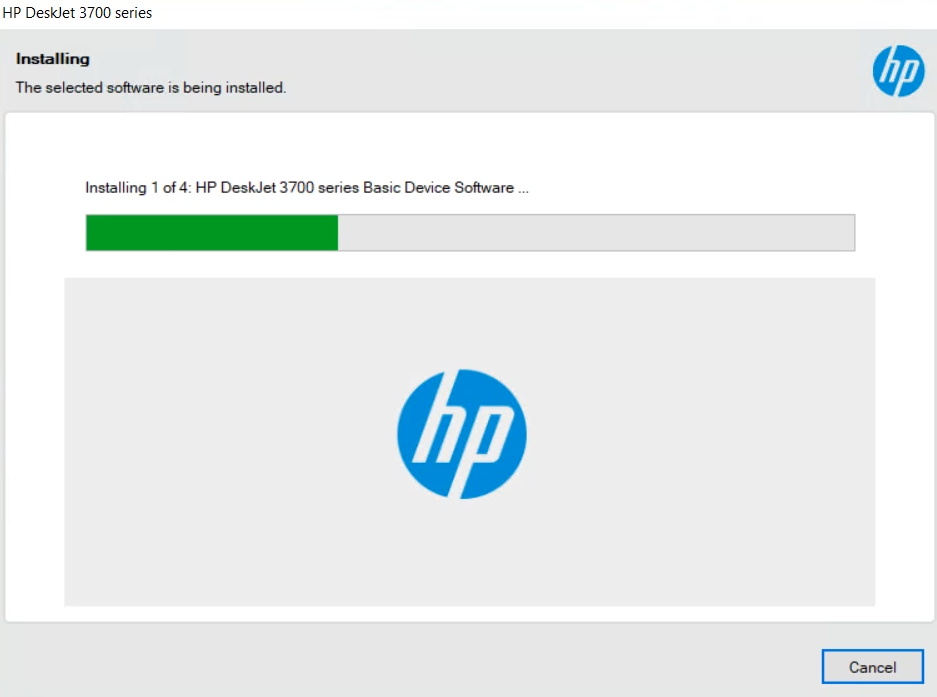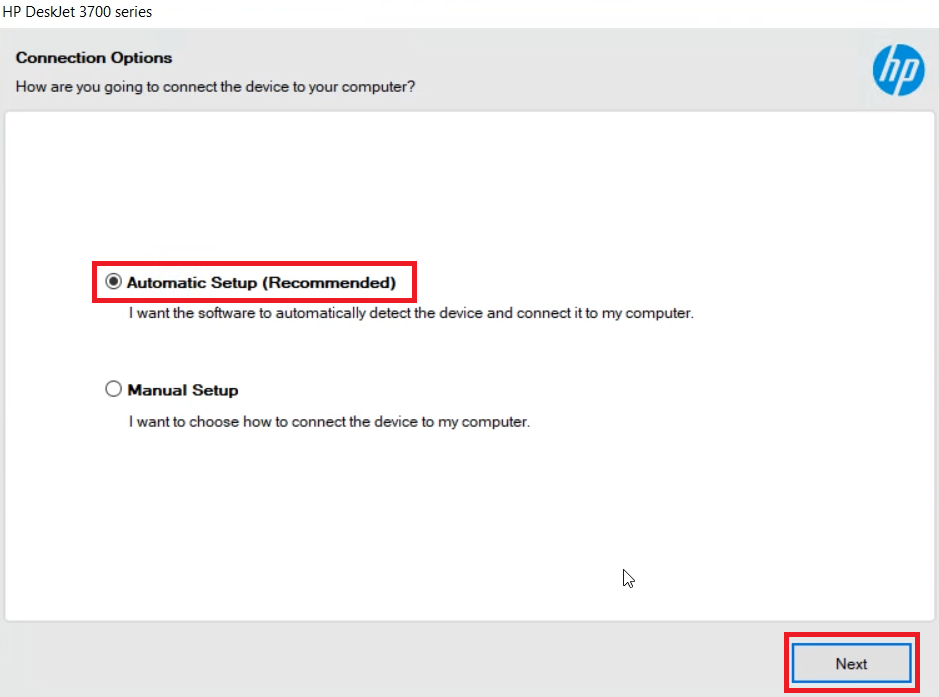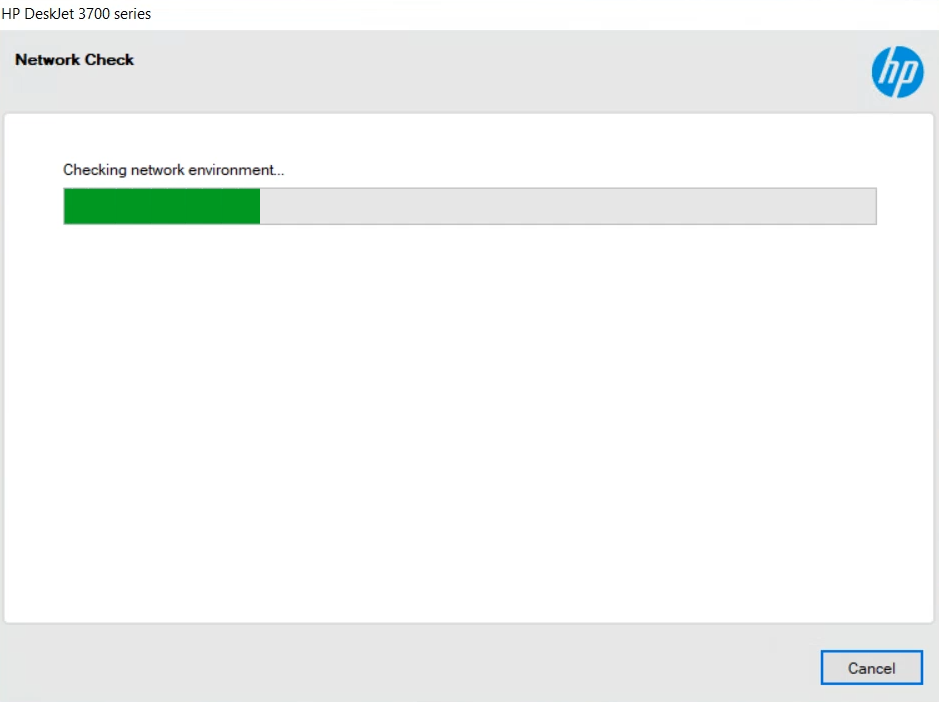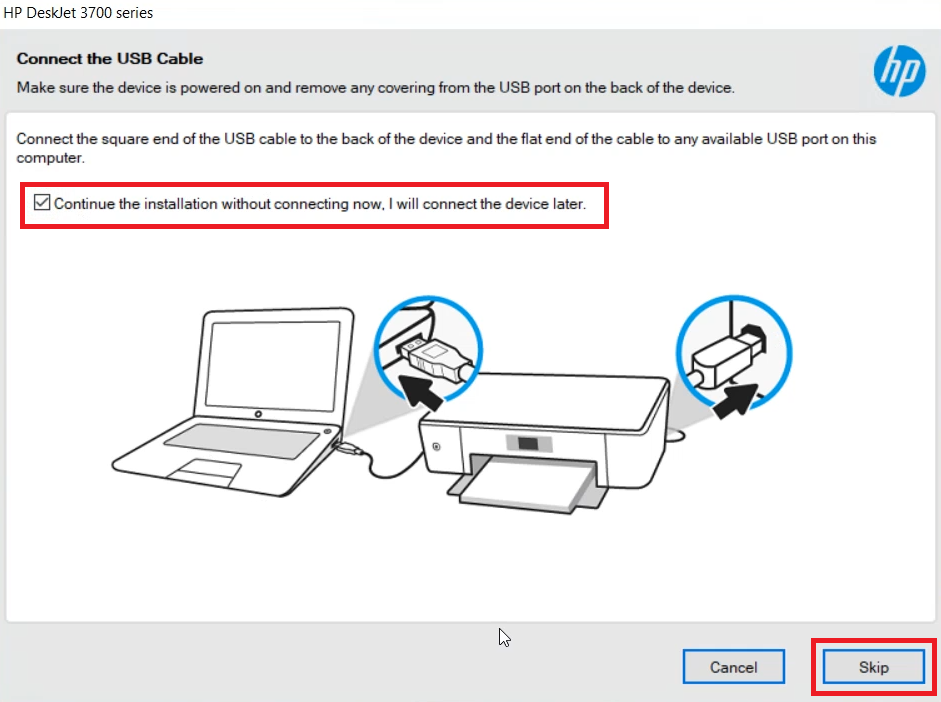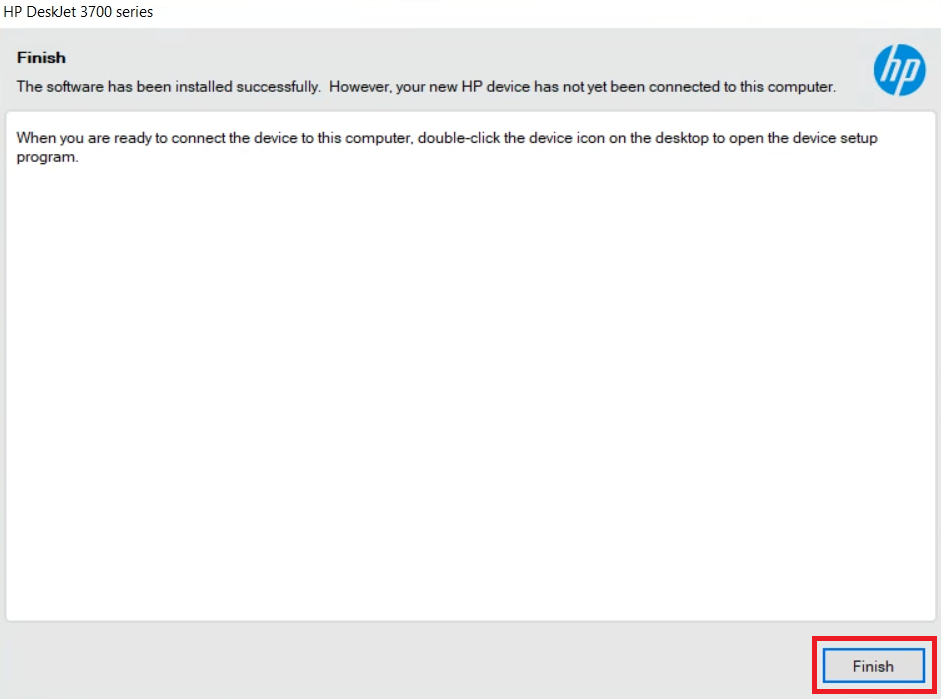The simplest way to set up your HP DeskJet 3790 printer is on your computer using its driver CD. If the driver’s CD or CD drive is not available, simply download its latest driver from its official website.
Advertisement
To make the download process most simple, I am going to share the one-click HP DeskJet 3790 driver download links for Windows, Mac and Linux operating systems in the download section below.
After downloading your preferred drivers, you can read their installation guide given below to avoid driver installation mistakes.
Let’s start with downloading the drivers.
Steps to Download HP DeskJet 3790 Driver
Step 1: Go through the OS list and select your preferred operating system.
Step 2: Click on its download link to get your HP DeskJet 3790 driver setup file.
HP DeskJet 3790 Driver for Windows
- HP DeskJet 3790 driver for Windows XP (32bit) – Full Feature / Basic Driver
- HP DeskJet 3790 driver for Windows XP (64bit) – Not Available
- HP DeskJet 3790 driver for Windows Vista (32bit) – Full Feature / Basic Driver
- HP DeskJet 3790 driver for Windows Vista (64bit) – Not Available
- HP DeskJet 3790 driver for Windows 7 (32bit) – Download (102.6 MB)
- HP DeskJet 3790 driver for Windows 7 (64bit) – Full Feature / Basic Driver
- HP DeskJet 3790 driver for Windows 8, 8.1 (32bit) – Download (102.6 MB)
- HP DeskJet 3790 driver for Windows 8, 8.1 (64bit) – Full Feature / Basic Driver
- HP DeskJet 3790 driver for Windows 10 (32bit) – Download (102.6 MB)
- HP DeskJet 3790 driver for Windows 10 (64bit) – Full Feature / Basic Driver
- HP DeskJet 3790 driver for Windows 11 (64bit) – Full Feature / Basic Driver
- HP DeskJet 3790 driver for Server 2003 to 2022 – Full Feature / Basic Driver
HP DeskJet 3790 Driver for Mac
- HP DeskJet 3790 driver for Mac OS 11.x, 12.x, 13.x Ventura– Download (10.9 MB)
- HP DeskJet 3790 driver for Mac OS 10.9 to 10.15 – Download (10.9 MB)
HP DeskJet 3790 Driver for Linux & Ubuntu
- HP DeskJet 3790 driver for Linux and Ubuntu – Download (11.1 MB)
OR
Download the driver directly from the HP DeskJet 3790 official website.
How to Install HP DeskJet 3790 Driver
The following section contains the detailed installation guide for the full feature driver and the basic driver (inf driver). Choose the appropriate guide for you and follow its installation steps to install the HP DeskJet 3790 printer drivers.
1) Install HP DeskJet 3790 Printer Using Full Feature Driver
You can use the installation steps provided below to properly install the full feature driver of HP DeskJet 3790 printer on your computer. Following installation steps can be used for all the versions of the Windows operating system, the installation steps will be same.
Installation Steps:
- Run the full feature file downloaded from this page and wait as the setup files extract onto your computer.

- In the Welcome screen, click on the ‘Continue’ button after the number ‘2’ has turned blue.

- In the Software Selections screen, you can choose the software which you want to install on your computer, or continue with the default selections. Finally, click on the ‘Next’ button.

- In the Installation Agreements and Settings screen, select the ‘I have reviewed and accept the installation agreements and settings’ option, then click on the ‘Accept’ button.

- In the Connected Printing screen, you get to choose whether you want to enable connected printing feature of this printer or not. I have chosen to enable these features by clicking on the ‘Yes’ button.

- In the Printer Analytics screen, I have clicked on the ‘No Thanks’ button to deny sharing my printer usage data with the HP site.

- In the Application Analytics screen, I have chosen not to share application usage data with the HP site by clicking on the ‘No Thanks’ button.

- Now the setup program will install the drivers and software on your computer. Wait for this process to complete.

- In the Connection Options screen, select the ‘Automatic Setup’ option, then click on the ‘Next’ button.

- In the Network Check screen, wait as the setup program scans the network for your printer.

- In the Connect the USB Cable screen, if you want to connect your printer now, then you can do that by using a USB cable and follow the prompts to finish the driver installation process. I decided to connect the printer later, therefore, I chose the ‘Continue the installation without connecting now, I will connect the device later’ option, then clicked on the ‘Skip’ button.

- In the Finish screen, click on the ‘Finish’ button to close the setup program.

That’s it, installation of the HP DeskJet 3790 driver package has been completed successfully on your computer. Your HP DeskJet 3790 printer will be ready for use once you have connected it to your computer via a USB cable.
2) Install HP DeskJet 3790 Printer Using Basic Driver
In the installation guide given below I have explained the installation process for the HP DeskJet 3790 basic driver. You must read this installation guide before installing the HP DeskJet 3790 INF driver on a Windows computer. Follow the following article steps How to install: How to manually install HP 3790 printer manually using basic driver (.INF driver)
HP DeskJet 3790 Features
The HP DeskJet 3790 all-in-one printer is a space and money saving machine, which according to the HP is the smallest all-in-one printer. This inkjet printer is a perfect blend of style, budget and features. You can connect this printer to your computer using its USB and Wireless connectivity options.
HP 3790 Ink Cartridge Details
This inkjet printer uses one Black (F6V25AE) and one Tri-color (F6V24AE) ink cartridge for printing, which can print up to 360 pages and 200 pages respectively.