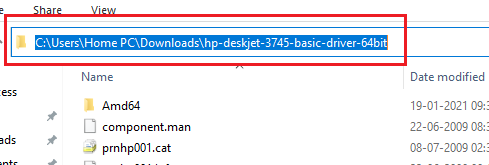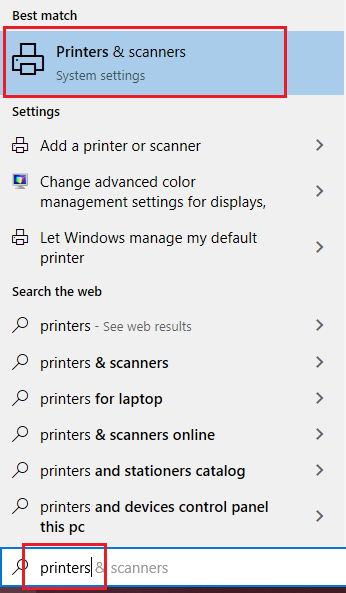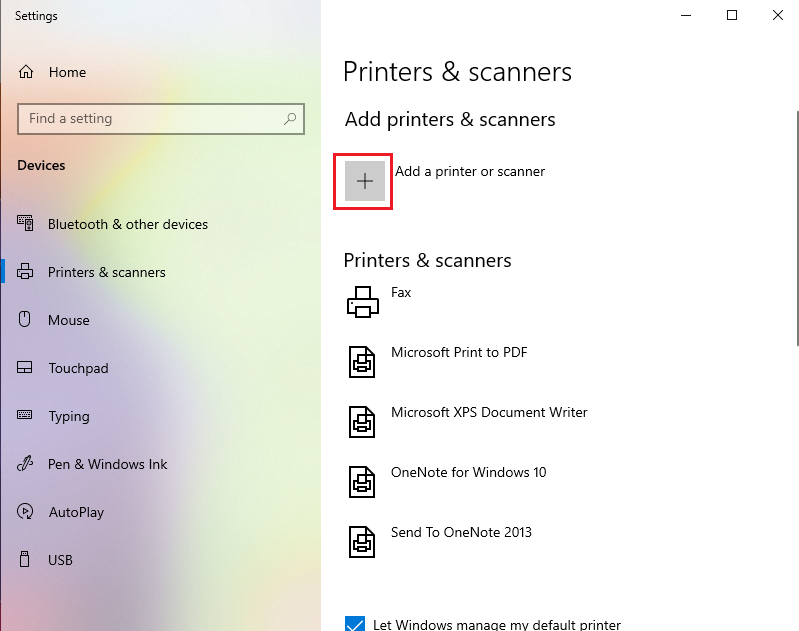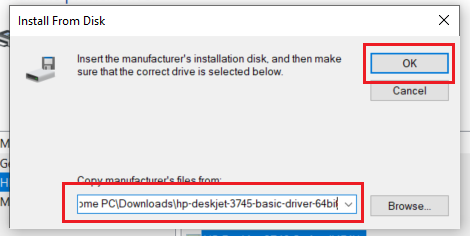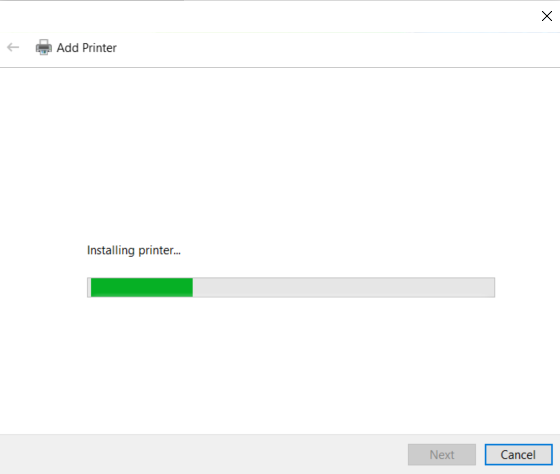HP Deskjet 3745 is an inkjet printer designed for home users with low volume print jobs. This inkjet printer offers a USB connectivity option. This printer uses two cartridge printing systems and HP Thermal Inkjet Technology to consistently deliver decent quality black and color prints. The print speed of this printer is not highly impressive, but the cost of printing is low as most home users prefer price over productivity.
On this page, we are providing the HP Deskjet 3745 printer driver download links for Windows, Linux and Mac operating systems. All the driver download links you will find below are of genuine HP drivers, which are fully compatible with their respective operating systems. Along with the HP printer drivers, we are also sharing their complete installation instructions.
Advertisement

Steps to Download HP Deskjet 3745 Driver
From the list of operating systems given below, choose your preferred operating system and use its download link to get your HP Deskjet 3745 driver setup file.
Driver Download Links
| Driver Description | Download Link |
| HP DeskJet 3745 driver for Windows XP, Vista, 7, 8.x, 10 32bit. Here are the steps on how to install the basic inf driver manually on Windows. |
Download (15.8 MB) (Basic INF driver) |
| HP DeskJet 3745 driver for Windows XP, Vista, 7, 8.x, 10 64bit. Here are the steps on how to install the basic inf driver manually on Windows. |
Download (15.9 MB) (Basic INF Driver) |
| HP Deskjet 3745 driver for Mac OS v10.0 to 10.15, Big Sur 11 |
Not Available |
| HP Deskjet 3745 driver for Linux, Ubuntu (32bit / 64bit) | Not Available |
OR
Download the driver directly from the HP Deskjet 3745 official website.
How to Install HP Deskjet 3745 Driver
We have shared multiple ways to install the driver for this HP printer. Choose the method that suits your needs.
1) Install HP Deskjet 3745 Driver Using Driver Package
The printer driver installation guide given below describes in easy steps how to properly install the HP Deskjet 3745 driver package. Read our guide carefully and follow its steps in the correct order.
How to install driver automatically using its setup file
2) Install HP Deskjet 3745 Driver Using INF Driver
In the download link given above we provided the HP Deskjet 3745 series INF driver and now we will explain its installation process. The installation steps given below are for the Windows 10 OS, but you can use the exact same steps for other Windows OS as well.
- Download the basic INF driver zip file from the above given, download section and extract its contents into a folder. Note down the location address of this driver folder you will need it later.

- Search ‘Printers’ in the search box and select ‘Printers & scanners’ from the search results.

- Click on the ‘Plus’ sign in front of ‘Add a printer or scanner’.

- Click on ‘The printer that I want isn’t listed’ option.

- Select ‘Add a local printer or network printer with manual settings’ option and click ‘Next’ button.

- Choose the port where printer is connected and click ‘Next‘.

- Click on the ‘Have Disk’.

- Now ‘copy and paste’ the ‘location address of the INF driver folder’ from Step 1. Then, click ‘OK’.

- In the printer list, choose the name closest to your printer model. We have chosen ‘HP Deskjet 3740 Series’, as 3745 was unavailable. Then, click ‘Next’.

- Edit the printer’s name to ‘HP Deskjet 3745 Printer’. Then, click ‘Next’. Don’t get confused with HP deskjet 3740 model model number because 3740 is the main series printer of this series, so the 3740 driver will work on 3745 printer as well. Both have the same motherboard.

- Please wait for the while it is installing the driver.

- Provide details to share the printer over the network, or else, choose ‘Do not share this printer’ option. Then, click ‘Next’.

- Click ‘Finish’ to complete.

- That’s it, you have successfully installed your HP printer driver.
Ink Cartridge Details
This HP printer uses one Black (C8727AN) and one Tri-color (C8728AN) ink cartridge, which have a page yield of 240 pages and 220 pages respectively.