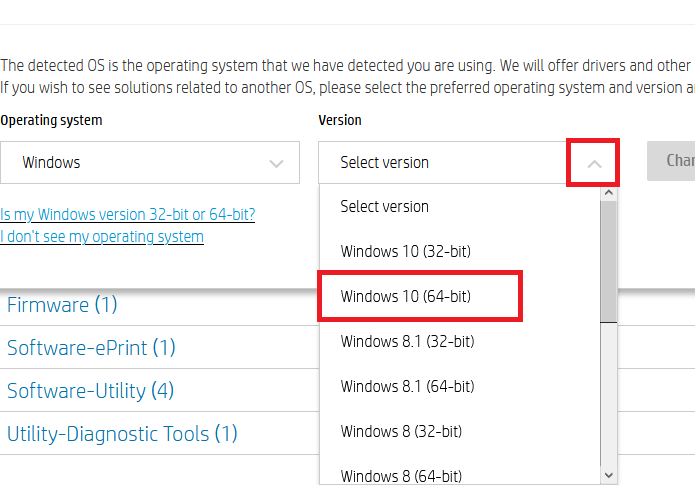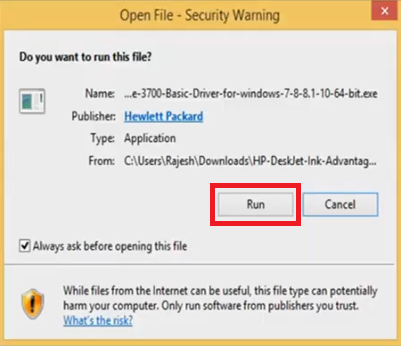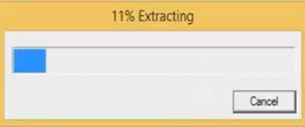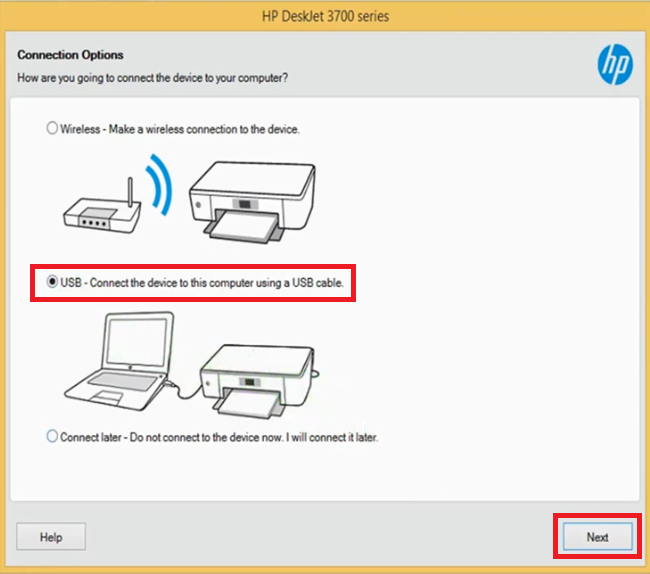The HP Deskjet 3700 Series printer is marketed as the world’s smallest all-in-one printer. However, this compact printer is bundled with amazing features. The wireless connectivity feature of this inkjet printer allows you to connect this device with your other mobile devices. Also, this printer offers HP Instant Ink option, which can help you in reducing your printing costs by up to 50%. However, to get the best performance from this printer you must install it by using its genuine HP printer drivers.
In this driver download guide, we are sharing the HP Deskjet 3700 Series driver download links for Windows, Mac and Linux operating systems. Along with the genuine HP printer drivers, we are also sharing their detailed installation instructions so that you can install your driver without making any mistakes. If you don’t find on this page the driver or software you were looking for on this page, then we are providing download instructions to get them directly from the official HP website.
Advertisement

Steps to Download HP Deskjet 3700 Series Driver
All the OS versions supported by this HP printer have been mentioned in our OS list. Follow the download steps given below to get your HP Deskjet 3700 driver setup file.
- Select the operating system from our OS list where you want to install your HP printer.
- Use the download link associated with your chosen OS to start the download of your HP printer driver.
Driver Download Links
- HP Deskjet 3700 Series driver for Windows XP (32/64bit) – Download (103 MB)
- HP Deskjet 3700 Series driver for Windows Vista (32/64bit) – Download (103 MB)
- HP Deskjet 3700 Series driver for Windows 7 (32bit/64bit) – Download (173 MB)
- HP Deskjet 3700 Series driver for Windows 8, 8.1 (32/64bit) – Download (173 MB)
- HP Deskjet 3700 Series driver for Windows 10 (32bit/64bit) – Download (173 MB)
- HP Deskjet 3700 Series driver for Windows 11 (32bit/64bit) – Download (173 MB)
- HP Deskjet 3700 driver for Server 2000 to 2022 (32bit/64bit) – Download (173 MB)
- HP Deskjet 3700 basic driver for Windows (All Versions) 32bit – Download (56 MB)
- HP Deskjet 3700 basic driver for Windows (All Versions) 64bit – Download (59 MB)
- HP Deskjet 3700 driver for Mac OS 10.1 to 10.15 – Download (9.1 MB)
- HP Deskjet 3700 Series driver for macOS 11.x and 12.x – Download (9.1 MB)
- HP Deskjet 3700 Series driver for Linux and Ubuntu – Download (26.1 MB)
Steps to Download from the HP Website
If you didn’t find on this page the driver or software that you were searching for, then you should follow the download instructions given below to download your preferred HP driver and software directly from the official HP website.
We have already shared the full feature HP Deskjet 3700 software on this page. Therefore, in our example, we will describe the download steps for the HP Deskjet 3700 basic driver.
- To download the driver directly from the HP site, visit HP Deskjet 3700 Series official website.
- Click the link to ‘choose a different OS’ link.

- Under the Operating systems field, click on the ‘Down’ arrow to view the list of operating systems supported by this HP printer. From this list, choose your preferred OS type. For this example, we are selecting a Windows operating system.

- Under the Version field, click on the ‘Down’ arrow to view the list of OS versions supported by this HP printer. From this list, choose your preferred OS version. Here, we are selecting ‘Windows 10 (64-bit)’ operating system.

- Click on the ‘Change’ button to view the list of drivers and software compatible with your chosen OS version.

- Since, we are downloading the basic driver, click the ‘Plus’ sign in front of the ‘Driver’ option.

- Click the ‘Plus’ sign in front of the ‘Basic Drivers’ option.

- Click the ‘Download’ link to get your HP Deskjet 3700 series basic driver. If you want additional information about the basic driver, then click on the ‘blue triangle’ in front of the driver name.

- Click “Save File” to begin the download of your HP basic driver.

- It doesn’t matter whether you want to download software, firmware, drivers, utility tools, etc. from this HP site, the download steps will remain the same.
How to Install HP Deskjet 3700 Series Driver
To get the best performance from your printer driver you must install it by using its proper installation method. Therefore, we are sharing on this page two printer driver installation guides, which explain the installation process for the HP driver package and the HP INF driver. Please, read the guide which suits your driver type and follow its installation instructions in their correct order to avoid printer driver installation mistakes.
1) Install HP Deskjet 3700 Series Printer Using Driver Package
In this printer driver installation guide, we will explain the installation process for the HP Deskjet 3700 driver package. The installation steps given below can be followed for all the Windows operating systems.
- Double-click the HP driver package file and click on the ‘Run’ button to continue.

- Wait for the driver files to extract on your computer.

- Wait for the number ‘2’ to turn ‘Blue’ in color, then click on the ‘Continue’ button to proceed to the next step.

- Choose ‘I have reviewed and accept the installation agreements and settings’ option, then click on the ‘Next’ button to continue.

- Wait for the installer to install the drivers and software on your computer.

- In the Connection Options window, choose ‘Manual Setup’ and click on the ‘Next’ button to proceed.

- In this window, choose ‘USB – Connect the device to this computer using a USB cable’ option, then click on the ‘Next’ button to continue.

- Now you should connect your HP printer with your computer by using the USB cable. If you want to perform this process afterwards, then choose the option ‘Continue the installation without connecting now. I will connect the device later.’ Next you should click on ‘Skip’ button to move ahead.

- Now, you will see the message ‘The software has been installed successfully.’ Click on the ‘Finish’ button to close the installer.

- That’s it, you have successfully installed the full feature HP Deskjet 3700 series driver on your Windows computer. Now, you can connect your HP printer with your computer using the USB cable and start printing.
2) Install HP Deskjet 3700 Series Printer Using INF Driver
If you want to install your HP Deskjet 3700 INF driver, then you should read the printer driver installation guide given below. Our guide explains in simple steps the right method of installing the HP INF driver on your Windows computer.
How to install driver manually using basic driver (.INF driver)
HP Deskjet 3700 Series Ink Cartridge Details
This inkjet printer from HP uses one Black and one Tri-color ink cartridge. The standard sized HP 304 Black (N9K06AE) and Tri-color (N9K05AE) ink cartridges can print nearly 120 and 100 pages respectively. While the high capacity HP 304XL Black (N9K08AE) and Tri-color (N9K07AE) cartridges can print almost 300 pages per cartridge.