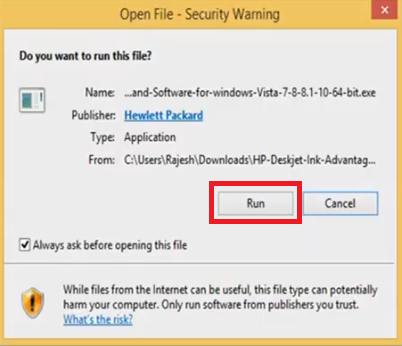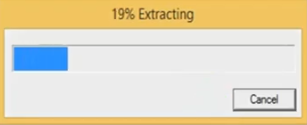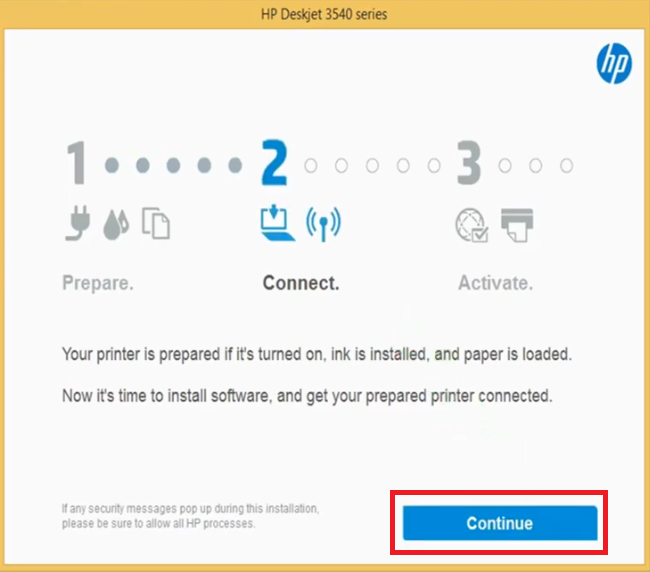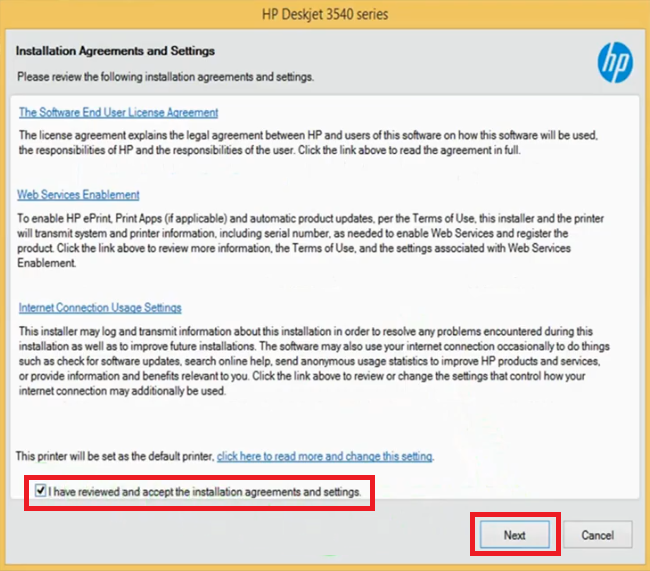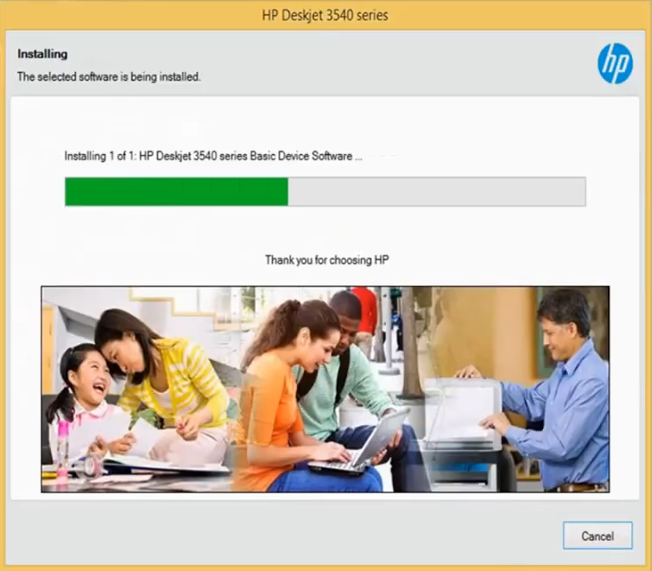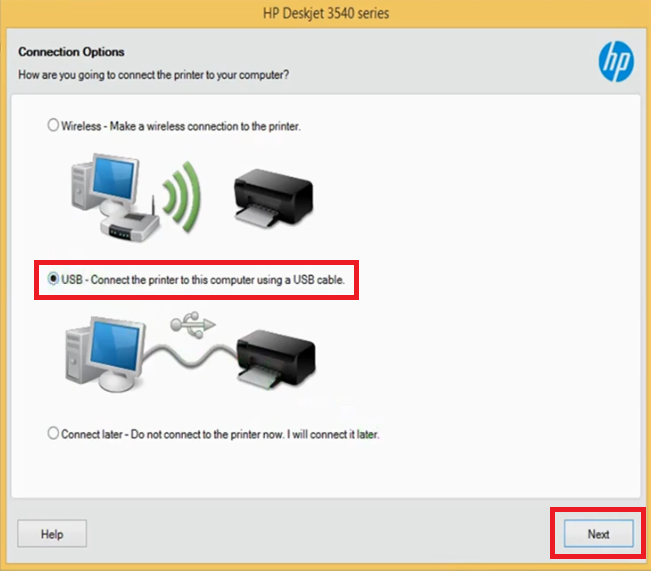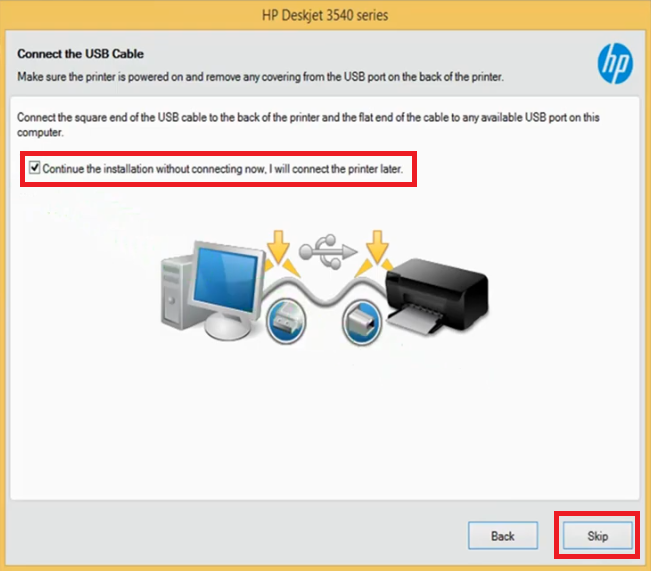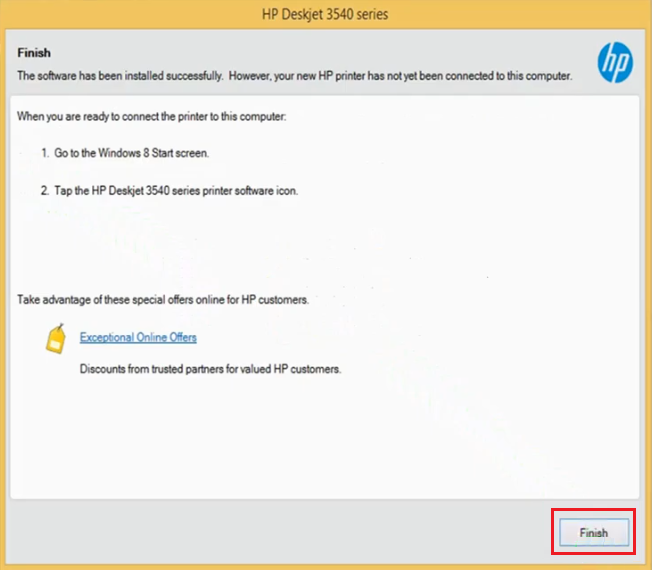HP Deskjet 3546 is a stand-alone inkjet printer that can deliver high quality images at decent speeds. This printer supports USB and Wi-Fi connectivity, which means you can easily connect this printer with your other smart devices. To get the best performance of this printer you must install it using its genuine HP drivers.
In this driver download guide, we are sharing the HP Deskjet 3546 driver download links for Windows, Mac and Linux operating systems. Not only will you find genuine and fully compatible HP drivers on this page, but also their detailed installation guides so that you can install your drivers properly.
Advertisement

Steps to Download HP Deskjet 3546 Driver
From our OS list, choose the operating system where you want to install your HP printer, then use its download link to get your HP Deskjet 3546 driver setup file.
Driver Download Links
- HP 3546 driver for Windows XP, Vista, 7, 8, 8.1, 10 (32bit/64bit) – Download (110.0 MB)
- HP 3546 basic driver for All Windows (32bit) – Download (32.6 MB)
- HP 3546 basic driver for All Windows (64bit) – Download (34.3 MB)
Here’s a guide to learn how to install a printer driver manually using its basic driver. - HP Deskjet 3546 driver for Mac OS 10.12 to 11.2 – Download (9.1 MB)
- HP Deskjet 3546 driver for Mac OS 10.0 to 10.11 – Download (124.6 MB)
- HP Deskjet 3546 driver for Linux, Ubuntu – Not Available
OR
- Download the driver directly from the HP Deskjet 3546 official website.
How to Install HP Deskjet 3546 Driver
To clarify your doubts about the printer driver installation process, we have shared installation guides for the HP driver package and the HP INF driver. Carefully read the installation guide related to your driver file and follow its installation steps in their exact order to avoid driver installation mistakes.
1) Install HP Deskjet 3546 Printer Using Driver Package
The installation steps given below will describe the installation process for the HP Deskjet 3546 driver package. Please follow the below mentioned steps for all Windows operating systems.
- Double-click the HP driver package and choose the ‘Run’ button to begin the driver installation.

- Wait for the files to extract on your computer.

- Wait for the number ‘2’ to turn ‘Blue’ in color, then click on the ‘Continue’ button to move ahead.

- Accept the installation and settings agreement and click on the ‘Next’ button.

- Wait for the driver to install it on your computer.

- Choose the ‘USB’ option from the available connection options and click on the ‘Next’ button.

- You now have the option to connect your printer to your computer using a USB cable or you can choose to do it later. We decided to perform these steps later and clicked on the ‘Skip’ button.

- Click on the ‘Finish’ button to complete the driver installation.

- That’s it, the full feature HP Deskjet 3546 driver has successfully installed on your computer. You can connect your printer with your computer by using a USB cable and start printing.
2) Install HP Deskjet 3546 Printer Using INF Driver
If you want to install the HP Deskjet 3546 INF driver, then follow the steps given in the installation guide shared below.
How to install driver manually using basic driver (.INF driver)
HP Deskjet 3546 Ink Cartridge Details
This HP inkjet printer uses one Black (CZ101AE) and one Tri-color (CZ102AE) ink cartridge, which have a page yield of up to 360 pages and 200 pages respectively.