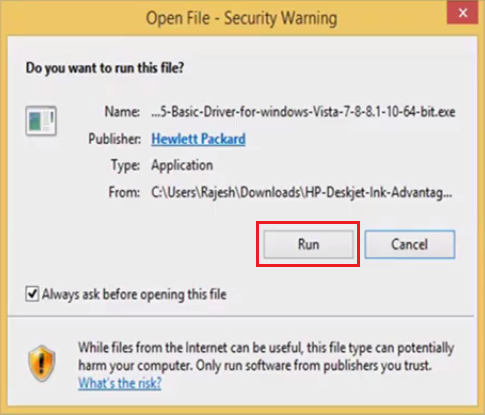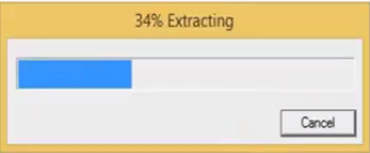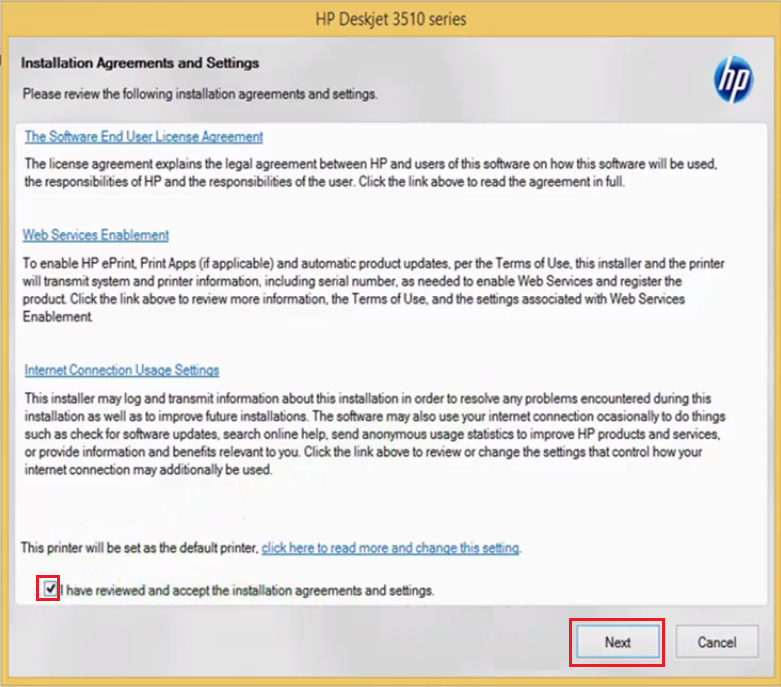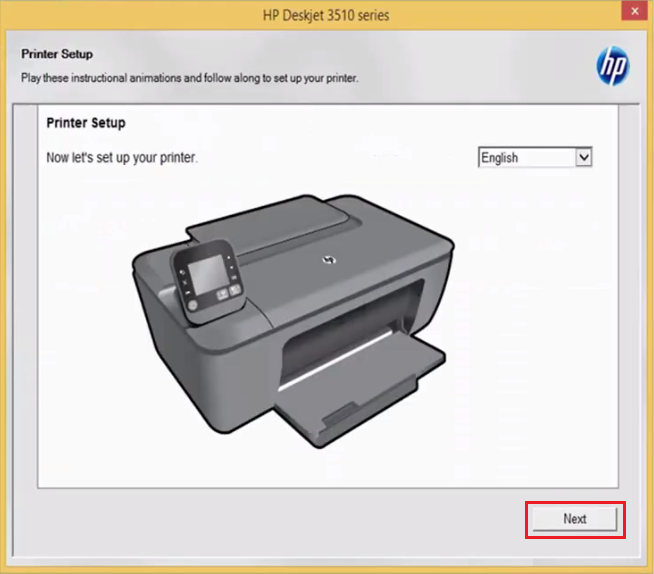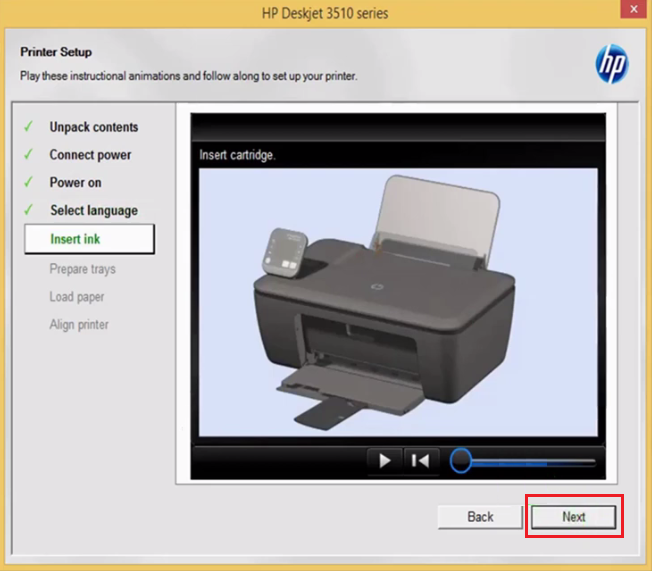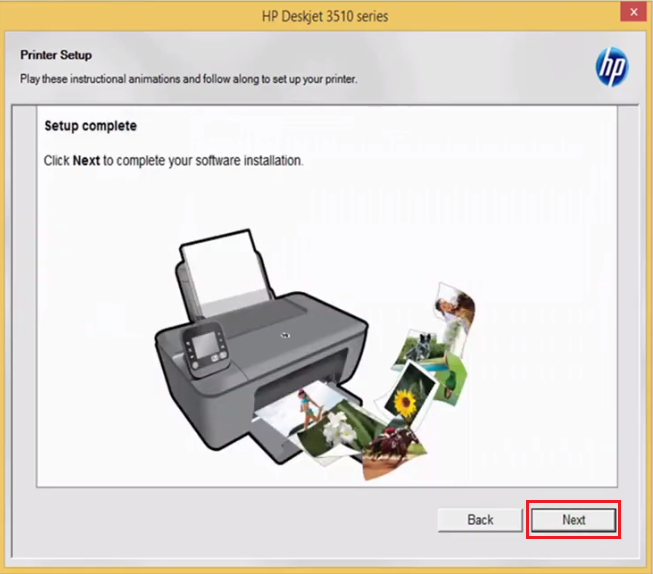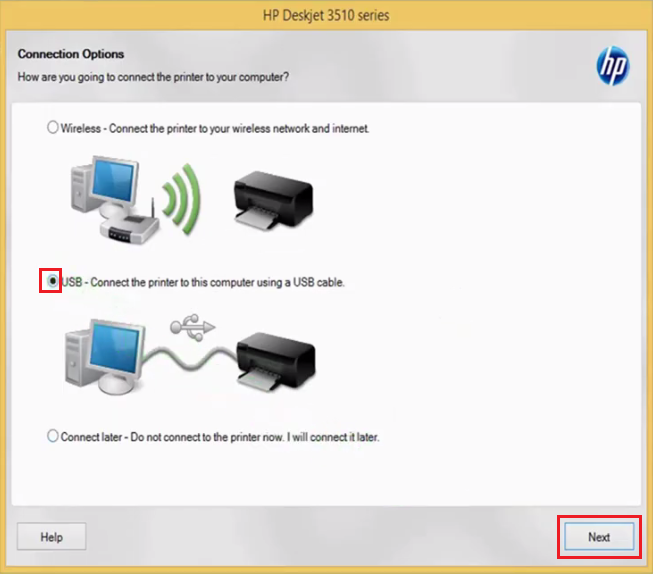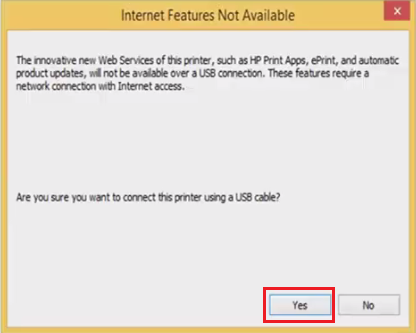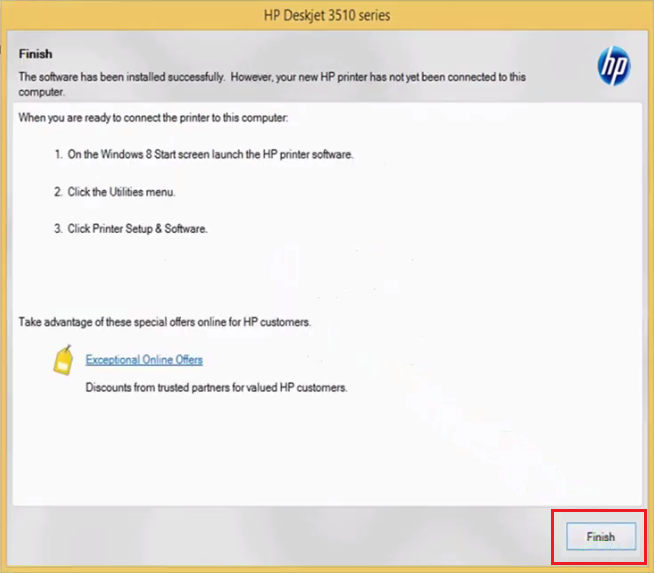The HP Deskjet 3510 all-in-one printer is one of the earliest devices from the HP which supports wireless connectivity. Although this printer has a 2 inch LCD display which enhances its user experience, its most impressive feature is that it gives you the ability to perform print, scan and copy functions from your mobile device. Aside from Wi-Fi connectivity, this multi-function device also supports USB connectivity. However, to fully utilize all the features and functions of this HP all-in-one you must install this machine by using its genuine HP drivers.
In this driver download guide, we are offering HP Deskjet 3510 driver download links for Windows, Mac and Linux operating systems. Along with the genuine HP drivers, we are also sharing their complete installation instructions so that you can get their maximum benefits.
Advertisement

Steps to Download HP Deskjet 3510 Driver
All the operating systems supported by this printer are mentioned in our OS list. To download your HP Deskjet 3510 driver setup file follow the steps given below.
- Choose your operating system from our OS list.
- Click on its download link to start the download of your HP printer driver.
Driver Download Links
- Full feature driver for Windows XP, Vista, 7, 8, 8.1, 10, 11 (32bit/64bit) → Download (67.5 MB)
- Basic driver for Windows – Download (32bit) / Download (64bit)
- Universal driver for Mac OS 10.x, 11.x, 12.x, 13.x, 14.x, 15.x → Download (9.1 MB)
- Full feature driver for Mac OS 10.6, 10.7 → Download (147.9 MB)
- Firmware download for Windows → Download (10.1 MB)
- Firmware download for Mac → Download (2.46 MB)
OR
Download the driver directly from the HP Deskjet 3510 official website.
How to Install HP Deskjet 3510 Driver
We have described the installation method for HP Deskjet 3510 driver package and INF driver files. Choose the method which is suitable for your needs.
1) Install HP Deskjet 3510 Printer Using Driver Package
To install the HP Deskjet 3510 driver package, follow the method shared below.
- Double-click the driver package and choose ‘Run’.

- Wait for the extraction to complete.

- Accept the agreement and click ‘Next’.

- Wait for Basic Driver to install.

- Choose ‘Next’ to start the setup process.

- Unpack your printer (if not done already) and click ‘Next’.

- Connect power cable with the printer and click ‘Next’.

- Turn-on the printer and click ‘Next’.

- Select language in display screen of printer and click ‘Next’.

- Insert ink cartridges and click ‘Next’.

- Open paper trays and click ‘Next’.

- Load papers in the tray and click ‘Next’.

- Align papers and click ‘Next’.

- Setup is complete, click ‘Next’.

- Choose the option to connect your printer via USB cable and click ‘Next’.

- Click ‘Yes’ to proceed.

- You should now connect your printer via USB cable to your computer, or else, you can choose to do it later, then click ‘Skip’.

- Click ‘Finish’.

- That’s it, the full feature HP Deskjet 3510 driver has been successfully installed.
2) Install HP Deskjet 3510 Printer Using INF Driver
Study the printer driver installation guide given below to find the right method of installing the HP Deskjet 3510 INF driver.
How to install driver manually using basic driver (.INF driver)
Ink Cartridge Details
This HP inkjet printer uses one Black (CH561WN) and one Tri-color (CH562WN) ink cartridge, which have page yield of 190 pages and 165 pages respectively.