Follow the steps mentioned in this guide to install your HP DeskJet 2700 all-in-one correctly. This guide will be especially helpful for users who are unable to install their printer with their HP DeskJet 2700 software CD.
On this page, we are providing HP DeskJet 2700 driver download links of Windows XP, Vista, 7, 8, 8.1, 10, 11, Server 2008, Server 2012, and Server 2003 for 32bit and 64bit versions, Linux and various Mac operating systems. The HP DeskJet 2700 driver package shared below contains the scanner driver for this multifunction device.
Advertisement
I have prepared an installation process on how to install HP deskjet 2700 series driver via Wi-Fi and USB connectivity options. Follow the steps given which are given in the installation section.
Steps to download HP DeskJet 2700 Series Driver
On our list, click on the download button related to the operating system relevant to you and start downloading your HP DeskJet 2700 driver setup file.

Driver Download Links
- HP DeskJet 2700 Series driver for Windows XP, Vista (32/64bit) → Not Available.
- HP DeskJet 2700 driver for Windows 7 (32/64bit) → Download 188 MB (Full Feature)
- HP DeskJet 2700 driver for Win 8, 8.1 (32/64bit) → Download 188 MB (Full Feature)
- HP DeskJet 2700 driver for Windows 10 (32/64bit) → Download 188 MB (Full Feature)
- HP DeskJet 2700 driver for Windows 11 (64bit) → Download 188 MB (Full Feature)
- HP DeskJet 2700 driver for Windows (All Versions) → Download 9MB (Web Installer)
- HP DeskJet 2700 driver for Windows (All Versions) → HP Smart App (Windows App)
- HP DeskJet 2700 driver for Windows (All Versions) → Basic Driver 36MB (Basic Driver)
Learn how to install this basic driver manually. - HP 2700 driver for Server 2003 to 2022 (32/64bit) →
Download 188MB (Full Feature) - HP DeskJet 2700 Series driver for Mac OS X 10.0 to 10.15 (126.5 KB) → Download
- HP DeskJet 2700 Series driver for macOS 11.x Big Sur (126.5 KB) → Download
- HP DeskJet 2700 Series driver for macOS 12.x Monterey (126.5 KB) → Download
- HP DeskJet 2700 Series driver for macOS 12.x Ventura (126.5 KB) → Download
- HP DeskJet 2700 Series driver for Android OS → Download
- HP DeskJet 2700 Series driver for Linux and Ubuntu → Not Available (Learn Mode)
OR
Download the driver directly from the HP DeskJet 2700 official website.
How to Install HP DeskJet 2700 Driver
Many users have doubts regarding the printer driver installation process. To clear all these doubts, we are sharing a printer driver installation guide which you must read before starting the installation of your printer driver.
How to install HP DeskJet 2700 Printer through WiFi (Wireless)
If you have decided to connect the HP DeskJet 2700 printer with your Windows computer by using its Wi-Fi connectivity feature, then this guide is for you. Before starting this setup process, you must download and install the HP Smart app on your computer. You can get this app for free from the HP website or the Microsoft Store. Also, make sure that your wireless router is functioning properly and is ready to connect with other wireless devices.
- Run the HP Smart app and in the home screen, click on the ‘Plus’ sign below the Add a printer.

- In the Printers screen, click on the ‘Set Up a New Printer’ link on the page. If you see ‘HP DeskJet 2700 Series’ icon, then ignore that icon and don’t click on it.

- Select the ‘Wireless’ connection option, then click on the ‘Continue’ button.

- The DeskJet 2700 doesn’t have a touchscreen display, therefore, choose the ‘No’ option, then click on the ‘Continue’ button.

- Connect your HP printer with your computer by using a USB cable, then click on the ‘Connect Printer’ button.

- Wait for the setup program to detect your printer.

- When you see the HP DeskJet 2700 series printer icon, then click on the ‘Continue’ button.

- You will be asked to confirm your wireless network and to connect with it automatically. Click on the ‘Continue’ button to proceed and use the password of your Wi-Fi network.

- Wait for the setup program to start the printer setup process.

- Wait for the setup program to get the printer address over the network.

- Unplug the USB cable which is connecting your printer with your computer, then click on the ‘Continue’ button.

- When you see the message that the printer is connected to Wi-Fi, then click on the ‘Continue’ button to proceed.

- Wait for the setup process to collect your printer status.

- If you want, then you can avail the benefits of the HP Account, otherwise, click on the ‘Skip’ link to proceed. You can avail these benefits later as well.

- Click on the ‘Exit Setup’ link on the top-right corner to proceed.

- Click on the ‘Install to Print’ button.

- Now, you will be able to see the HP DeskJet 2700 icon in the HP Smart app home screen.

That’s it, you have wirelessly connected your HP DeskJet 2700 series printer with your computer via a Wi-Fi router. You can start to use your printer to send print, scan and copy commands to this HP printer.
How to Install HP DeskJet 2700 Printer through USB Cable
If you have decided to connect this printer with your computer by using its USB connectivity option, then this section is for you. Here, I have shared the detailed installation guide for the full feature driver and the basic driver (inf driver). Choose your preferred installation guide and follow its installation process to properly install the HP DeskJet 2700 printer drivers on your computer.
1) Install HP DeskJet 2700 Series Printer Using Driver Package
In this installation guide, I have explained the installation process for the full feature HP DeskJet 2700 driver on a Windows computer. You will find an image file attached with each installation step so that you can fully understand the installation process and execute it without any confusion. You can use these installation steps on all the versions of the Windows operating system.
- Run the full feature file driver file downloaded from this guide and wait for its setup files to extract on your computer.

- Wait for the HP Easy Start program to load the printer setup on your computer.

- In the Welcome screen, choose the ‘I have reviewed and accept the data collection settings and the HP Privacy Statement’ option, then click on the ‘Continue’ button.

- Connect your HP printer with your computer by using a USB cable and switch on your printer, then click on the ‘Continue’ button. Wait for the setup program to detect your printer, then follow the onscreen prompts to complete the driver installation process.

That’s it, installation of the HP DeskJet 2700 driver package has successfully completed on your computer. Your HP DeskJet printer is now ready to print, scan and copy documents.
2) Install HP DeskJet 2700 Series Printer Using Basic Driver
Many users may want to install this printer by using its HP DeskJet 2700 basic driver. If you are one such user, then read the installation guide shared below, which clearly describes the proper way of installing the HP DeskJet 2700 series INF driver on a Windows computer. Read the guide: How to install a printer driver manually using basic driver (.INF driver).
How to get HP deskjet 2700 printer’s PIN (WPS PIN)?
If you plan to install this printer through WiFi directly from laptop’s Wifi to printer’s Wifi (direct-WiFi) without router then what you’ll require is a WPS PIN like the following screenshot:
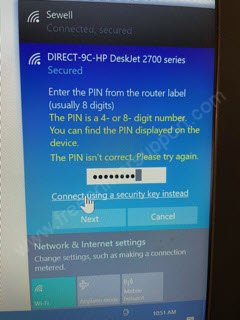
Here’s I’ll tell you got to set the Direct-9C pin from the printer. Please follow the following steps:
- Press and hold the WiFi button + I (Info) button from your printer’s panel until you’ll get the WPS pin printed.

- You’ll get the Wifi Key printed on a page like the following screenshot. Make sure to enter the key into your computer under 2 minutes because this key is valid for 2 minutes only.

- You can use the key on your computer in order to install the printer through direct WiFi-direct connection method. If you have any doubt on the WPS printing process, then check out this video tutorial: https://youtu.be/O9JZFZ7ZyiQ
Driver Compatibility
The full feature HP DeskJet 2700 driver you will get from this page is fully compatible with its associated operating systems. We are not sure about this because all our download links are of the official HP website and genuine HP drivers.
Supported Operating Systems
- Windows 7
- Windows 8
- Windows 8.1
- Windows 10
- Windows 11
- Server 2003, 2008, 2012, 2016, 2019, 2022
- Mac OS v10.0 to 10.15, 11.x, 12.x, 13.x
- Linux and Ubuntu (32bit / 64bit)
HP DeskJet 2700 Review
This HP all-in-one has a compact design which makes it ideal for home use. Capable of providing, printing, scanning and copying functions, this MFP also supports Wi-Fi connectivity. Although you don’t have an LCD screen on this machine, it is easy to operate this printer from its control panel by using its buttons. The HP Smart app is supported by this multifunction machine.
Ink Cartridge Detail
This inkjet printer uses one Black (3YM56AN) and one Tri-color (3YM55AN) ink cartridge.
FAQ
Q: I only use the black ink in my printer but it is giving a slight yellow halo on the printout. Why is that?
A: Take out both of the ink cartridges from the printer and clean the cartridge's print-head and set them back. Also make sure the settings are correct. Check out this article for the correct settings: https://www.freeprintersupport.com/how-to-print-only-from-black-ink-cartridge-color-is-empty/
Q: Can the hp deskjet 2700 series print photos?
A: Yes, it prints photos with the help of normal photo paper. Make sure your photo paper should be less than 130 GSM. I recommend you to choose the HP official recommended paper for this printer.
Q: My printer is not printing. Why? It was through Wifi but won't print anything now including trying to copy a paper. what do I need to do?
A: Might be some connection problem occurs. A better option is to uninstall and then reinstall the driver.
Q: Is the hp deskjet ink advantage printer works on window 7 ultimate?
A: Yes, it is supported on all the versions of Windows 7 like: Windows 7 Home, Windows 7 Pro, Windows 7 Ultimate as well. Try its full feature driver first, if it doesn't work for you then try its basic driver. Both driver download links are listed under the download section above.

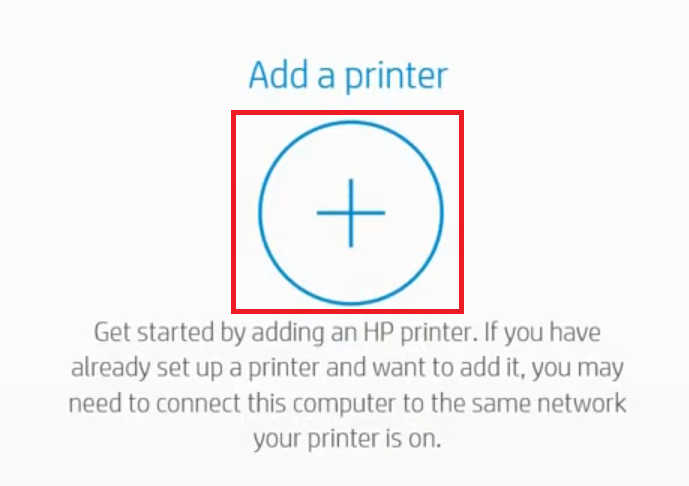


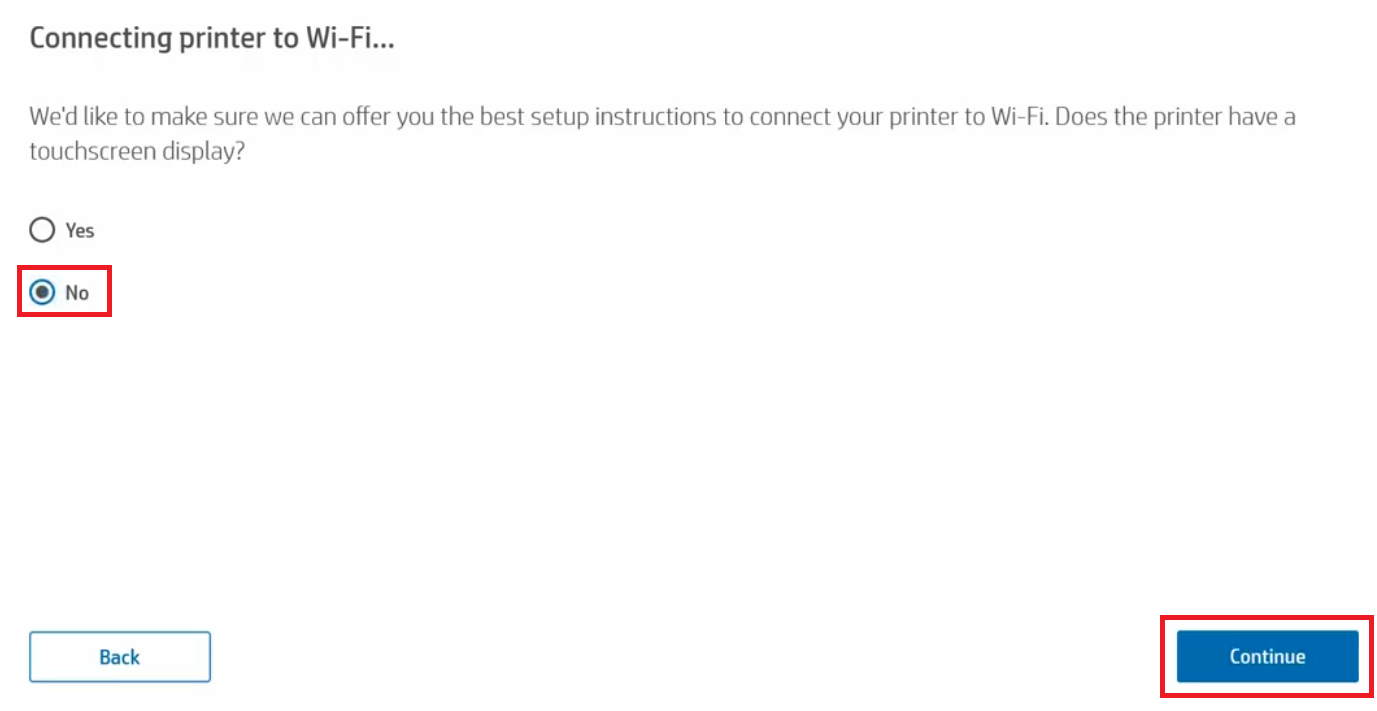
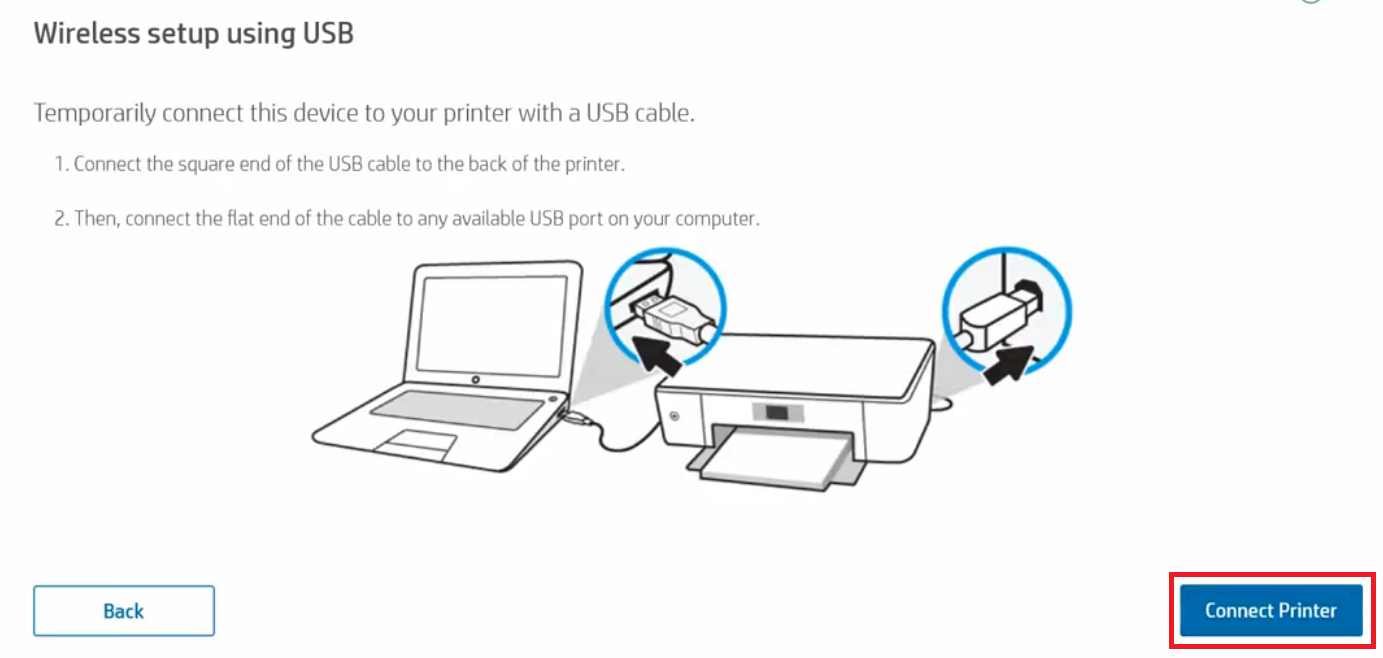

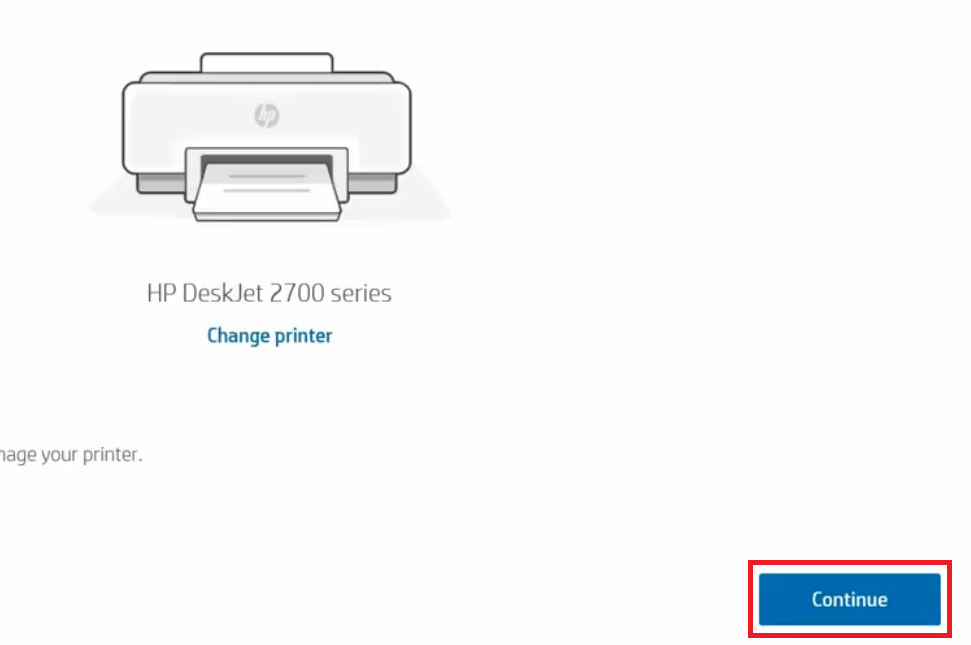
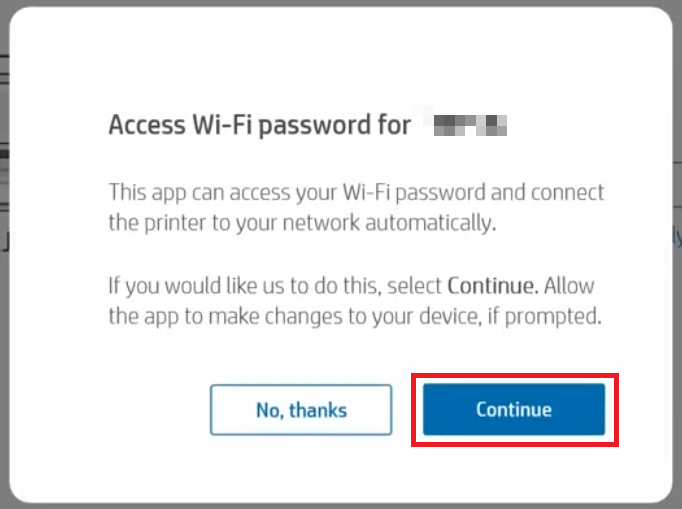
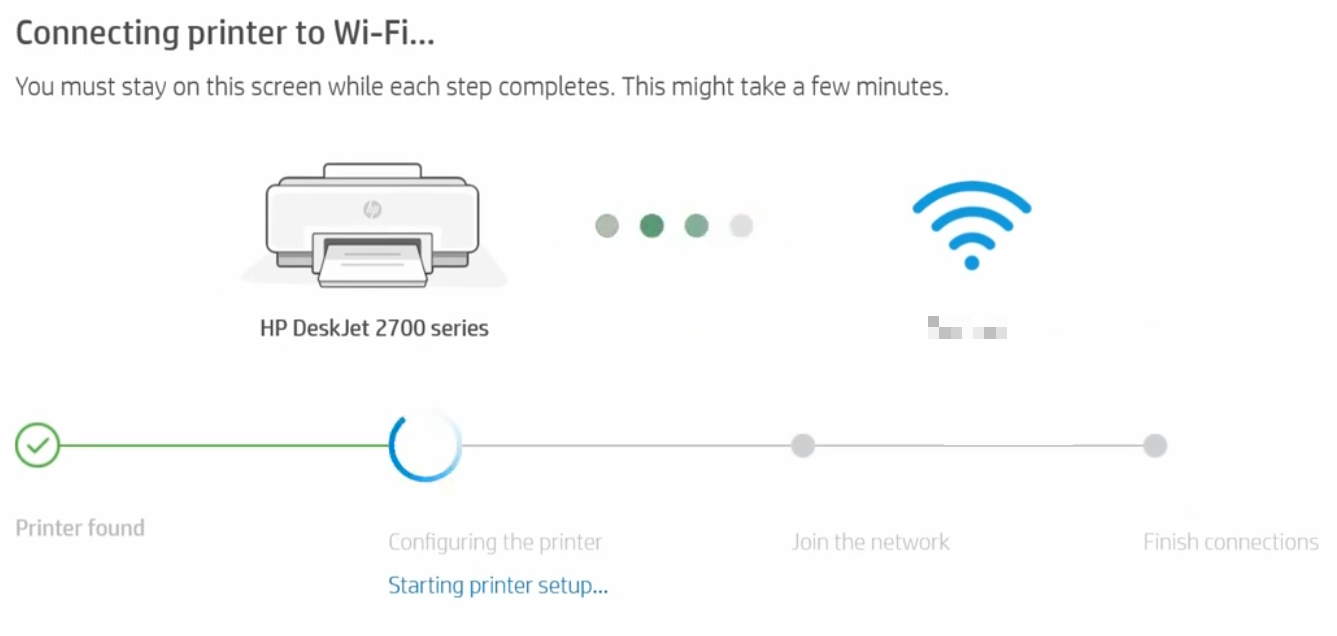
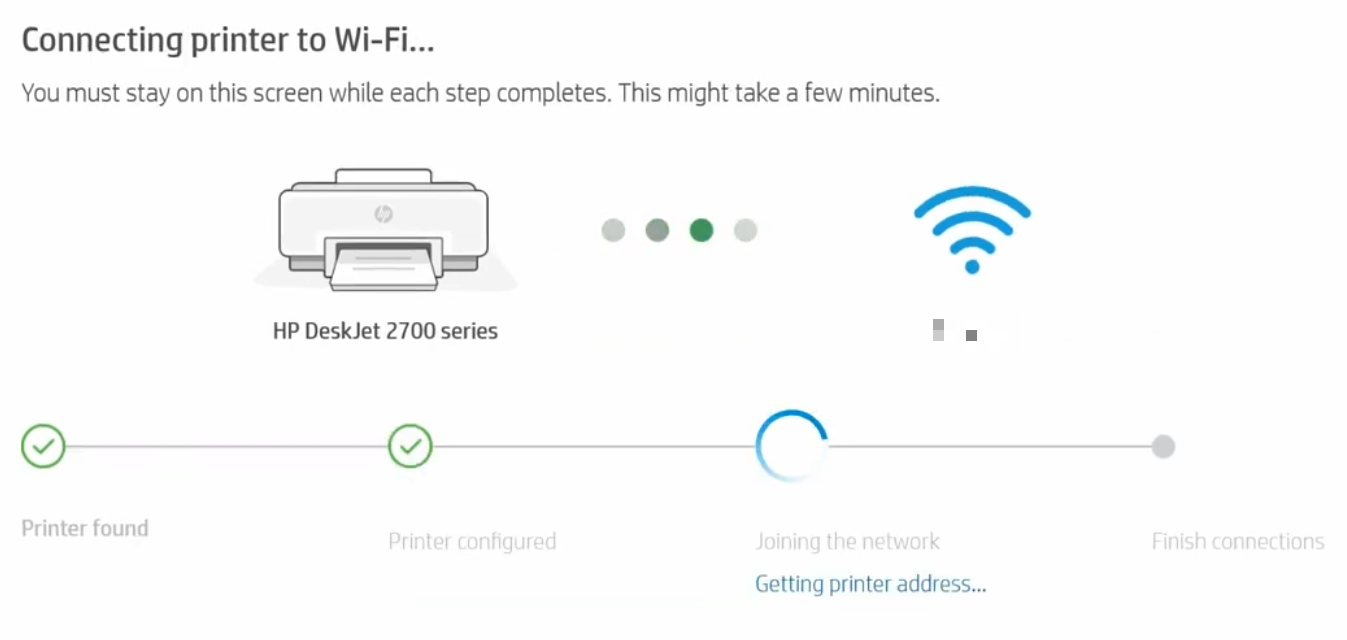
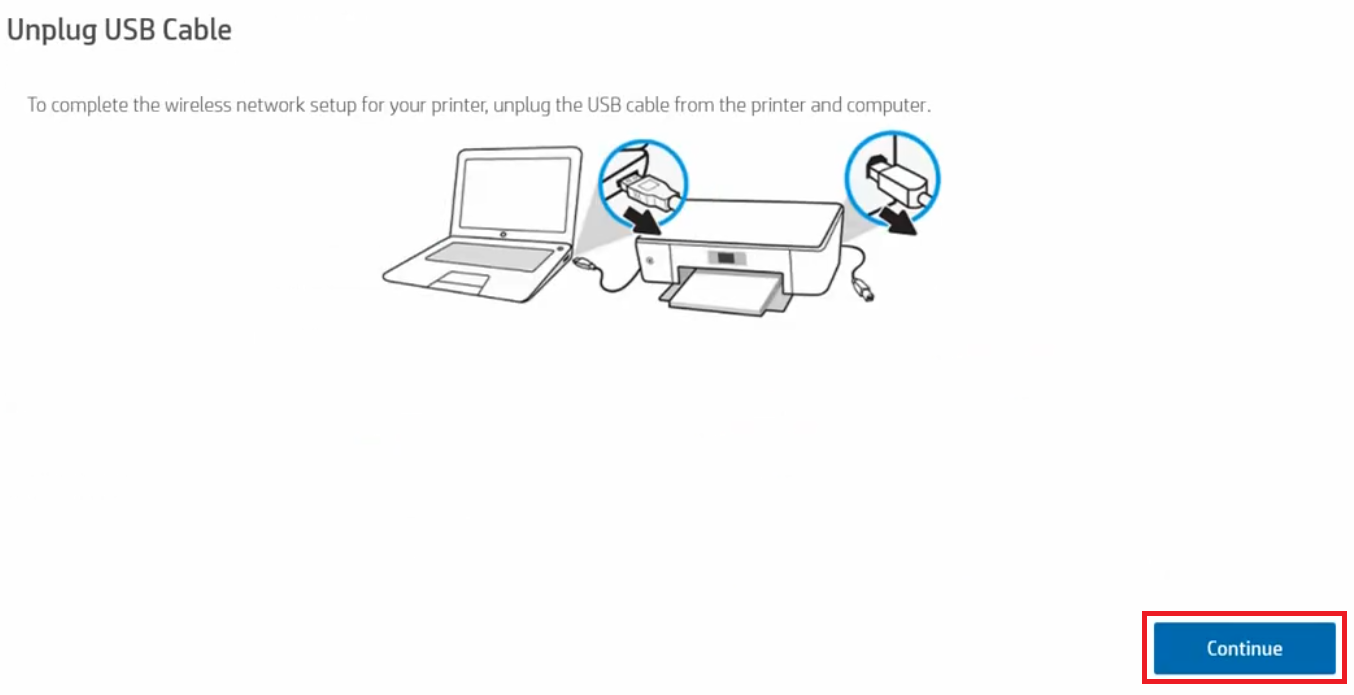

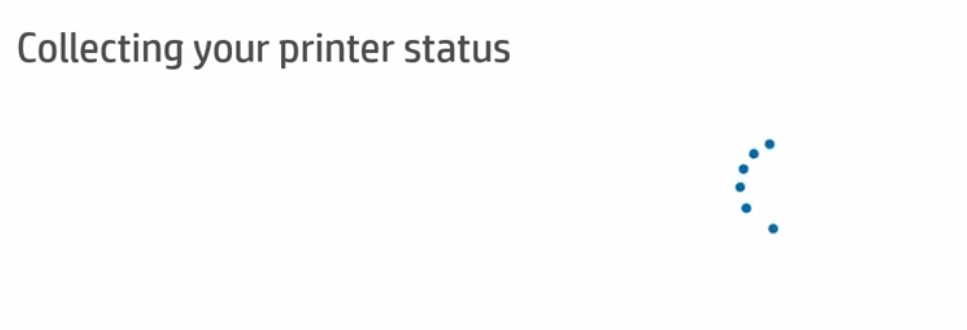

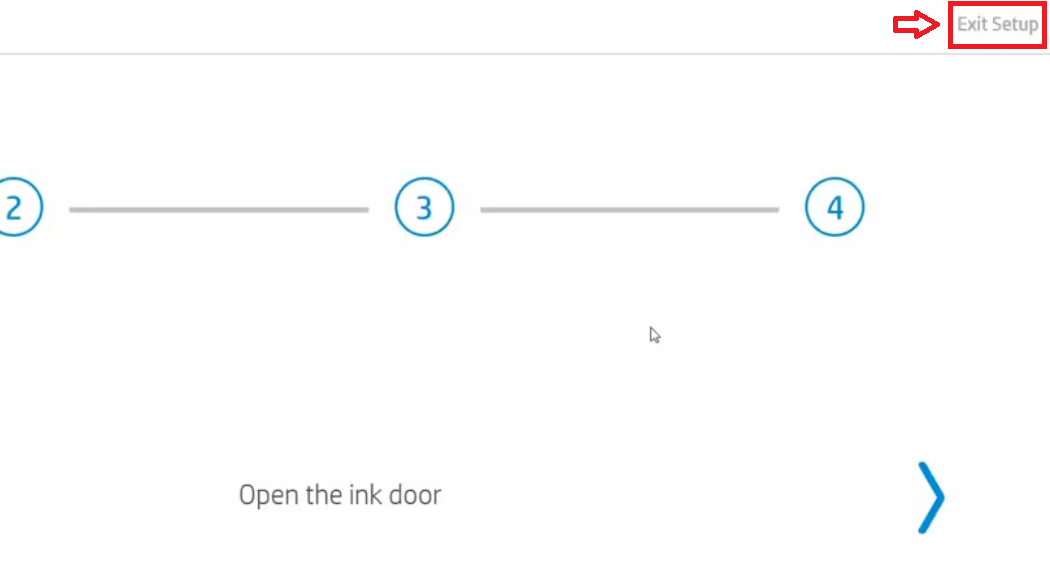
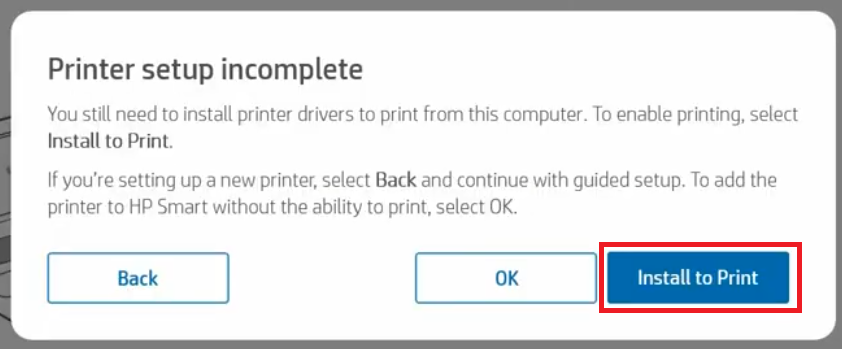

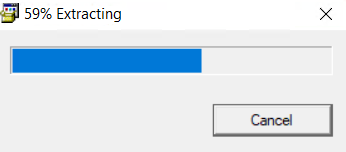

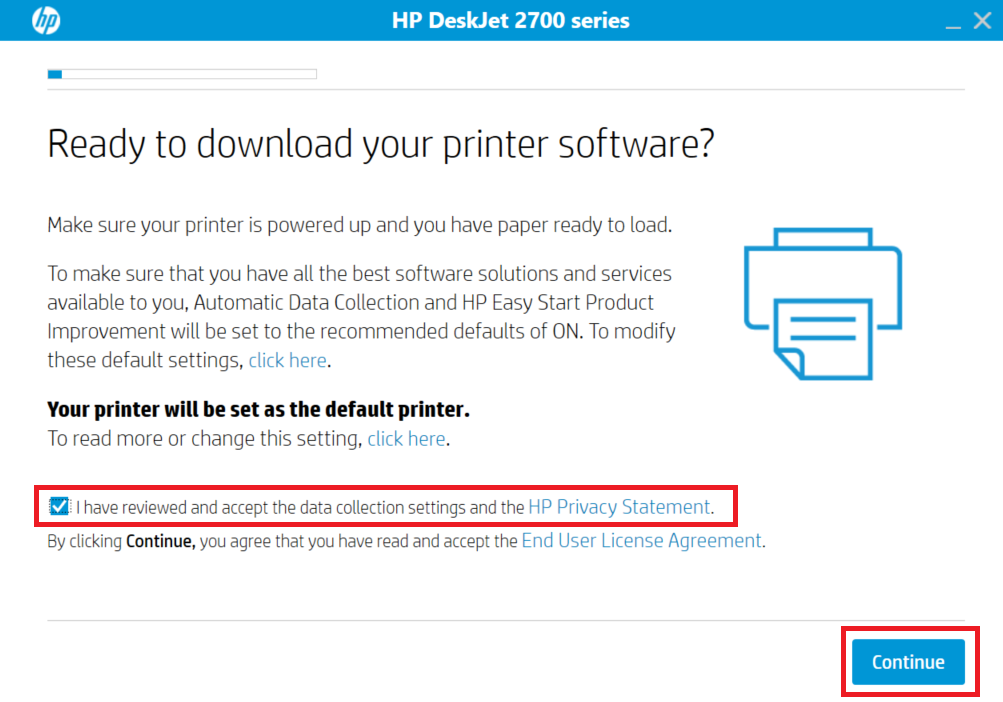


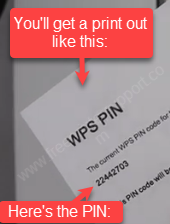


Drivers HP deskjet 2700 para Windows xp
Try this basic driver: https://www.mediafire.com/file/ulwqv5zb7dhxviq/hp-deskjet-2700-basic-driver-32bit.zip/file
Install it manually like this: https://www.freeprintersupport.com/how-to-install-a-printer-driver-manually-through-usb-add-a-printer-method/
hi, is it confirmed HP DeskJet 2700 working on Windows XP using above driver and installation method?
thanks
Yes confirmed, it will work on XP operating system.
Driver HP deskjet 2700 for linux mageia please
Try this: https://developers.hp.com/hp-linux-imaging-and-printing
DRIVER HP DESKJET 2700 WINDOWS 7
Try this and let us know if doesn’t work: https://www.mediafire.com/file/jddjrki5pp3v5vl/HPEasyStart_11_5_4644_17.exe
is not working, look at the error message The requested URL /pub/softlib/software13/printers/HPEasyStart_11_0_4498_30.exe was not found on this server. please send me for window 7
Thanks for reporting the dead link. It is fixed now, please check. Click here to download: https://www.mediafire.com/file/jddjrki5pp3v5vl/HPEasyStart_11_5_4644_17.exe.
hi, does above driver for Windows XP, Vista 32bit work with HP DeskJet 2700 Series? is it confirmed? ’cause below the link to Windows XP, Vista 32bit drivers – basic driver (https://www.mediafire.com/file/ulwqv5zb7dhxviq/hp-deskjet-2700-basic-driver-32bit.zip) there is a section listing supported operating systems and there is no windows XP among them;
so are you sure this HP DeskJet 2700 all-in-one will work on windows xp using this driver?
thank you for reply
Yes confirmed, it will work on XP operating system. Please let us know if you face any problem.
Windows 10 link Not Found
The requested URL /pub/softlib/software13/printers/HPEasyStart_11_0_4498_30.exe was not found on this server.
Sorry for the broken link, we have updated the link. Here it is: https://www.mediafire.com/file/jddjrki5pp3v5vl/HPEasyStart_11_5_4644_17.exe
the link dont work, nothing
Try it again, it is working now.
Not working again
Could you please tell me what problems are facing to download this driver so that I can help you in a right way.
Sorry, I succeeded downloading the file it was my antivirus interference. Many thanks
You’re most welcome!!
Hello admin, I came to your website site looking for a driver for the hp deskjet 2700 series printer, on Windows 10, 64 times. driver for another printer
Yes, Here’s the driver download link: https://www.mediafire.com/file/cpjfv7f7s2maa58/hp-laserjet-2700-universal-driver-for-windows-64bit.exe
please the link to download the software for windows 7 32 bit
Here is the driver download link: https://www.mediafire.com/file/jddjrki5pp3v5vl/HPEasyStart_11_5_4644_17.exe
DOWNLOADED BUT THERE IS NO INSTALLATION SET AM0ONG THE FILES
Try this offline error: https://ftp.hp.com/pub/softlib/software13/printers/DJ2700/HPEasyStart-11.5.18-DJ2700_51.2.4771_3_Full_Webpack.exe
i am unable to install Hp d2700 driver on window 7, please kindly help.
Try this offline driver: https://ftp.hp.com/pub/softlib/software13/printers/DJ2700/HPEasyStart-11.5.18-DJ2700_51.2.4771_3_Full_Webpack.exe
The printer driver was relatively easy to install.
Yes, it’s true.
Does not work with XP…. cannot find .inf file during manual installation
Try this: https://www.mediafire.com/file/rc4dcxu04lvv3yy/hp-deskjet-2700-printer-driver-32bit-se.zip
it say not compatable with my window7 after i try this
Which driver has stated this to you, a basic or full feature driver? If you have tried the basic one, then we recommend that you install the full feature driver. Do let me know afterwards.
Driver HP deskjet 2700 for windows 7 please.
Windows 7 basic and full feature driver are listed above in the download section. Here’s its full feature driver: https://ftp.hp.com/pub/softlib/software13/printers/DJ2700/HPEasyStart-11.5.18-DJ2700_51.2.4771_3_Full_Webpack.exe
hello admin. i need an appropriate driver for hp deskjet 2700 for my window 7 ultimate
Here it is: https://ftp.hp.com/pub/softlib/software13/printers/DJ2700/HPEasyStart-11.5.18-DJ2700_51.2.4771_3_Full_Webpack.exe
hi admin, i have a problem stalling my hp deskjet ink advantage 2777 for my windows 7 home edition. any idea how to solve it?
If could explain your problem in more detail then I can give my best suggestion on that.
hp ink advantage 2777 cannot install windows 7
Try this one: https://download.freeprintersupport.com/downloads/hp/hp-deskjet-2777/hp-deskjet-2777-full-feature-driver-for-windows.exe
Need help with my 2700 series on Mac 10.13.6
Cannot install with wifi or USB
Driver says “Idle” on install, but cannot be printed to or info received on supplies, etc.
It seems like your printer is having a malfunction. I suggest that you do a power drain your printer.
please the link to download the software for windows 7 ultimate 32 bit
Here it is: https://ftp.hp.com/pub/softlib/software13/printers/DJ2700/HPEasyStart-11.5.18-DJ2700_51.2.4771_3_Full_Webpack.exe
HP 2700 has been printing and scanning fine up until today. Scanning stopped working. Giving Error message Could not scan. I downloaded your scan Doctor but that did not solve scan problem. My Windows 10 is up to date. Need to have this fixed asap.
Uninstall the scanner driver from the ‘device manager’ and then reboot your computer and it should be fixed. OR switch the USB port to another port. Please let us know the results.
I’m impressed by your site and the amount of work you’ve done.
Thank you for it.
I’m embarrassed to ask for more, but I am trying to install the drivers for the Deskjet 2700 onto my mother’s Window’s Vista machine, and that is not listed in the links you have provided above.
I see I misread the site, and you do in fact include that basic driver.
Please delete all of my previous comment except my thanks for your work.
You’re most welcome!!
Wow, this is not a good day for me.
I am trying to install a driver for a Deskjet 2720 all in one printer onto a Windows Vista 64 bit machine, and that driver is not available here. Can you please help me?
Thanking you in advance.
Click on the following download link to download its basic driver. As it is a basic driver, you’ll have to install it manually.
I’m trying to install this driver on XP, and its not working for me.. There are many .inf files in the recommended file (hp-deskjet-2700-basic-driver-32bit.zip), but none of them are working for me.
Did it give you any error message while installing it manually?
No.. the document just failed to print.
I attempted to apply each of the maybe 8 .inf files in that download.
HP 2700’s XP driver is not available for download. You may only get the drivers from its physical CD. Have you ever used this printer on XP?
It didn’t come with a CD.. I’m trying to get it to work on XP.. still no luck.
Did you select the right port (usb001, 002, 003) while installing it manually, right?
I chose the first virtual one recommended in the article. How do I know which one is the correct port?
If it is the first printer ever installed on the computer then it will be USB001. If it is a 2nd printer then it will be USB002. If it is 3rd printer then it will be USB003. Only connected printers are shown in the ‘port-select’ window.
Hello, thanks for the great job !
I’m trying to install manually on a Vista PC the driver for Hp deskjet 2720, but none of the .inf seams to work.
I get the error message “There is no peripheral driver compatible for your device in the selected file. If the file does contain a driver, make sure it’s made to work with wondows 32bits” (sorry, translated from french)
I just bought the printer, don’t have a CD, selected the USB001 port (only usb port there is)..
Can you help ?
Thanks !
I’m sorry to say that the Windows Vista driver is not available. There is one chance that Windows 7 driver will work with Windows Vista, but doesn’t. I am not sure if it will work with Windows Vista but I am damn sure that it will work with Windows 7, 8, 10 operating system.
I dont know how to install Hp Deskjet 2700 Series on my PC window 7 Ultimate, it giving me problem to install the driver.
i want you to send me link that will make it install urgently and quickly
You have submitted a driver request for a printer driver on this page https://www.freeprinterdriverdownload.org/driver-request/.
There are two options to install it:
1) Download Hp Deskjet 2700 printer’s full feature driver from here: https://download.freeprintersupport.com/downloads/hp/hp-deskjet-2700-series/HPEasyStart-11.5.18-DJ2700_51.2.4772_3_Full_Webpack.exe and install it by double-clicking on the downloaded installer file.
2) If option 1 doesn’t work for you, then you may install it manually by using its basic driver: https://download.freeprintersupport.com/downloads/hp/inf-driver/hp-deskjet-2700-series/hp-deskjet-2700-series-basic-driver.zip
Here’s how to install it manually: https://www.freeprintersupport.com/how-to-install-a-printer-driver-manually-through-usb-add-a-printer-method/
thanks mr. admin
work normally
Goodevening admin please i need driver for Hp Deskjet 2700 for my window 7 64bit
Try this: https://download.freeprintersupport.com/downloads/hp/hp-deskjet-2700-series/HPEasyStart-11.5.18-DJ2700_51.2.4772_3_Full_Webpack.exe
Hi!
I am also trying this link for my windows 7 professional 64 bit. It downloads but it won’t open… I would like to connect my printer with USB
Try this full feature driver: https://download.freeprintersupport.com/downloads/hp/hp-deskjet-2700-series/HPEasyStart-11.5.18-DJ2700_51.2.4772_3_Full_Webpack.exe
Had unit set up with my apple airport just stopped working. I can connect from iPhone but will not print anymore, what a pain. I have macOS high sierra and not sure how to interface with the router. I never had to connect directly to the printers wye fi.
To set up this printer on Mac OS, follow the follow video tutorial guide: https://youtu.be/U8crHPjnGXI
Already done install hp smart and connect hp printer 2776, however when try to print document on my MacBook it not works. Print jobs status in queue always stopped.
Any advise how can fix it ?
hi none of the drivers work for win7ultimate 32 bit said driver not compatible with this version of windows
Have you tried to install it manually using its basic driver? – this one: https://download.freeprintersupport.com/downloads/hp/inf-driver/hp-deskjet-2700-series/hp-deskjet-2700-series-basic-driver.zip
please a link for any version of older firmware?
Please let me know the exact model number of your printer, I’ll try to find it for you.
CN29OFVOWK
Service was good
the setup cannot run on my pc
Please explain what is the problem you are facing with installing this driver. Is it giving you any error message or anything else? If you get any error message please let me know the whole text of that error message or provide a screenshot of the error message to diagnose the issue.
dsekjet 2710
To download the HP deskjet 2710 driver, click on this page: https://www.freeprintersupport.com/hp-deskjet-2710-driver-download-wireless-driver/
Please i need 2700 download link for window 8 64bit
Here’s the download link: https://download.freeprintersupport.com/downloads/hp/hp-deskjet-2700-series/HPEasyStart-11.5.18-DJ2700_51.2.4772_3_Full_Webpack.exe
I tried installing 2710 on my Windows 7. It says “This software does not support this version of windows”
I have tried installing it on my Windows 7 machine and it started perfectly fine with some .net framework issue, that has been resolved after installing .net framework.
Did you get this screen while installing?: https://www.mediafire.com/view/orho82ieq485a60/hp2700-screenshot.jpg/file
Can you please check the given screenshot and let me know where you were getting the error message – before or after this screen?