 If you are searching for genuine HP Deskjet 2375 printer and scanner drivers, then why search them over the internet when you can get them from here in just one-click. The HP Deskjet 2375 all-in-one printer is an inkjet printer designed for home users. This HP printer supports USB connectivity and offers you the option to avail the HP Ink Advantage service.
If you are searching for genuine HP Deskjet 2375 printer and scanner drivers, then why search them over the internet when you can get them from here in just one-click. The HP Deskjet 2375 all-in-one printer is an inkjet printer designed for home users. This HP printer supports USB connectivity and offers you the option to avail the HP Ink Advantage service.
In this driver download guide, we will share the HP Deskjet 2375 driver download links for Windows, Mac and Linux operating systems. In this guide, we have shared only genuine HP printers and scanner drivers. Also, you will find detailed installation guides for these drivers so that you can install them without any problems.
Advertisement
Steps to Download HP Deskjet 2375 Driver
The list of operating systems given below contains all the OS versions supported by this HP all-in-one printer. Follow the download steps given below to get the right printer driver for your OS version.
- Locate the operating system in our OS list where you want to install your HP printer driver.
- Use the download button associated with your chosen OS version to begin the download of your HP Deskjet 2375 driver setup file.
HP Deskjet 2375 Driver for Windows
- HP Deskjet 2375 driver for Windows XP (32bit/64bit) – Not Available
- HP Deskjet 2375 driver for Windows Vista (32bit/64bit) – Not Available
- HP Deskjet 2375 driver for Windows 7 (32bit/64bit) – Download (101.3 MB)
- HP Deskjet 2375 driver for Windows 8, 8.1 (32bit/64bit) – Download (101.3 MB)
- HP Deskjet 2375 driver for Windows 10 (32bit/64bit) – Download (101.3 MB)
- HP Deskjet 2375 driver for Windows 11 – Download (101.3 MB)
- HP Deskjet 2375 driver for Server 2003 to 2022 – Download (101.3 MB)
HP Deskjet 2375 Driver for Mac
- HP Deskjet 2375 driver for Mac OS 11.x, 12.x – Download (10.6 MB)
- HP Deskjet 2375 driver for Mac OS 10.9 to 10.15 – Download (10.6 MB)
HP Deskjet 2375 Driver for Linux
- HP Deskjet 2375 driver for Linux, Ubuntu – Download
OR
- Download the driver directly from the HP Deskjet 2375 official website.
How to Install HP Deskjet 2375 Driver
Its always better to install the full feature printer driver on your printer, because along with the drivers you also get a complete collection of software which are necessary to get the best performance from your printer. If you have any doubts regarding the installation process of your HP printer and scanner drivers, then we are providing below the installation guides for the HP driver package and the HP INF driver. Read the guide which suits your driver type and follow its instructions accordingly.
A) Install HP Deskjet 2375 Printer Using Driver Package
Here, we will describe the installation steps for the full feature HP Deskjet 2375 driver. You can follow the below mentioned installation steps for all the versions of the Windows operating system.
- Run the driver package file downloaded from this page and wait for its files to extract on your computer.

- In the Welcome screen, click on the ‘Continue’ button to proceed.

- In the Installation Agreements and Settings screen, choose the ‘I have reviewed and accept the installation agreements and settings’ option, then click on the ‘Accept’ button.

- In the Printer Analytics screen, click on the ‘No Thanks’ button if you don’t want the HP to collect your printer usage data, otherwise, click on the ‘Yes’ button.

- In the Application Analytics screen, if you want to share your application data with the HP site, then click on the ‘Yes’ button, otherwise, click on the ‘No Thanks’ button.

- Wait for the setup program to install the HP drivers and software on your computer.

- Now, connect your HP printer with your computer by using a USB cable. However, if you want to perform this step later, then select the ‘Continue the installation without connecting now, I will connect the device later’ option, then click on the ‘Skip’ button to proceed.

- When you see the message that software has been installed successfully, then click on the ‘Finish’ button to close the setup driver program.

That’s it, you have successfully installed the HP Deskjet 2375 driver package on your computer. Just connect your HP printer with your computer by using a USB cable and you can start printing, scanning and copying documents.
B) Install HP Deskjet 2375 Printer Using INF Driver
Installation process of the INF printer driver is different from that of the full feature printer driver. If you want to install the HP Deskjet 2375 INF driver on your computer, then read the installation guide provided below. Our guide describes in simple to understand steps the right method of installing the HP Deskjet 2375 basic driver on a Windows computer.
How to install driver manually using basic driver (.INF driver)
Ink Cartridge Details
This inkjet printer uses one Black and one Tri-color ink cartridge for printing. The standard Black (3YM79AL) and Tri-color (3YM78AL) ink cartridges can print up to 120 pages and 100 pages respectively. While the high yield Black (3YM81AL) and Tri-color (3YM80AL) ink cartridges can print nearly 480 pages and 330 pages respectively.



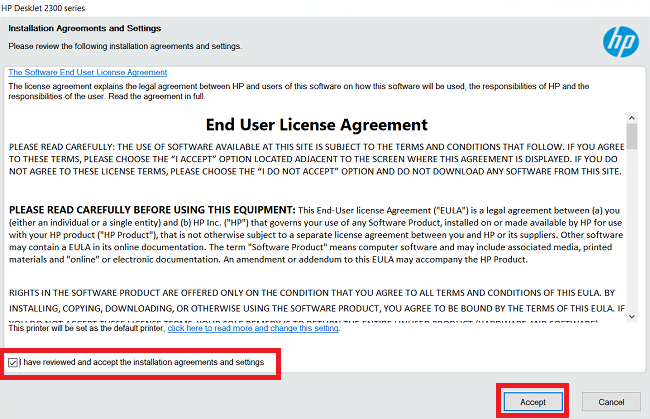
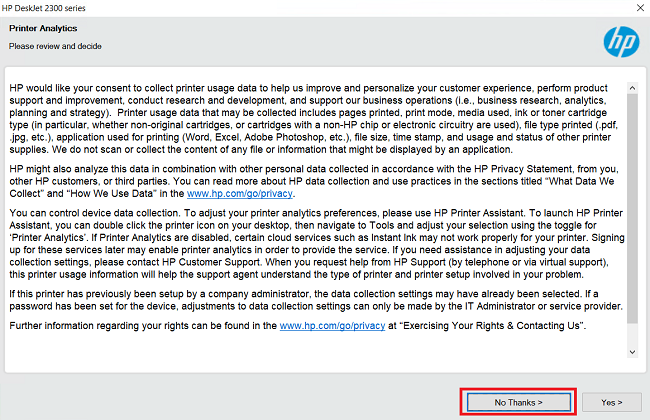
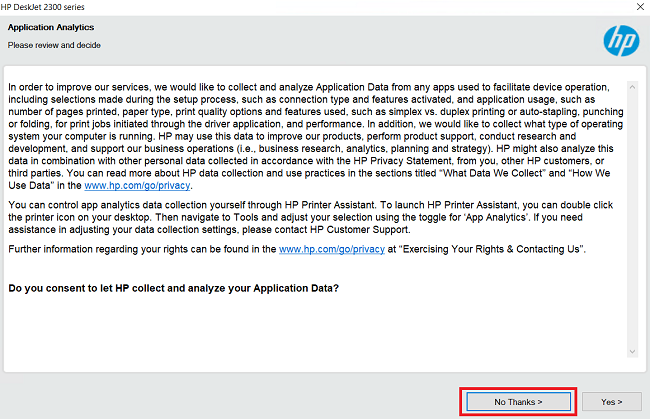
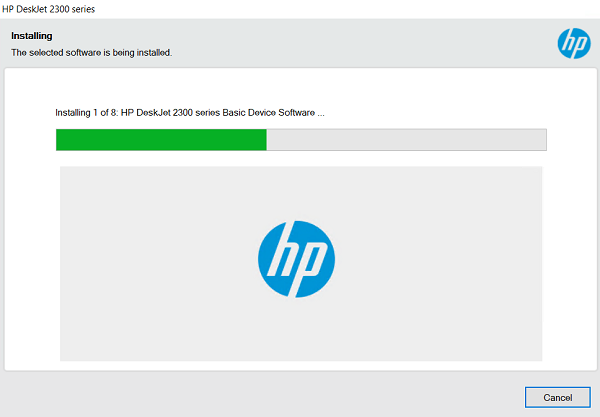
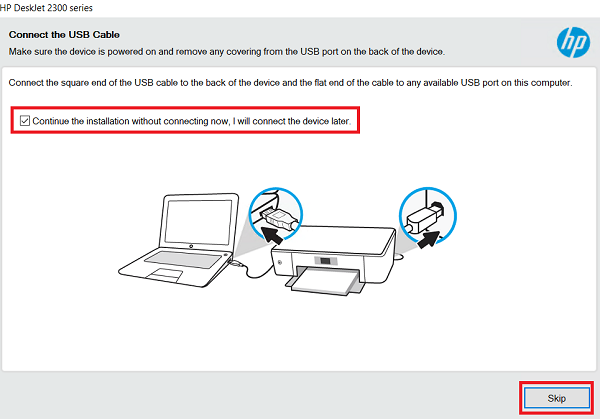
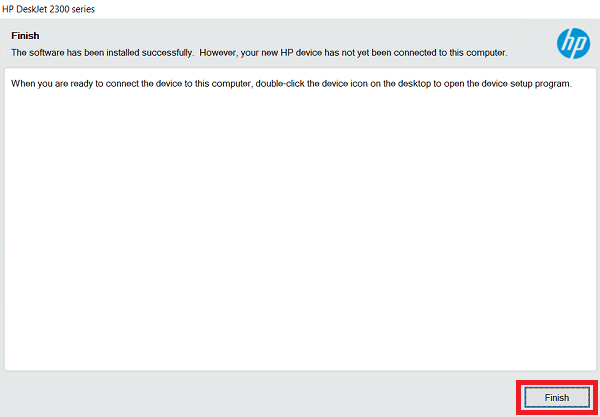

for the first time .
i installed the driver and it is not working, the driver i am getting when i installer the 2375 is the 2300 and i can only print no scan or no other feature of my printer and my os is windows 7 64bit
You have used the correct driver if you use this driver. HP deskjet 2300 is the main driver that will install and work with all its series like: 2350, 2370, 2375 etc. So don’t get confused between them because 2300 driver will work on 2375 for sure – 100%. In fact, HP doesn’t provide its legacy drivers these days – which have all the features. For this, you can talk to HP’s guys if your printer comes under warranty. The problem is, your scanner driver is not installing. I can help you to install the scanner driver manually but its doesn’t comes all the features because it would the basic method to install scanner driver. So please let me know.
The last option is to install its “HP Easy Start” Driver.