HP markets the HP Deskjet 2338 as its most affordable all-in-one printer. This color inkjet printer is easy to setup which makes it a great choice for home users who are new to working with printers. This printer supports only USB connectivity, which you can easily setup by using the HP Smart app. With this HP printer you have the option to take the HP Ink Advantage service, which will help you reduce your printing costs. However, to get the best performance from this HP all-in-one printer you must install it by using its genuine HP printer and scanner drivers.
In this driver download guide, you will find the HP Deskjet 2338 driver download links for the Windows, Mac and Linux operating systems. We have shared only those download links which are of genuine HP printer and scanner drivers. Therefore, you will get only those drivers which are fully compatible with their respective operating systems. Also, for your help, we have shared detailed driver installation guide so that you can install your drivers without any problems.
Advertisement

Steps to Download HP Deskjet 2338 Driver
In our OS list shared below, you will find all the operating systems supported by this HP all-in-one. Go through our OS list and choose the operating system where you want to install your HP printer driver. Finally, click on the download link associated with your chosen OS version to start the download of your HP Deskjet 2338 driver setup file.
Download Links
- HP Deskjet 2338 driver for Windows XP, Vista (32bit/64bit) → Download
File Size: 181 MB | Version: v1.6 | Language: English - Full feature driver for Windows 7, 8, 8.1, 10, 11, Server 2008, 2012, 2016, 2019, 2022 (32/64bit) → Download
File Size: 101.3 MB | Version: v5.1 | Language: English | Recommended - Basic driver for Windows → Download
File Size: 1.6 MB | Version: v2.3 | Language: English - Firmware Download for Windows → Download
File Size: 5.26 MB | Version: v22.08 | Language: English - Universal Driver for Mac OS 10.x, 11.x, 12.x, 13.x, 14.x → Download (10.6 MB)
- Universal Driver for Linux and Ubuntu → Download (11.1 MB)
OR
Download the driver directly from the HP Deskjet 2338 official website.
How to Install HP Deskjet 2338 Driver
There are many users who have doubts regarding the installation process of a printer driver. Therefore, we are sharing below the installation guides for the HP driver package and the HP INF driver. Study the guide which is related to your driver type, then follow its instructions accordingly to properly install your printer driver.
1) Install HP Deskjet 2338 Printer Using Driver Package
The installation steps given below will describe the right method of installing the HP Deskjet 2338 driver package on a Windows operating system. You should follow the same installation steps for all the versions of the Windows operating system.
- Run the newly downloaded HP driver package file and wait for its files to extract on your computer.

- In the User Account Control window, click on the ‘Yes’ button to proceed with the installation.

- In the Welcome screen, click on the ‘Continue’ button to move to the next step.

- In the Installation Agreements and Settings page, choose the ‘I have reviewed and accept the installation agreements and settings’ option, then click on the ‘Accept’ button.

- In the Printer Analytics page, choose ‘Yes’ to share your printer usage data with the HP, or ‘No Thanks’ to deny this access. Your choice will not affect the installation process. We chose ‘No Thanks’.

- In the Applications Analytics page, choose ‘Yes’ to share your application data with the HP, or ‘No Thanks’ to deny sharing your data. We chose ‘No Thanks’. Your choice will not affect the installation process.

- Wait for the drivers and software to install on your computer.

- Now, you can connect your HP 2338 with your computer by using the USB cable. Otherwise, you can choose to connect your HP device later and select the ‘Continue the installation without connecting now. I will connect the device later’ option and click on the ‘Skip’ button to proceed.

- When you see the message ‘The software has been successfully installed’, then click on the ‘Finish’ button.

That’s it, you have successfully installed the full feature HP Deskjet 2338 driver on your Windows computer.
2) Install HP Deskjet 2338 Printer Using INF Driver
The installation guide given below describes the installation process for the HP Deskjet 2338 basic driver. Read our guide before you start the installation of your HP Deskjet 2338 INF driver so that you can avoid printer driver installation mistakes.
How to install driver manually using basic driver (.INF driver)
HP Deskjet 2338 Ink Cartridge Details
This HP inkjet printer uses one Black (3YM77AA) and one Tri-color (3YM76AA) ink cartridge, which can print up to 480 pages and 150 pages respectively.

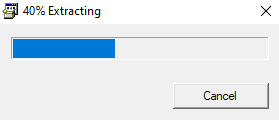
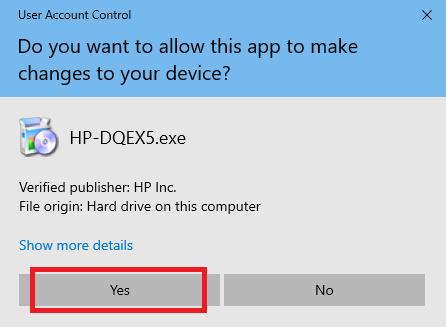
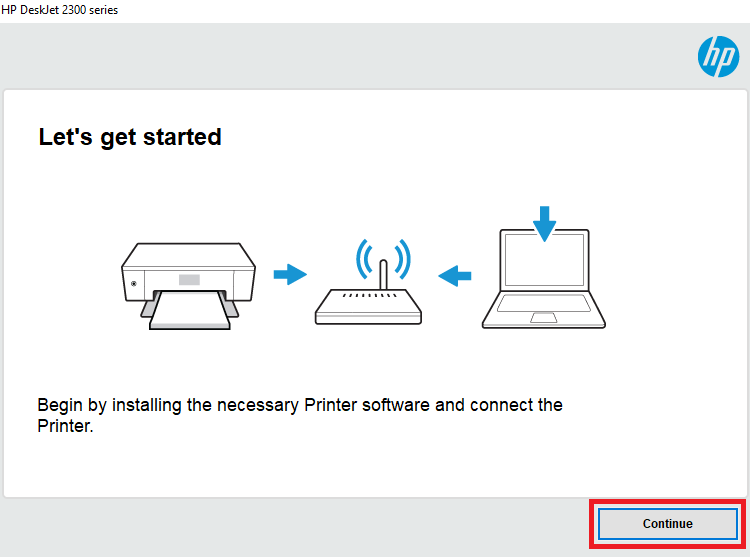
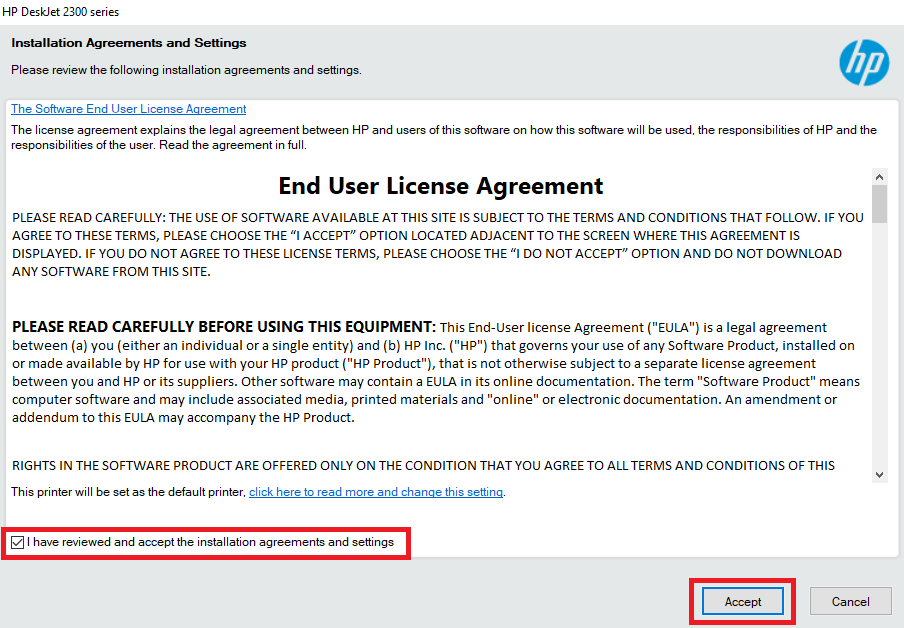
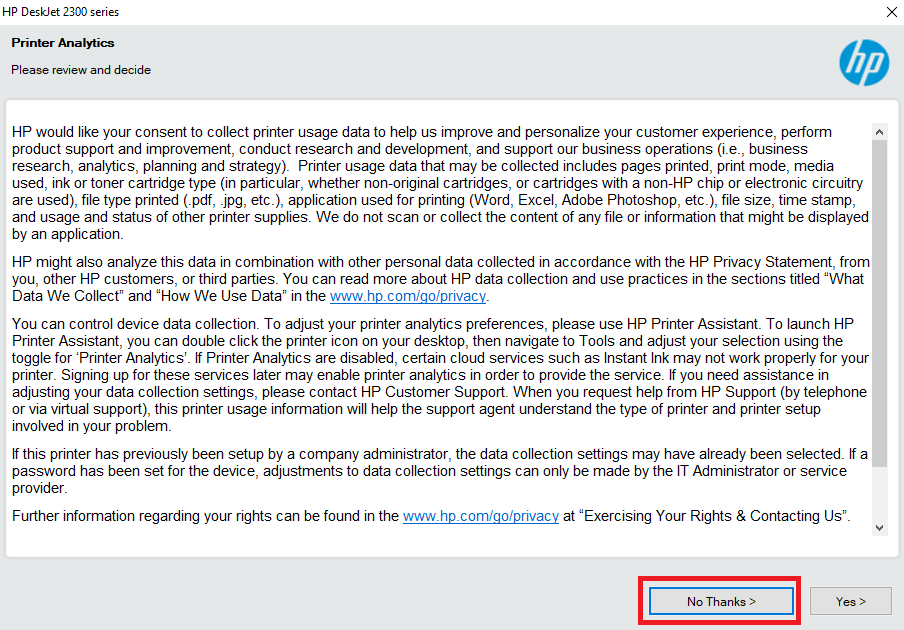
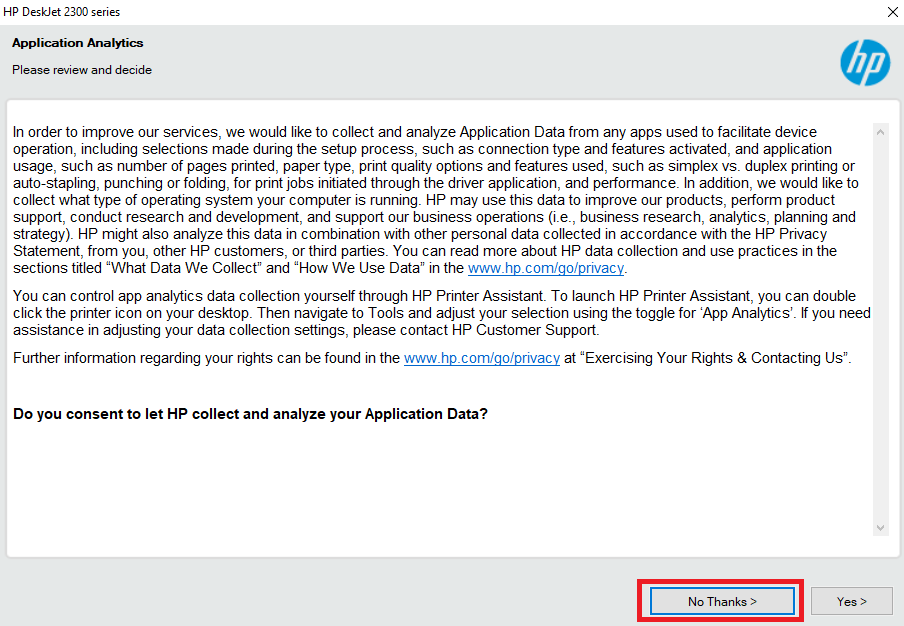
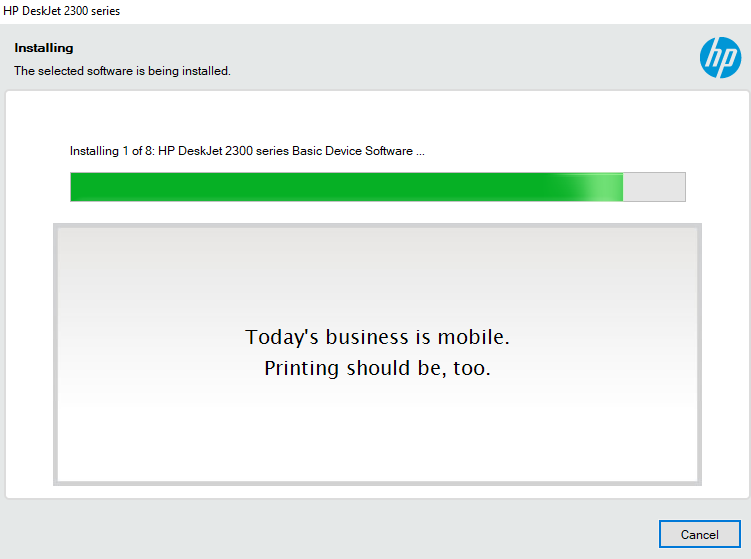

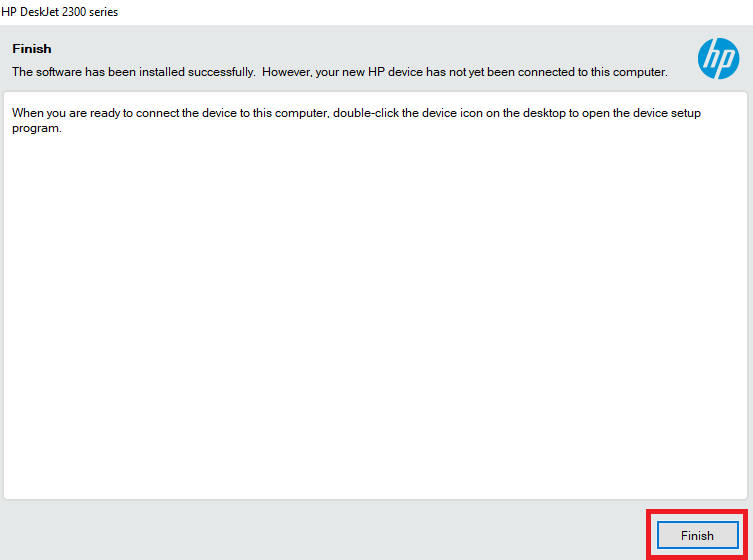

very nice