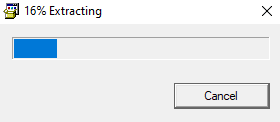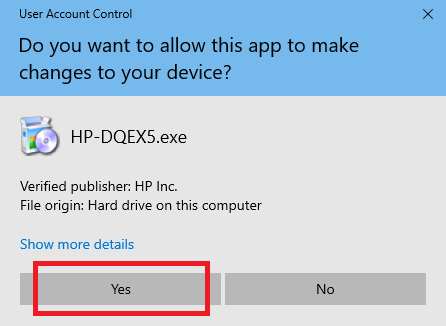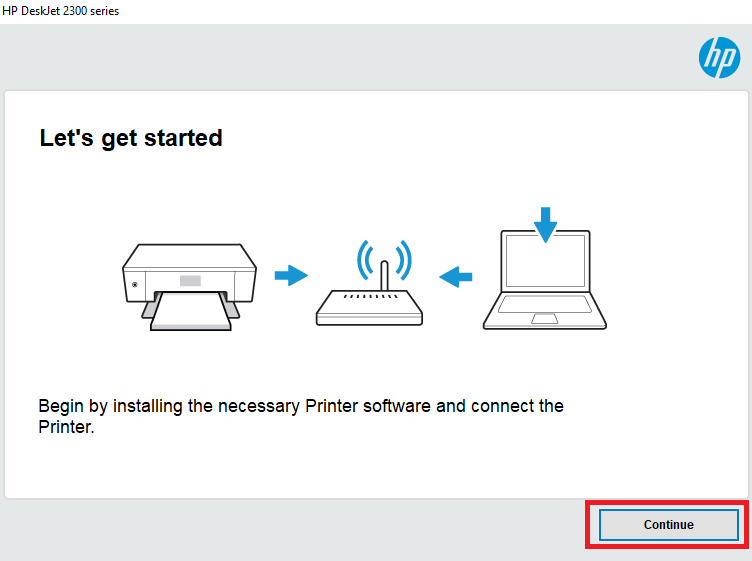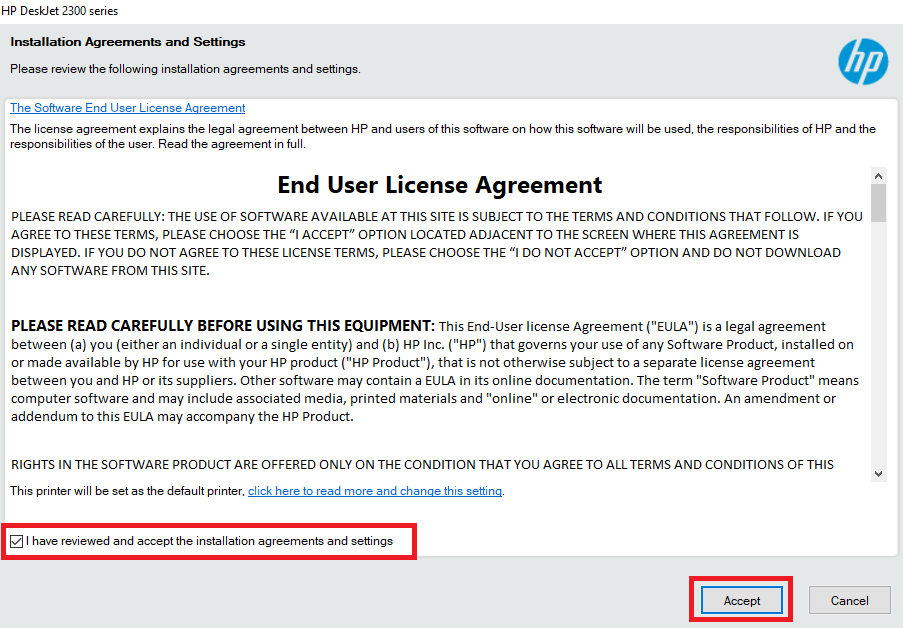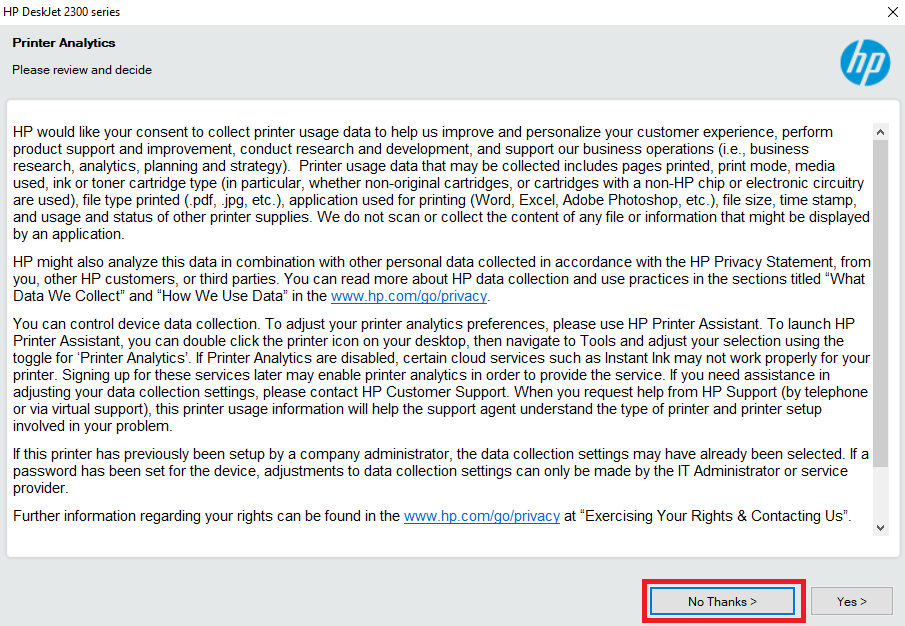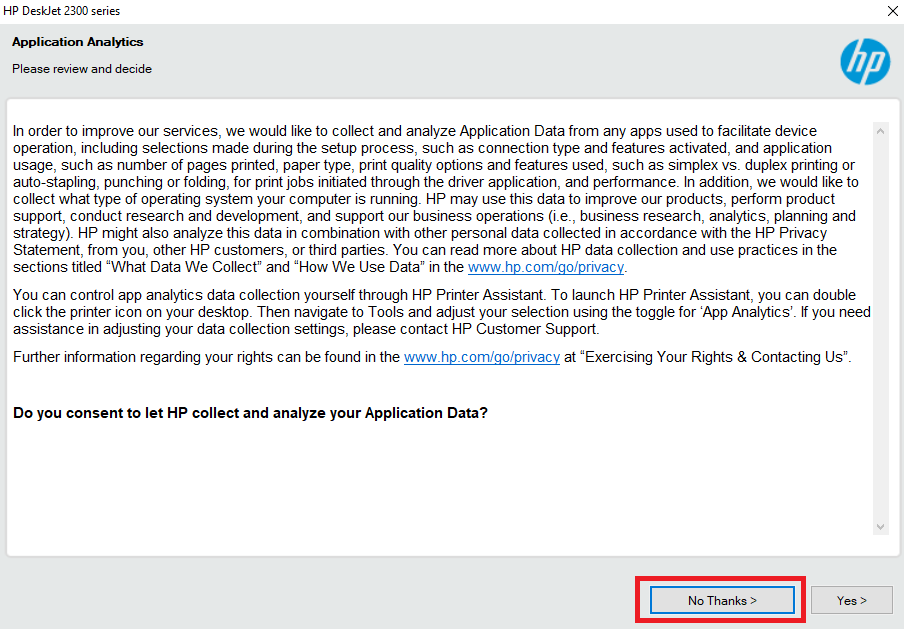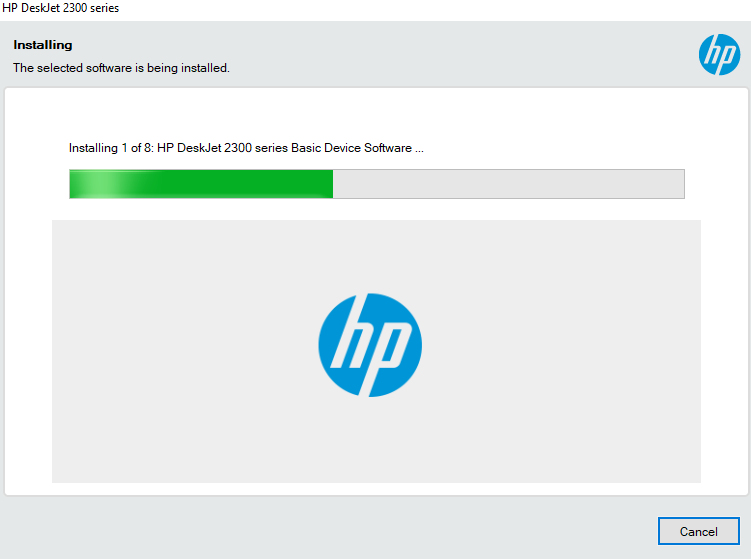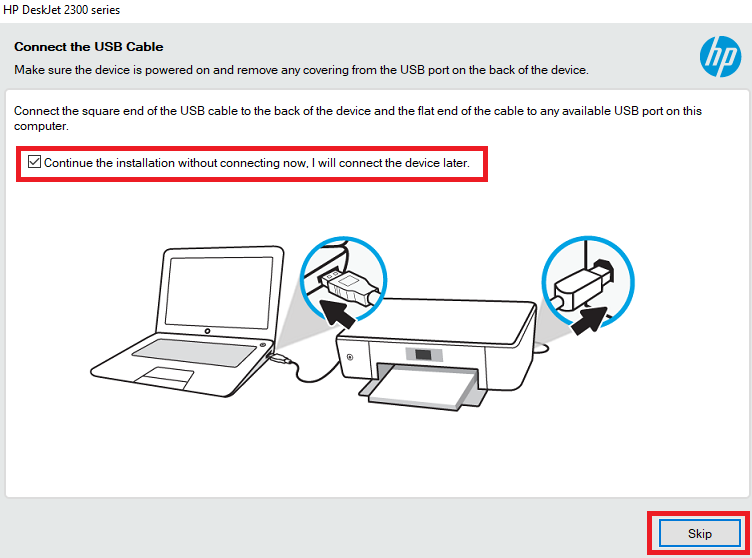If you are searching for a multi-function printer that has all the essential features for home users, then the HP Deskjet 2330 series all-in-one printer is worth it. This HP inkjet printer is compatible with both USB and wireless connectivity, allowing you to use it with virtually any wired or wireless devices.
This low-cost HP all-in-one offers easy affordability to a home user, but can easily perform print, scan and copy tasks at a decent speed while maintaining a good output quality. In order to get the most efficient performance from this HP multi-function machine you must install it by using its genuine HP printer and scanner drivers.
Advertisement
In this driver download guide, you will find the HP Deskjet 2330 series driver download links for Windows, Mac and Linux operating systems. The scanner driver is also included the setup file.
We have taken special care to share only genuine HP printers and scanner drivers on this page. Therefore, you can be sure that all the drivers you will download from here will be fully compatible with their respective operating systems. Additionally, to help you, we have also shared detailed driver installation guides for these HP drivers so that you can properly install your HP printer and scanner drivers without making any mistakes.

Steps to Download HP Deskjet 2330 Driver
In our OS list given in the Download section we have mentioned all the operating systems supported by the HP Deskjet 2330 all-in-one. In order to get your HP driver from this page you should follow the download steps given below.
- Go through our OS list and find the operating system where you want to install your HP printer driver.
- Click on the download button associated with your chosen OS version to begin the download of your HP Deskjet 2330 series driver setup file.
Download Links
- HP Deskjet 2330 series driver for Windows XP (32bit/64bit) – Not Available
- HP Deskjet 2330 series driver for Windows Vista (32bit/64bit) – Not Available
- HP Deskjet 2330 series driver for Windows 7 (32bit/64bit) – Download (101.3 MB)
- HP Deskjet 2330 series driver for Windows 8, 8.1 (32/64bit) – Download (101.3 MB)
- HP Deskjet 2330 series driver for Windows 10 (32bit/64bit) – Download (101.3 MB)
- HP Deskjet 2330 series driver for Windows 11 (32bit/64bit) – Download (101.3 MB)
- HP Deskjet 2330 series driver for Server 2000 to 2022 – Download (101.3 MB)
- HP Deskjet 2330 series driver for Mac OS 11.x / 12.x – Download (10.6 MB)
- HP Deskjet 2330 series driver for Mac OS 10.9 to 10.15 – Download (10.6 MB)
- HP Deskjet 2330 series driver for Linux and Ubuntu – Not Available
OR
- Download the driver directly from the HP Deskjet 2330 series official website.
How to Install HP Deskjet 2330 Series Driver
Installing your printer and scanner driver by using its proper installation method is important if you want to get its best performance. However, there are many users who have doubts regarding the installation procedure of their printer and scanner drivers. Therefore, to help all such users we have shared in this section the comprehensive installation guides for the HP driver package and the HP INF driver. Before starting the installation of your HP driver you must read the guide which is related to your driver type and follow its instructions in the correct order to avoid any kind of printer driver installation mistake.
1) Install HP Deskjet 2330 Printer Using Driver Package
In the installation guide given below you will find the installation steps for the proper installation of the HP Deskjet 2330 series driver package. We have provided an image file for each step so that you can understand the whole installation procedure properly and execute it without any errors. The installation steps given below can be followed for all the versions of the Windows operating system. However, before starting the driver installation make sure that your HP device is properly setup for printing.
- Run the HP driver package file downloaded from this page and wait for its files to extract on your computer.

- In the User Account Control window, click on the ‘Yes’ button to confirm the driver installation.

- In the Welcome screen, click on the ‘Continue’ button to begin the driver installation process.

- Now, you will see the End User License Agreement, to accept the license agreement, choose the ‘I have reviewed and accept the installation agreements and settings’ option and click on the ‘Accept’ button to proceed.

- If you want to share your Printer Analytics data with the HP, then you can click on the ‘Yes’ button. However, if you don’t want to share your Printer Analytics data with the HP, then click on the ‘No Thanks’ button. Your choice will not effect the outcome of the driver installation process.

- If you want to share your Application Analytics data with the HP, then you can click on the ‘Yes’ button. However, if you don’t want to do that, then click on the ‘No Thanks’ button. Your choice will have no effect on the printer driver installation process.

- Wait for the installer to install the drivers and software on your computer.

- Now, you should connect your HP printer with your computer by using the USB Cable. However, if you want to perform this task later, then choose the ‘Continue the installation without connecting now. I will connect the device later’ option and click on the ‘Skip’ button.

- When you see the message that software has been installed successfully, then click on the ‘Finish’ button.

That’s it, you have successfully installed the full feature HP Deskjet 2330 series driver on your Windows computer. All that’s left to do is to connect your HP device via USB Cable and you can start printing documents.
2) Install HP Deskjet 2330 Printer Using INF Driver
In the installation guide given below you will find the detailed installation guide for the HP Deskjet 2330 series basic driver. Our guide explains in simple to understand steps the right method of installing the HP Deskjet 2330 series INF driver. Therefore, you must read our installation guide as it will help you in avoiding the driver installation mistake, which usually users make while installing their INF driver.
How to install driver manually using basic driver (.INF driver)
HP Deskjet 2330 Series Ink Cartridge Details
This HP inkjet printer uses one Black and one Tri-color ink cartridge. The standard sized Black (3YM73AA) and Tri-color (3YM72AA) ink cartridge can print up to 120 pages and 100 pages respectively. The high yield Black (3YM71AA) and Tri-color (3YM70AA) ink cartridges can print nearly 240 pages and 200 pages respectively.