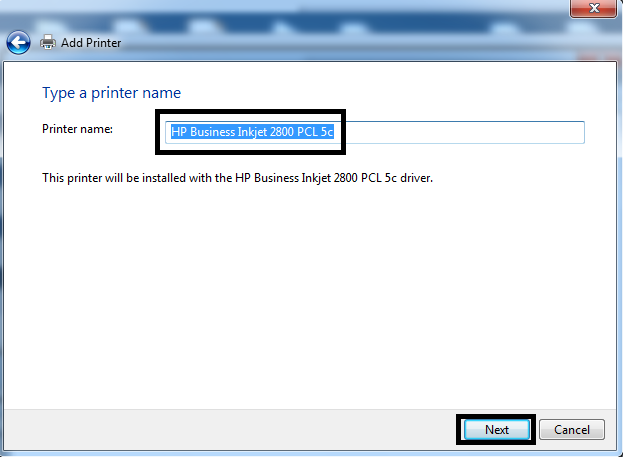If you are searching for genuine HP Business Inkjet 2800 drivers, which are fully compatible with your operating system, then this guide can help you. The HP Business Inkjet 2800 is a wide-format color inkjet printer, which supports Parallel and USB Connectivity. Apart from the ability to print high resolution images there are some other advanced features of this printer, but you can fully avail those features only when you install this printer by using its genuine HP printer drivers.
If you are searching for genuine HP Business Inkjet 2800 drivers, which are fully compatible with your operating system, then this guide can help you. The HP Business Inkjet 2800 is a wide-format color inkjet printer, which supports Parallel and USB Connectivity. Apart from the ability to print high resolution images there are some other advanced features of this printer, but you can fully avail those features only when you install this printer by using its genuine HP printer drivers.
In this driver download guide, we are providing HP Business Inkjet 2800 driver download links for Windows, Linux and Mac operating systems. Along with the genuine HP printer drivers, we have also shared their detailed installation guides for their proper installation.
Advertisement
Steps to Download HP Business Inkjet 2800 Driver
From our OS list, locate your preferred operating system and use its download button to start the download of your HP Business Inkjet 2800 driver setup file.
HP Business Inkjet 2800 Driver for Windows
- HP Business Inkjet 2800 driver for Windows XP (32bit/64bit) – Download (5.2 MB)
- HP Business Inkjet 2800 driver for Windows Vista (32bit/64bit) – Download (5.2 MB)
- HP Business Inkjet 2800 driver for Windows 7 (32bit/64bit) – Download (5.2 MB)
- HP Business Inkjet 2800 driver for Windows 8, 8.1 (32bit/64bit) – Download (5.2 MB)
- HP Business Inkjet 2800 driver for Windows 10 (32bit/64bit) – Download (5.2 MB)
- HP Business Inkjet 2800 driver for Windows 11 (64bit) – Download (5.2 MB)
- HP 2800 driver for Server 2003 to 2022 (32bit/64bit) – Download (5.2 MB)
► Here’s a guide to learn how to install a printer driver manually using its basic driver.
HP Business Inkjet 2800 Driver for Mac
- HP Business Inkjet 2800 driver for Mac OS 11.x, 12.x – Not Available
- HP Business Inkjet 2800 driver for Mac OS 10.9 to 10.15 – Not Available
HP Business Inkjet 2800 Driver for Linux
- HP Business Inkjet 2800 driver for Linux, Ubuntu – Not Available
OR
- Download the driver directly from the HP Business Inkjet 2800 official website.
How to Install HP Business Inkjet 2800 Driver
In this section, we have provided installation guides for the HP driver package and the HP INF driver. Study the guide which is related to your driver type and follow its installation steps in the correct order to install your driver without making any mistake.
A) Install HP Business Inkjet 2800 Driver Using Driver Package
In the installation guide given below we have clearly described the installation steps for the HP Business Inkjet 2800 driver package. Read our guide before installing your HP driver package.
How to install driver automatically using its setup file
B) Install HP Business Inkjet 2800 Driver Using INF Driver
The installation steps given below describe the complete installation procedure for the HP Business Inkjet 2800 basic driver on a Windows operating system.
- Click on the ‘Start’ button and choose ‘Devices and Printers’ from the menu.

- In the Devices and Printers, click on the ‘Add a printer’ button.

- In the Add Printer window, click on the ‘Add a local printer’ option.

- Choose the port where you want to install your printer, then click on the ‘Next’ button to proceed.

- Click on the ‘Have Disk’ button.

- Click on the ‘Browse’ button.

- In the Browse window, go to the folder where you have extracted the driver files, then locate and select the ‘hpw2800b.inf’ file. Finally, click on the ‘Open’ button.

- Make sure that the driver location is correct, then click on the ‘OK’ button.

- In the list of Printers, choose the ‘HP Business Inkjet 2800 PCL 5c’ model, then click on the ‘Next’ button.

- Type your preferred name for your printer or leave the default name unchanged, then click on the ‘Next’ button.

- Wait for the installation of the printer driver, then follow the on-screen instructions to complete the driver installation process.

That’s it, you have successfully installed the HP Business Inkjet 2800 INF driver on your computer and your HP printer is now ready to print pages.
HP Business Inkjet 2800 Ink
This inkjet printer uses one Black (C4844AE), one Cyan (C4836AE), one Magenta (C4837AE) and one Yellow (C4838AE) ink cartridge.