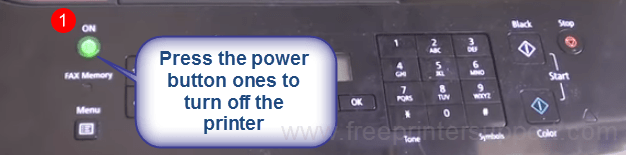In this article, we are going to explain how to Reset Canon Printer back to factory default settings. If your printer is showing any kind of error on the screen or it is not working properly, you can hard reset your printer. It will solve your problem in most of the common errors usually users face. We will tell you how to perform Hard reset in just a few easy steps.

Steps to Reset the Canon Printer
- First of all, just turn off the Printer using the On/Off button on the Printer. Wait for it until it turns off completely.

- When it comes to Off state, press and hold the “Stop” button for 2 seconds. After 2 seconds, keep holding the stop button and then follow the step3 instructions.

- Now, while you holding the “Stop” button, just press the “On” button simultaneously.

- Now release the “stop” button.

- While you keep holding the “On” button, press the “Stop” button for five times.

- Now release the power button as well.

- Now your printer will go into the reset state, the screen will go blank. Give it a few seconds for the reset to its default settings. When it stops making noises, just press the “On” button and it will restart your printer.
- That’s it…… Now the steps are over. Your canon printer has been resetted successfully.
You might need to reinstall the drivers in your computer, if it asks for driver reinstallation, please reinstall driver and printer in your computer system. This time, when you use your printer after resetting and installing it again, you should not see the error. Thank you.
Advertisement