Printing a printer test page is a common practice for the general maintenance of printers and ink cartridges. It is also useful to check the quality of the print head. If you are unsure what to print then here is a sample printer test page to download as a PDF or image format. It contains the details to check the color and black & white print quality.
- How to print a test page in Windows
- How to print a test page on Mac
- How to print a test page in Linux, Ubuntu
Test Page
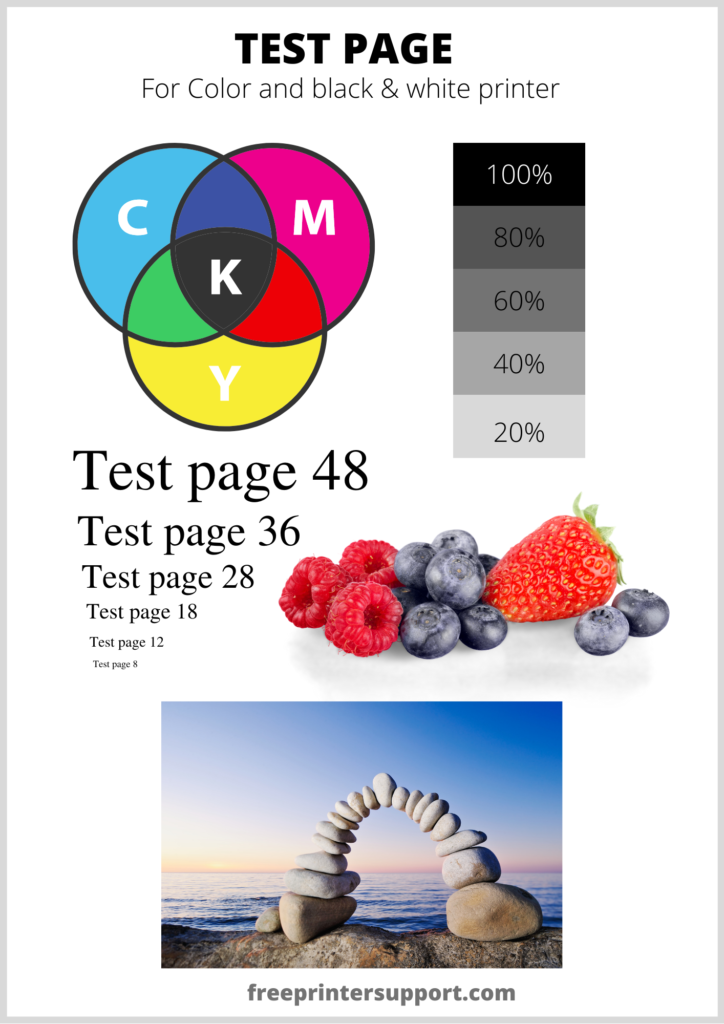
Click on the above button to download / open the test page in PDF format. Check if every detail are visible properly in your print out. It can be used for both Inkjet or Laser printers.
Advertisement
What is printer test page?
A printer test page is simply a page containing text, pictures, shadows and gradients and all primary colors to check out if the every ink and head is working fine. A printer test page is used to check the printing quality of a printer. To properly check the accuracy of the color and alignment of the printer we print a test page. A sample test page contains mostly all the elements like pictures and text to check the overall performance of the printer.
How to print a test page in Windows
Different operating system versions have almost the same option to print a test page, but the option might be at a different location. In the following steps, we’ll show you how to get a test page for each operating systems.
- Steps for Windows 10
- Steps for Windows 8
- Steps for Windows 7
- Steps for Apple Mac
- Steps for Linux (Ubuntu)
Steps for Windows 10
Go to Control Panel → Device Manager. Right-click on your printer and choose ‘Printer properties’. Now, click ‘Print Test Page’. Here is another method to print a test page in Windows 10.
1. Click on start button.
2. In the start menu click on the settings button.
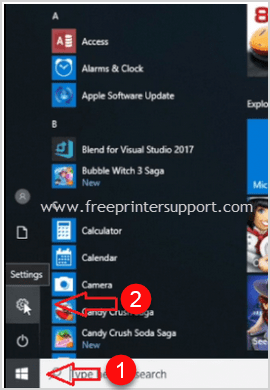
3. Click on devices.
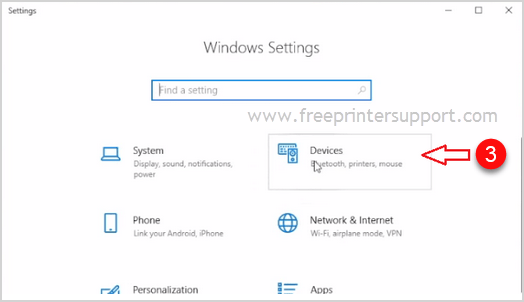
4. Select ‘Printers & scanners’ from the left pane.
5. Select your desired printer and click on Manage button.
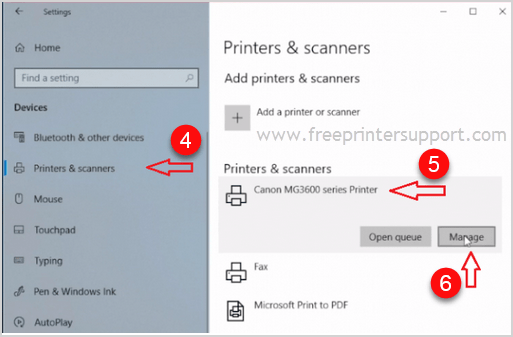
6. Click on the ‘Print a test page’.

That’s it, by now, the test page print job would have been sent to your printer.
Steps for Windows 8
- Right-click on the ‘Start’ menu button and then go into ‘Control Panel’.
- In Control Panel, click on ‘Devices and Printers’.
- Now right-click the printer you want to use for printing the test page and select ‘Printer properties’.
- In the Printer Properties window click on ‘Print Test Page’.
If you have followed the above steps as they have been mentioned, then by now your test page would have started printing.
Steps for Windows 7
- Click on ‘Start’ button.
- Then click on ‘Control Panel’.
- In Control Panel, click on ‘Hardware and Sound’.
- Now click on ‘Devices and Printers’.
- Now ‘right click’ on the printer which you want to use for printing the test page and select ‘Printer properties‘.
- In Printer properties window click on ‘Print Test Page’.
If your printer is working fine, then it should start printing test page by now. See the below screenshot.
How to Print a Test Page on Mac
1. Click the apple icon and select ‘System Preferences’.
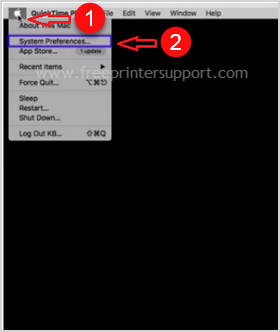
2. Double click ‘Printers & Scanners’.
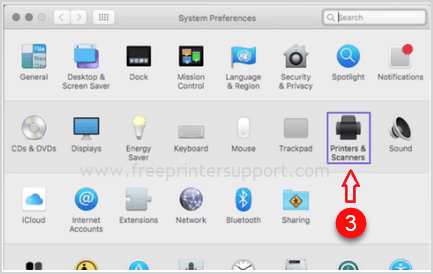
3. Now select your printer and click on ‘Options & Supplies’ option.

4. Click ‘Utility’.

5. Click ‘Print Test Page’.
Your printer should have started printing the test page.
How to Print a Test Page in Linux / Ubuntu
1. Click on ‘Menu’, select ‘System’ and then click ‘Printers’.

2. Right-click your printer and select ‘Printer Properties’.

3. In the Printer Properties window, click on ‘Print Test Page’.
Why print a test page?
In case you are having printing problems and aren’t sure if your printer is working properly, then instead of printing a multiple page document, it’s better to print a test page.
If you don’t use your inkjet printer regularly, then printing a test page every 3 to 4 weeks helps in keeping the flow of ink intact and makes sure that your cartridges don’t get blocked due to inactivity.
However, most people ask us, how do I print a test page in Windows 7, Windows 8, Windows 10, Mac, and Linux? And here are the steps to do so on different operating systems.
FAQs
Q: Can we print test page directly from the printer?
A: Yes, mostly all of the printer have an option to print a test page directly from the printer or from the utility / software installed in the computer. Procedure is different for each brand you should check the manual of the printer for exact procedure. Another alternate method to print a test page is from the operating system itself. To do so steps are given above in this article.

