In this article, we are going to explain how to install printer driver manually in Windows 10. Sometimes the printer doesn’t get installed properly through automatic driver installation. For example, you have added the printer and tried to install it through the installation file, but you are getting an error message “The destination driver file is not found“.
This usually happens if you disable the installation file at the time that you have connected the printer to your computer. You can still install the drivers manually.
Advertisement

Steps to Install Printer Driver Manually
To install the printer driver manually on a computer, it must require a basic driver (INF driver). So first download the basic driver and then see how to install it manually. These steps can be applied on Windows 10, 8, 8.1, 7 as well.
Step 1: Download the Basic Driver (INF Driver)
Download the basic driver from www.freeprintersupport.com/hp/. In this tutorial, we are going to install Canon LBP 2900 printer on Windows 10 computer. Please download the basic driver (INF driver) from the link below: https://www.infdriver.com/download/canon/canon-lbp-2900/canon-lbp-2900-basic-driver.zip
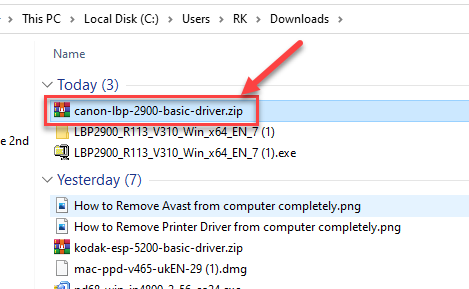
Step 2: Extract the Basic Driver from the Zip file
Right-click on the downloaded zip file and click on “extract to canon-lbp-2900-basic-driver”
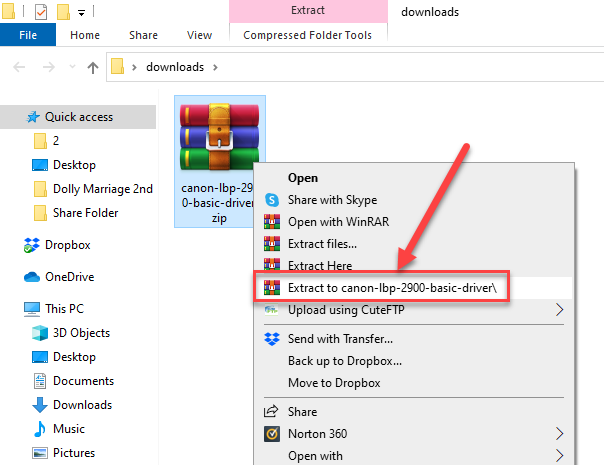
Here is the extracted folder
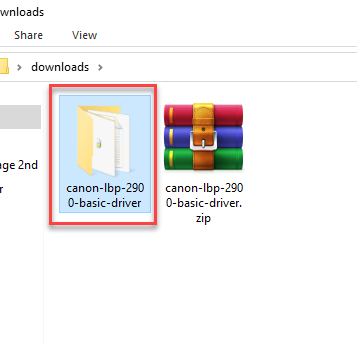
In the extracted folder you’ll get the .INF file that is required for manual installation.
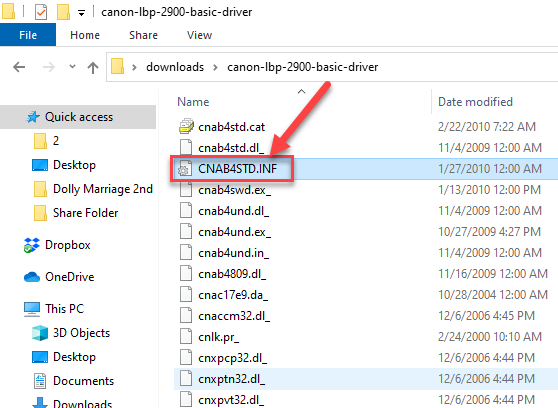
Step 3: Install the basic driver manually
Steps:
- First, right-click on My computer and go to “Manage“.

- Then click on “Device Manager“.

- Now you will see several options on the right hand side, click on “Other devices“.

- You will find the printer here, right-click on your printer name and click on “Update Driver Software“

- Now click on “Browse my computer for driver software“

- Now click on “Let me pick from the list of device drivers on my computer“.
- Now you will see a list of devices on the screen, just press “P” and then select “Printer” and click Next.

- Now click on “Have Disk…“

- Then click on Browse.
- Now locate the printer basic driver that we have extracted in step 2. Here, look forward to the .INF file name. For this particular printer, select CNAB4STK.INF file and click on open.

- Then select your printer model number from the list of drivers in this window. Then click on Next.

- Type the printer name you want to set and click on Next.

- Please wait while installing it manually.

- Choose the option “Don’t not share the printer” and then click on Next.

- Finally, click on Finish.

- The printer driver has been installed using its basic driver INF driver.

- That’s it.
Video:
If you have any query about downloading and installing basic drivers manually then let us know in the comments section down below.
FAQ
Q: I have installed windows 7 64 bit. I have HP Laserjet 1320n I am unable to download 64 bit driver for the said printer. I have 32 bit driver which is not installing. Plz send me link of 64 bit driver.
A: The basic driver is only available for the 64bit Operating system. Please follow the instructions below.
- Download and install the Dot4 Driver.
- Download the basic inf driver.
- Install the downloaded basic driver like this. Note: While you are installing its basic driver, make sure you select the USB_Dot4 port, when it is asking to select the port.
If you have any doubts regarding the steps, please let me know.
Q: For Lenevo laptop, can I use this driver hp 1018?
A: Yes, you can use for your Lenovo laptop. We recommend you to use the HP 1018 basic driver and then follow the above given manual installation guide.



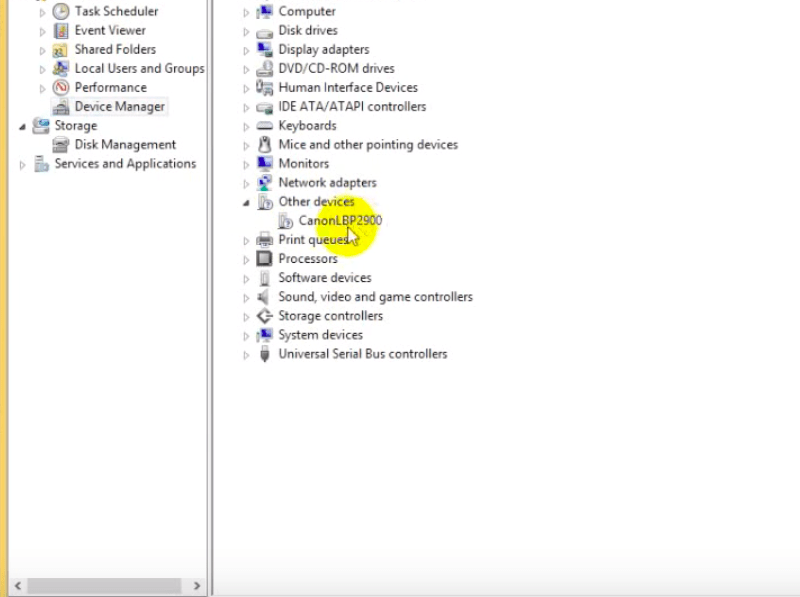

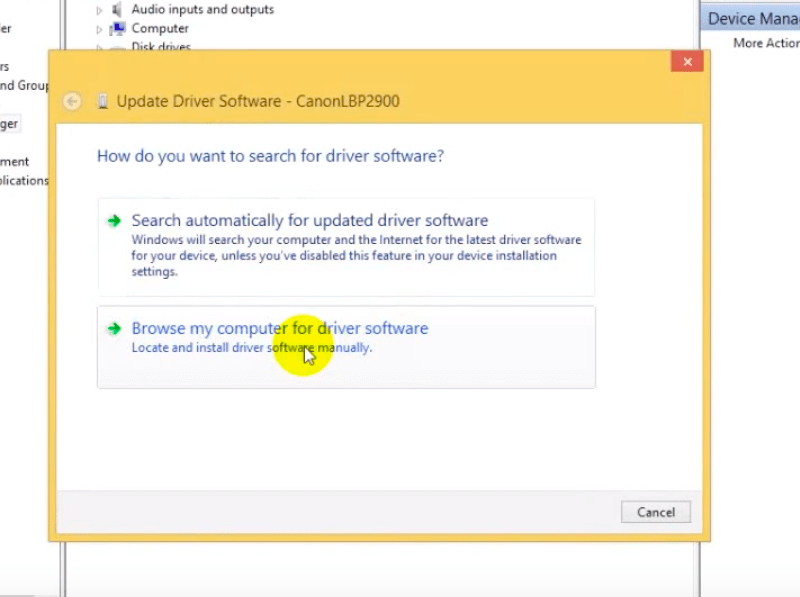

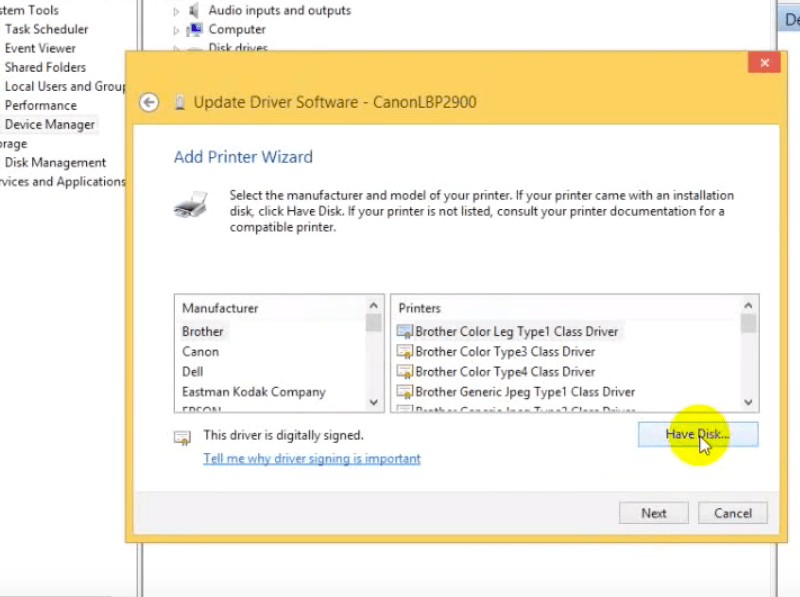



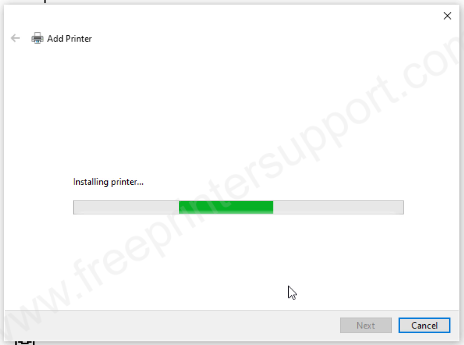

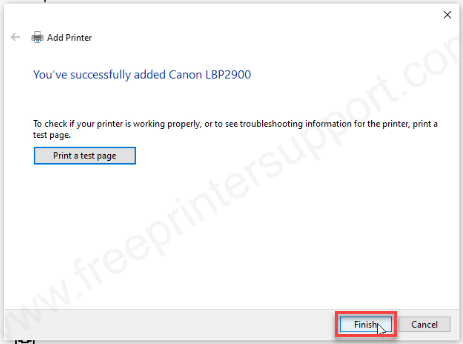
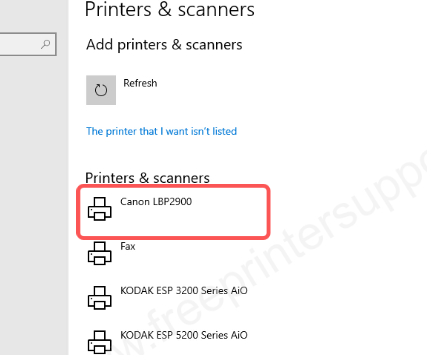


Hello,
I am trying to install HP 1018 on my lenovo Thinkcentre (mini pc) without success.
The problem is that after decompression of the zip files I don’t find the .inf file.
Could you give me helping?
Best. Giovanni
I have double-checked the “.inf” file in the zip format. I have found the .inf file named as “HPLJ1020.INF”. We suggest you to download the driver from this link and then follow the video tutorial instructions carefully.
I am trying to install Hp 1022 on my Hp Laptop but i cant find the printer name on my file please can you give me a helping hand
We are giving you the HP laserjet 1022 basic driver for download. And then watch this video tutorial to know how to install HP laserjet 1022 printer manually using its basic driver (.inf driver)
You guided superb. Thank you so much.
Do Good Have Good!
I can’tinstall hp laserJet 1010.
Herei klic add printer. But it shows no devices found. So i couldn’t follow all of these that u share..
You should click on “The printer that I want isn’t listed” link to get further options. Please see the below screenshot.

thank you
How about the HP Design Jet 800 using Mac 10.11
jene know how to install my HP P2015 SERIES printer
Use its basic driver and install it manually.
Basic Driver: https://download.freeprintersupport.com/downloads/hp/hp-laserjet-p2015/hp-laserjet-p2015-basic-driver-64bit.zip
Install video tutorial: https://www.freeprintersupport.com/how-to-install-a-printer-driver-manually-through-usb-add-a-printer-method/
Trying to install a HP 2700 in Windows Vista. Driver not available from HP. Need help.
Sure, we’ll help you to find HP 2700 printer driver. Could you please confirm the model number please? Is it HP Deskjet 2700 or HP Laserjet 2700 model number?
hp Laserjet 1010 please SW plus driver for Win10. Thank You.
HP 1010 software is not available, only drivers are available. You can try one thing, install Windows Vista driver on your Windows 10 computer using Windows compatibility mode.
Trying to install a HP 2700 Desktop Inkjet in Windows Vista. Driver not available from HP. Please help.
Click on the following download link to download its basic driver. As it is a basic driver, you’ll have to install it manually. Don’t hesitate to ask if you have any questions or if it doesn’t work. Our help is completely free of cost.
how do i install Hp Deskjet 2700 on my Hp laptop, windows 7
You have submitted a driver request for a printer driver on this page https://www.freeprinterdriverdownload.org/driver-request/.
There are two options to install it:
1) Download hp deskjet 2700 priter’s full feature driver from here: https://ftp.hp.com/pub/softlib/software13/printers/DJ2700/HPEasyStart-11.5.18-DJ2700_51.2.4771_3_Full_Webpack.exe and install it by double-clicking on the downloaded installer file.
2) If option 1 doesn’t work for you, then you may install it manually by using its basic driver.
i have HP LaserJet 1320 series printer but I do not have the driver so i had wanted to install the driver from the net but i could not find, can you help me on this? thanks
Click on the following download link to download its basic driver: https://download.freeprintersupport.com/downloads/hp/hp-laserjet-1320/hp-laserjet-1320-basic-driver-x64.zip
As it is a basic driver, you’ll have to install it manually. Follow this instruction to install it manually: https://www.freeprintersupport.com/how-to-install-a-printer-driver-manually-through-usb-add-a-printer-method/
Assist me with the drivers for HP DeskJet Ink Advantage 2135.
Thank you..
Share the complication in detail here so that we can give our suggestions on that.
Good morning … I have a HP LaserJet 1100 printer I managed to make it work on Windows 10 64 bytes … Pero This printer has a scanner but Windows. 10 Does not see …. There is a driver for this scanner
Sure, we’ll help you to provide the requested driver. However, if you provide the hardware ID of your printer then it would be more helpful to search for its driver in our database. Here’s how you can check the hardware ID of your printer: https://www.freeprintersupport.com/find-printers-hardware-id/
Hello,
i have for installed my HP Laserjet 1010 / windows 10 as described for 2 Weeks – it works!!
Last weekend, Microsoft made (unexpected) the update version 1803 (Systembuild 17134.1345) -> now, the Printer doesn´t work anymore!!
The described method to install cannot be used.
What can I do?
Thanks for your help
Winfried
You’ll have to uninstall the HP 1010 printer’s driver completely from the computer then have to reinstall it using the same method. The trick is: uninstall completely. To uninstall it completely, follow the steps in the following article: https://www.freeprintersupport.com/how-to-remove-printer-driver-from-windows-completely/
Good morning, how can I install the HP jaserJet 1000 series printer, in w7.64 thank you.
I’m sorry to say but only 32bit drivers are available for this printer. Installing it on 64bit is not possible as of now.
thanks you… its work!!! HP deskjet 2700 series on my windows 7.
Hello Admin, I have Hp LaserJet 1000, I saw you suggested to use alternate driver for this i.e. 3015. While installing driver 3015, it asked me to select printer name but there is no option for Hp1000 so I have selected Hp 3015. Then it installed and now showing Hp 3015 in device manager. But still it is not sending any command to the printer.
I suggest you to uninstall the 3015 driver and try this one: https://download.freeprintersupport.com/downloads/hp/hp-laserjet-1000/hp_laserjet_1000_basic_driver_32bit.zip
This printer only supports 32bit OS. This printer does not support 64bit OS.
Hi!
I tried to install the driver in windows xp 32 bit but it says it’s not compatible on this device.
Can you please provide the model number of your printer?
How do i install hp deskjet 2338 driver in my window 7 32bit ?but i have not net framework 4.6 .I try it but failure it.
You may download and install the “dot net framework 4.6” from the given download link below: https://download.microsoft.com/download/E/4/1/E4173890-A24A-4936-9FC9-AF930FE3FA40/NDP461-KB3102436-x86-x64-AllOS-ENU.exe
If the .NET installer doesn’t work, then you’ll have to install the printer manually on your computer using HP deskjet 2330 series basic driver.
The HP deskjet 2330 printer is the primary series (parent) of HP deskjet 2338 printer. All the printers in this series use the primary series driver. Eventually, the HP deskjet 2330 driver will work flawlessly with the HP deskjet 2338 printer, as all the child-printers have the same card (motherboard) that is in the primary series printer.
Having issues with a HP Designjet 500 model no# C7770B, had to replace hard drive in computer and can’t seem to re install print driver. Tried downloading and installing HP 500ps and 510 drivers to no avail. None of the drivers are just plain (Designjet 500)This older computer is running Windows XP x64 and I also tried reconnecting on my laptop with Windows 10. Could get neither to run the plotter. it has USB to printer connection.
Don’t get confused with HP DesignJet 500 and HP DesignJet 510. Actually, the HP 510, 512, 514 printers are the derivative products of the HP 500 printer (main series printer). There are little differences between them, but their motherboards (cards) are the same. That’s why all its derivative printers use their main series drivers. Hence, the HP 500 driver will work flawlessly on the HP 510 printer.
Here is the plain HP designjet 500 driver for 24inch and 42 inches, try the following drivers but you’ll have to install it manually.
Download link 32bit: https://download.freeprintersupport.com/downloads/hp/hp-designjet-500/hp-designjet-500-basic-driver-32bit.zip
Download link 64bit: https://download.freeprintersupport.com/downloads/hp/hp-designjet-500/hp-designjet-500-basic-driver-64bit.zip
Here’s a guide to learn how to install a printer driver manually using its basic driver. https://www.freeprintersupport.com/how-to-install-a-printer-driver-manually-through-usb-add-a-printer-method/
That worked excellent!!! Thank you. 500 basic driver / through usb did the trick.
You’re most welcome!! Have a great day
sir i can’t instal hp laser jet 1320
Can you please explain what the problem is while installing the driver? So that we can give our suggestion on that.
thanks very much
I can’t install hp laserjet 1320n in my window 10. It’s very important. I need help.
Could you please give more details about the problem that you are facing so that we can better understand the problem and give my opinion on that.
Hello! I need help installing hp desk jet 9300 to windows 10!
HP 9300 printer doesn’t have its own driver, it uses an alternate driver which is 1200c. It will be a basic driver so you’ll have to install it manually.
Here’s the driver: https://download.freeprintersupport.com/downloads/hp/hp-deskjet-1220c/hp_deskjet_1220c_basic_driver_64bit.zip
Here’s the guide to install it: https://www.freeprintersupport.com/how-to-install-printer-driver-manually/
HP Ink Tank 316 printer is already install it scanning but it is not printing. what I do
Uninstall the “USB printing support” from the device manager and reboot the computer, it will be fixed. Do let me know if this trick doesn’t work for you.
HP laser 107w ??
Try this link: https://download.freeprintersupport.com/downloads/hp/hp-laser-107w/HP_Laser_103_107_108_Full_Software_and_Drivers_1.19.exe
my printer is hp deskjet 2336 my desktop LG for my kids study.
Here’s the basic driver of HP deskjet 2336: Basic Printer Driver / Basic Scanner Driver.
Install it as HP Deskjet 2300 printer. Don’t get confused between the HP Deskjet 2336 & HP Deskjet 2300 model number. HP deskjet 2336 printer is a derivative product of HP deskjet 2300 series model number, so both are using the same motherboard and eventually using the main series (HP 2300) drivers.
Hello! I need your help to installing hp Laserjet 7720 to Windows 10 with Zip file, Please.
Have you seen the video tutorial which is provided in this page above? If you face any problem, please explain it to me here. I’ll help you out.
Yes
HP Deskjet 2810e drivers for xp manual install?
Here’s its basic driver: https://download.freeprintersupport.com/downloads/hp/hp-deskjet-2810/hp-deskjet-2810-basic-inf-driver.zip
Note: The HP Deskjet 2800 series driver will work with 2810e model number printer, because 2800 is the parent/main printer of this series.
Thank you.
From the files provided some of drivers installed but not all of them.
It says that they do not have the hardware information needed for the last other device HPDeskJet 2800 series.
It has installed HP Deskjet 2800 series (UNUSEDSCAN), Hp Deskjet 2800 series (REST) & HP Deskjet 2800 series (REST_WinUSB).
When searching for driver files the particular one has no space between HP and Deskjet like the others don’t know if that matters or not.
I think you should have chosen this one: HPeSCLScan.inf. Try this. You’ll have to use all of them one by one, which one will be useful for you.
Tried all the files none of them are working for this.
Sorry to say but this is the only driver that I have for HP deskjet 2810e scanner. On the other hand, you can try scan universal driver. But I don’t think it works for Windows XP.
No luck with XP OS. Trying with Windows 7 HP version do you the drivers for Windows 7? I have used some of the ones provided which have worked. The scanner has installed this time is just the printer side.
Good day, I’m trying to install the HP Deskjet 3420 printer on Windows 8.1, I tried manually with the base file, but after the installation is complete it says the error INF of a third-party manufacturer does not contain signature information. And it doesn’t let me install it any longer.
To resolve this issue, you’ll have to disable the “driver signature enforcement” option. Watch this video tutorial to disable it: https://www.youtube.com/watch?v=LQKg_VTuZCQ&t=17s
In Windows 8, 10, 11 this option is enabled by default. You will have to disable it.