In this article, we are going to explain how to fix a printer which is not printing multiple copies. You have given command of multiple copies but your printer is printing only a single copy and after printing just one copy, it stops.
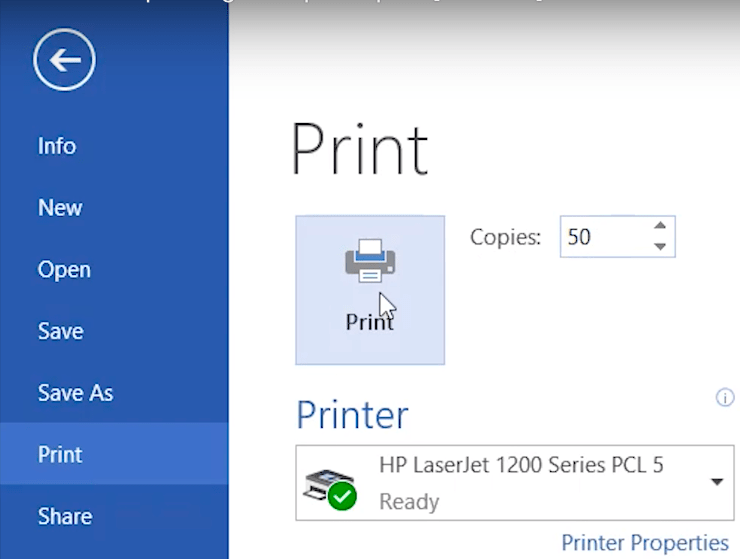
Advertisement
If you click on the printer icon, it will show ” 0 document(s) pending for print”. So, it has automatically converted the command of multiple copies into a single copy. To solve this problem, you have to follow the few simple steps described below.
Step-by-step guide to fix the issue “Printer not printing multiple copies”:
- First, click on the Start button and then click on Control Panel.
- Now click on “View devices and printers” in the “Hardware and Sound” section.

- Now just right-click on the printer you are using and then click “Printer properties“:

- Now click on Device Settings:

- In Device Settings, scroll down and look for “Installable Options” :

- Under ‘Installable Options‘, find Mopier Mode and change it to Disabled. Click on Apply and then click OK.

- Now the problem is solved and you can Print any number of Copies in just single command.
- Now go to any document and try to print multiple copies of it. It should be working fine now.
Thank you.

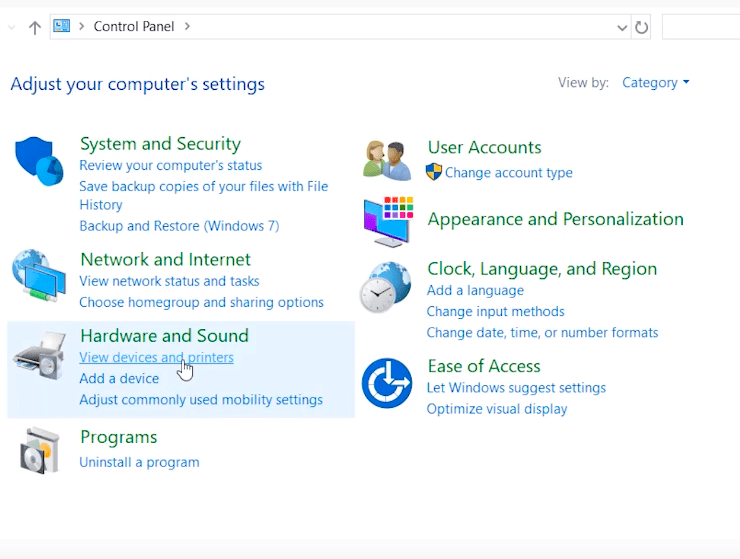

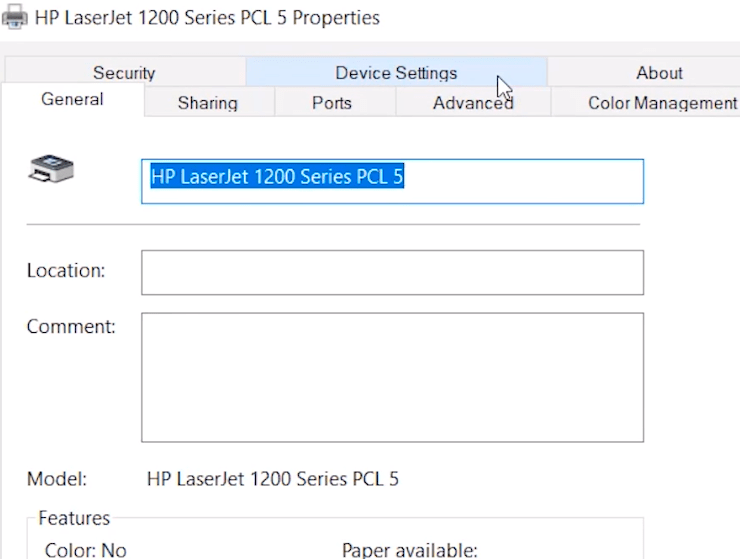
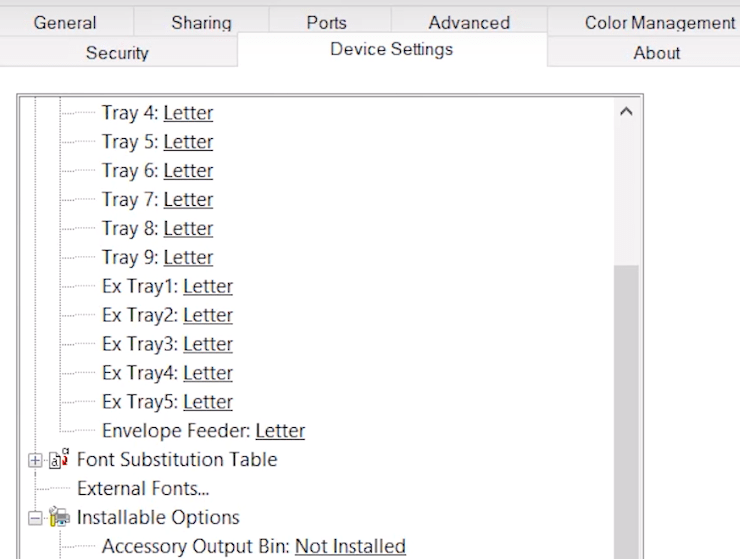
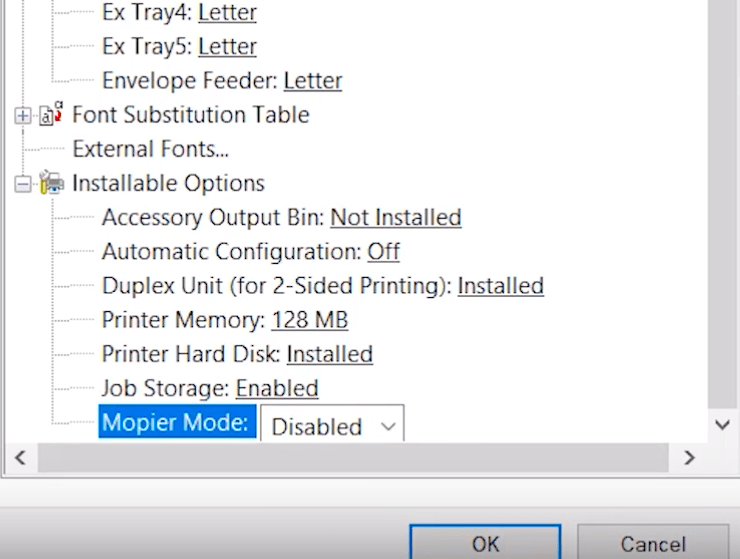

WHAT SOULD I DO IF THE Installable Options‘ IS NOT LISTED
Was able to follow the steps, but Installable Options is greyed out/uneditable. Any workaround?
What do I do if the installable option is not there?
Are you talking about driver installation? Please elaborate.
THANK YOU. Been struggling with this for months.
Same here as Kim and Mike. The installable options area is not listed on my device settings. We are referring to the posted solution NOT driver installation.
This option may come with a different name. Could you please share a screenshot of that screen?
This worked for me. My printer is the HP LaserJet 1200 Series PCL5. Did I luck out or what!
Would it help to supply the make and model of the printer for the Admin? I think this is a useful resource, unlike so many others!
Thanking you very much
THANK YOU!!! What causes it to enable? I did not physically go in and enable it!!!
Perfect. Thanks so much.
Thanks for the feedback, we’re glad you think so.
In Device Settings, scroll down and look for “Installable Options” :THIS OPTION IS NOT AVAILABLE IN HP 1080 PRINTER. IS ANY OTHER NAME IN THIS DEVICE
I am also struggling with this option not showing on my HP OfficeJet Pro 6970 not showing as an option. I cannot print multiple copies.
Can someone please help me?
not working on EPSON L6170. no ”installable options” there
Thank you very much. I have the same printer. It works great.
Hey mine is an Epson TM-T88V and those options are not available what can i do?
1) How is this printer connected to the computer?
2) What is the version of your operating system version?
3) What is the exact problem you are facing with this printer, please explain?
AoA
This method not working
my printer model cannon LBP6670dn.
Please help me
I have an HP Color Laser CP522dn that is having the same issue connect using a Macbook Pro on OSX 13.2. I have uninstalled and reinstalled the printer using the driver from HP. Do you have any ideas?